Looking to export data from your Google Analytics?
As a native function of Google Analytics, exporting your data is available in nearly every report.
Follow this guide to learn how to export your data!
How to Export Data from Nearly Any Report in Google Analytics
Step 1: For most reports, you can find an Export button in the top right corner. Click to open a drop-down.
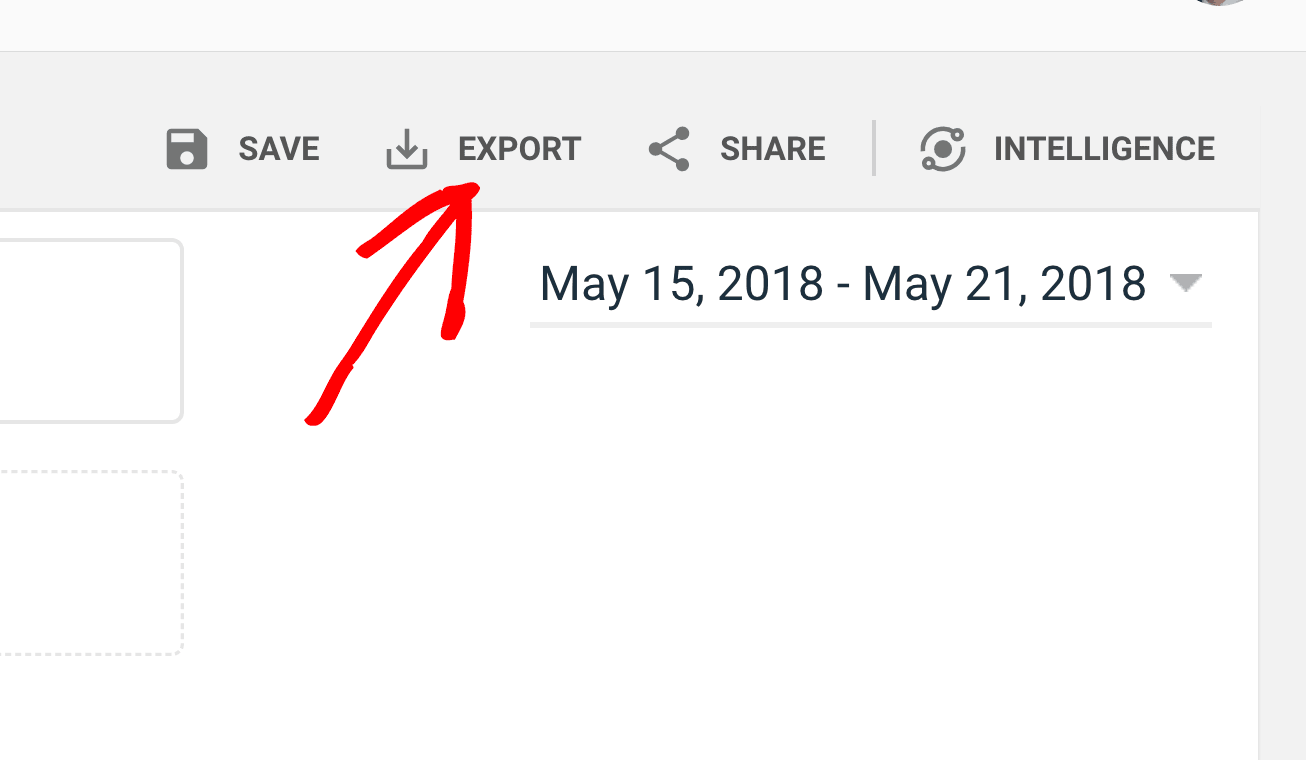
Step 2: The drop-down lists download options available for export.
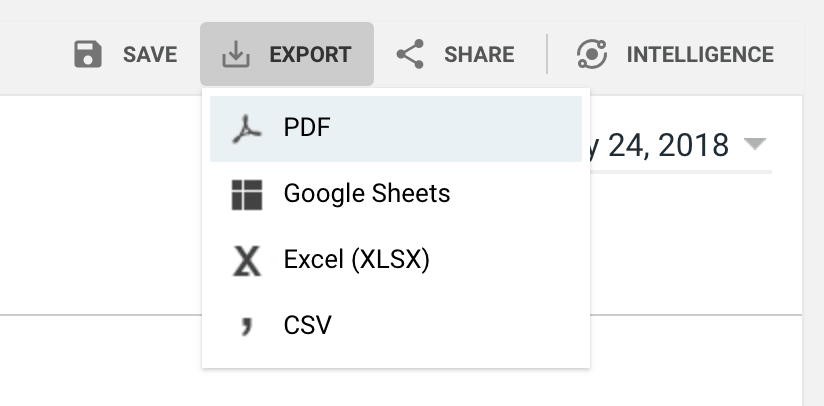
Step 3: Select the file type you’d like to export to begin download.
How to Get a Recurring Monthly or Weekly Email with Your Google Analytics Data From Nearly Any Report
Step 1: For most reports, you can find a Share button in the top right corner.
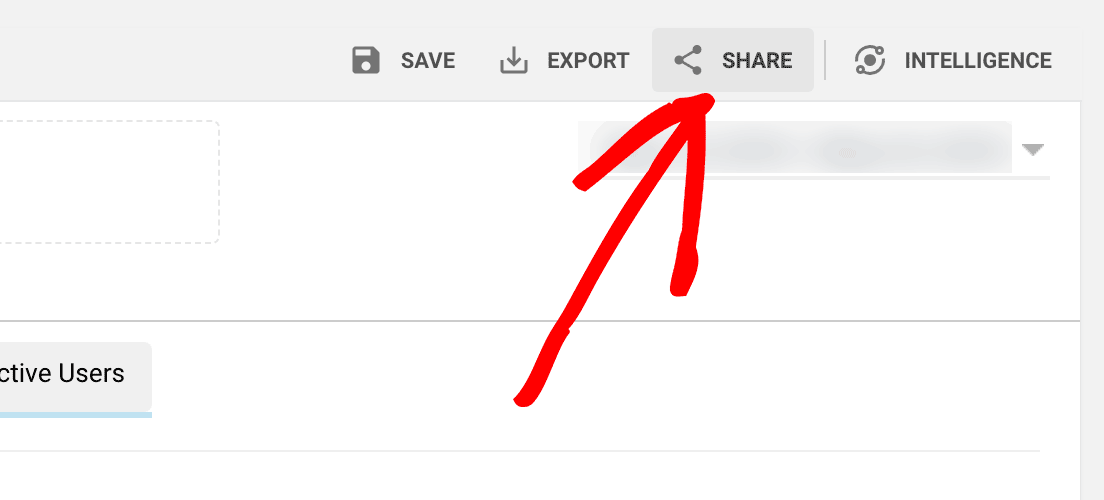
Step 2: Once you click you will be prompted to provide an email address to send the export to.
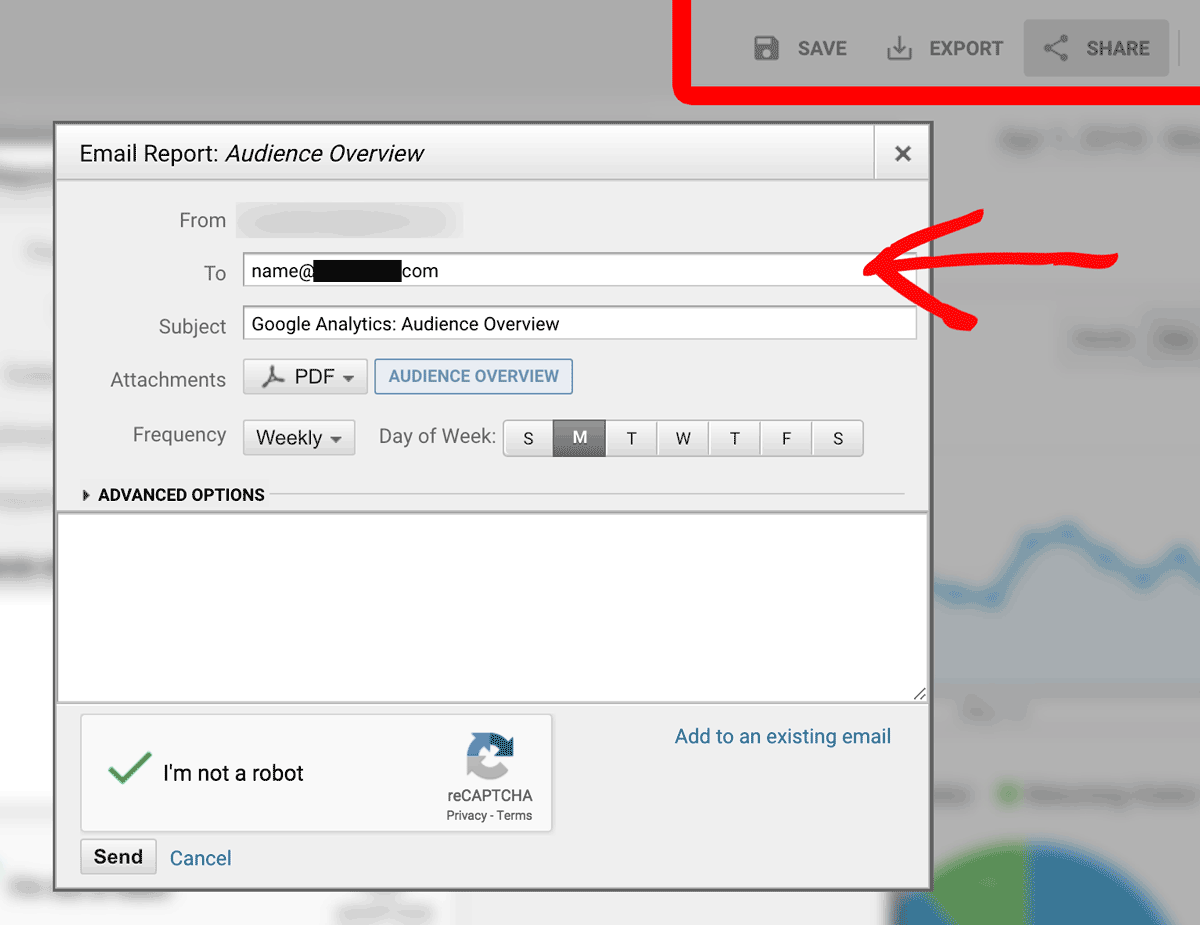
Step 3: You will also need to input a subject for the email.
Step 4: Under Attachments verify your file type.
Step 5: Choose your recurring Frequency.
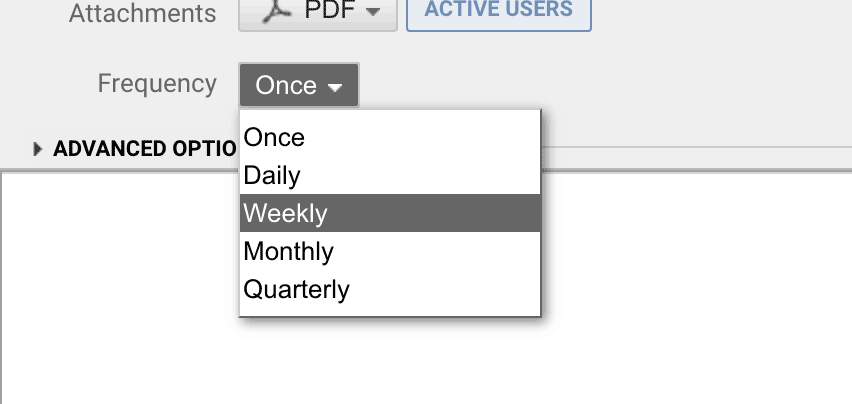
Step 6: Within Advanced Options select how long you’d like the emails to send for (maximum amount is 1 year).
Step 7 (Optional): If you’ve set up an existing recurring data export prior to this, and you’d like to simply add on to it, click on Add to an existing email:
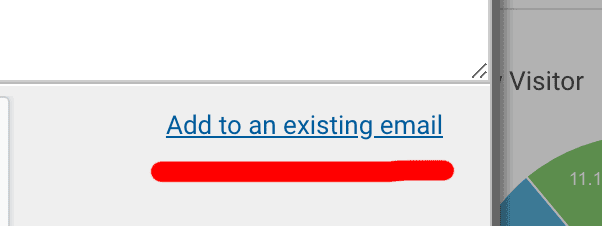
However, if this is your first recurring data export, you can simply jump to Step 9.
Step 8 (Optional): Find the pre-existing recurring data export to add on to.
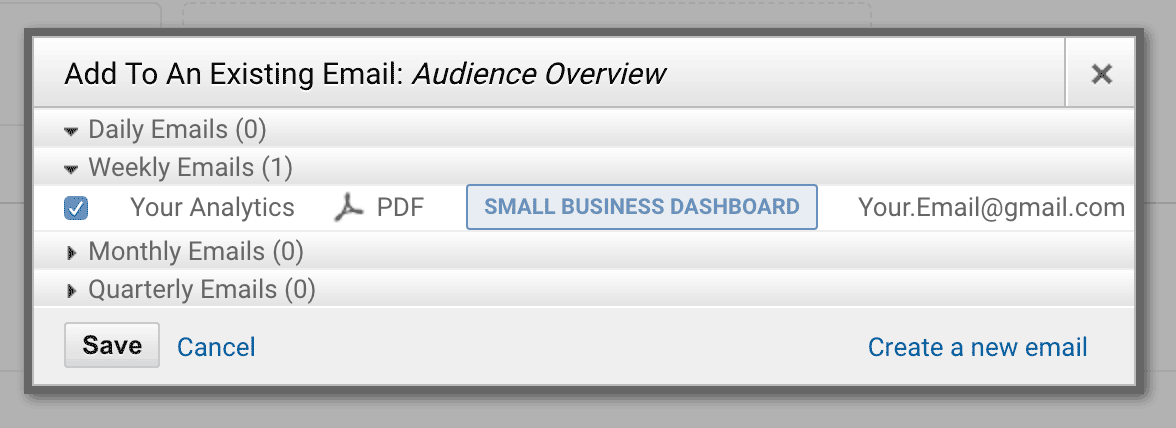
Step 9: Once you’re done, click Save.
You did it! You are now able to export data from your Google Analytics, whether it’s a one-time export or a recurring email export sent to your email, or your customer’s email.
What’s next? Learn to create custom reports in Google Analytics here: How to Create Custom Reports in Google Analytics (Step by Step).

