Have you changed your domain from HTTP to HTTPS, and need to make changes within Google Analytics? It’s easy to switch the protocol of your default settings to SSL.
Once updated, you will also need to make changes in Google Search Console as well.
How to Change the Protocol of Your Website from HTTP to HTTPS in Google Analytics
Step 1: Log into your analytics account and open your site profile that needs updating to the protocol to SSL/HTTPS.
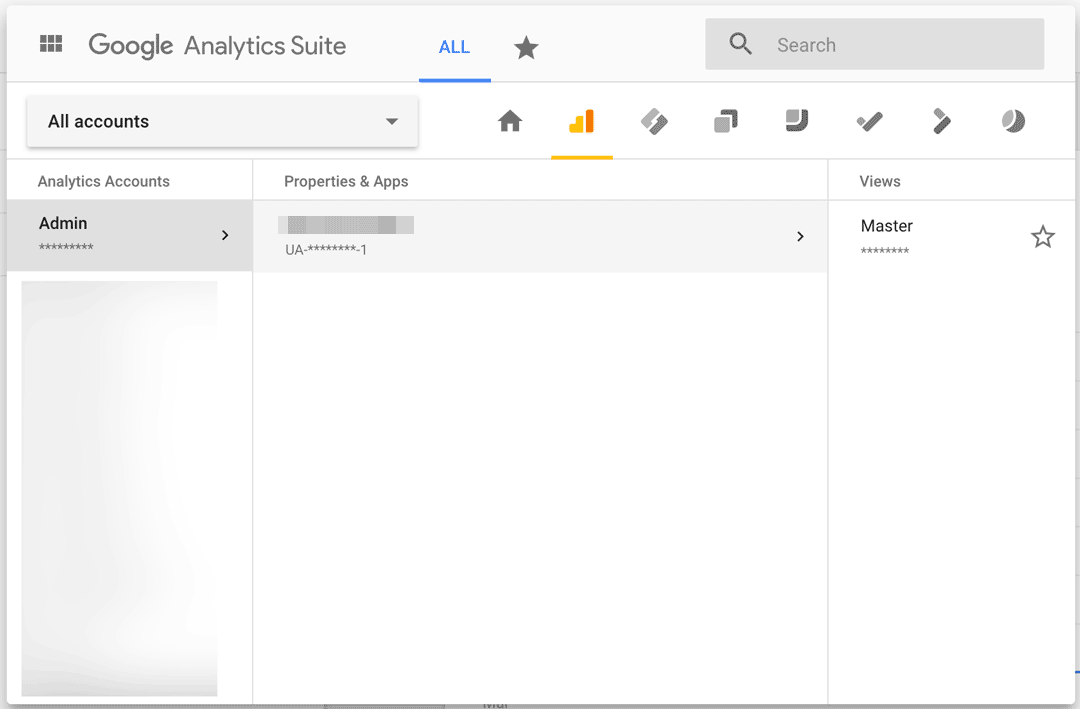
Step 2: Click into Admin.
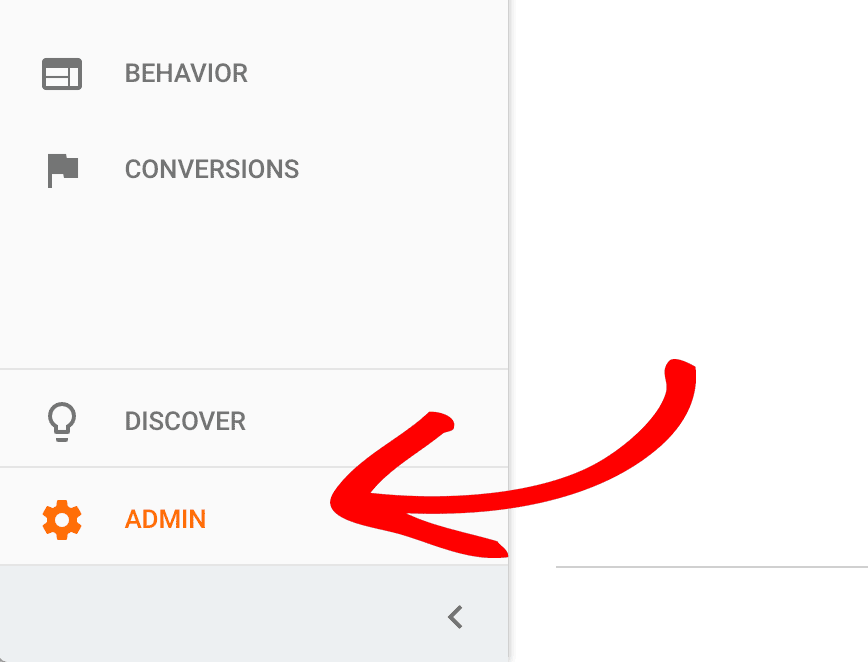
Step 3: Under Property, click into Property Settings.
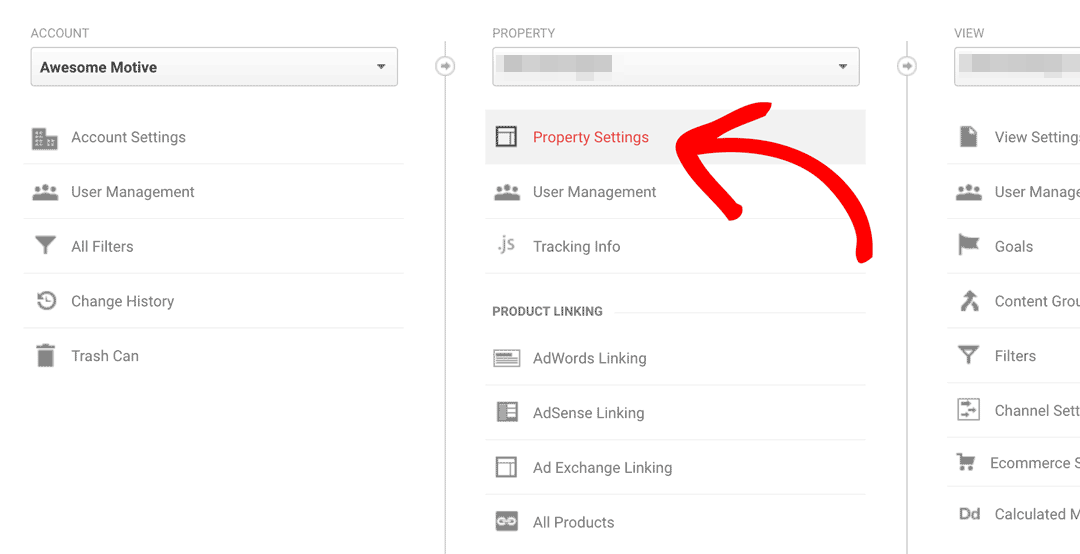
Step 4: Within Default URL change the protocol from HTTP to HTTPS.
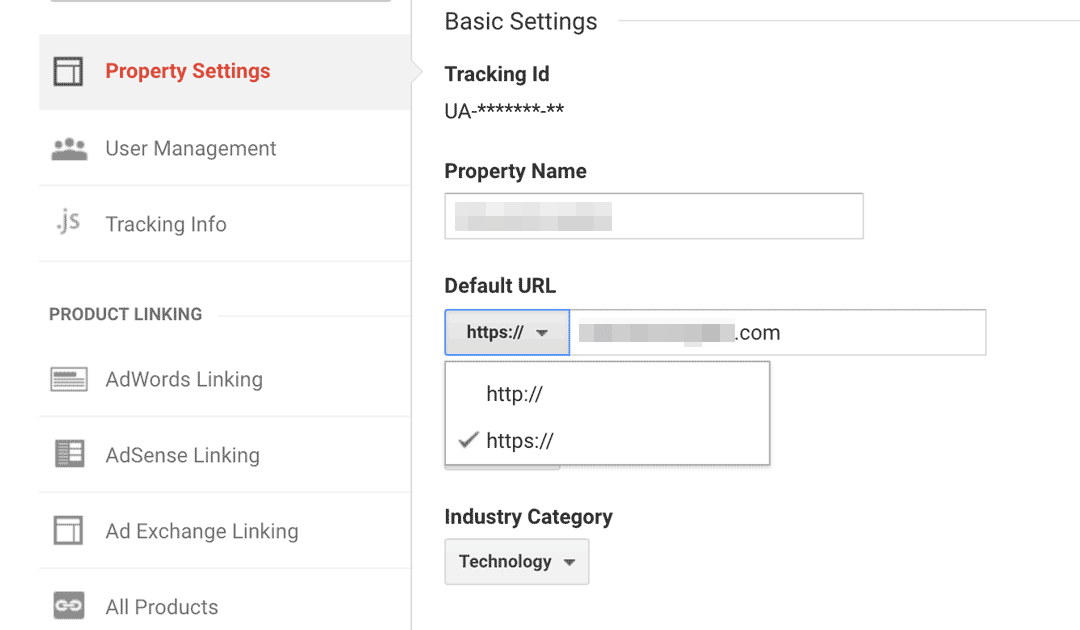
Step 5: Once you are done, make sure to Save.
That’s all there is to it! You’ve successfully changed your site to HTTPS within Google Analytics.
Want to get notified of any errors on your site, while also receiving information on how your site is performing in Google’s search results? Connect your Google Search Console to your new SSL site with this guide: How to Verify Your Site in Google Search Console with Google Analytics.

