Are you looking to adjust EU GDPR Data Expiration in Google Analytics? Follow this guide to learn how.
ExactMetrics is built to make compliance as easy as possible for our users.
Learn how to get started with our EU Compliance addon.
Make sure to read our important legal disclaimer at the bottom of this guide.
How to Change the GDPR Data Expiration Settings in Google Analytics.
Prerequisites:
- You have Edit permissions for your property in Google Analytics.
- If not, please contact the administrator of your Google Analytics account to request permissions before getting started.
Step 1: Go to analytics.google.com, select your property and then go to Admin.
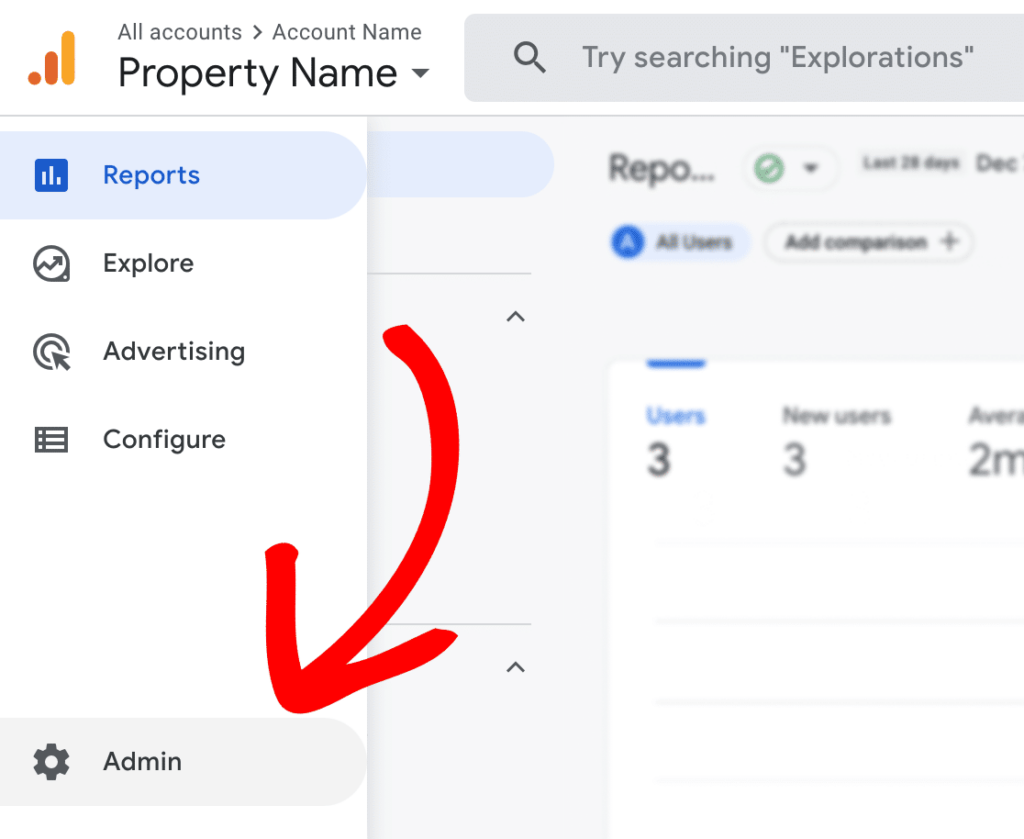
Step 2: Then under Data collection and modification, click into Data Retention.
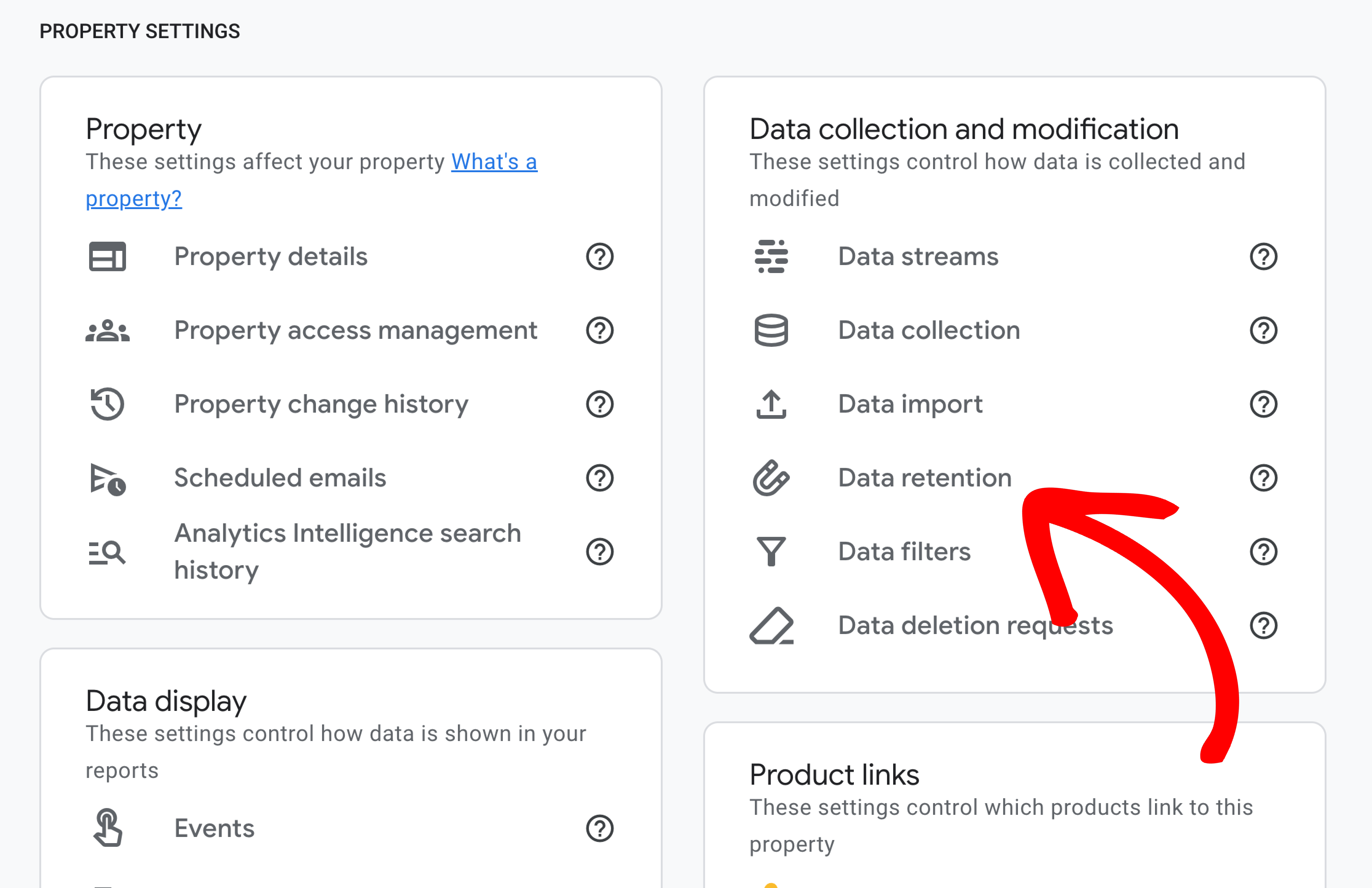
Step 3: While on the next page, set the event and user data retention to 2 months or 14 months as needed.
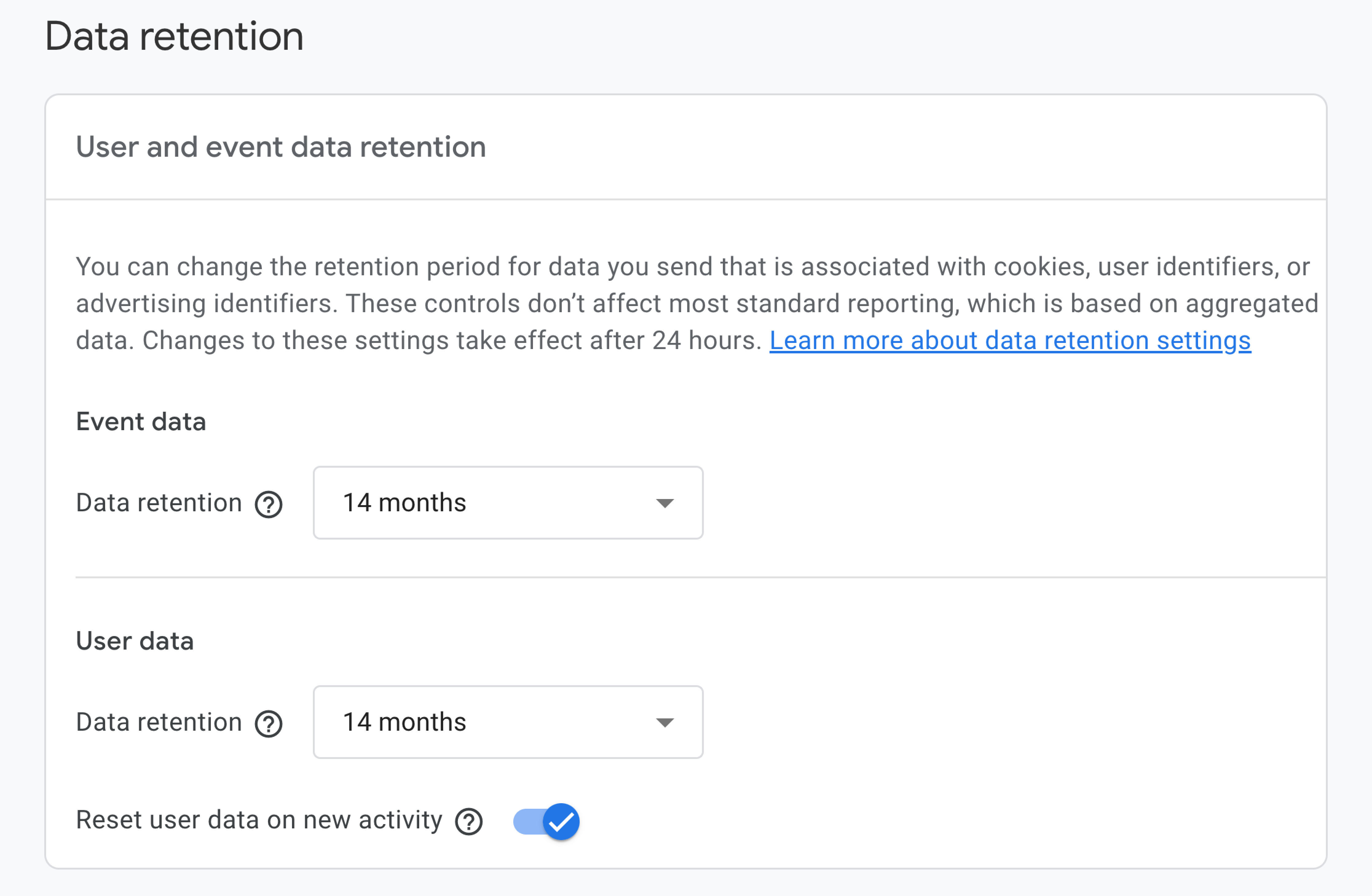
The adjustments will apply to data already collected. That being said, metrics such as Age, Gender and Interest data will not be affected and have a retention period of 2 months.
Turn on or off the Reset user data on new activity setting.
If you’re looking for more information on Data Retention, please read our guide: Data Retention in Google Analytics.
So what does all this mean?
Example 1. Let’s say retention is set for 26 months and the reset option is toggled on. When a user returns within 10 months, old data will persist for another 26 months.
Example 2. When a User doesn’t return before the set retention timeframe, then the User’s data will expire.
Example 3. Data will be removed on a monthly basis, unaffected by returning visits. New data will persist until expiration. This will take effect if “Reset on new activity” is off. That being said, our recommendation is leaving the option on, unless regulations or laws require you to change this.
That’s it! You learned how to adjust the data expiration settings.
What’s next? Read the rest of our guide on EU Compliance: Getting Started with the EU Compliance Addon.
Legal Disclaimer: This addon is designed to automate some of the settings change required to be in compliance with various EU laws however due to the dynamic nature of websites, no plugin can offer 100% legal compliance. Please consult a specialist internet law attorney to determine if you are in compliance with all applicable laws for your jurisdictions and your use cases.
As a website operator, it is solely your responsibility to ensure that you are in compliance with all applicable laws and regulations governing your use of our plugin.
MonsterInsights, its employees/contractors, and other affiliated parties are not lawyers. Any advice given in our support, documentation, website, other mediums or through our services/products should not be considered legal advice and is for informational and/or educational purposes only and are not guaranteed to be correct, complete or up-to-date, and do not constitute creating/entering an Attorney-Client relationship.

