Do you have a Google account or a Google Analytics account? These are actually two separate Google products.
Here’s a quick overview of the account types you’ll run into while using ExactMetrics:
- Google Account: Used to access and manage your Google Analytics property. It’s necessary for the authentication process when connecting Google Analytics with ExactMetrics.
- ExactMetrics Account: Used for logging into exactmetrics.com. This is separate from a Google account and is where you can manage subscriptions and payment details related to ExactMetrics.
If you’re using any Google product, such as Gmail, Google Analytics, Google Ads, and so on, then you have a Google account.
Follow this guide to determine if you already have an Analytics account, or to learn how to create one.
Step 1: Sign In to Google
Go to analytics.google.com and click on the Sign in to Analytics link.
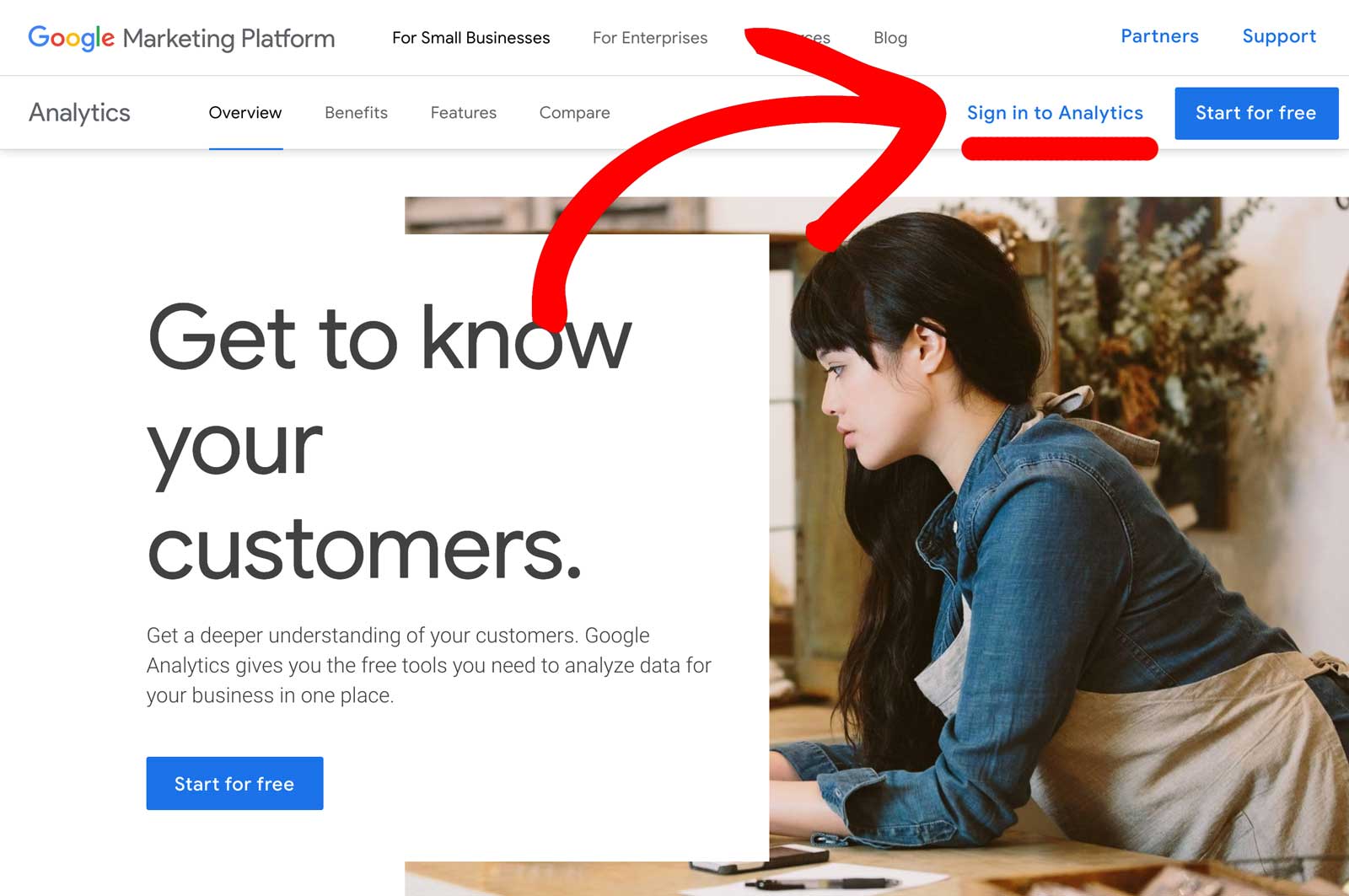
You’ll need to sign in to your Google account if you have one. If you don’t have one, you can click Create account to create an account.
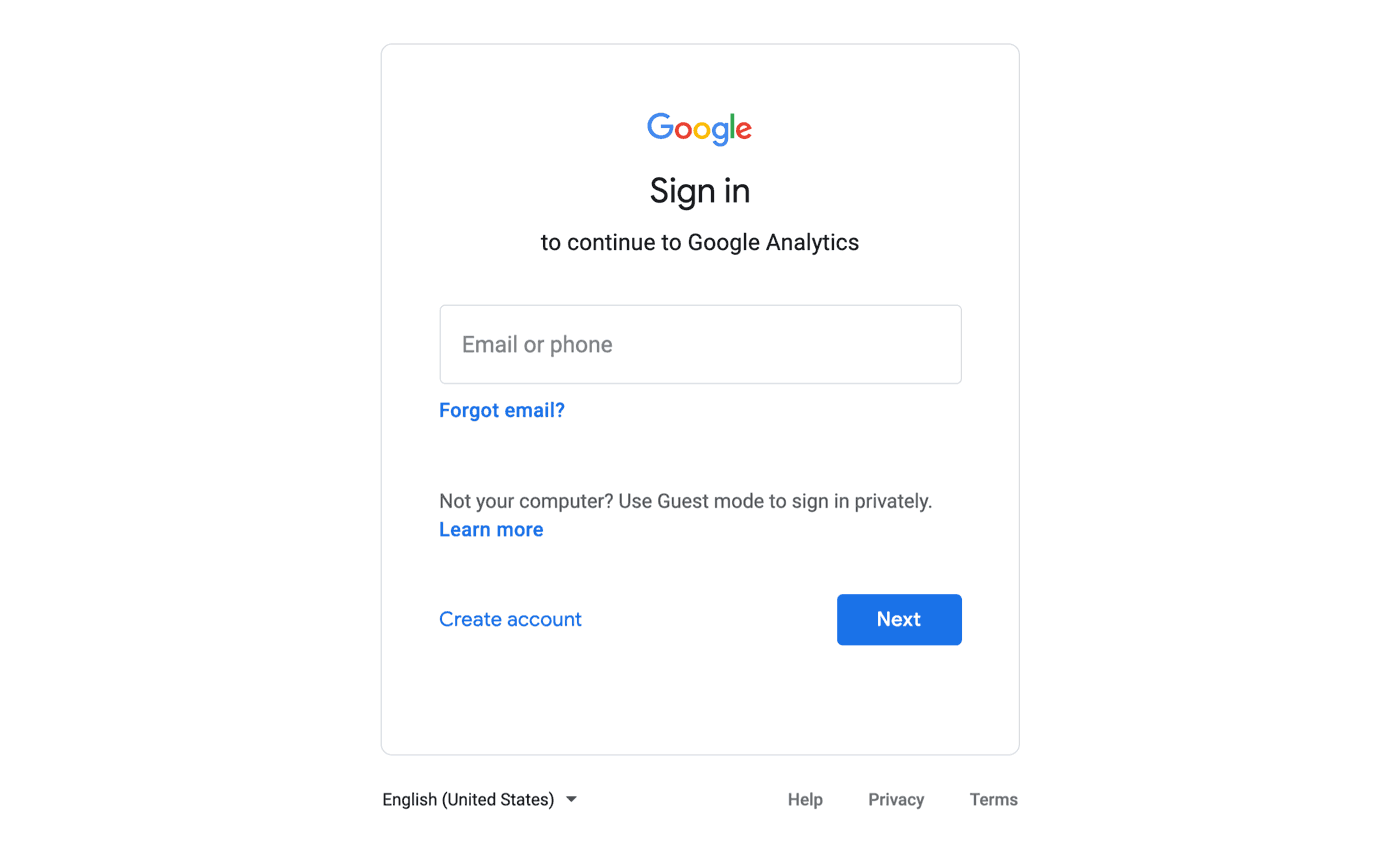
Step 2: View your existing Google Analytics account or Create a new one
After signing in, you’ll either see reports for your existing Google Analytics account and property:
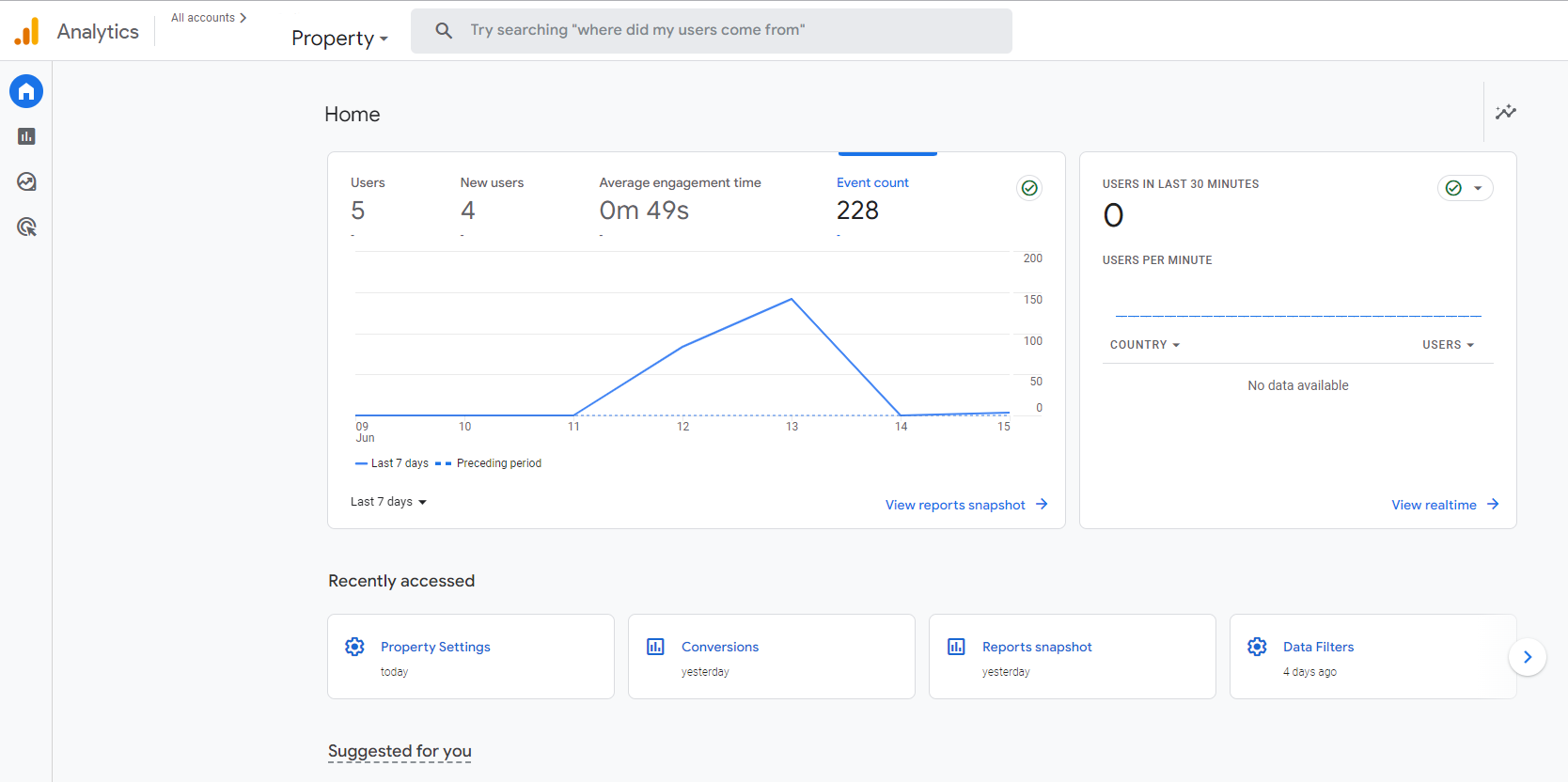
Or you’ll need to create a new Google Analytics account. Click Sign Up to get started.
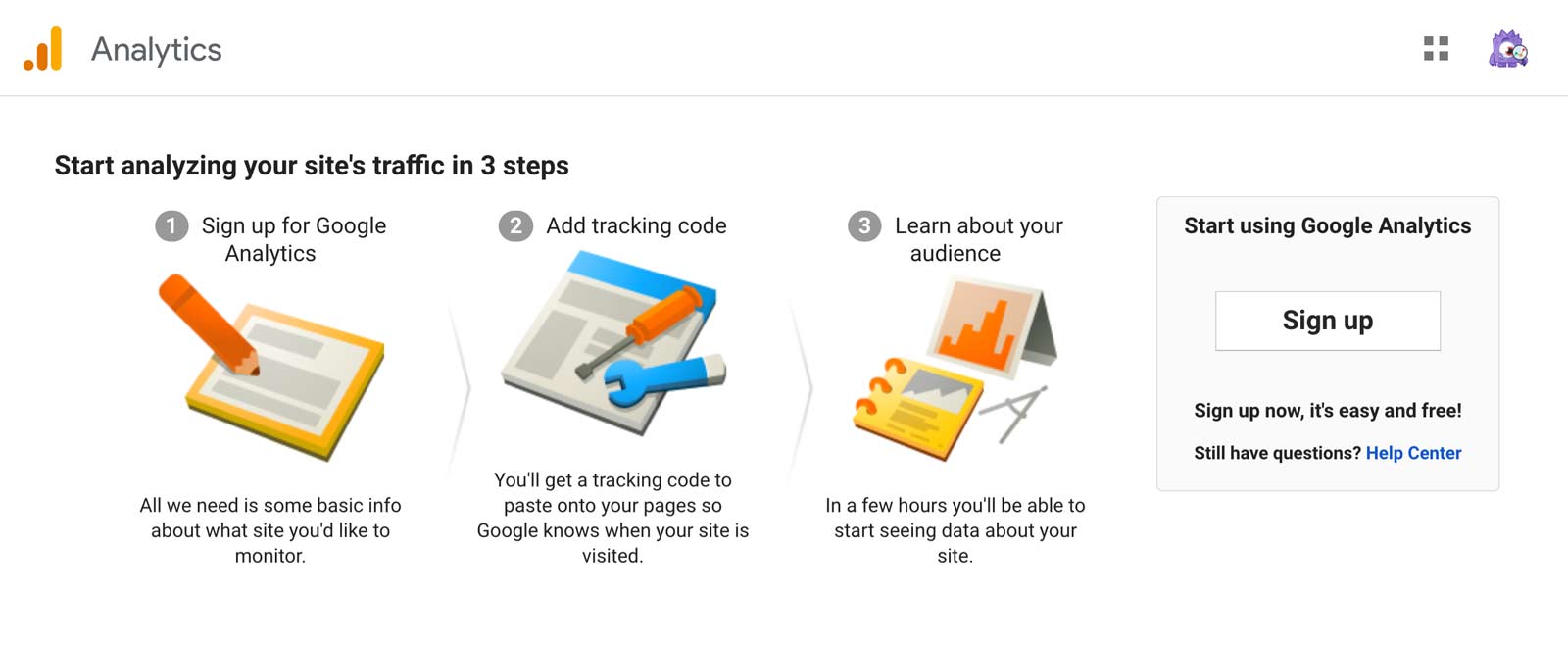
You’ll be prompted to enter a name for your Account. You can use your name or your company’s name.
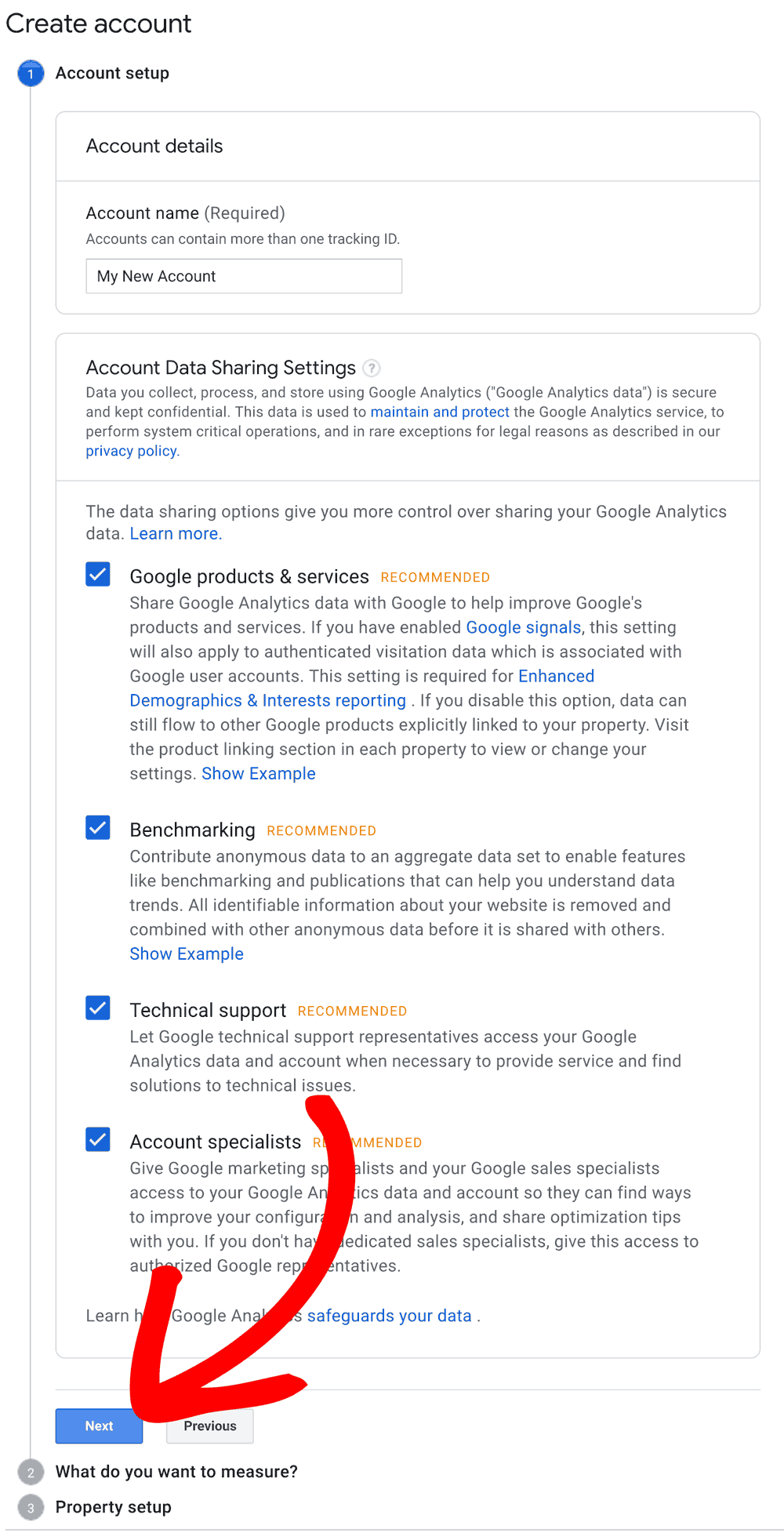
Customize your data sharing options, or go with what’s recommended and click Next.
The first step, you’ll need to name your Google Analytics account and then click Next.
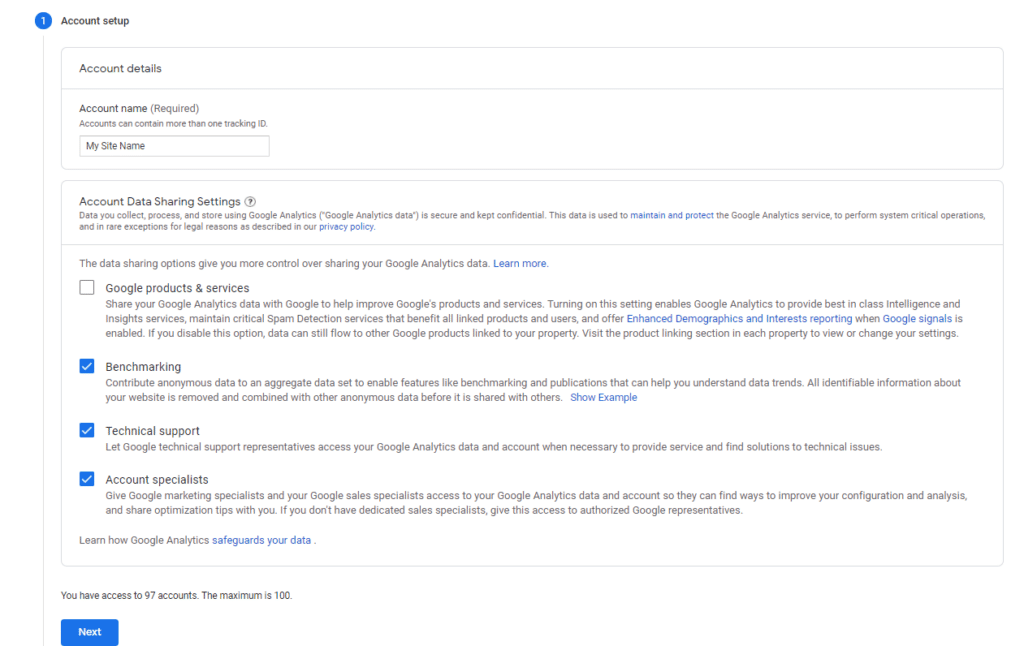
When setting up your property, give it a name (such as your website’s name) and make sure the time zone and currency is set correctly before clicking Next.
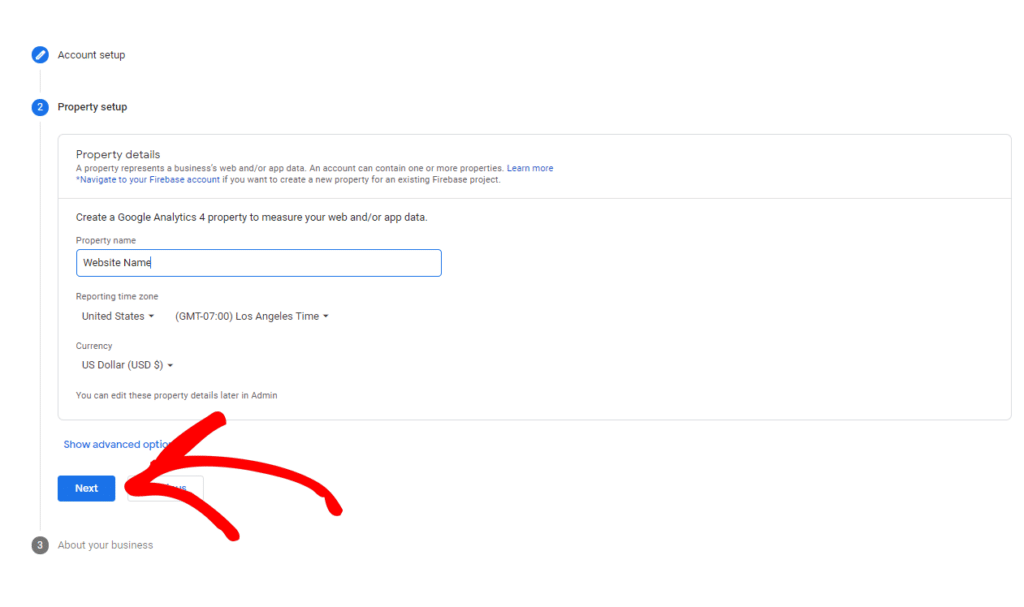
Provide your business information and then click Create. You’ll be prompted to accept the Terms of Service and the Data Processing Amendment and then you’re done!
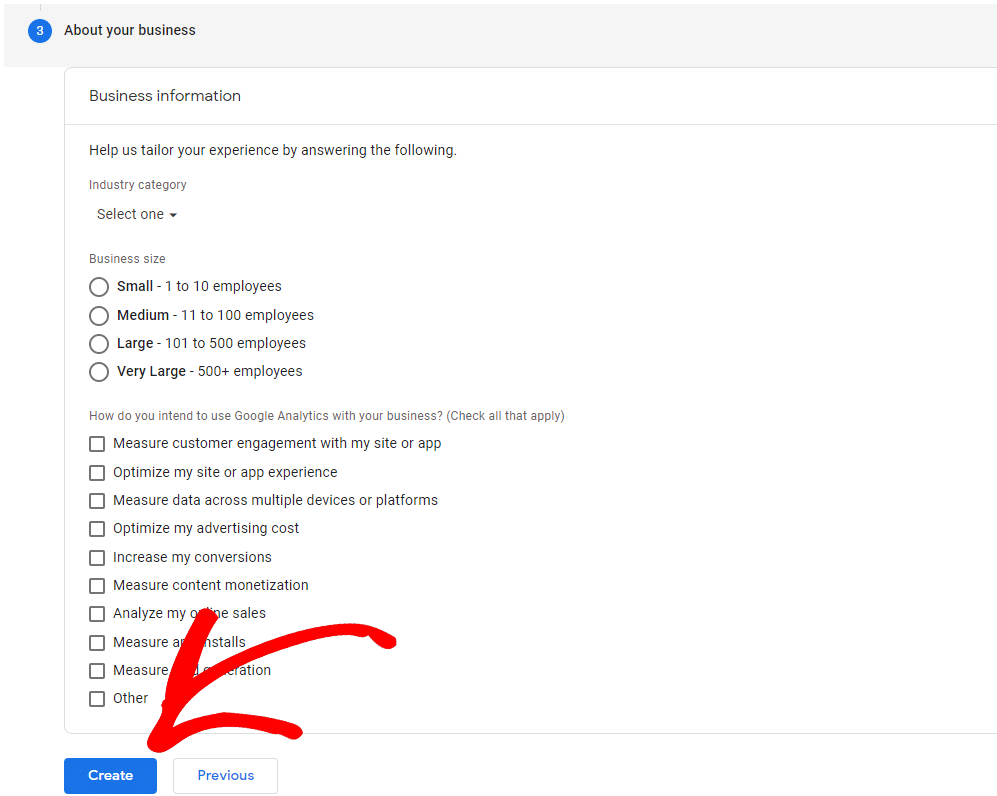
The next step would be to create a data stream, but ExactMetrics automatically creates this for you when you connect your Google Analytics property to ExactMetrics.
You did it! Now you know if you have a Google Analytics account, and if you didn’t have one, you just created one.
What’s next? Connect Google Analytics to ExactMetrics: How to Connect to Google Analytics.

