Enhanced eCommerce reports in Google Analytics can provide critical information on how your eCommerce site is performing.
Follow this guide to find eCommerce Reports within Google Analytics.
Prerequisities
- You have installed ExactMetrics.
- You have installed the eCommerce addon.
- Your website has eCommerce set up.
Where to Find Your Ecommerce purchases Report:
Step 1: Go to analytics.google.com and sign into your Google Analytics account
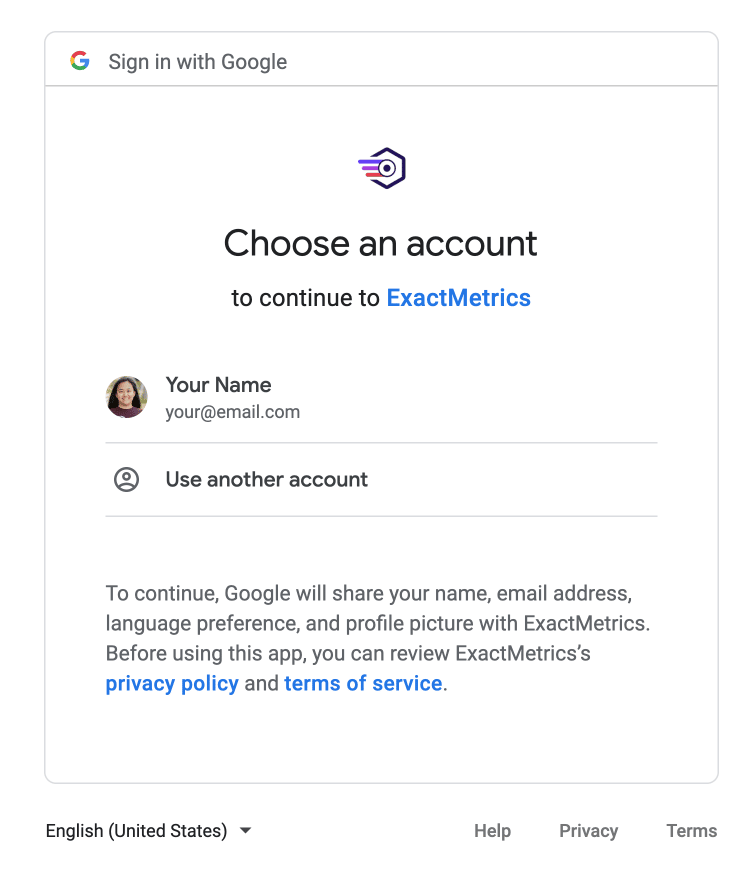
Step 2: Choose your Google Analytics property in the account picker.
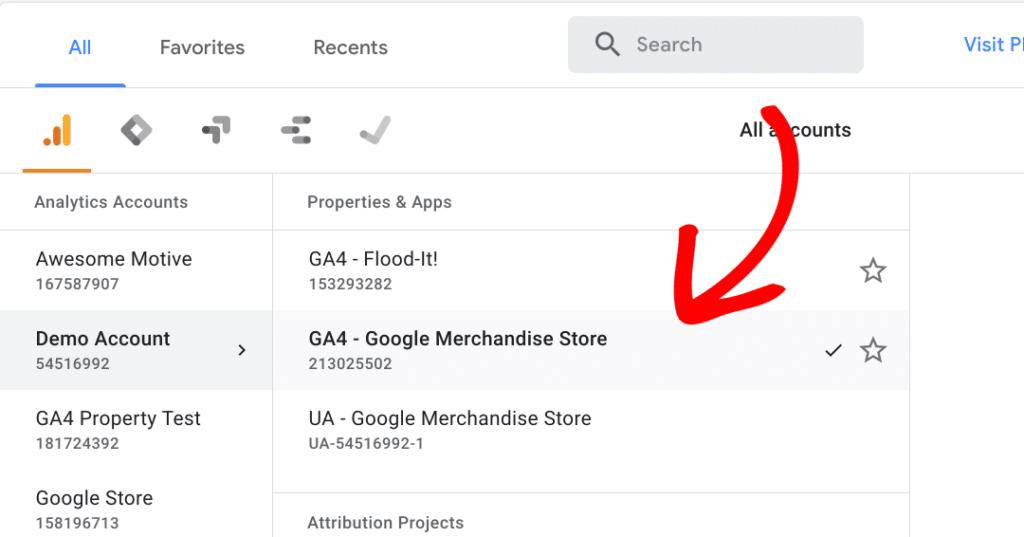
Step 3: Your eCommerce report is under Reports » Monetization » Ecommerce purchases.
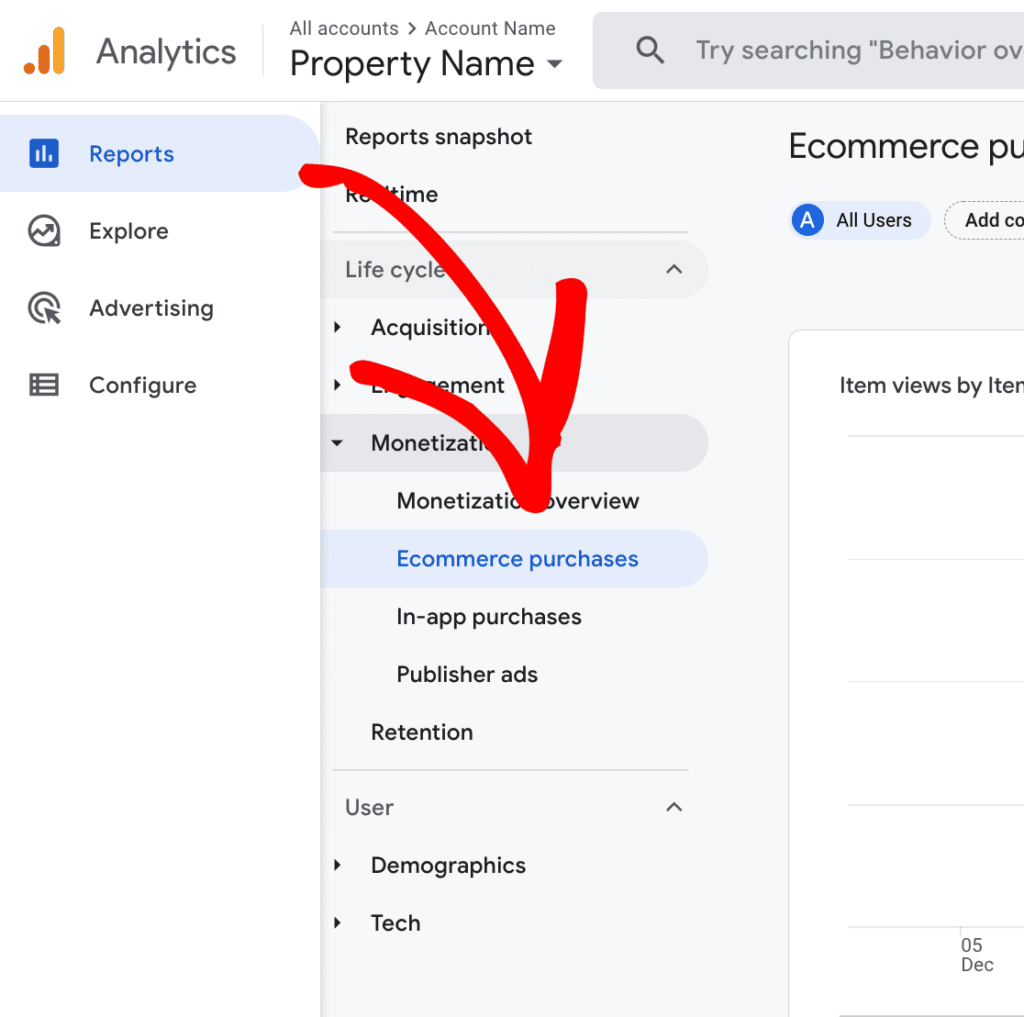
Remember, it can take up 24 to 48 hours before data appears in reports if you’ve just recently created a Google Analytics property.
That’s all! You now know where to find your eCommerce reports in Google Analytics.
Interested in tracking your forms conversions? Check out our guide: How to Get Started With the Forms Addon.

