Did you accidentally connect ExactMetrics to the wrong Google Analytics profile?
Follow this guide to learn how to choose the right profile.
Step 1: Identify your Measurement ID
You can find your Measurement ID for your Google Analytics property in your Data Stream.
While at analytics.google.com make sure the correct property is selected then click on Admin.
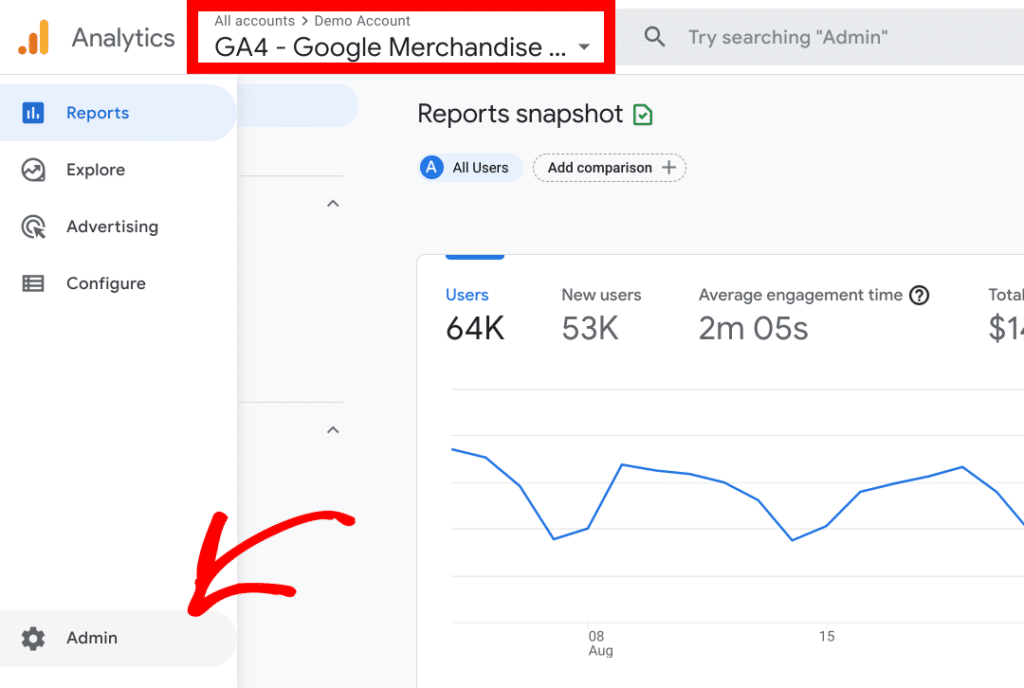
Click on Data Streams, which is located in the property column.
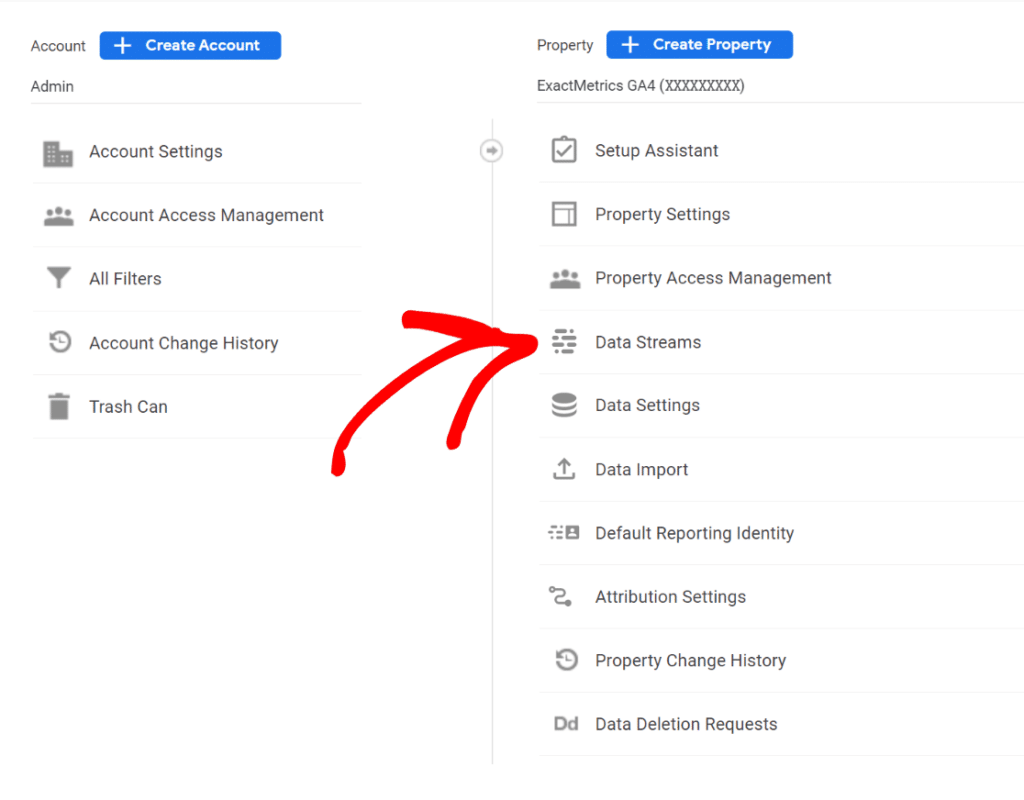
Open the data stream ExactMetrics is connected to. This will open a window that displays the Measurement ID at the top right of the screen.
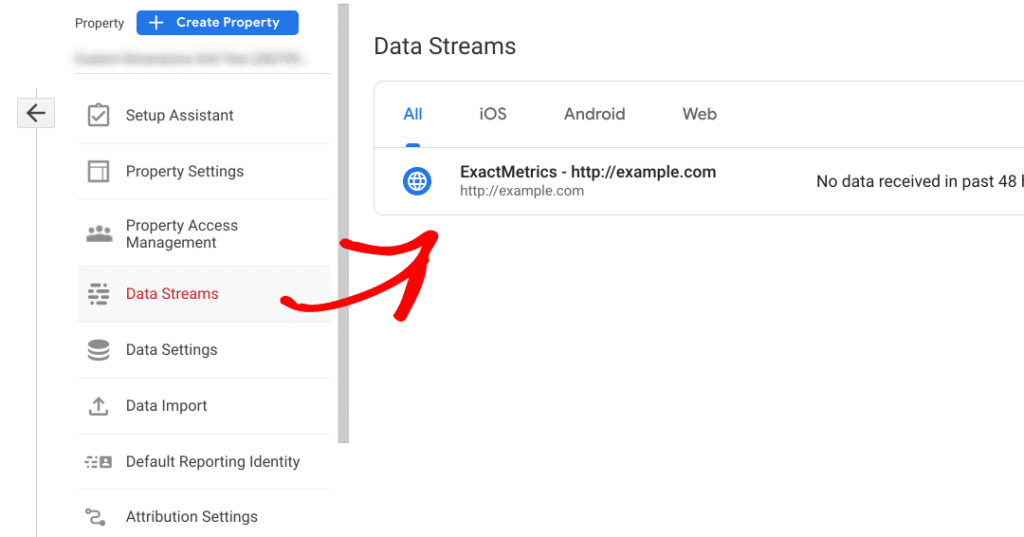
Step 2: Compare Your Measurement ID to Your Site’s Source Code
Use this tracking or measurement ID and see if it appears in your site’s source code. For step by step instructions, see here: how to check your site for your Google Analytics tracking code.
Step 3: If The Tracking Or Measurement IDs Are Different, Reset Your Connection
If you’ve confirmed that the wrong tracking or measurement ID is installed in your WordPress site, you will need to reconnect.
Reconnecting and choosing the correct site profile means you will install the correct tracking or measurement ID.
While logged into your WordPress site, go to ExactMetrics » Settings and click the Reconnect ExactMetrics link.
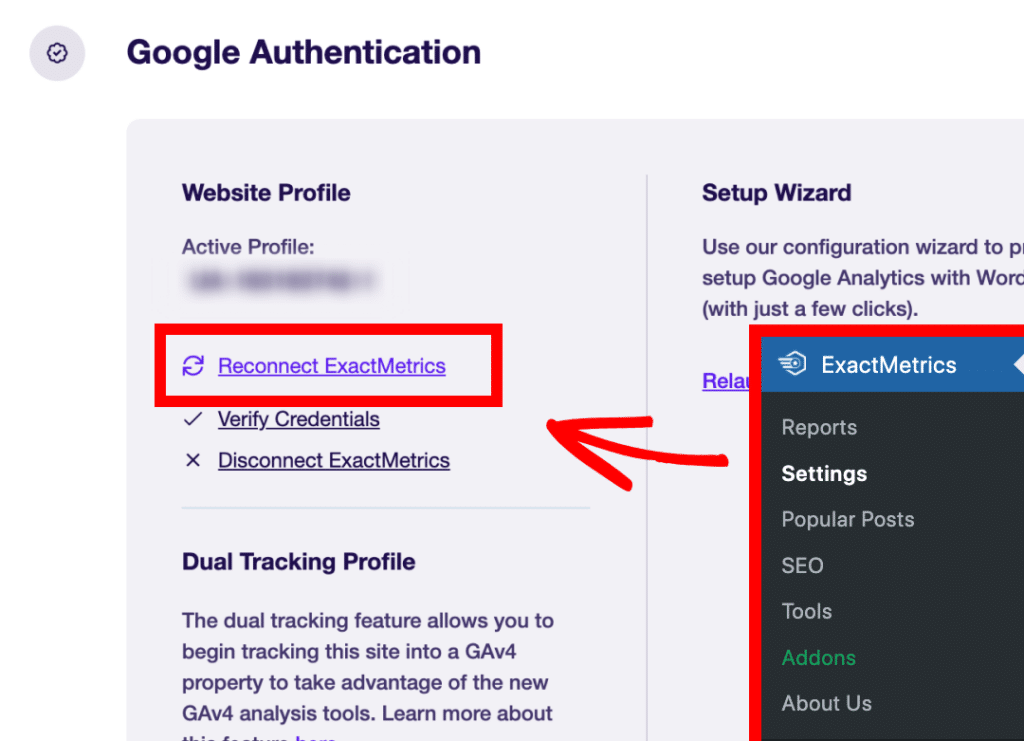
- Follow the instructions as you go through the setup wizard again.
- Choose the Google account or email that contains the correct Google Analytics profile for the site.
- If you don’t locate the profile, you might need to try selecting your other emails.
- Take care to choose the correct site profile or web property if you have multiple properties within the account.
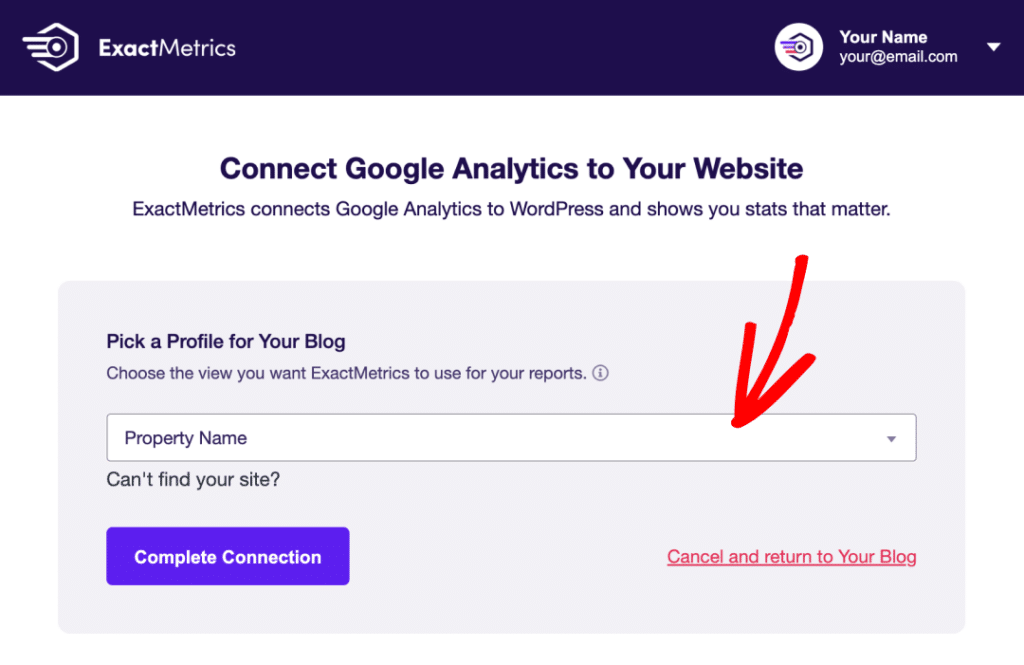
You did it! You learned how to verify if you have the correct site profile connected to your website.

