Are you interested in using ExactMetrics on multiple sites? You can easily export and import your settings from one site to another instead of wasting time manually reconfiguring your sites.
Learn how to export and import your ExactMetrics settings in this guide.
- Your ExactMetrics is installed and activated.
- Your Google Analytics is already authenticated and connected.
Exporting ExactMetrics Settings
To export your ExactMetrics settings, log into your WordPress dashboard and then click into ExactMetrics » Tools » Import Export.
Under Export, click the Export Settings button.
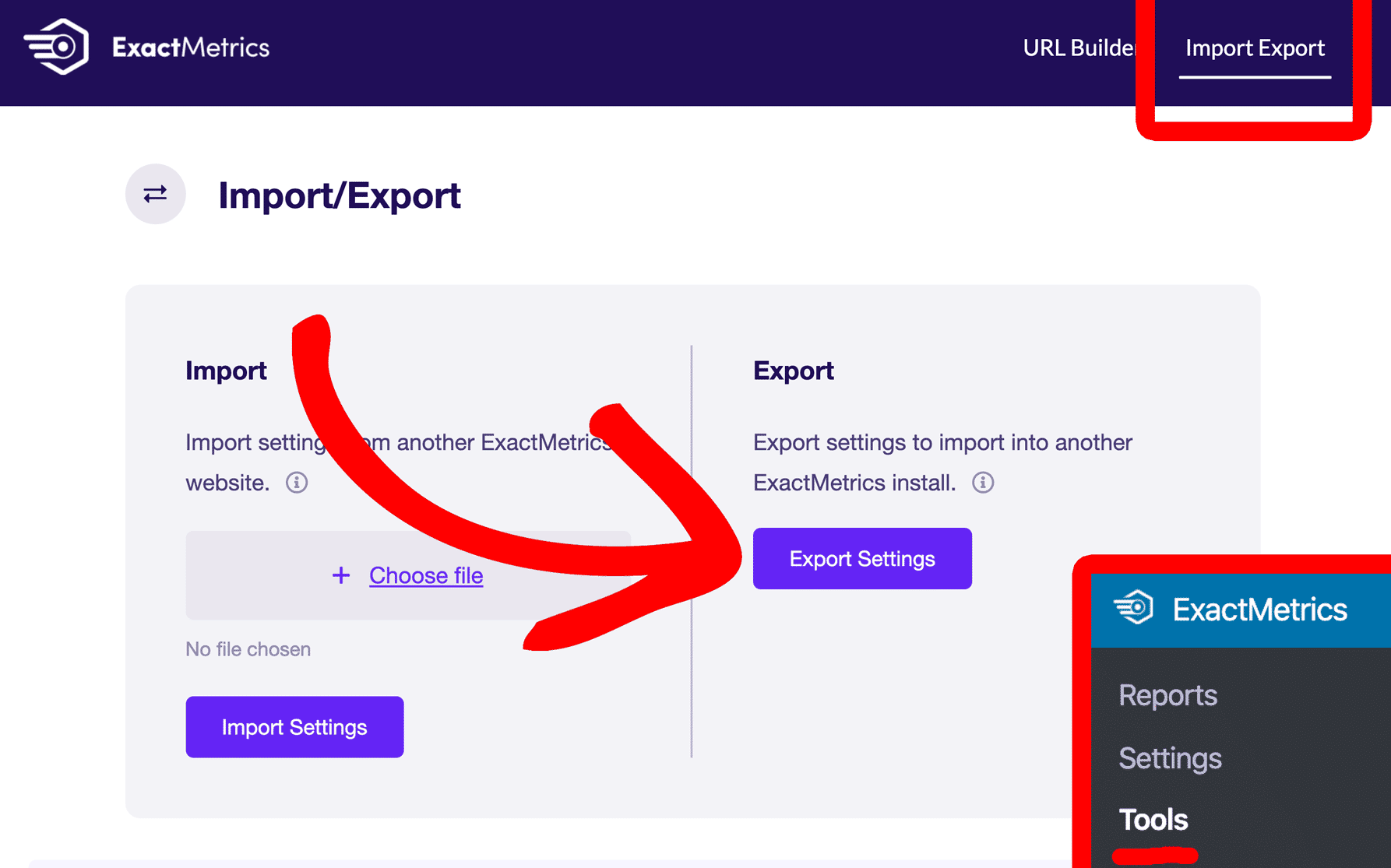
This will download your ExactMetrics settings to your computer.
Importing ExactMetrics Settings
Within the WordPress site where you wish to import your ExactMetrics settings, log into the dashboard and click into ExactMetrics » Tools » Import Export.
Under Import, click Choose File and select the export file you just downloaded. Click Import Settings.
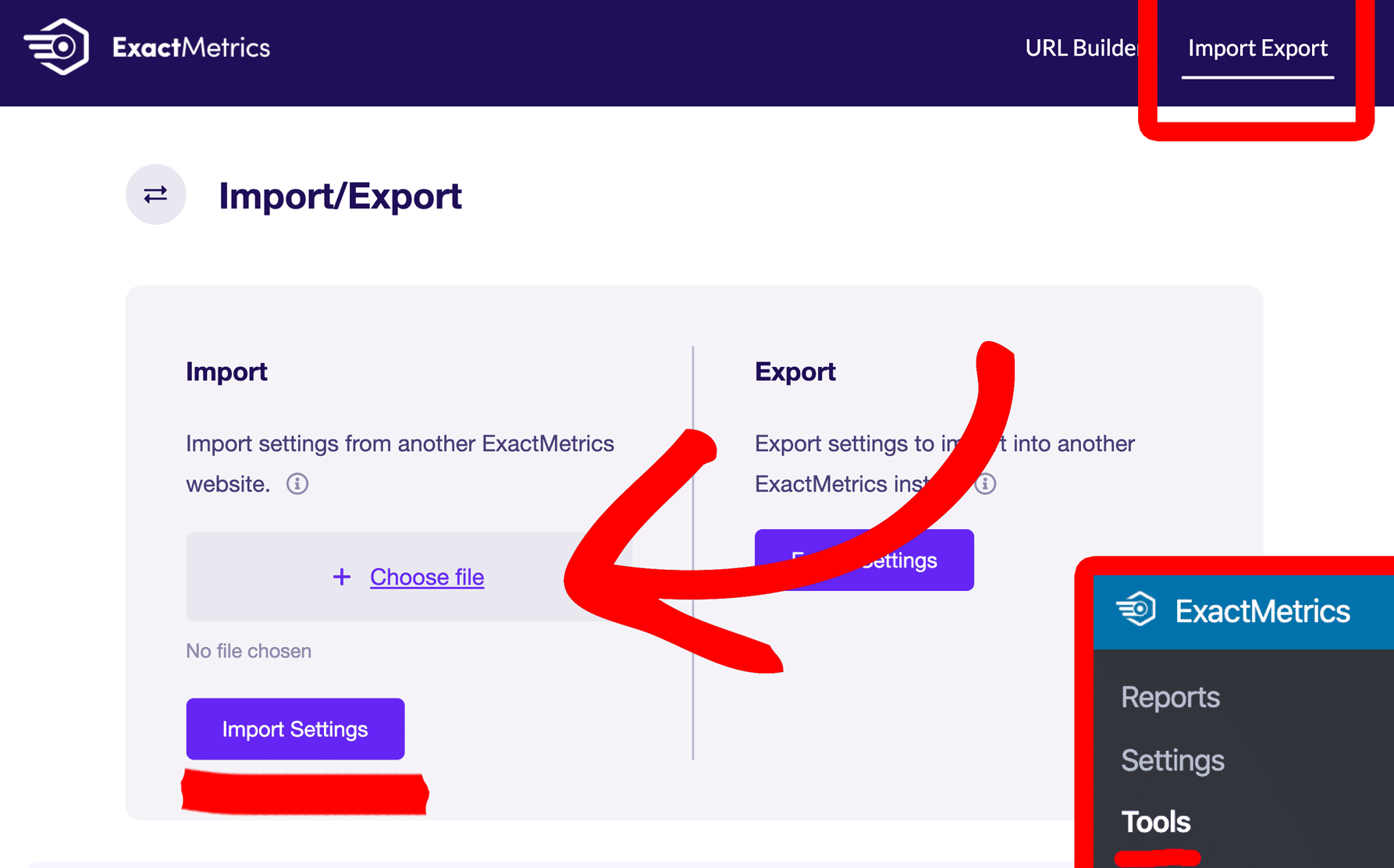
You’re all done!
You did it! You’ve learned how to export and import ExactMetrics settings between multiple sites.
What’s next? Learn how to deactivate a license on one site so you can use it on another.

