Your website visitors are leaving because they can’t find what they’re looking for. Search engines are struggling to understand your site structure. The solution? Properly organized WordPress categories and tags.
With 43.5% of all websites powered by WordPress, understanding how to properly organize your content isn’t just helpful—it’s essential for standing out in search results.
In this guide, I’ll show you exactly what WordPress categories and tags are, how they differ, and share the 7 best practices I’ve learned that will help boost your SEO rankings and improve your site’s usability.
What are WordPress Categories?
Categories are broad organizational buckets that help you group related posts under general topics. Think of them as the main sections of a library—they provide a high-level way to organize your content so visitors can quickly find what interests them.
For example, if you run a cooking blog, your categories might include:
- Appetizers
- Main Courses
- Desserts
- Beverages
Every WordPress post must have a category. If you don’t assign one, WordPress automatically places your post in the default “Uncategorized” category.
Creating WordPress Categories
You can set create categories in WordPress by going to the dashboard and then navigating to Post » Categories. Now enter the name and a slug (URL) for your category. If you leave the field for slug blank, then WordPress will use the name to create the URL.
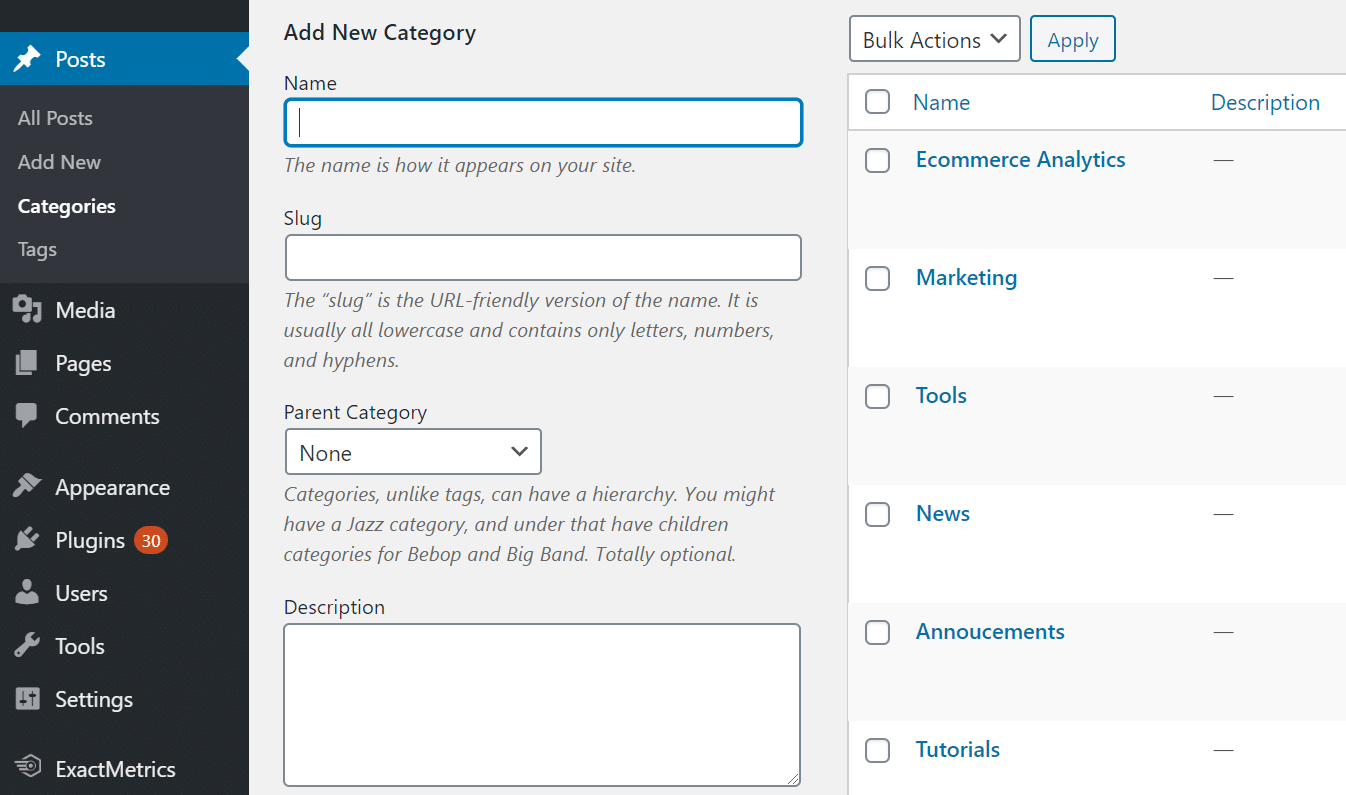
Pro Tip: Categories are hierarchical, meaning you can create subcategories. For a fitness blog, you might have “Workouts” as a parent category with subcategories like “Cardio,” “Strength Training,” and “Yoga.”
As for how many categories you should have, well there is no fixed number. You can have as many as you want. If you’re just starting a blog, then start with 3 or 5 and then add more as your site starts to grow.
After creating different categories, you can then go to your post editor and assign each post a category. It should appear in a small box on your right-hand side in the editor.
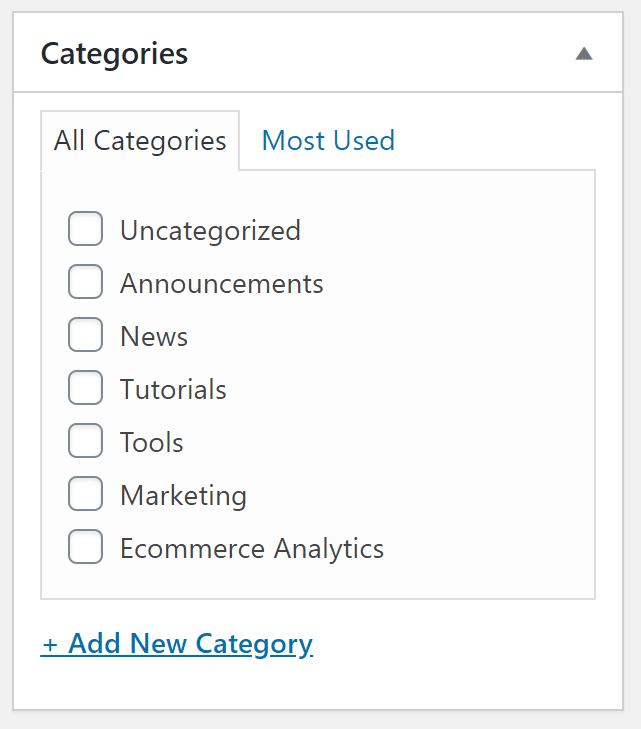
What are WordPress Tags?
Tags are specific descriptors that provide more detailed information about your post content. While categories are broad, tags are narrow and focused on particular aspects of your content.
Using our cooking blog example, if you have a post in the “Desserts” category about chocolate cake, your tags might include:
- chocolate
- easy recipes
- 30-minute desserts
- birthday cake
Creating WordPress Tags
To create tags in WordPress, there are 2 simple ways. First, you can go to Post » Tags and enter different tags for your website.
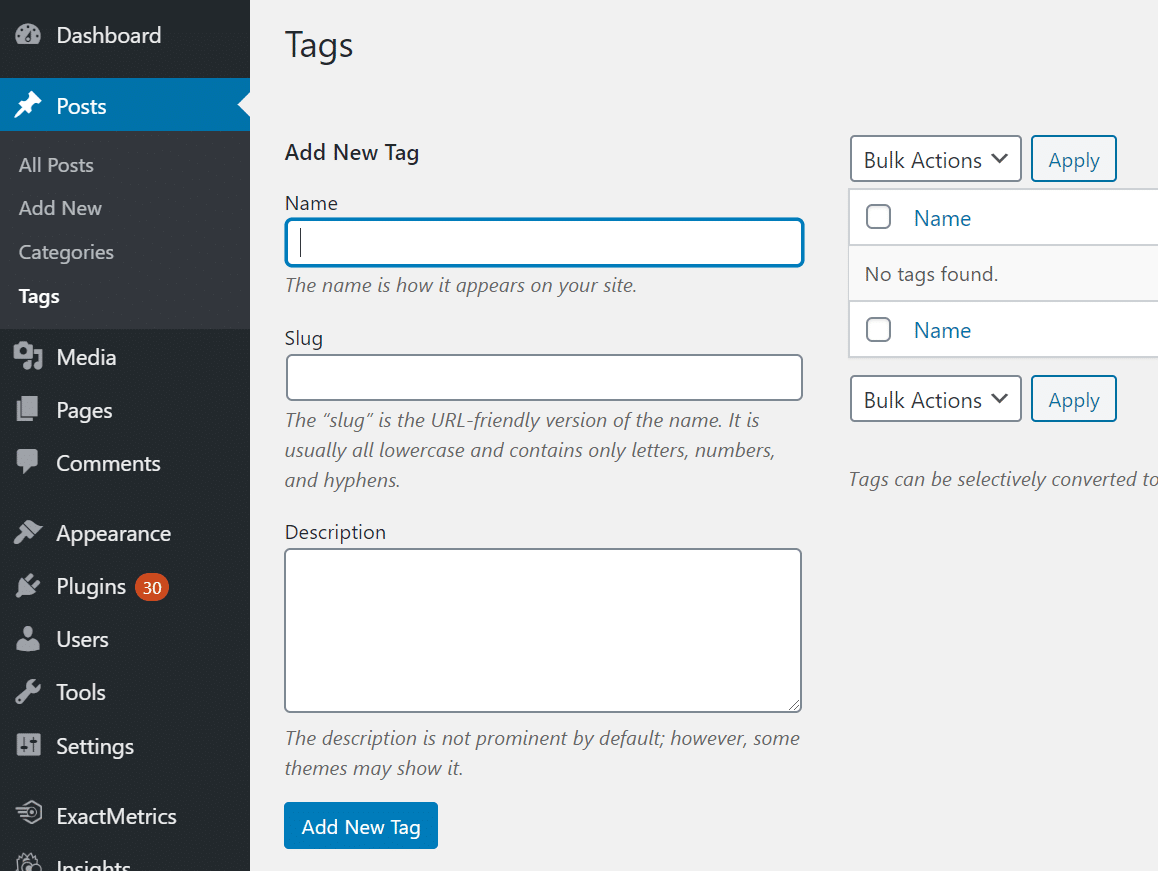
The second method is you add tags for each post from the text editor. Simply enter the tags for a post and click Add.
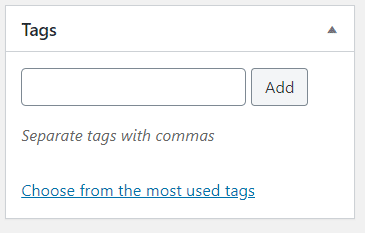
Pro Tip: Focus on quality, not quantity, when tagging posts. I recommend using no more than 10 tags per post to avoid appearing spammy to search engines.
With that, let’s summarize the difference between WordPress tags and categories.
WordPress Categories vs. Tags – What’s the Difference?
Understanding the key differences between categories and tags will help you use them more effectively:
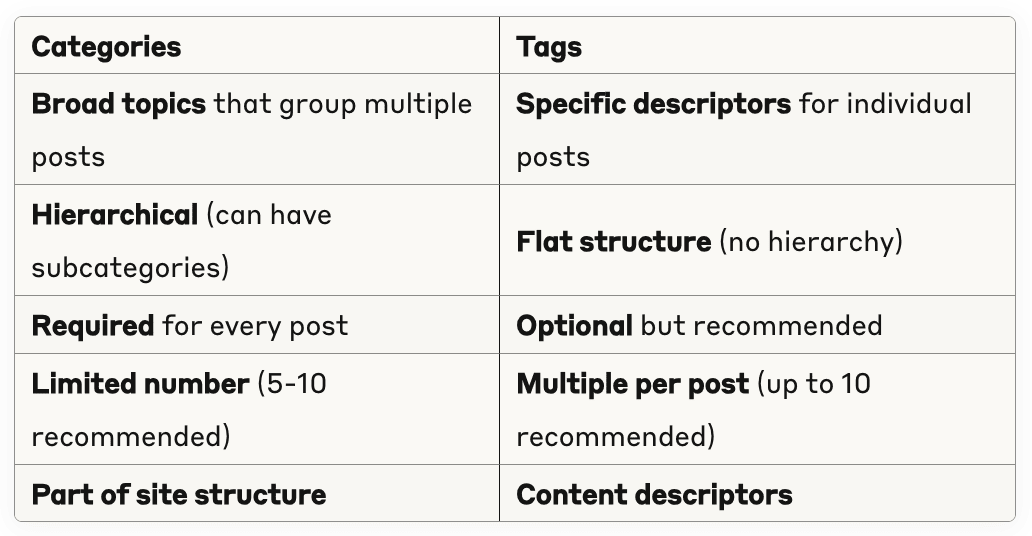
Think of it this way: categories are like the table of contents in a book, while tags are like the index at the back that points to specific topics within the content.
7 Best Practices for WordPress Tags and Categories
Based on my experience helping websites improve their SEO, here are the essential best practices you should follow:
1. Plan Your Website Structure
Before creating any categories, map out your site’s structure. A good rule of thumb is to keep it between 5 to 10 categories. Too many categories can confuse users and dilute your site’s structure.
I recommend starting with 3-5 main categories when you launch your site, then adding more as your content grows. This approach keeps your navigation clean and helps both users and search engines understand your site’s organization.
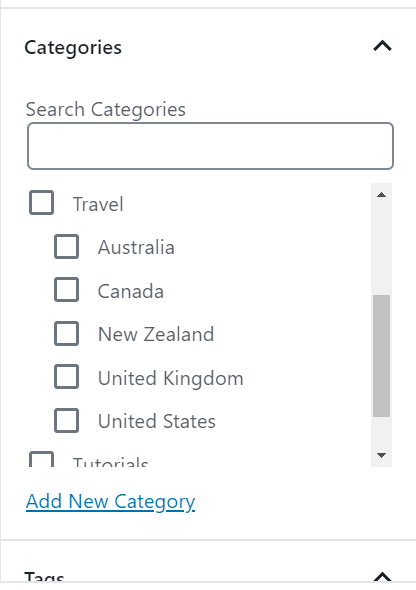
2. Do Keyword Research
WordPress Categories and Tags help the bots crawl over your website better and index them efficiently. Since Google can rank your category and tag pages in search results, conduct keyword research when naming them.
Use tools like Google Keyword Planner or examine your competitors’ category structures. This helps you create names that people actually search for, improving your chances of ranking.
3. Avoid Using the Same Name for Categories and Tags
Never use identical names for categories and tags. This creates duplicate content issues and confuses search engines about which page to prioritize.
Wrong approach:
- Category: “WordPress Tutorials”
- Tag: “WordPress Tutorials”
Right approach:
- Category: “WordPress Tutorials”
- Tags: “beginner guide,” “plugin setup,” “theme customization”
4. Don’t Use Unnecessary Tags and Categories
Quality beats quantity every time. I’ve seen websites with hundreds of tags used only once or twice—this creates thin content pages that provide no value to users or search engines.
Best practice: If a tag or category has fewer than 3 posts, consider whether it’s really necessary.
5. Avoid Using Too Many Tags
Anything more than 15 tags and categories combined per post can be considered spammy. Google’s John Mueller publicly debunked the myth that tags have an impact on SEO. They’re primarily used to help users and search engines navigate through your posts.
I recommend using 3-7 tags per post, maximum. Focus on tags that genuinely help users find related content.
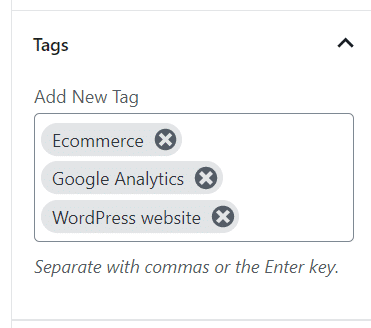
6. Use Tags and Categories Together
Don’t ignore tags just because you have categories. When used strategically together, they create multiple pathways for users to discover your content.
Categories provide the main navigation structure, while tags create connections between posts across different categories. This improves user engagement and helps reduce bounce rates.
7. Don’t Create Additional Categories for Each Author
If you have multiple authors, resist creating separate categories for each writer. WordPress already tracks authorship automatically, and author-based categories don’t help with content organization or SEO.
Instead, focus on topic-based categories that serve your users’ needs.
How to Track WordPress Categories and Tags in Google Analytics
Now that you know what WordPress tags and WordPress categories are, did you know that you can track their performance in Google Analytics?
That’s right, by setting up custom dimensions, you can see which categories and tags are more popular.
And the best tool to do this is ExactMetrics. It’s the best premium Analytics WordPress plugin you can use today. Thanks to the plugin, you can add Google Analytics to your site in an instant and without any coding.
ExactMetrics offers a Dimensions addon that helps you configure tracking of your WordPress categories and tags. Once you’ve set up the plugin and its addon, you can see which category and tag get the most traffic.
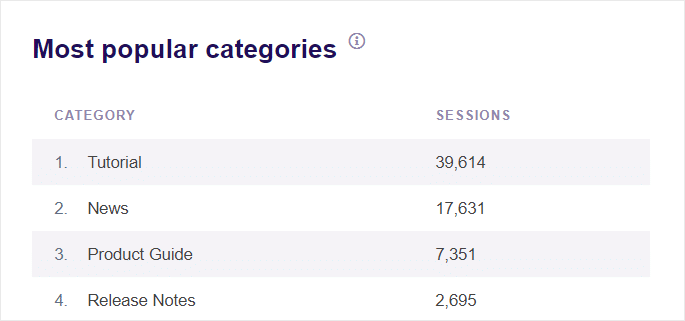
Pro Tip: Use this performance data to optimize your site’s navigation and create more content around your highest-performing categories.
And that’s it!
I hope you liked this article on WordPress categories and tags. If you want, you can also go through our post on what is Google Analytics direct traffic.
Don’t forget to follow us on Facebook to get to know the latest guides on Google Analytics and WordPress.
FAQ
How many categories should I have in WordPress?
There is no fixed number, but a good rule of thumb is to keep it between 5 to 10 categories. Start with fewer categories when launching your site and add more as your content library grows. Too many categories can confuse users and dilute your site structure.
How many tags should I use per post?
I recommend using 3-7 tags per post, maximum. If you’re peppering every blog post with a dozen tags in the belief it will make your post rank better in Google, please stop. Focus on quality, relevant tags that help users find related content.
Can I put a post in multiple categories?
Yes, you can assign a post to multiple categories in WordPress. However, it’s best to limit this practice. Assigning posts to too many categories can create duplicate content issues and confuse both users and search engines about your post’s primary focus.
What happens if I delete a category?
Any posts using this category will be switched over to your default category. Before deleting a category, make sure your default category (set in Settings » Writing) is updated to an appropriate alternative.
Do categories and tags help SEO?
On their own, categories and tags are not critical for SEO. However, they can affect other elements that influence your search engine rankings, such as your site’s overall user experience (UX). They help organize your site so users and search engines can navigate it more easily.
Should I use both categories and tags?
Yes, you should use both. Categories provide broad organizational structure while tags offer specific content descriptors. Together, they create multiple pathways for users to discover your content and help search engines better understand your site structure.
Can I change categories and tags after publishing?
Yes, you can change categories and tags after publishing a post. However, be mindful of the impact on existing links and SEO. If you use category-based permalinks, changing categories can affect URLs and potentially create broken links.


Tags and categories are always confusing.
For example, if your topic is ” expository essay introduction”, what can you add as your tags and categories?
Hey Dandy,
They are totally confusing! Depending on the subject of your entire site, it sounds like maybe that topic might fit into a category like “Essay Writing” with tags of “expository essay” and “essay introduction”. Or if essay writing is the topic of your entire site, the category could be “Expository Essays”. Think of categories as more broad – you want your categories to cover a whole section of your posts. Tags are an optional second way to group posts. Categories are your main way of categorizing.