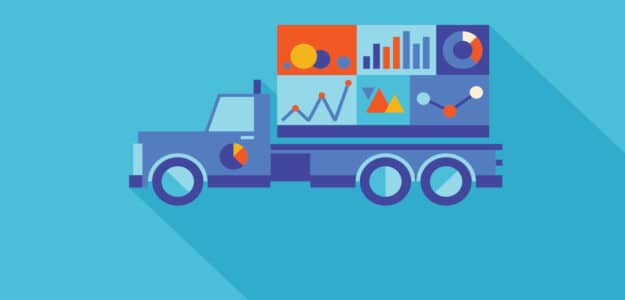If you’re wondering about direct traffic in Google Analytics and why it’s often so high, you’ve come to the right place. Do you know what it means? What causes it? Whether it’s good or bad for your website?
If you’re not sure, don’t worry, you’re not alone. Many website owners and marketers don’t understand direct traffic or what causes your website traffic to fall into this channel.
In this article, we’ll explain what Google Analytics direct traffic is, what causes it, and how you can minimize other traffic getting incorrectly counted as direct.
- What Does Direct Traffic Mean in Google Analytics?
- How to View Google Analytics Direct Traffic
- What Causes High Direct Traffic?
- How to Minimize False Direct Traffic
What Does Direct Traffic Mean in Google Analytics?
Google defines direct traffic as traffic that has no information available for its referral source or the referring source is configured to be ignored. Sounds pretty technical right?
What it really means is that Google Analytics couldn’t recognize where the visitor came from. So, a visitor arrived on your website without passing any information about how they got there, such as clicking a link on another website, viewing an ad, or using a search engine.
What Is an Example of Direct Traffic?
The most common explanation for direct traffic is when a user types the URL of your website directly in their browser or visits your site through bookmarks, but that’s not the only way traffic ends up in the direct category. Here are some other possible reasons:
- Social media traffic that isn’t trackable such as Facebook Messenger.
- Traffic from offline sources such as a PDF.
- Referrals from HTTPS to HTTP.
- Incorrectly tracked traffic from email campaigns.
Is Direct Traffic Good or Bad?
Direct traffic is a good thing if it means lots of visitors know about your site and are visiting directly. But, direct traffic can be a bad thing if it signals incorrect tracking and source attribution, which is something you’ll want to minimize. Let’s go over how to find your direct traffic in Google Analytics, what causes it, and how to better categorize it.
How to View Google Analytics Direct Traffic
If you’re using ExactMetrics, you can see your traffic sources report right inside WordPress.
ExactMetrics is the best premium WordPress Analytics plugin, allowing you to easily set up Google Analytics without editing any code or needing a complicated tool like Google Tag Manager. You get advanced tracking right out of the box with an extremely user-friendly interface and Google Analytics reports right inside your WordPress dashboard.
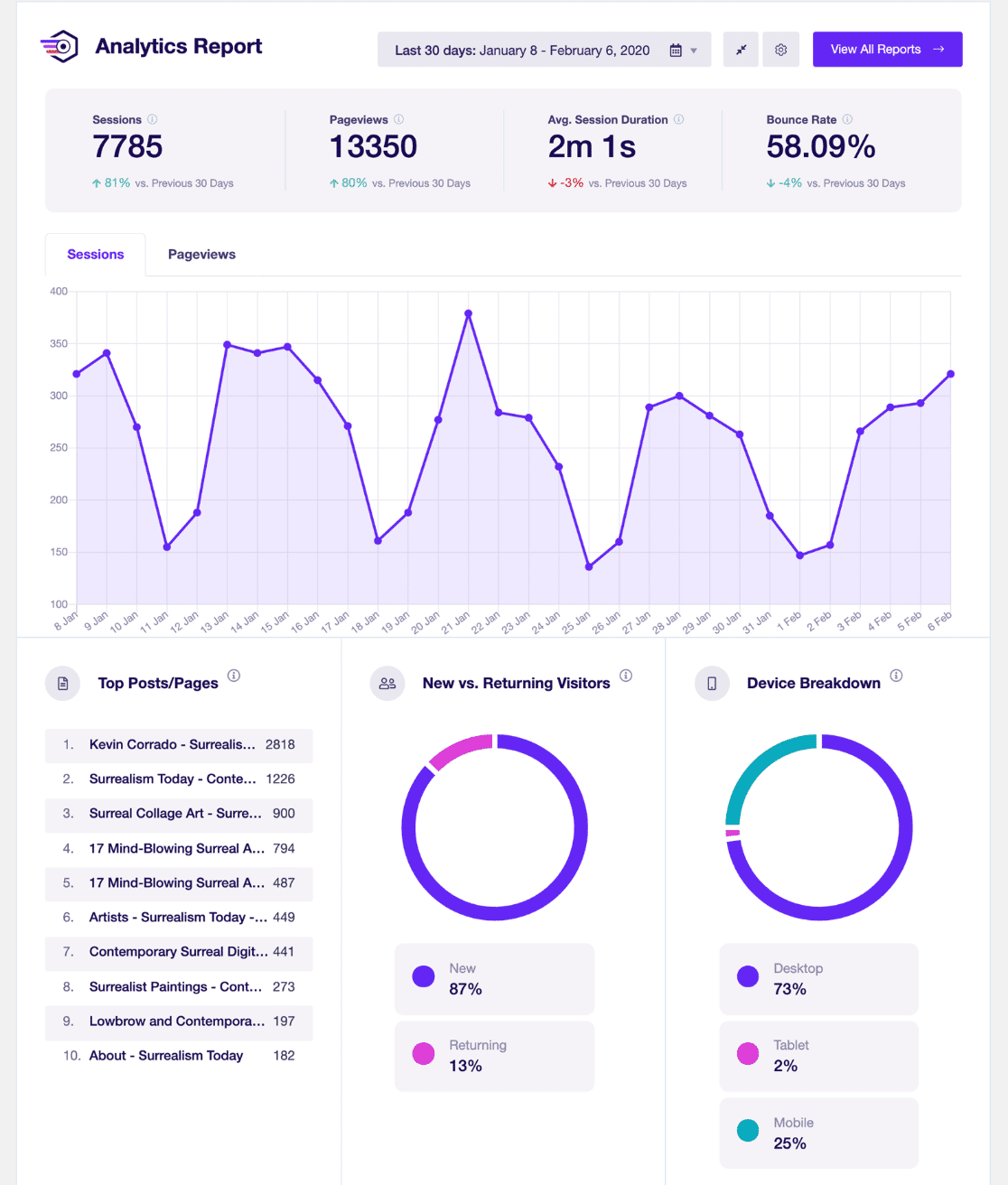
Plus, you gain access to tons of additional Google Analytics features and advanced tracking capabilities with just a few simple clicks such as 1-click eCommerce tracking, outbound and affiliate link tracking, video play tracking, form tracking, and lots more.
To see how much direct traffic you’re getting in comparison to other traffic channels, navigate to ExactMetrics » Reports » Traffic » Overview from your WordPress menu.
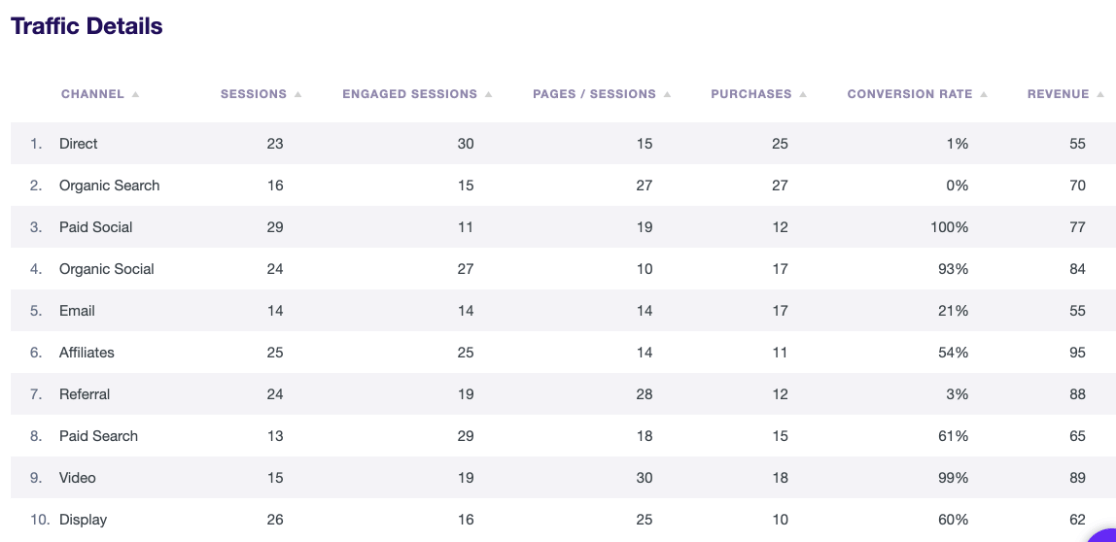
In this report, you can quickly see how many sessions are coming from direct traffic. Use this report to easily compare how traffic from other channels like organic search or paid social is engaging, converting, and more.
How to Find Direct Traffic in Google Analytics (GA4)
To check direct traffic in Google Analytics, go to Acquisition » Traffic acquisition from your GA4 account. You’ll see Direct in the table of traffic channels.
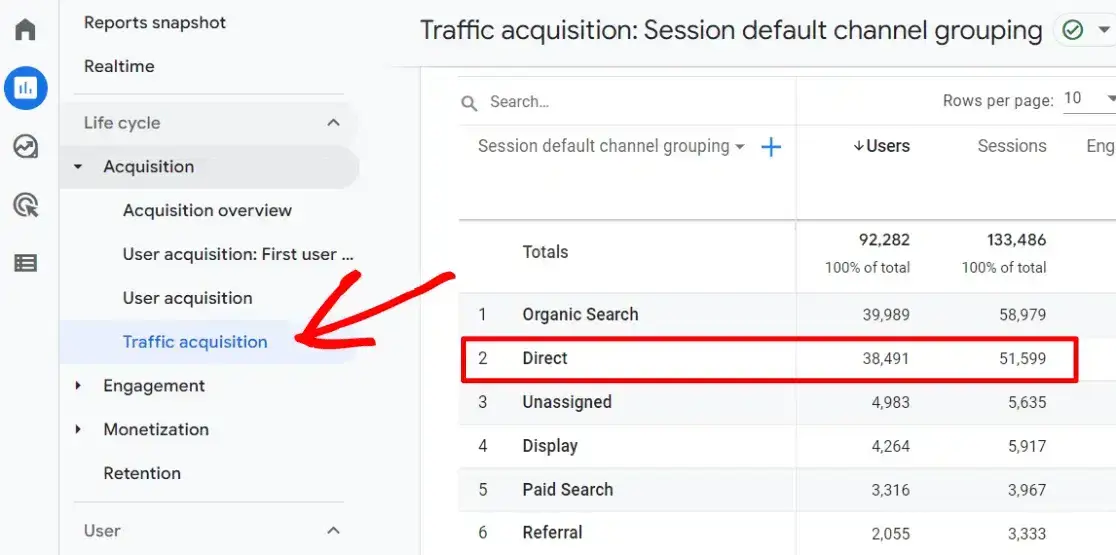
If you want to see which pages and posts got the most direct traffic, navigate to Engagement » Pages and screens. Then, click Add filter + at the top.
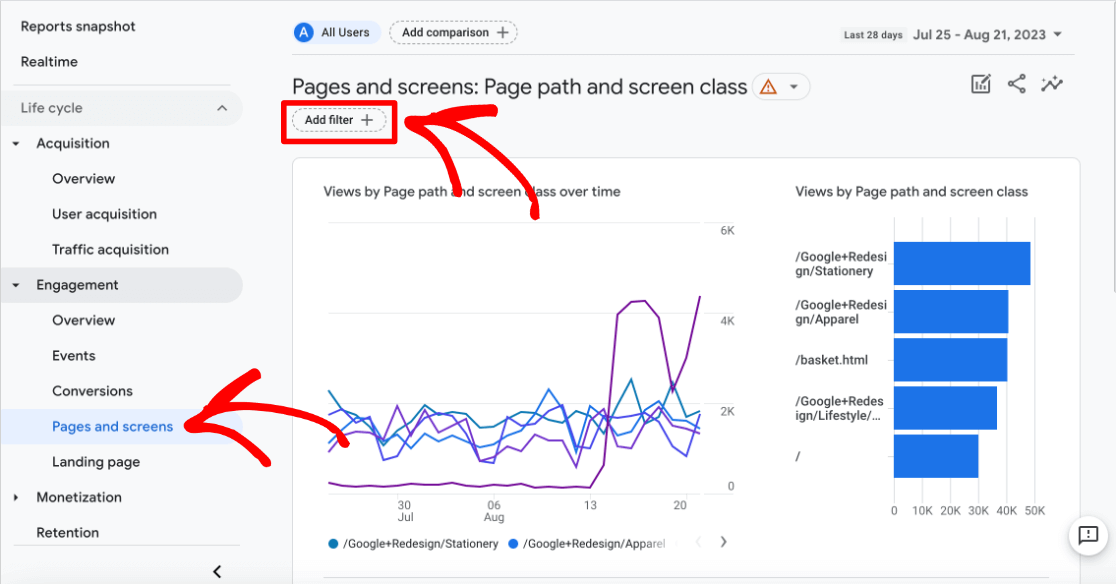
A panel on the right side will appear that says Build filter.
Under Dimension, start typing Session source, and select it when you see it. Next, another drop-down menu will appear for Match Type. Choose exactly matches. Finally, a third drop-down menu will ask for Value. Select (direct) from the list of sources.
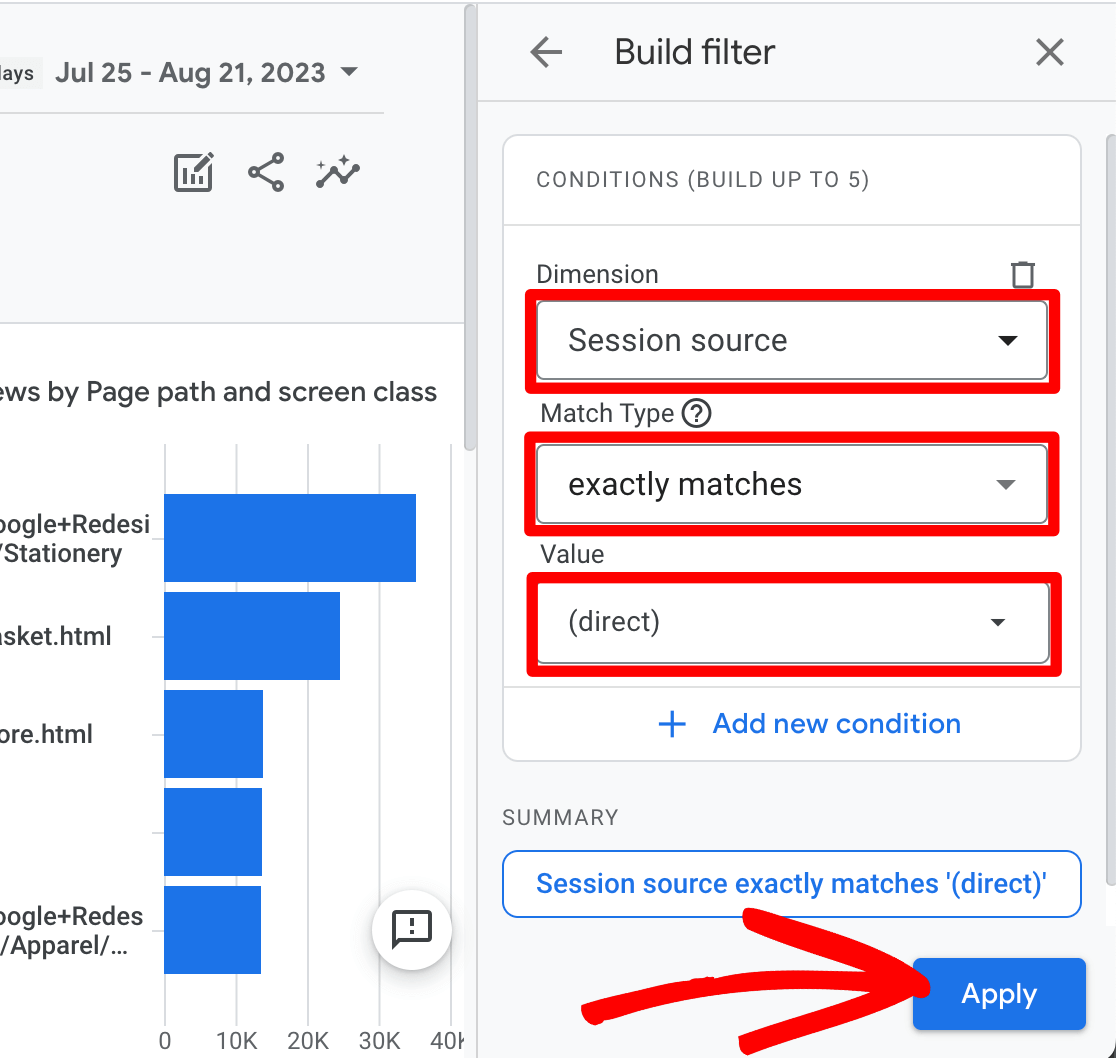
When your filter parameters are selected, click Apply at the bottom of the panel.
Now, scroll down to the table. Your report will be showing you only the pages that direct traffic visited along with those metrics.
Note: If you prefer to view your pages by title instead of page path (URL string), you can use the drop-down menu at the top of the left column in the table to change it to Page title and screen class.
How to See Direct Traffic Landing Pages in GA4
If you want to see direct traffic landing pages to better understand where direct visitors are first landing on your site, scroll sideways in the table to the Event count column and click the All events dropdown below it. Search for first_visit and select it.
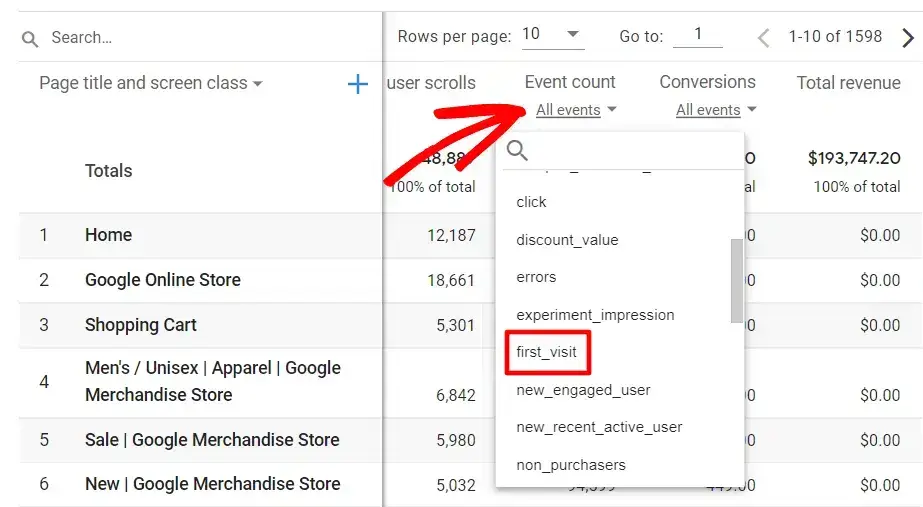
Lastly, click Event count at the top of the column to sort your pages by landing page views.
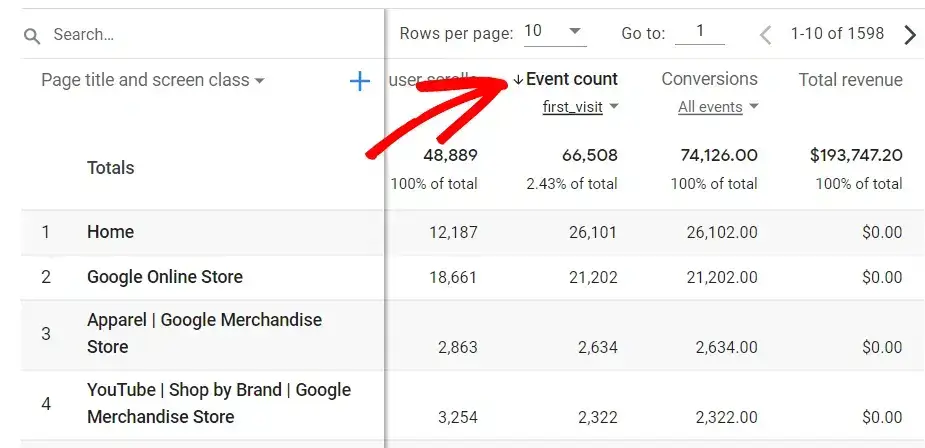
Now the table is a list of pages that your direct traffic is landing on. By seeing which pages direct visitors are landing on, you can start thinking about why that might be the case and how you can better categorize those users.
Since Google Analytics groups your website traffic into different channels like organic search, referral, social, and paid search, you’re probably wondering what else could cause Analytics to record traffic as direct. Let’s take a look…
What Causes High Direct Traffic?
Do you have high direct traffic numbers? Let’s go over some of the things that cause Google Analytics to record direct traffic and how to minimize the amount of falsely attributed direct traffic.
- Entering a URL in the Browser
- URL Bookmarks
- Opening an HTTP Link from an HTTPS Source
- Downloads and Offline Links
- Social Media Networking
- Organic Traffic Falling Under Direct
- Untracked Email Marketing Campaigns
1. Entering a URL in the Browser
As we mentioned previously, one of the most obvious and simple explanations for direct traffic is when a person types the address of your website in their browser and visits your site.
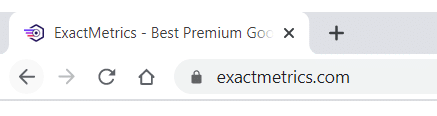
Since this method doesn’t pass any referral information, Google Analytics recognizes it as direct traffic.
This type of direct traffic is good! It means users already know about your website and want to visit it, so they head there straight from their browsers. Unfortunately, most people assume all direct traffic is this type, which is rarely true.
2. URL Bookmarks
Along with typing your site’s URL, people can also bookmark the link to your website. That way, they can visit it whenever they want easily. Since the bookmark leads them directly to your webpage without passing any additional information about the user’s source, Google Analytics will count it as direct traffic.
Again, this type of direct traffic is accurate and sought after. It’s essentially the same as visitors entering your web address in their browsers. They already know your site well and visit frequently enough to have it bookmarked for easy access.
3. Opening an HTTP Link from an HTTPS Source
While the first two causes behind direct traffic are simple and are correctly attributed, here’s one that many people don’t think of… When a user opens a link from an HTTPS website and lands on a webpage that is HTTP, they’re counted under direct traffic.
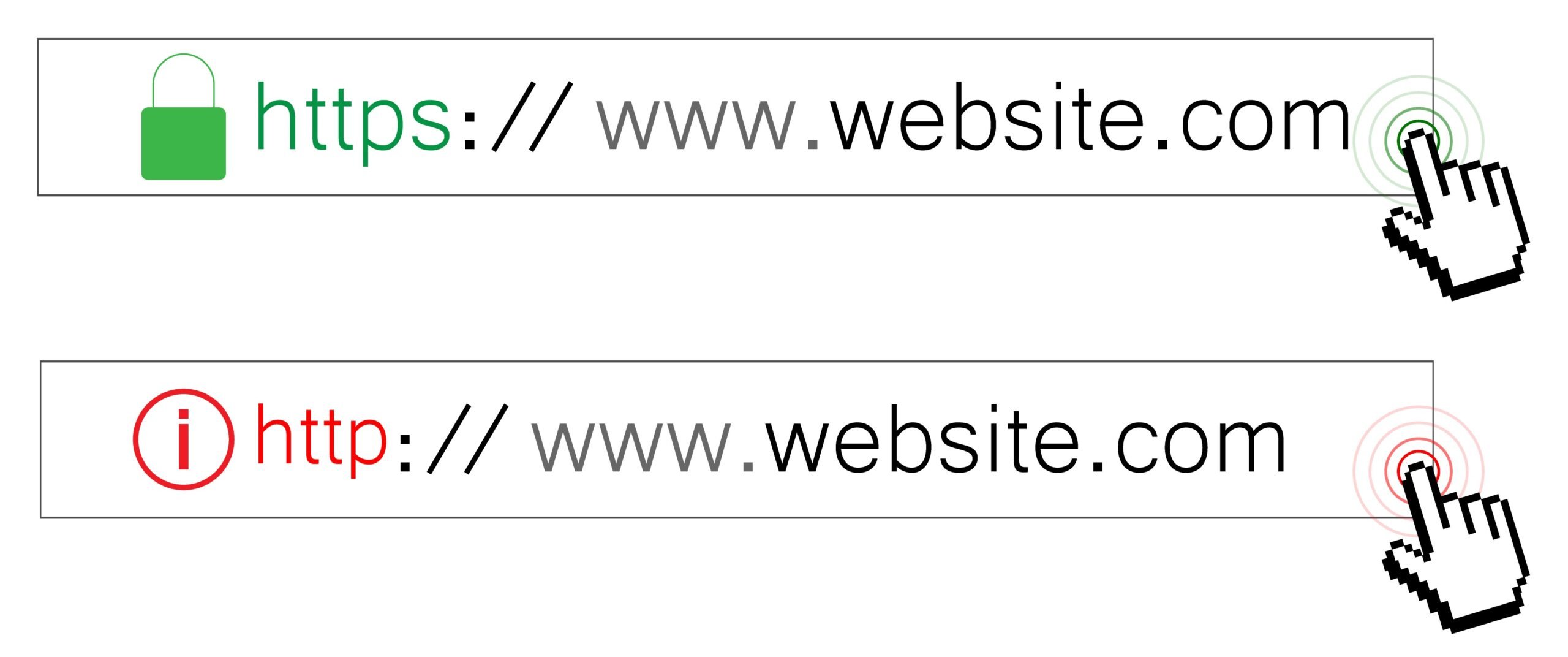
That’s because when you move HTTPS to HTTP, no information about the source of the user is passed to Google Analytics. The reason for this is that HTTPS is a secure protocol. If someone is moving to an unsecured location (HTTP), the previously secure location (HTTPS) protects the user’s data by not passing any information.
So, if a user is moving between 2 unsecured sites (HTTP > HTTP), 2 secured sites (HTTPS > HTTPS), or unsecured to secure (HTTP > HTTPS), Google Analytics is able to recognize the source and correctly categorize that traffic. But, if the user is going from secured to unsecured (HTTPS > HTTP), the data doesn’t get passed and it’ll be recorded as direct regardless of where they actually came from.
If your main domain is on HTTPS, you’ll definitely want to ensure that none of your web pages are on HTTP. To make sure your site is HTTPS, you’ll need an SSL certificate. There are a number of WordPress plugins and web hosting services that offer SSL certificates for free.
If you’re still on HTTP, you may want to consider migrating to HTTPS. You can check out this guide on how to move WordPress from HTTP to HTTPS to learn more.
4. Downloads and Offline Links
If you provide offline or downloadable content like PDFs, Word documents, Excel spreadsheets, or slides, your direct traffic may be counted higher than it really is.
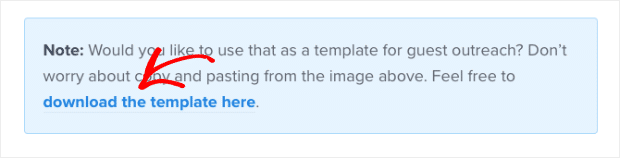
It’s likely that those downloadable files have hyperlinks to your website. For example, you may offer a PDF checklist that links to the original blog post, a design template with a link to instructions, or an eBook with a link to your author page.
Although it’s a great way to increase the chance of those visitors returning to your site, Google Analytics will categorize that traffic as direct. Since those documents can continue to circulate, it may not be altogether unavoidable. But, you can minimize it going forward by using UTM parameters on your hyperlinks (jump to the next section to learn how).
Bonus: Want to track when users download content? ExactMetrics makes it easy! You’ll get your Google Analytics data in a Top Download Links report right inside WordPress.
5. Social Media Networking
Another reason for high direct traffic comes from people sharing and opening your site’s link in a social media networking app like Skype, WhatsApp, Slack, Facebook Messenger, etc.
While Google Analytics easily tracks users from social media, it’s difficult to track traffic from such social networking platforms. That’s because people might see your content on Facebook or Twitter, and then share it in a private chat on Skype or Slack channels.
Since no referrer information is passed onto Google Analytics, it’s categorized as direct traffic. It’s also sometimes referred to as “dark social,” since correctly attributing traffic from these sources is difficult or nearly impossible due to privacy.
Unfortunately, there isn’t a full-proof way around this. However, you can minimize it by using UTM parameters to track social campaigns and providing easy share buttons that have the properly appended URLs.
6. Organic Traffic Falling Under Direct
At times, some organic search traffic can also be categorized as direct traffic. This is usually caused by a browser issue. Because of this, Google Analytics can’t find the source of the traffic and groups it under direct.
Sadly, there’s not much you can do here to resolve this issue. If you’re reporting stats for a client, you can take this into account and explain that the campaign may have actually gotten more organic traffic if you’re seeing a spike in direct traffic at the same time.
7. Untracked Email Marketing Campaigns
Just like social networking apps, traffic from email marketing campaigns also falls under direct traffic in Google Analytics.
That’s because Analytics can’t automatically track your email campaigns. For this, you need to create custom URLs with UTM parameters, so you know exactly where your visitors come from.
Plus, even if you use an email marketing service that tracks clicks, users may copy and paste a link or share in another way that isn’t tracked, which is why using custom links is crucial.
Now that you have a better understanding of what causes direct traffic in Google Analytics, let’s see how to create custom URLs using UTM parameters to more accurately track your direct traffic.
How to Minimize False Direct Traffic
You’ve learned some common reasons why Google Analytics might group your website traffic under direct. As you can see, it’s impossible to control all of the possible causes, such as when a visitor enters your website URL in their browser or if there’s a browser issue causing organic traffic to fall under direct.
We can’t tell you how accurate your direct traffic numbers are, but we can show you how to create custom URLs with UTM parameters. That way, you can minimize many of the common false direct traffic causes that we talked about above.
How to Create Custom URLs (UTM Parameters)
A lot of the time, website owners don’t have proper tracking set up for their campaigns in Google Analytics. Like in the case of email campaigns, you need to know the source of your traffic to make informed decisions about your marketing strategy.
This is where creating custom URLs with UTM parameters can help you out. These are additional code snippets at the end of your URL that provide information on where visitors came from. Plus, they help you track more than just the source such as what campaign and content the link was associated with.
ExactMetrics provides a super handy URL builder to quickly generate a link with UTM parameters. Once you’ve installed the plugin, just go to ExactMetrics » Tools » URL Builder.
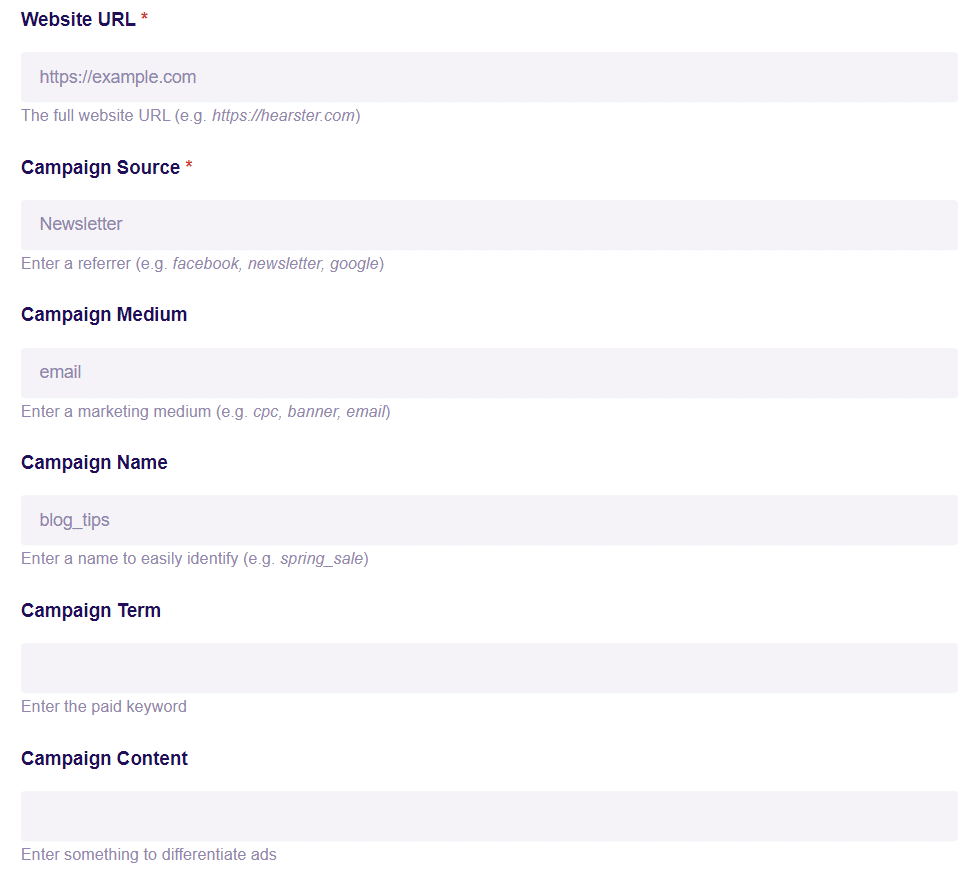
Here, enter the Website URL and details of the link you want to track including Campaign Source, Campaign Medium, and the Campaign Name.
ExactMetrics also offers the option to enter the keyword (Campaign Term) if you’re running paid advertisements and Campaign Content if you want to differentiate between variants, such as two call-to-action buttons in the same email message.
Once you’ve entered everything, simply copy the custom URL at the bottom and use it as your link.
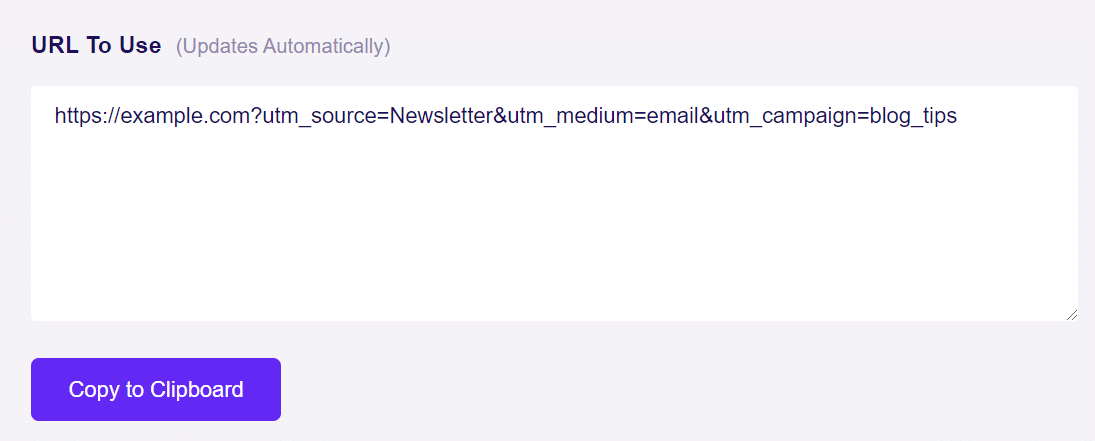
How to See Traffic from Your Custom URLs
Now, Google Analytics will know where traffic who clicks your link came from, and it won’t go under direct.
You can add UTM parameters to any URL that would otherwise be untrackable such as links on offline documents or in emails. Even if your links are on a trackable source like Facebook, UTM parameters help you gain more insight into which marketing campaigns are working the best, and provide a safety against false direct traffic.
Once you’re using UTM parameters, you’ll be able to track traffic from them right inside WordPress!
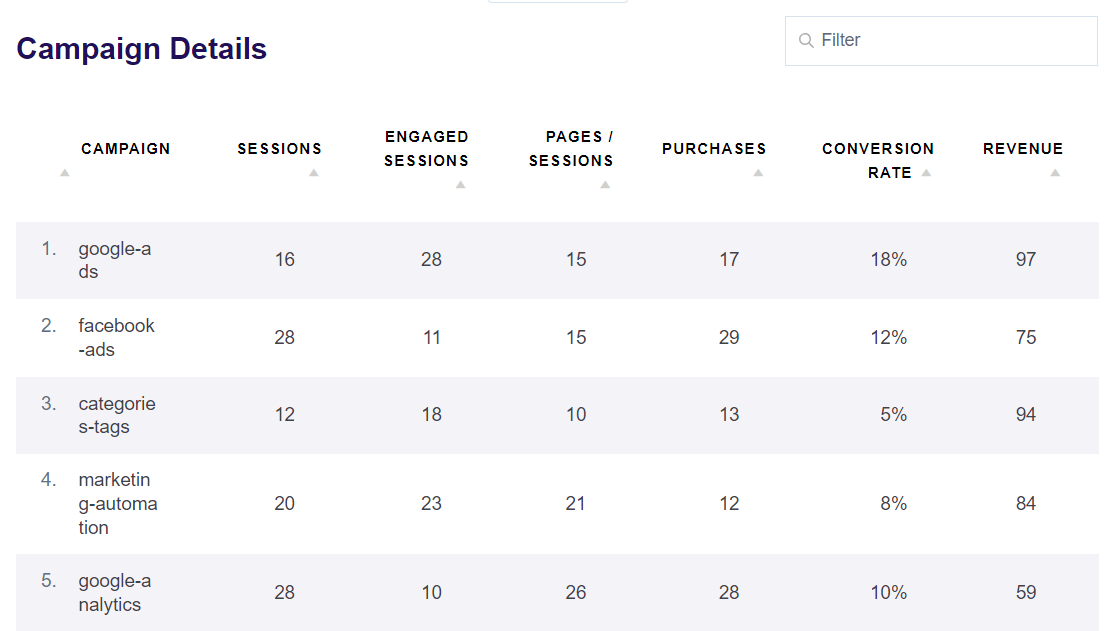
To learn more about using UTM parameters, check out our article: Tracking Google Analytics Campaigns (How-To Guide)
And that’s it!
Now you know everything about direct traffic, what causes it, and how you can better track it in Google Analytics.
We hope you liked our guide on Google Analytics direct traffic. If you enjoyed this article, be sure to check out How to Properly Set Up Google Analytics for WooCommerce
Not using ExactMetrics yet? What are you waiting for?
Don’t forget to follow us on Twitter and Facebook to see all the latest reviews, tips, and Google Analytics tutorials.