Are you seeing an error when you try to view your Search Console Report?
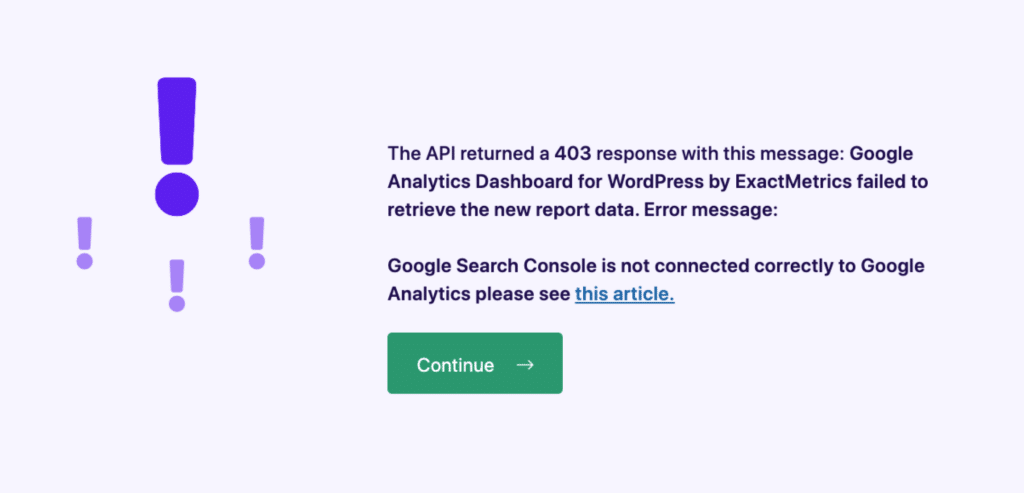
The error message might say:
The API returned a 403 response with this message: ExactMetrics failed to retrieve the new report data.
Or you might see:
Error: We encountered an error when fetching the report data
If you’re seeing these errors while trying to view your Search Console report within ExactMetrics, follow this guide to learn how to resolve the issue.
Prerequisites:
- ExactMetrics is installed and activated.
- Your website is authenticated and connected to Google Analytics.
- You are an ExactMetrics Plus User or higher.
- You’ve connected a Search Console Domain property to your Google Analytics property.
- Your Google account has access to both your Search Console property and Analytics property.
Seeing an error at ExactMetrics » Reports » Search Console is due to the Search Console property at search.google.com not being correctly connected to your Analytics property at analytics.google.com. Learn how to troubleshoot this issue by trying out the steps below.
After each step, we recommend reconnecting ExactMetrics to Google Analytics by following the steps here.
Step 1: Review the How to Connect Google Search Console to Google Analytics 4 + WordPress guide to make sure nothing was missed.
Step 2: If your Search Console property was recently created and is still collecting data, or if you’ve only just linked and verified your Search Console, you may need to wait 24-48 hours.
Step 3: Once enough time has passed, double check that your Google Analytics property is linked to a Domain Search Console property, and not a URL-Prefix property. The linked web stream should be the same one that ExactMetrics is connected to.
Please go to analytics.google.com » Admin » Product links » Search Console links to review the link.
Reconnect to Google Analytics
While troubleshooting, you can help refresh the connection between your Search Console, Analytics and ExactMetrics by disconnecting and reconnecting ExactMetrics to your Google Analytics property.
To do this, please go to ExactMetrics » Settings.
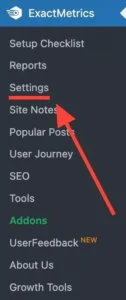
Click on the Disconnect ExactMetrics link.
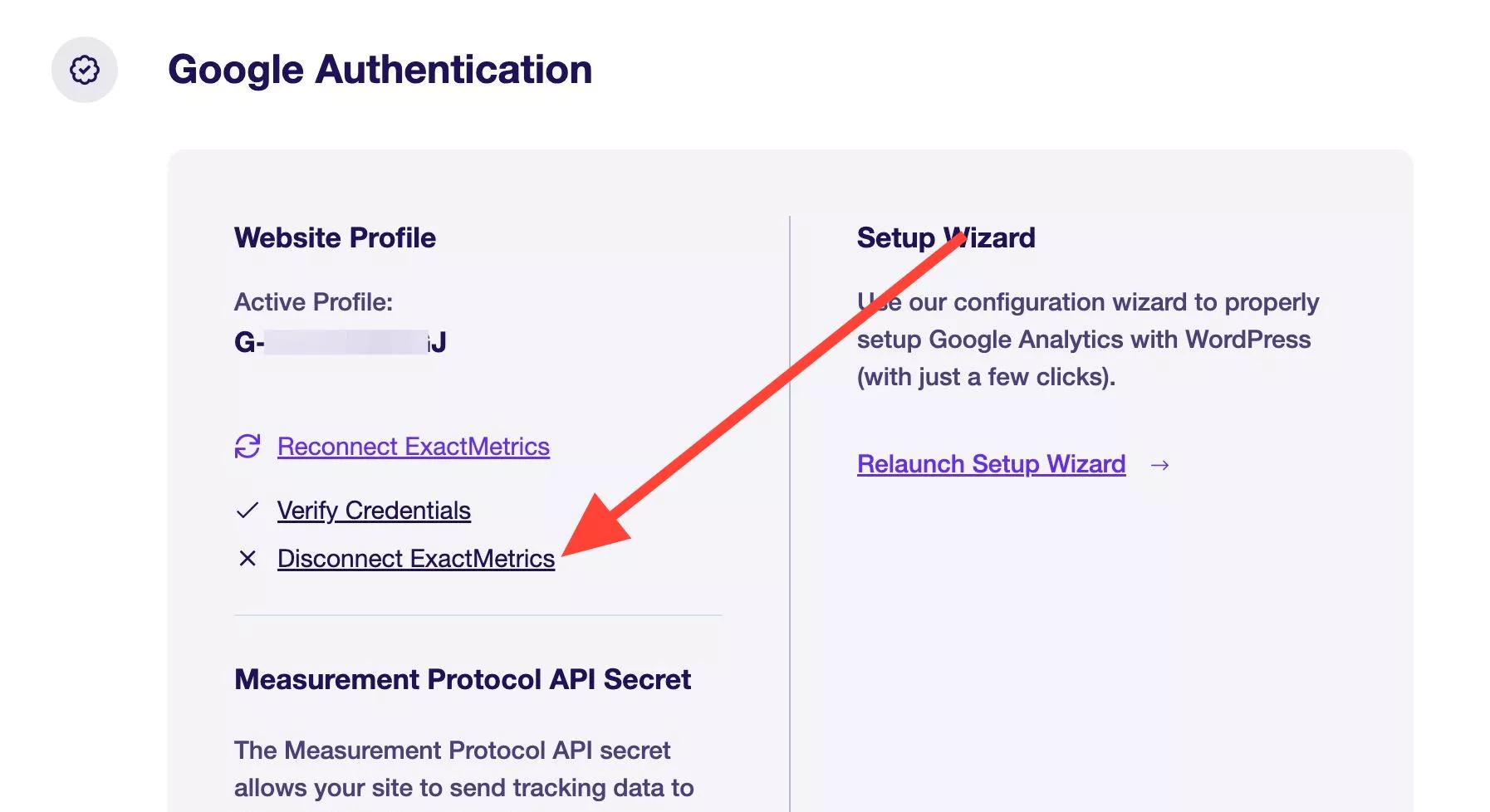
If you see an error the first time, you can try disconnecting again. Click Continue.
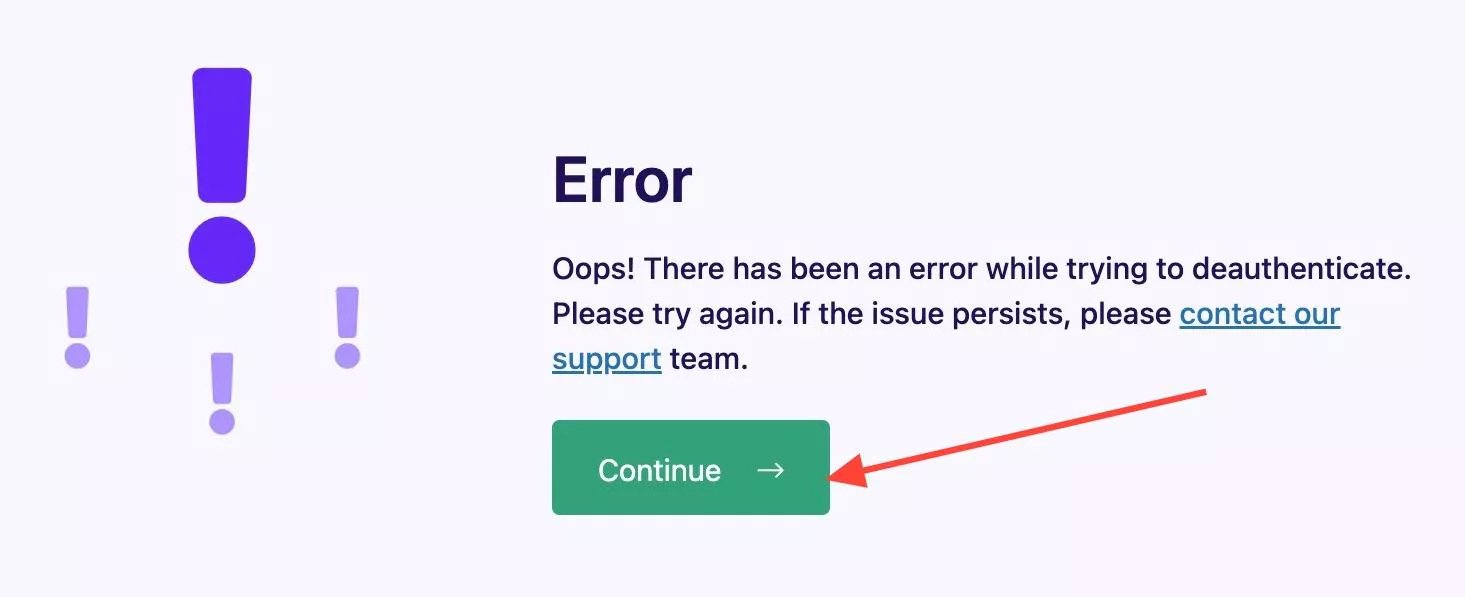
The link should now say Force Deauthenticate. Click on it.
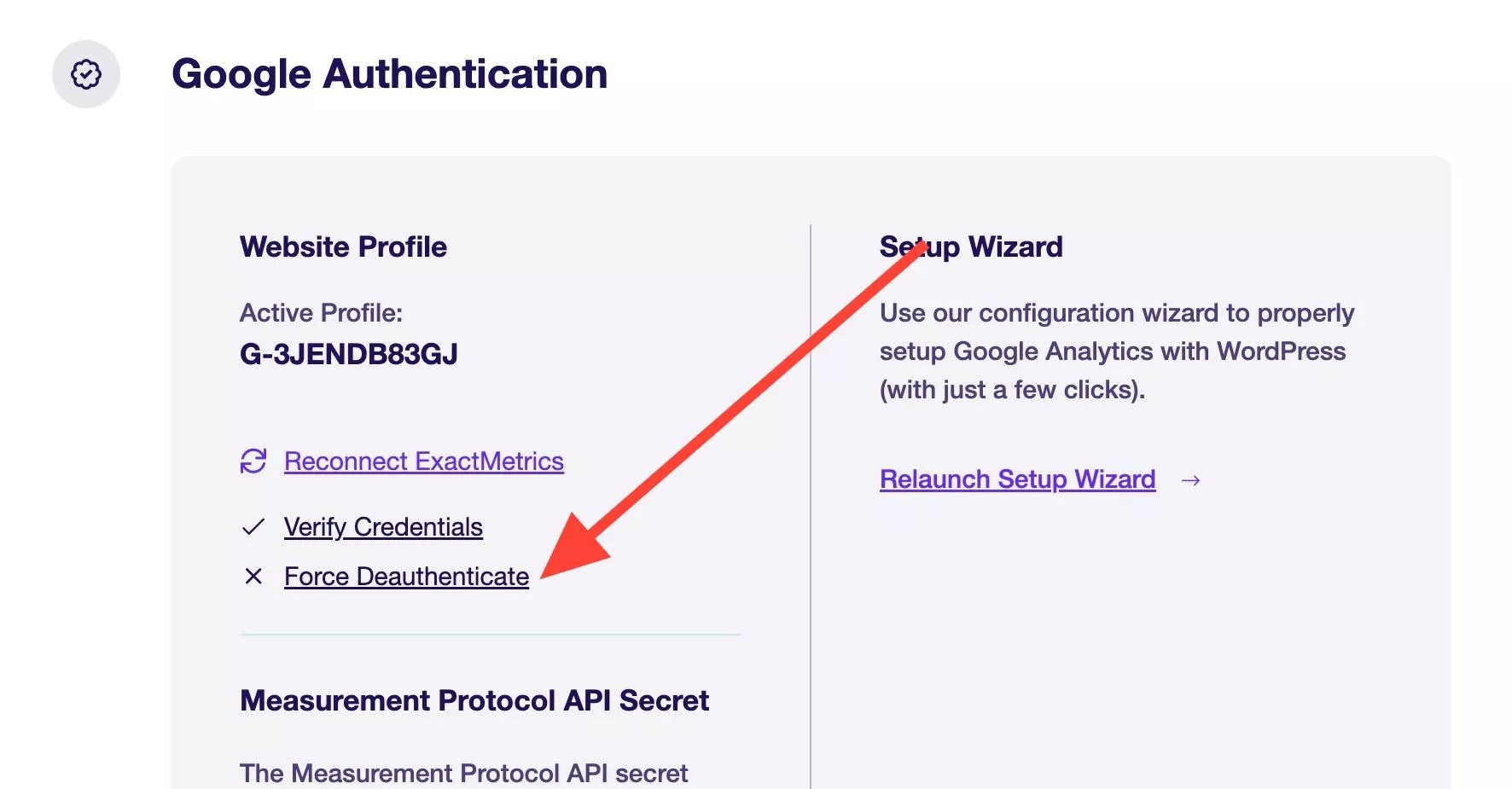
You’ll see a success message on the second try.
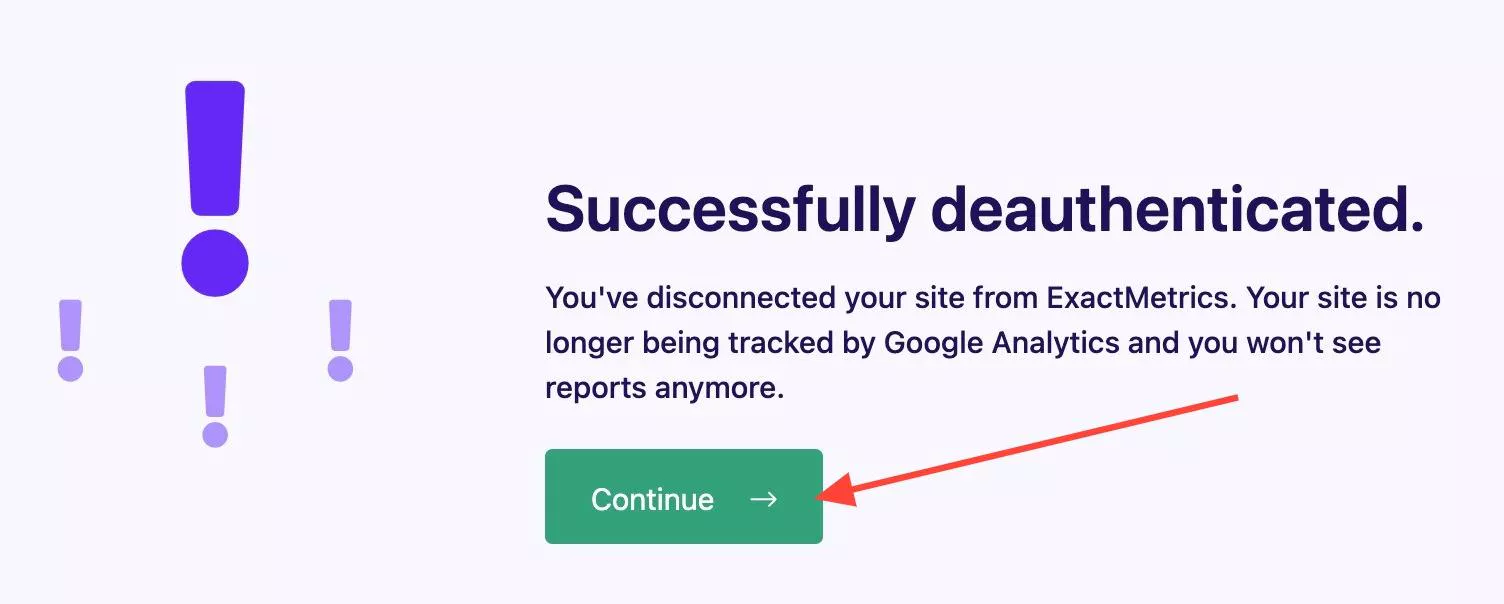
After a successful disconnect, click Continue. Now you can connect ExactMetrics to Google Analytics again.
Once done, try checking ExactMetrics » Reports » Search Console once more.
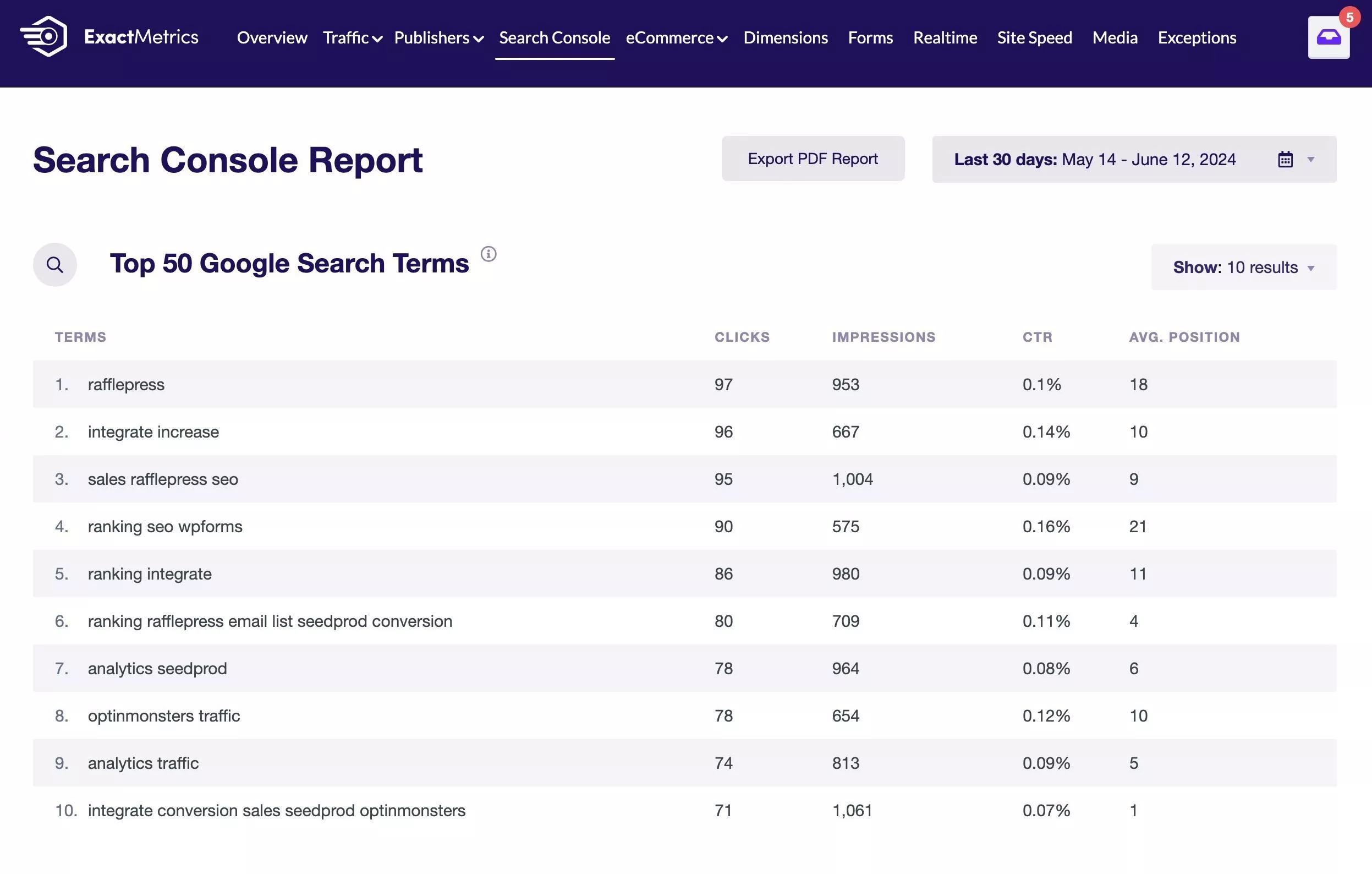
That’s all! You learned how to troubleshoot your Search Console report.
I’m still getting an error
After following all of the above steps, if you still get an error when trying to access your Search Console report, please feel free to reach out to our support team, who will be happy to help.
While logged into your ExactMetrics account, click on the Support page.
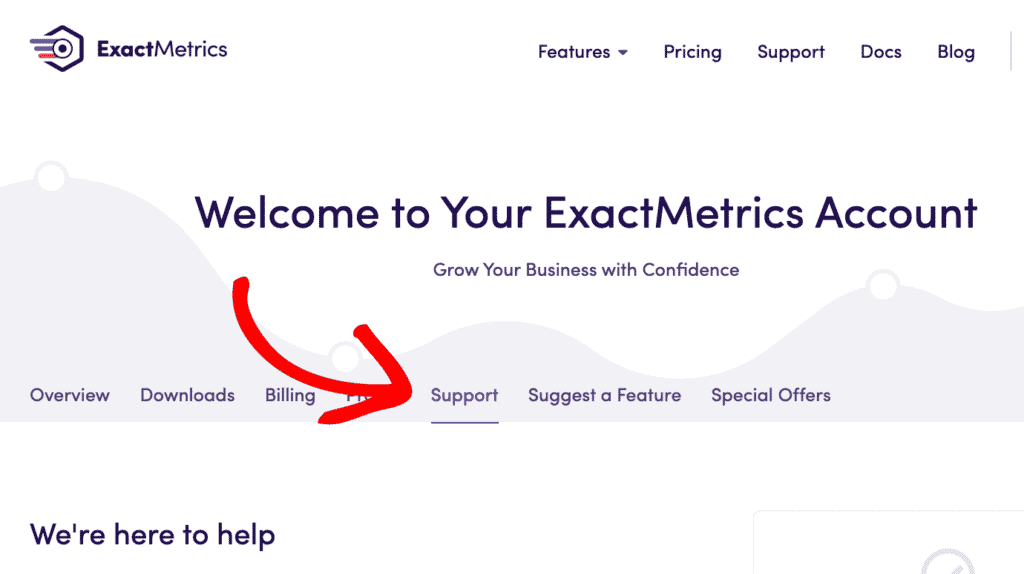
Fill out the support form and share as much detail as possible in terms of what steps you’ve taken. Once the support form is filled out, Submit your ticket. You’ll receive an automated email to confirm your ticket has been received. A support team member will follow up with you as soon as possible.
During this time, please know you’ll be able to view your Search Console property reports directly at https://search.google.com/search-console/.

