It’s useful to track when users click a link to exit your site, but what about having insight on where are these users coming from?
Determining the source of traffic of these users can provide valuable data and can be especially useful for optimizing click-through affiliate links or ads.
Prerequisites:
- Your ExactMetrics is installed and activated.
- You’ve already set up outbound link tracking.
- You’ve waited some time for Google to collect some data.
- You’ve cleared your cache (if you are using a caching plugin).
To find the source of outbound traffic…
Step 1. Go to analytics.google.com and click into Explore.
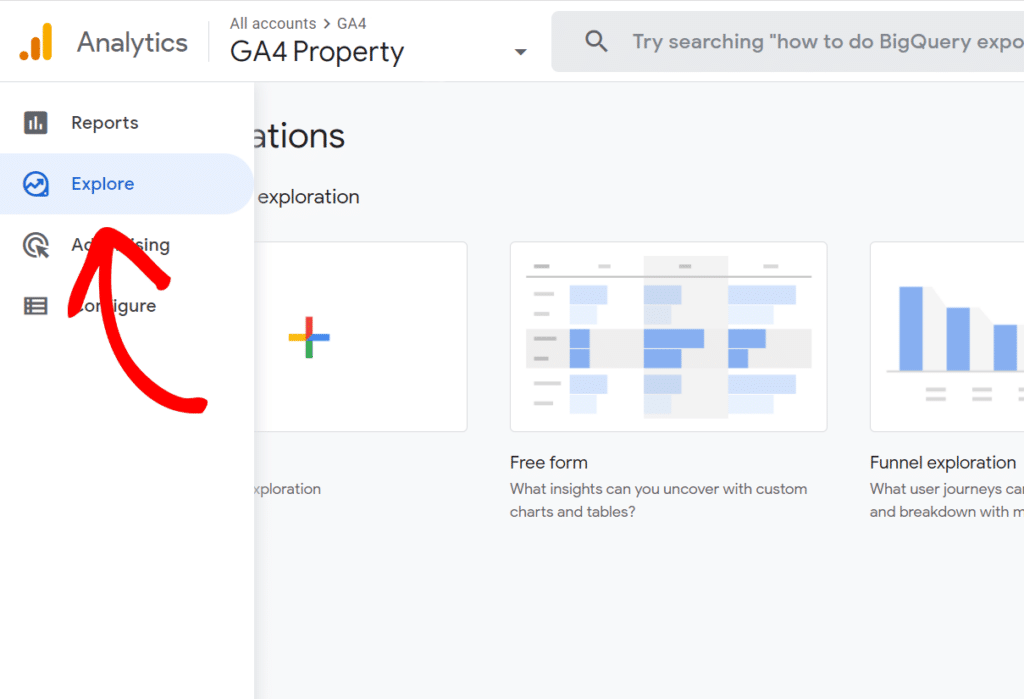
Step 2. To create a new custom report or new exploration, click Blank.
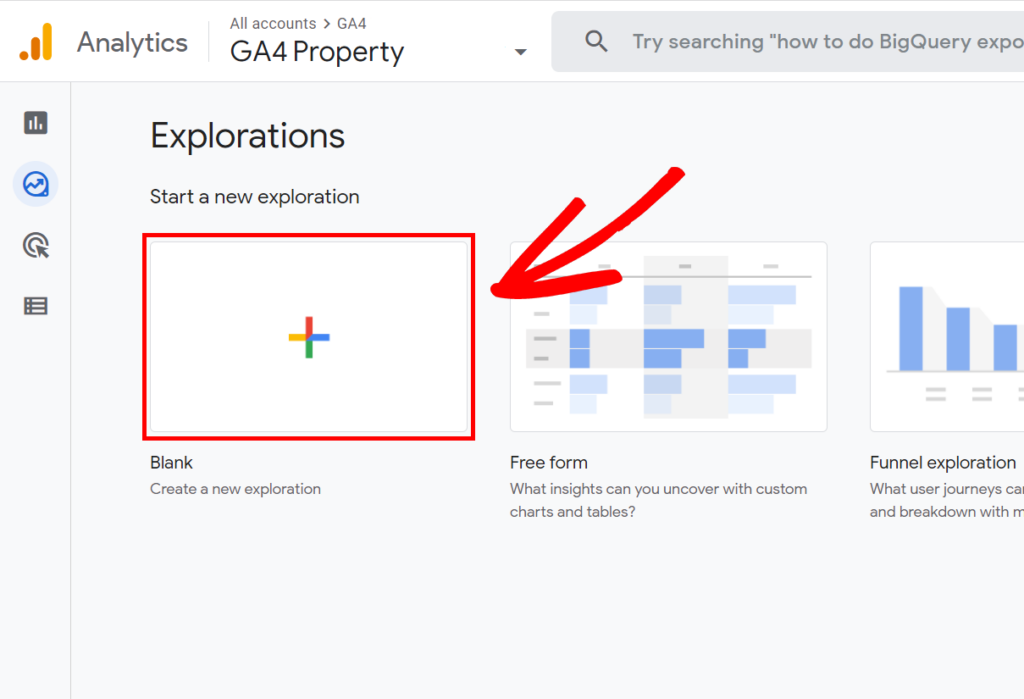
Step 3. Next, you’ll set up your variables as listed below to be able to view your outbound link sources:
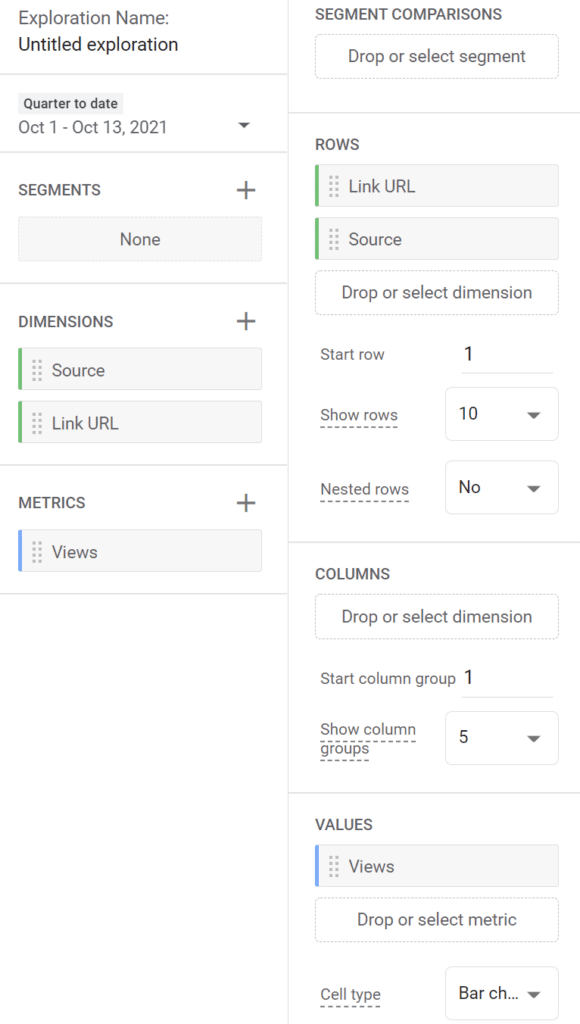
Click on the + (plus sign) next to Dimensions, Metrics, Rows and Values to add the following variables…
- Dimensions: Source, Link URL
- Metrics: Views
- Rows: Source, Link URL
- Values: Views
Make sure to also give your custom report or exploration a name. Now you’re done!
Step 4. You can revisit this new custom report anytime while in the Explore page. Your report will appear within the table:
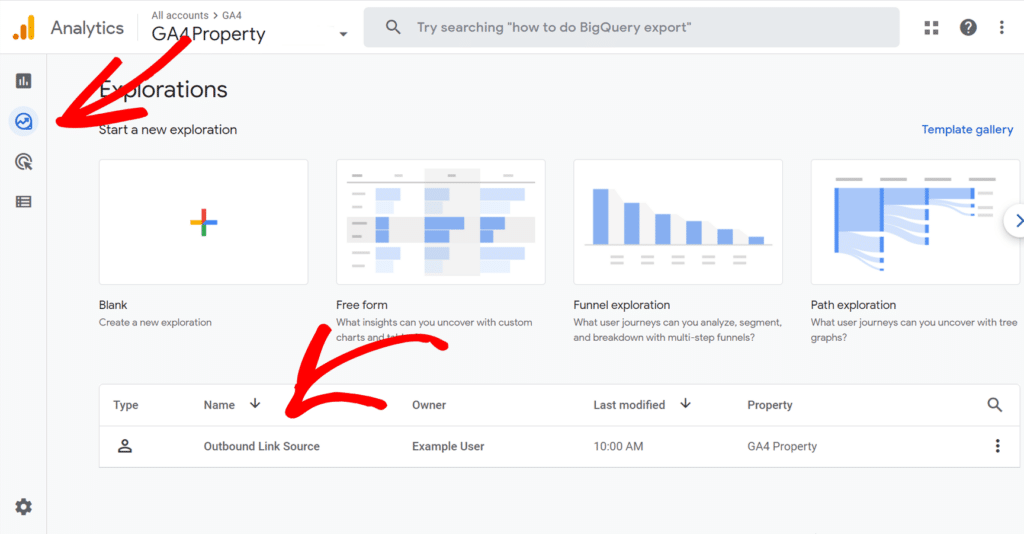
Now you know how to view the source of your outbound link clicks in Google Analytics!
Need to setup affiliate link tracking with Google Analytics? Read our guide: How to Set Up Affiliate Link Tracking in WordPress.

