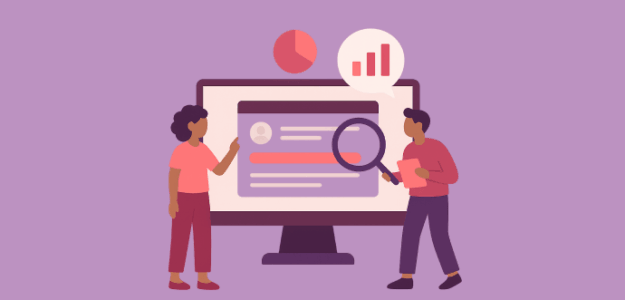If you’ve ever tried to track your Elementor form submissions in Google Analytics, you probably already know it’s not always as straightforward as it should be. What seems like a simple task can quickly become confusing.
Many website owners run into roadblocks — wrestling with Google Tag Manager setups, juggling tags and triggers, or relying on GA4’s enhanced measurement only to find it doesn’t always capture every form.
Fortunately, there’s a much easier way. In this guide, I’ll show you exactly how to set up Elementor form tracking in Google Analytics without code or complicated configurations — just simple, reliable steps that actually work.
Table of Contents:
- Why Tracking Your Forms Matters
- Setting Up Elementor Form Tracking
- Viewing Form Data in Google Analytics 4
- Converting Form Submissions to Key Events
- FAQs About Tracking Elementor Forms in Google Analytics
Why Tracking Your Forms Matters
Understanding which forms drive real results can transform your entire marketing approach. When you track form submissions properly, you unlock insights that help you make smarter decisions about where to focus your efforts.
Here’s what becomes possible once you have form tracking in place:
- Performance visibility: You’ll see exactly which forms attract the most attention and which ones visitors scroll right past.
- Conversion intelligence: Discover which forms generate the most submissions and identify opportunities to improve underperforming ones.
- Traffic source analysis: Learn which marketing channels bring visitors who actually complete your forms, so you can invest more in what works.
- Page-level insights: Identify which pages convert best, helping you replicate that success across your site.
- Optimization opportunities: Spot forms with low conversion rates and make data-driven improvements to boost results.
I’ve found that businesses using proper form tracking see patterns they never noticed before – patterns that lead to better results and higher conversion rates.
Ready to get your Elementor form tracking set up? Let’s get started!
Setting Up Elementor Form Tracking
When someone submits a form, that single action tells you so much – which marketing channels actually work, which pages convert visitors into leads, and what kind of messaging resonates with your audience.
The challenge? Most people never capture this data properly because traditional tracking methods are unnecessarily complicated.
That’s where ExactMetrics changes everything.
ExactMetrics is the leading Google Analytics plugin for WordPress, designed to make analytics accessible without requiring technical expertise.
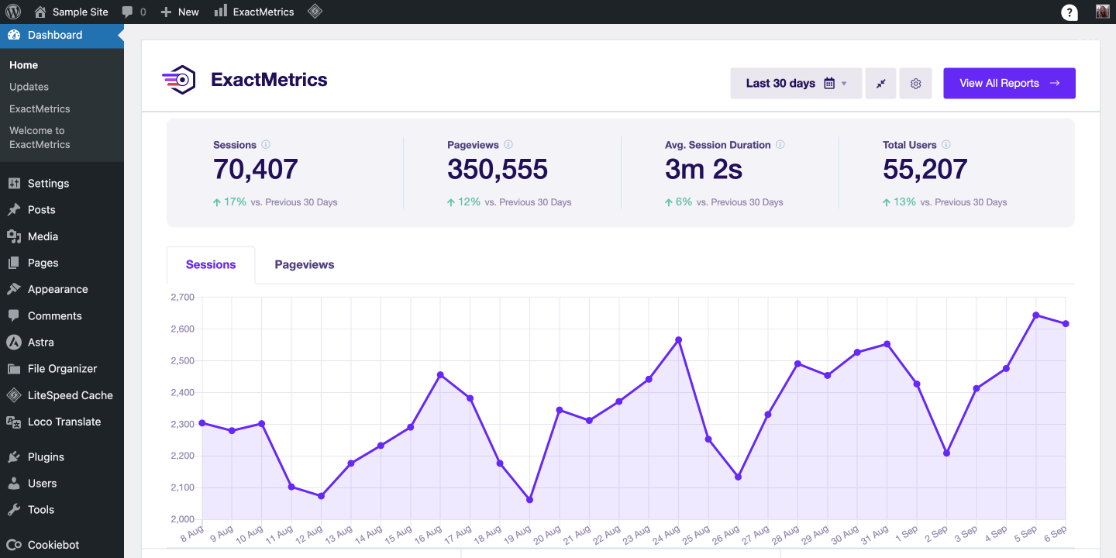
Instead of jumping between multiple platforms or decoding complex reports, you get all your critical data displayed right inside your WordPress dashboard in a format that actually makes sense.
Here’s what sets ExactMetrics apart: you can enable sophisticated tracking features – including form tracking, eCommerce monitoring, event tracking, and custom dimensions – with literally one click.
Traditional form tracking requires configuring Google Tag Manager with intricate tags and triggers, a process that can take hours and often breaks when you update your site. ExactMetrics eliminates all of that. Install our Forms Addon, and you’re completely done.
Here’s what makes the ExactMetrics Forms addon so effective for tracking Elementor form submissions:
- Automatic tracking: Activate the addon once, and every form you create gets tracked automatically in your Google Analytics account – no extra steps required.
- Universal compatibility: Works perfectly with all major WordPress form plugins, including WPForms Formidable Forms, Ninja Forms, and of course Elementor Forms.
- No thank you pages needed: You don’t need to create special confirmation pages or configure custom GA4 events manually.
- Detailed insights: See exactly how your forms perform by analyzing impressions, conversions, and conversion rates.
- Conversion tracking: Mark form submission events as key events in Google Analytics 4 to get even deeper insights into your conversions.
Now let me walk you through the exact steps to get everything set up.
Step-by-Step: Installing Elementor Form Tracking
Getting ExactMetrics installed and configured takes just a few minutes. Here’s exactly what you need to do.
First, head to the ExactMetrics Pricing page and choose the Pro license. This unlocks the Forms Addon along with many other powerful features. Once you’ve completed your purchase, you’ll receive your license key via email.
Next, install ExactMetrics on your WordPress site and connect it with your Google Analytics account.
If you need detailed instructions for this step, check out our guide on how to add Google Analytics to WordPress step-by-step.
After you’ve connected ExactMetrics to Google Analytics, navigate to ExactMetrics » Addons in your WordPress dashboard.
Scroll through the available addons until you find the ExactMetrics Forms addon, then toggle the button to activate it.
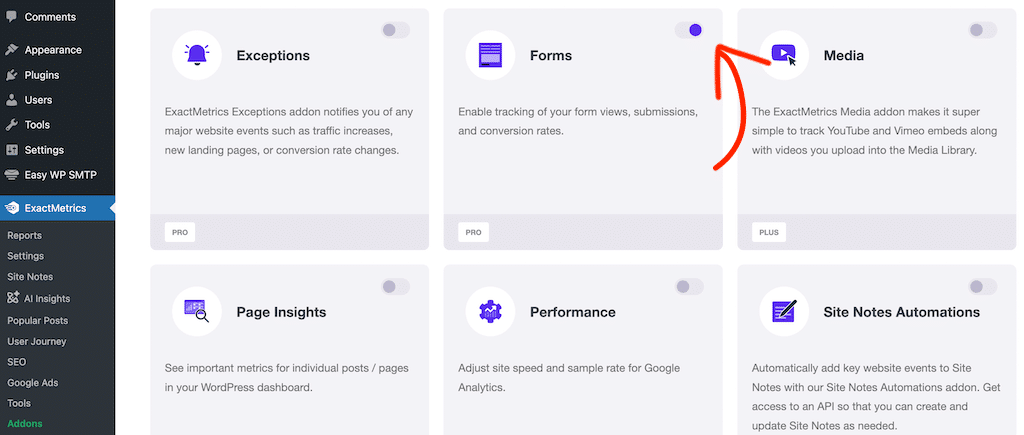
You should then see a small popup at the bottom of the screen confirming activation, and that’s it.
At this point, you’ve successfully installed the Forms addon.
The addon starts collecting data immediately, and your Elementor form submissions will now be tracked in Google Analytics without any further action on your part.
Pro tip: Give it a day or two to gather some data before checking your reports. You need actual submissions to see meaningful insights.
Viewing Your Elementor Form Reports in WordPress
Once data starts rolling in, you can see it right in your WordPress dashboard. Go to ExactMetrics » Reports and click on the Forms tab.
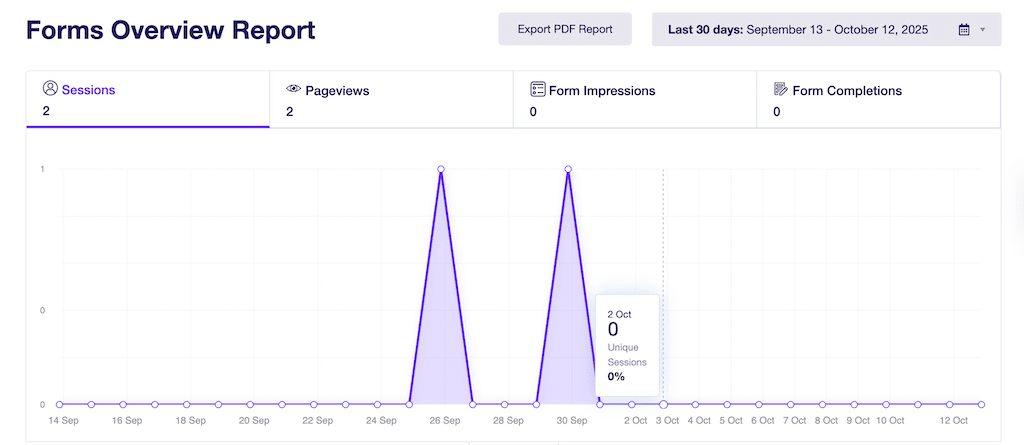
In the ExactMetrics forms report, you’ll find:
- Total impressions for each form (how many times people saw it)
- Total conversions for each form (how many times it was submitted)
- Conversion rate for each form (percentage of viewers who submitted)
This dashboard view gives you a quick snapshot of form performance. But there’s even more data available if you dig into Google Analytics itself. Let me show you how to access that.
Viewing Form Data in Google Analytics 4
The Forms report inside ExactMetrics provides great insights at a glance. But when you want to dig deeper, Google Analytics 4 has additional data that can help you understand your form submissions even better.
When you connect ExactMetrics and install the Forms addon, the plugin automatically sets up custom tracking in Google Analytics. This tracking captures detailed information about who submitted your forms, which pages they submitted from, and much more.
Important note: In Google Analytics 4, conversions are called “key events”.
Let’s create a custom form conversion report in GA4 by following these steps:
Step 1: Create a Blank Custom Report
To get started, open Google Analytics and navigate to the Explore tab. Then, click on the Blank report option to start fresh.
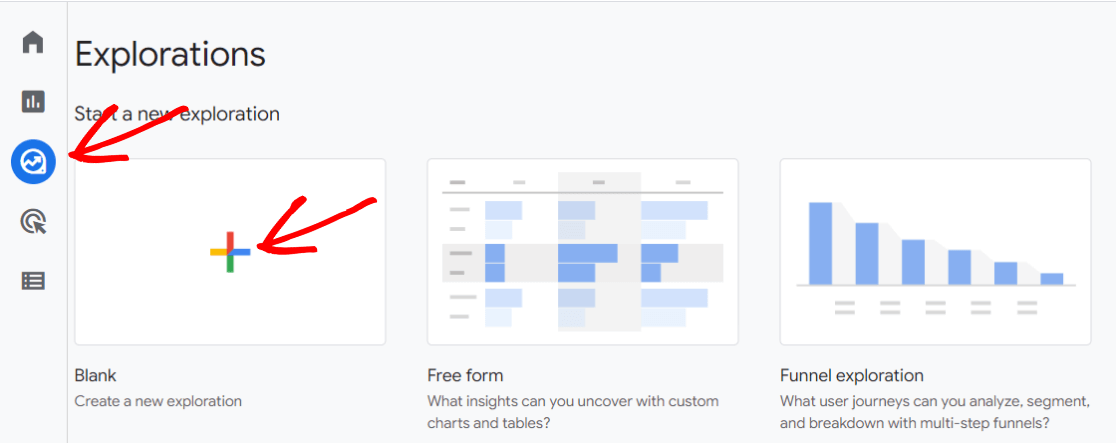
Step 2: Confirm Dimensions
Next, you’ll need to click the plus sign next to Dimensions to open the dimension selector.
Use the search bar to find and check these dimensions:
- Event name
- Form ID
- Session source/medium
- Page path + query string
- New/established
After checking all five, click the blue Confirm button.
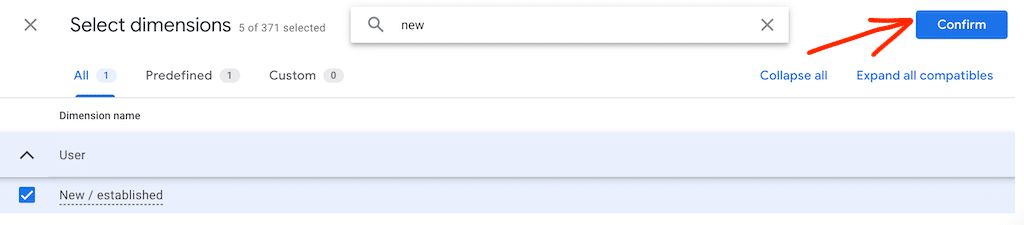
You can also name your report under Exploration Name in the upper left hand corner. I recommend naming it something descriptive and straightforward like “Form Conversions.”
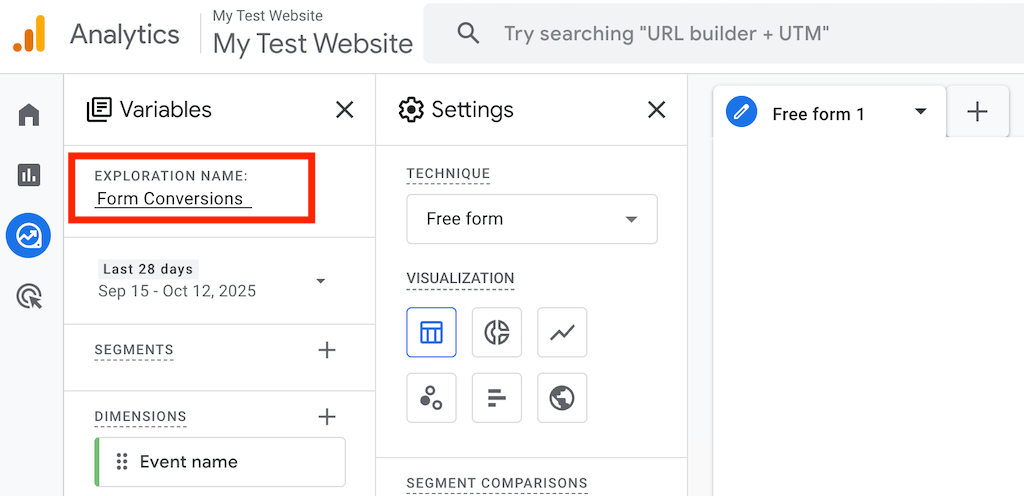
Step 3: Confirm Metrics
For this report, you only need one metric: Event count. So, click the plus sign in the Metrics box, check Event count, and click Confirm.
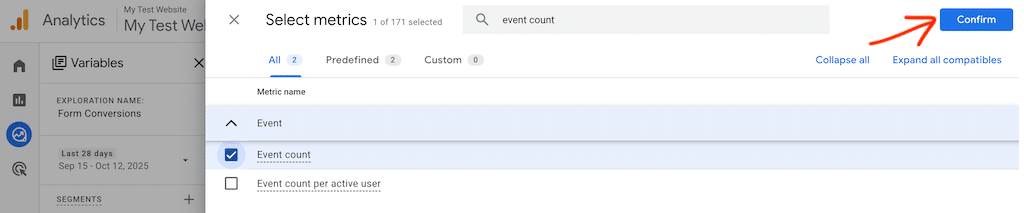
Step 4: Build the Report
Now you’ll arrange your dimensions and metrics to create the actual report.
Drag Form ID and Session source/medium from your Dimensions box into the Rows box.
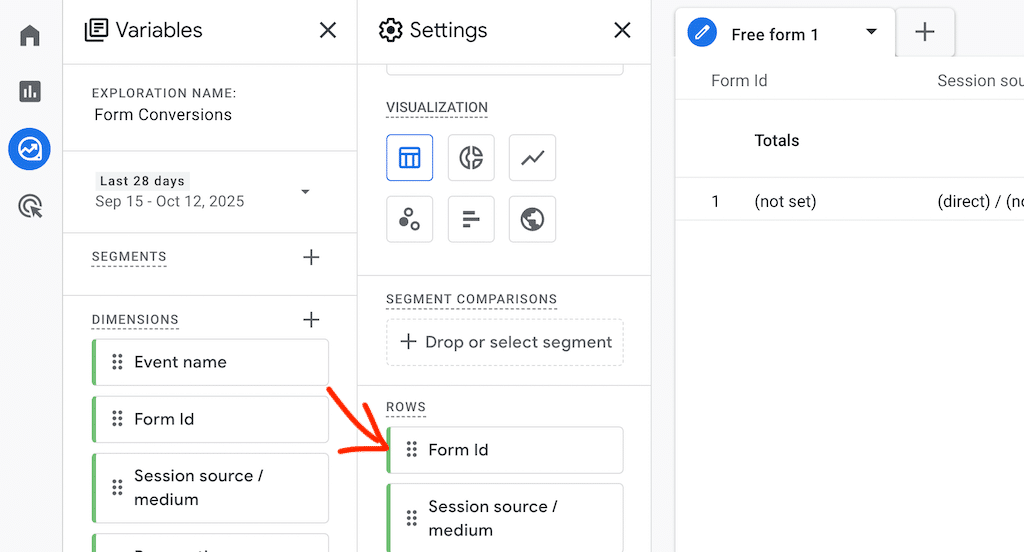
Then drag Event count from your Metrics into the Values box.
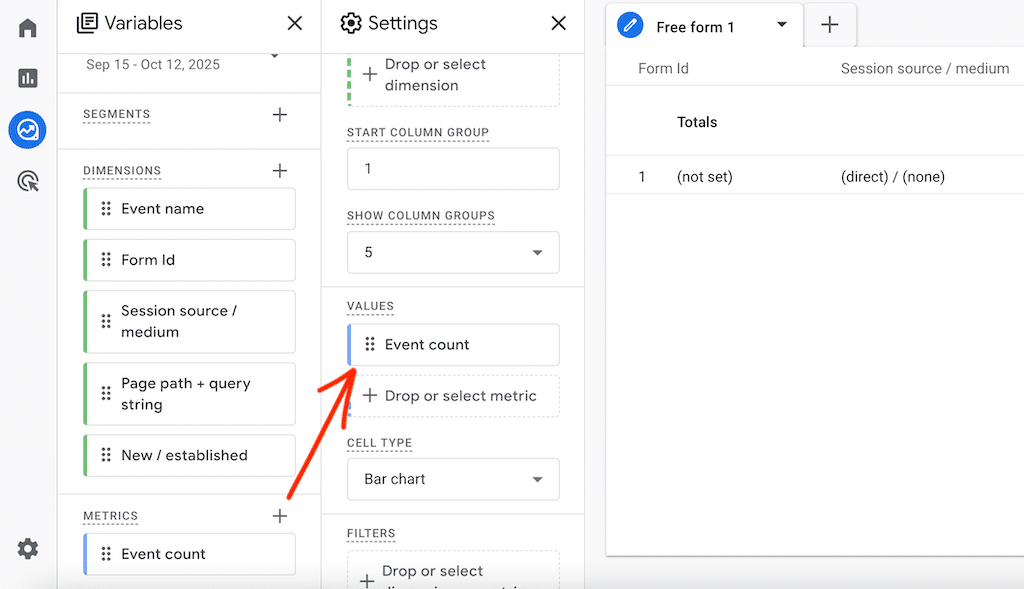
You should see data appearing in your report now, but there’s one more step to make it show only form submission data.
Step 5: Add a Filter
Now, drag the Event name dimension down into the Filters box.
Choose exactly matches from the dropdown menu, then type and select generate_lead in the field below. Click Apply.
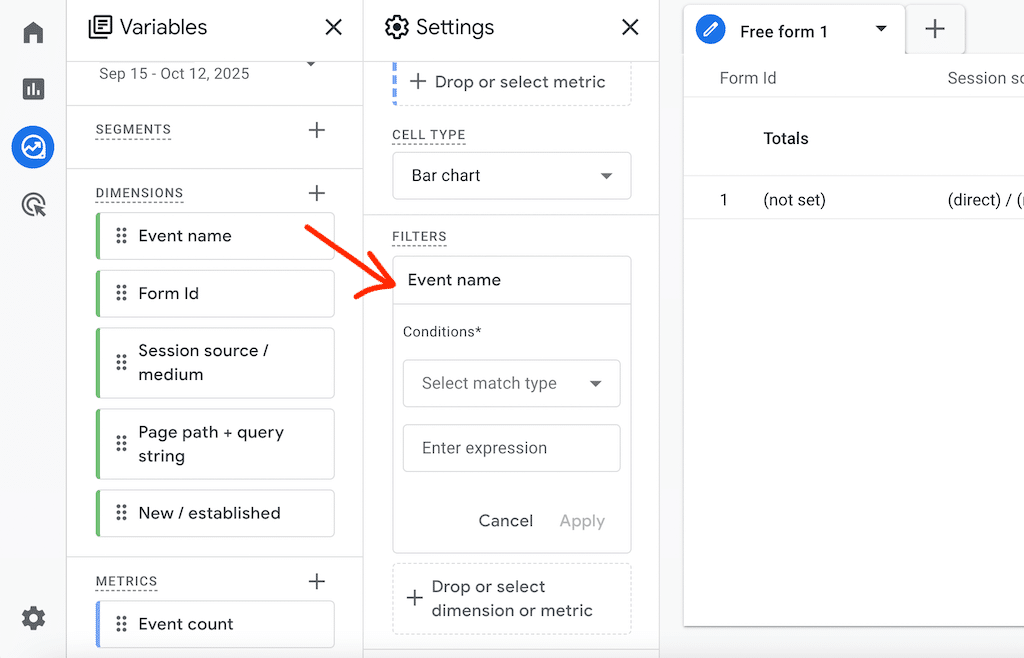
Perfect! You now have a report showing which forms were submitted and where your visitors came from when they filled out each form.
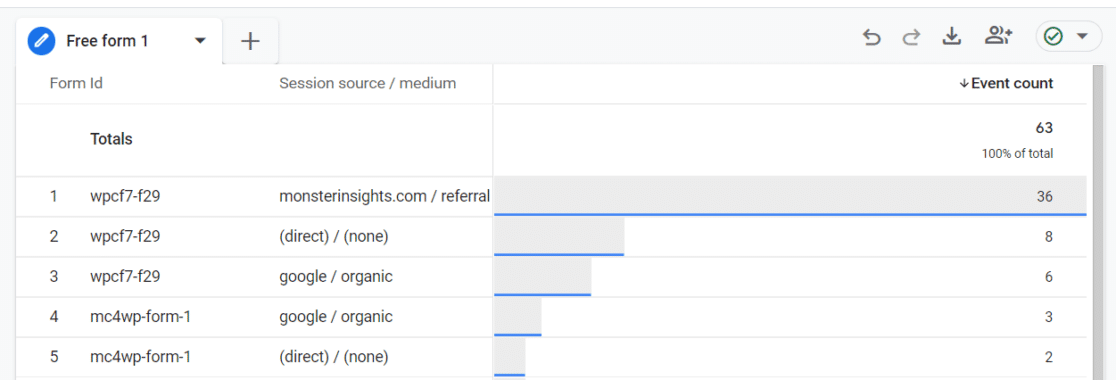
Report Variations to Try
Want to see different angles on your form data? Here are some variations you can create:
Variation 1: Form Submissions by Page
Remove Session source/medium from Rows and replace it with Page path + query string.
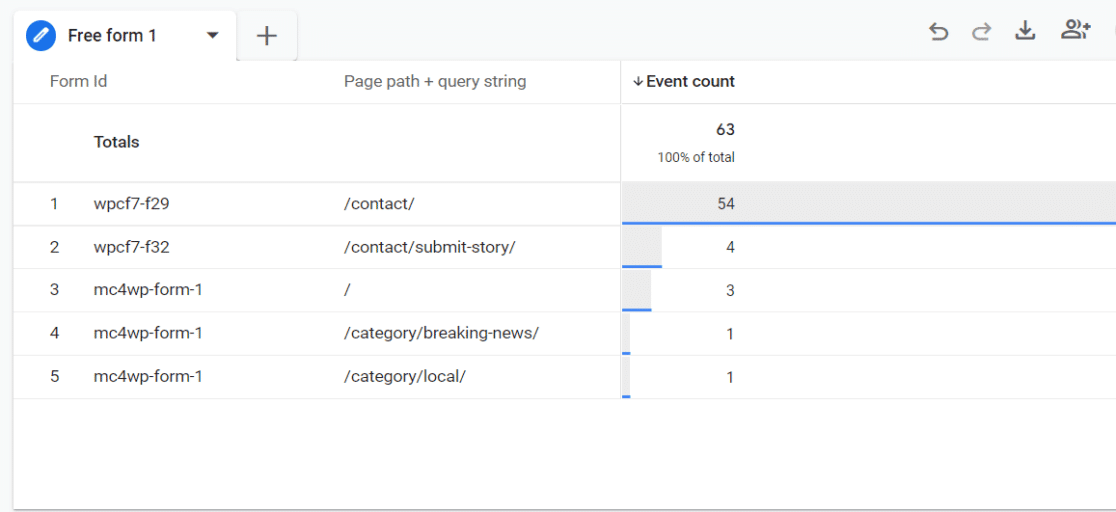
This shows you which pages generate the most form submissions – especially useful if you have the same form on multiple pages.
Variation 2: New vs. Returning Users
Keep only Form ID in the Rows box, then drag New/established from Dimensions into the Columns box. This reveals whether new visitors or returning users submit your forms more often.
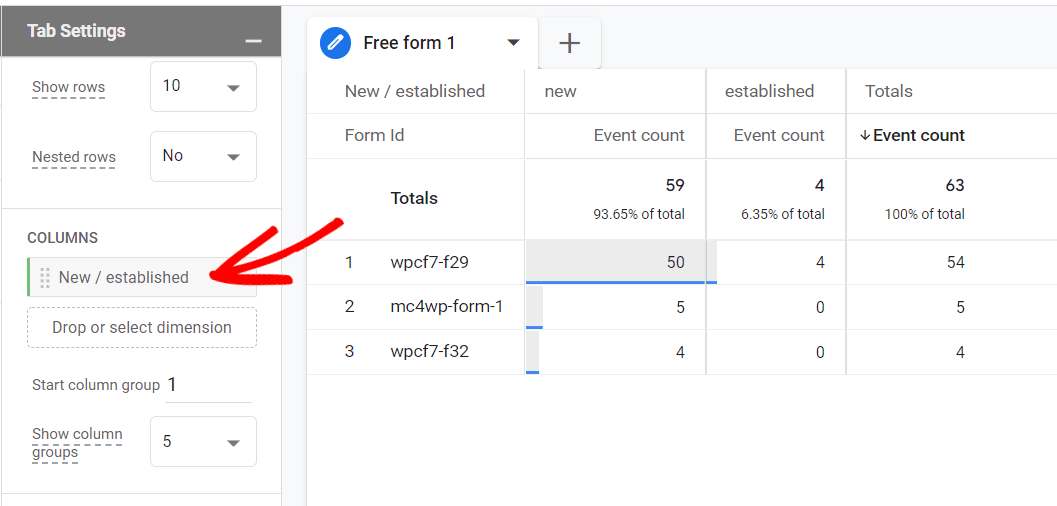
Feel free to experiment with other dimension combinations. This way, you’ll discover insights specific to your business and goals.
Converting Form Submissions to Key Events
Want form submissions to count as conversions in Google Analytics 4? ExactMetrics makes this incredibly simple.
Log into Google Analytics and navigate to Configure » Events. Find the generate_lead event and flip the switch next to it to mark it as a key event.
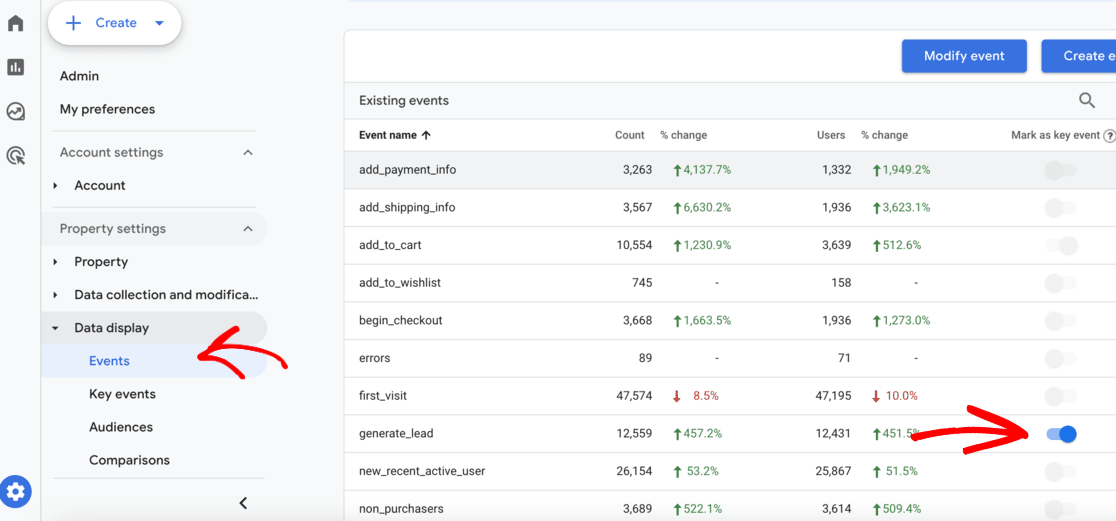
Done! Your Analytics reports will now count form submissions as conversions. You’ll see this reflected in reports like the traffic acquisition report, where key events appear as a column.
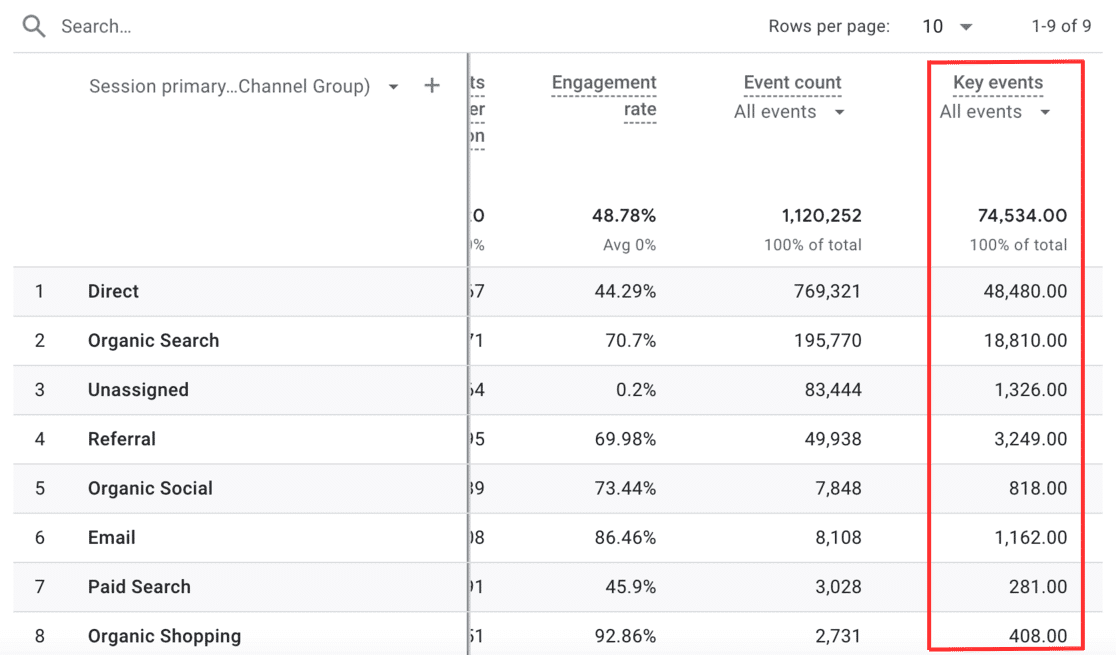
This is helpful because it lets you see which traffic sources not only bring visitors, but bring visitors who actually convert.
And that wraps it up!
I hope you found this guide helpful for setting up Elementor form tracking. For more about form tracking and Google Analytics, check out these beginner-friendly guides:
- How to Track Form Submissions in Google Analytics (Easily)
- Google Analytics Reports Explained: A Complete Guide
- New Release: Advanced Forms Report for Deeper Insights
- Top eCommerce Metrics to Track Now [GA4]
- How to Use Google Analytics and AI For Website Growth
Not using ExactMetrics yet? What are you waiting for?
Don’t forget to follow us on X and Facebook for more Google Analytics tips and WordPress tutorials!
FAQs About Tracking Elementor Forms in Google Analytics
How long does it take for form tracking data to appear in Google Analytics?
Form tracking data typically appears in Google Analytics within 24-48 hours after installation. Real-time reports may show some activity sooner, but I recommend waiting at least a full day before analyzing your data. This gives the system time to process submissions and ensures you’re looking at accurate information.
Can I track Elementor forms without a plugin?
Yes, you can track Elementor forms using Google Tag Manager or custom code, but it requires technical knowledge and ongoing maintenance. Most tutorials involve complicated setup of tags and triggers in Google Tag Manager. Using ExactMetrics eliminates this complexity and automatically tracks all your forms without manual configuration for each one.
Does form tracking slow down my website?
No, ExactMetrics form tracking has minimal impact on site speed. The plugin uses efficient, asynchronous tracking that doesn’t interfere with your page load times. I’ve found that properly implemented analytics tracking adds negligible overhead while providing valuable insights that help you improve your site’s performance.
Can I track multiple forms on the same page?
Definitely! ExactMetrics tracks each form individually, even when multiple forms appear on the same page. Each form gets its own unique identifier in your reports, so you can see exactly which form generated each submission. This is particularly useful for pages with multiple call-to-action forms or multi-step processes.
What’s the difference between form impressions and form submissions?
Form impressions measure how many times a form was displayed to visitors, while form submissions count how many times visitors actually completed and submitted the form. The conversion rate is calculated by dividing submissions by impressions. A low conversion rate might indicate your form is too long, asks for too much information, or appears on pages that don’t align with visitor intent.