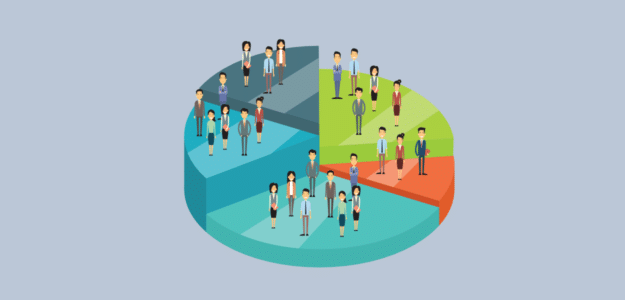Do you want to know how to find Google Analytics demographics and interest reports?
Demographics data tells you about the age and gender of your visitors. Using this data, you can create marketing campaigns to target different users and offer products based on users’ interests.
In this article, we’ll show you how to enable Google Analytics demographics and interest reports. Let’s dive in…
Why Set Up Interests & Demographic Reports?
Google Analytics is a powerful tool to uncover insights about your visitors and how they use your website.
With demographic data like age, gender, and interests, you can better understand your visitors and boost conversions. Here are a couple of the key benefits of setting up interest and demographic reporting:
Find the Right Target Audience
Using demographic data, you can easily find the right target audience for your website. These are people that regularly visit your site, signup for your newsletter, and buy your products and services.
By defining a target audience, you can focus your money and resources on attracting visitors that are highly likely to convert.
This is especially useful if you’re running Google Ads. You can skyrocket the return on investment (ROI) of your ad campaigns by targeting the right audience.
Create Content & Offer Products Based on Visitors’ Interests
Demographics and interest reports can help you create better content for your users.
You can come up with different topics based on the interest of your visitors. For example, if one of the top interest categories is technology, try creating more articles on technology.
And if you have an eCommerce store, then you can promote products based on your visitor’s interests. This way, you have a higher chance of getting more sales.
With that, let’s see how to enable Google Analytics demographics and interest reports.
How to Enable Google Analytics Demographics and Interest Reports
By default, Google Analytics won’t track demographic information like the age and gender of your visitors. But you can follow these steps to easily enable reporting.
- Install ExactMetrics
- Connect Google Analytics with ExactMetrics
- Enable Demographics and Interest Reports
- How to Get Demographic Data from Google Analytics
1. Install ExactMetrics
First, you need to set up Google Analytics on your WordPress website. This can be tricky for new users as it requires adding a tracking code to your website.
An easier way of adding Google Analytics to WordPress is through ExactMetrics. It helps set up analytics along with multiple advanced tracking features like eCommerce tracking, forms tracking, video play tracking, affiliate link tracking, and so much more. The best part? You don’t need to edit any code or use a complicated tool like Google Tag Manager (GTM).
Plus, you’ll get your most important Google Analytics metrics, including demographics and interest reports, right inside your WordPress dashboard.
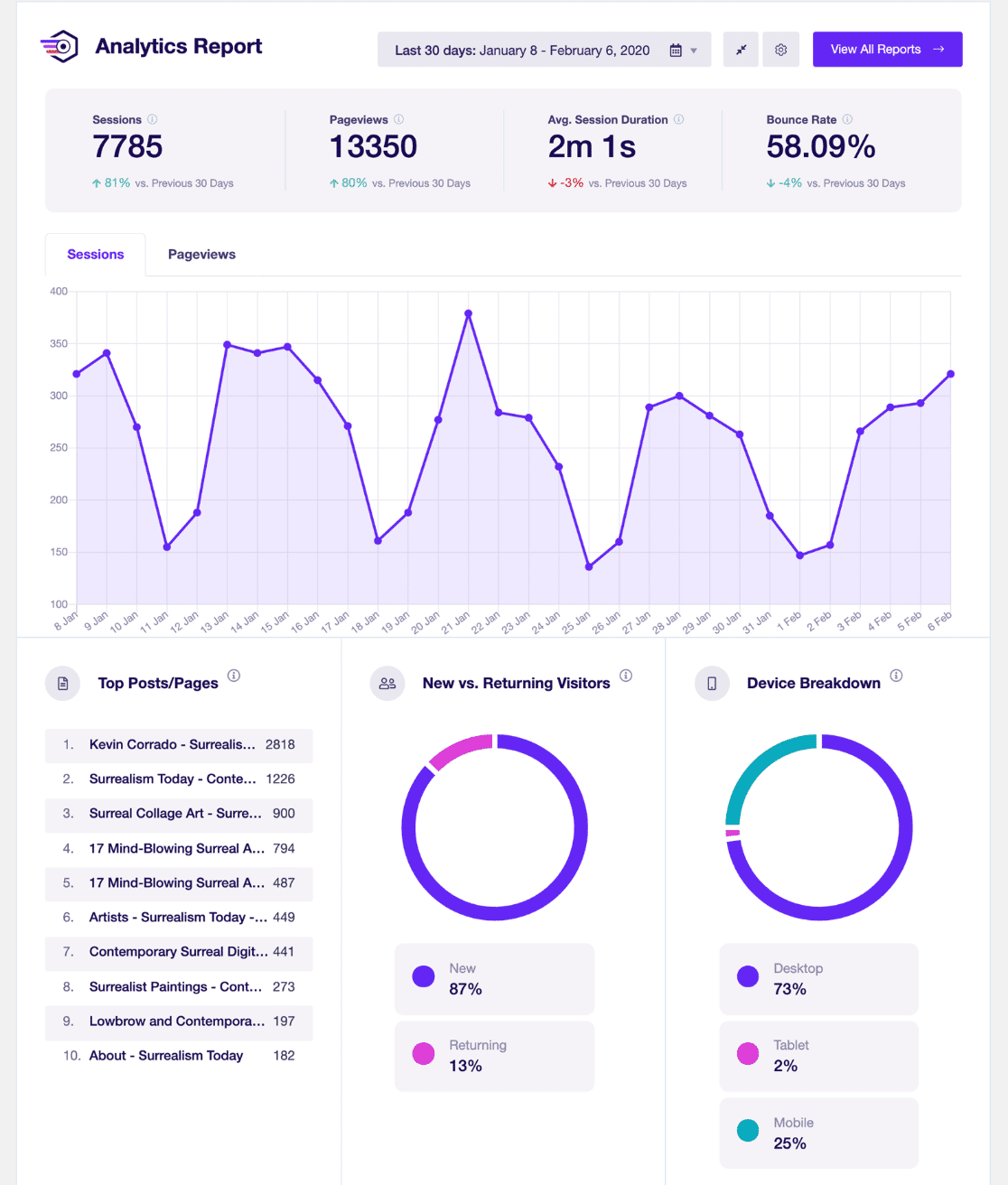
To get started, sign up for an ExactMetrics account. Then, go to your Account, and in the Downloads tab, click the button to Download ExactMetrics.
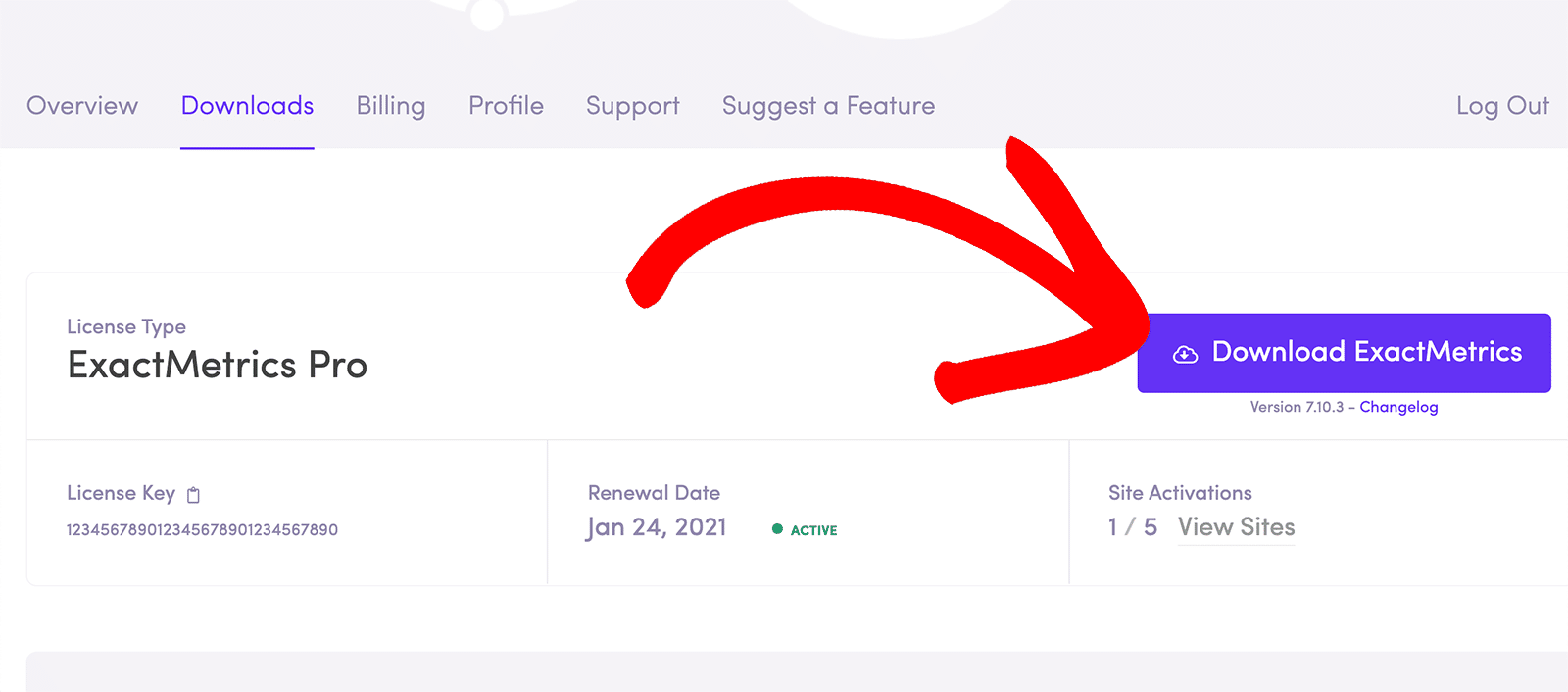
Next, you’ll have to upload and install the zip file on your WordPress website. You can do that by going to Plugins » Add New » Upload Plugin. Once the plugin is installed, activate it.
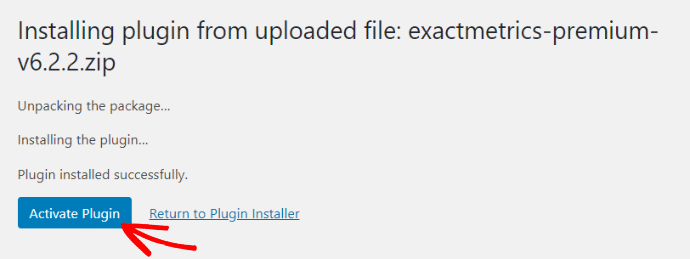
2. Connect Google Analytics with ExactMetrics
After that, you’ll have to add Google Analytics to WordPress. All you have to do is follow the sets in the ExactMetrics setup wizard and the plugin will take care of the rest.
You don’t have to touch a single line of code or hire a developer to add the tracking code to your website.
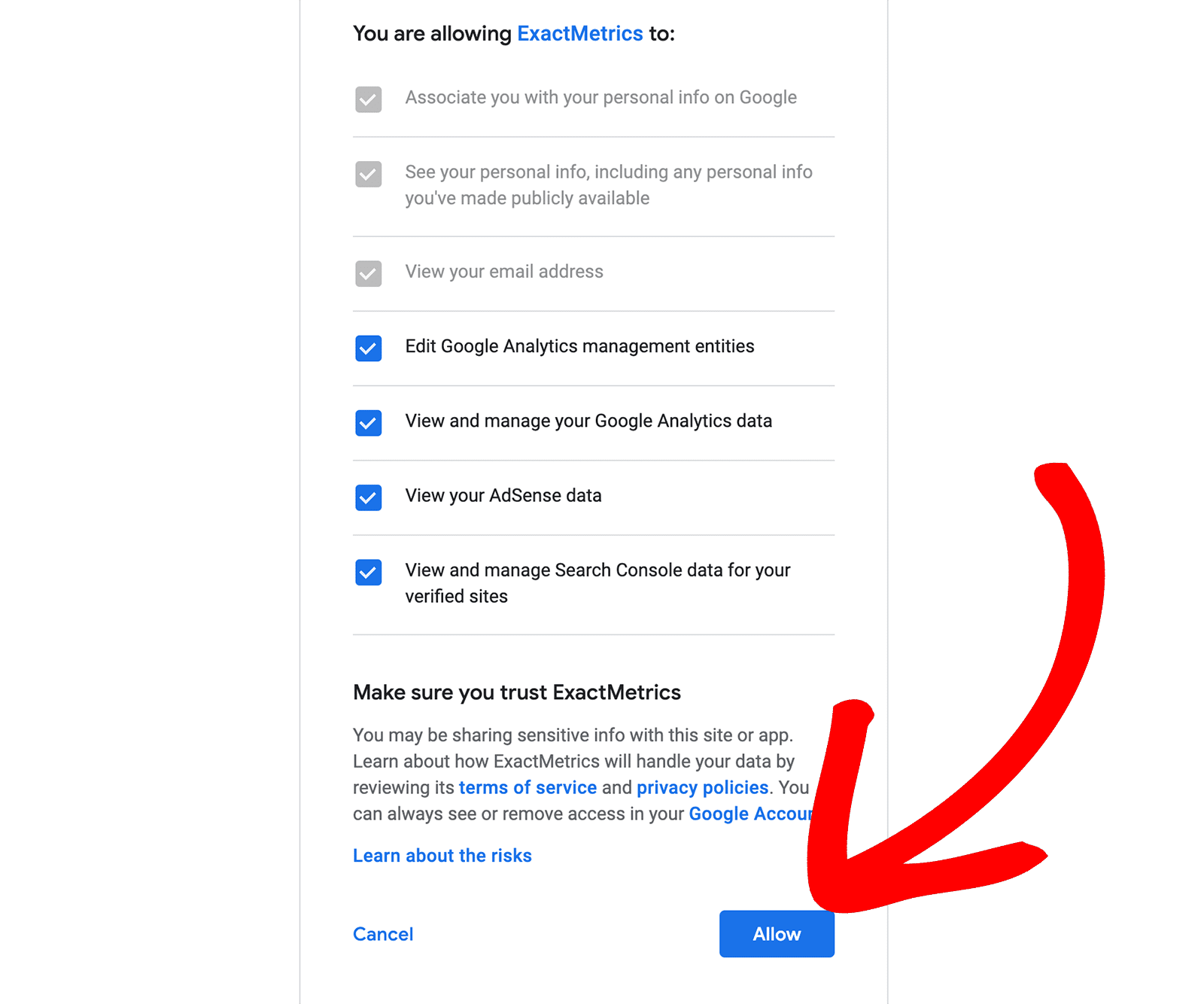
For more details, follow our guide on how to add Google Analytics to a WordPress site.
3. Enable Demographics and Interest Reports
Now that Google Analytics is up and running, the next thing to do is enable demographics and interest reports in Google Analytics.
How Does Google Analytics Track Demographics?
By default, Google Analytics collects basic information about the country, city, and language of your website visitors. But if you want to see more detailed data about your visitors, like their gender, age, and interests, you can enable a feature called Google Signals.
Google Signals allows you to gather additional information about your visitors that Google Analytics doesn’t collect by default. When you activate Google Signals, you get access to the following features:
- Cross-platform reporting: This means you can see data from different devices used by the same visitor.
- Remarketing: You can use this information for targeted advertising to bring back previous visitors.
- Advertising reporting features: This helps you understand the effectiveness of your ads.
- Demographics and interests: You can see general information about the age, gender, and interests of your audience.
However, it’s important to know that Google can only provide demographics and interest data for users who have allowed personalized ads. So, you’ll get a summary of this data for your audience, but not for each individual user.
Another thing to keep in mind is that enabling Google Signals may lead to some data being withheld from your reports to comply with privacy laws, which means you won’t be able to access certain information. If you want to learn more about what this means, you can read more about data thresholds.
How to Enable Demographics in Google Analytics?
Now, let’s go ahead and turn on Google Signals. Click the Admin cog in your Google Analytics account.
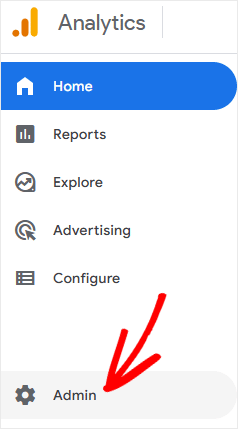
Then, in the Property column, click on Data Settings » Data Collection.
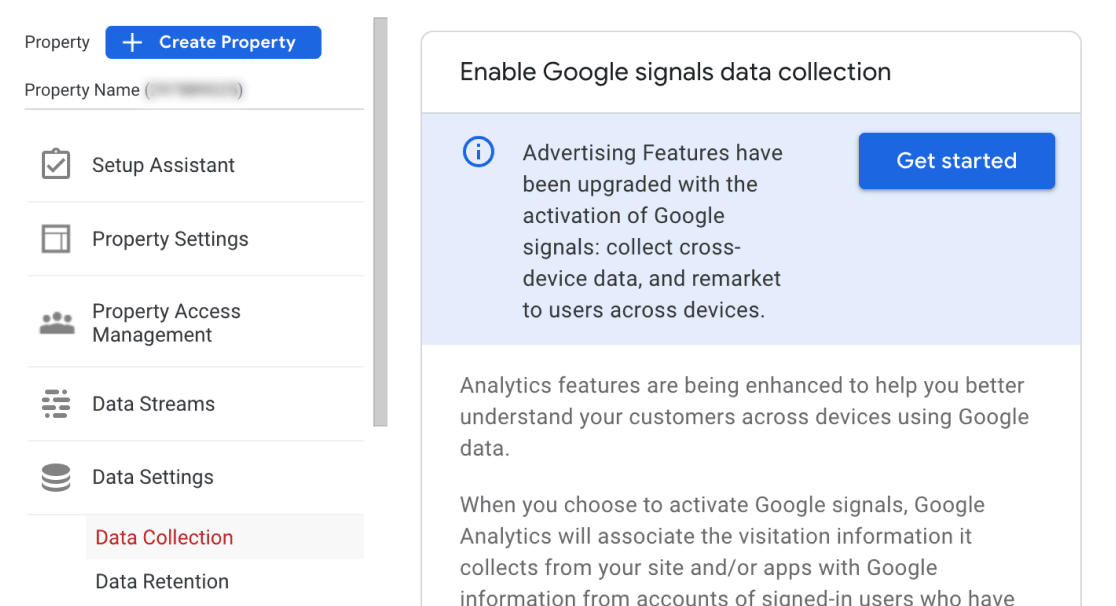
Lastly, click on the switch to turn on Google Signals data collection.
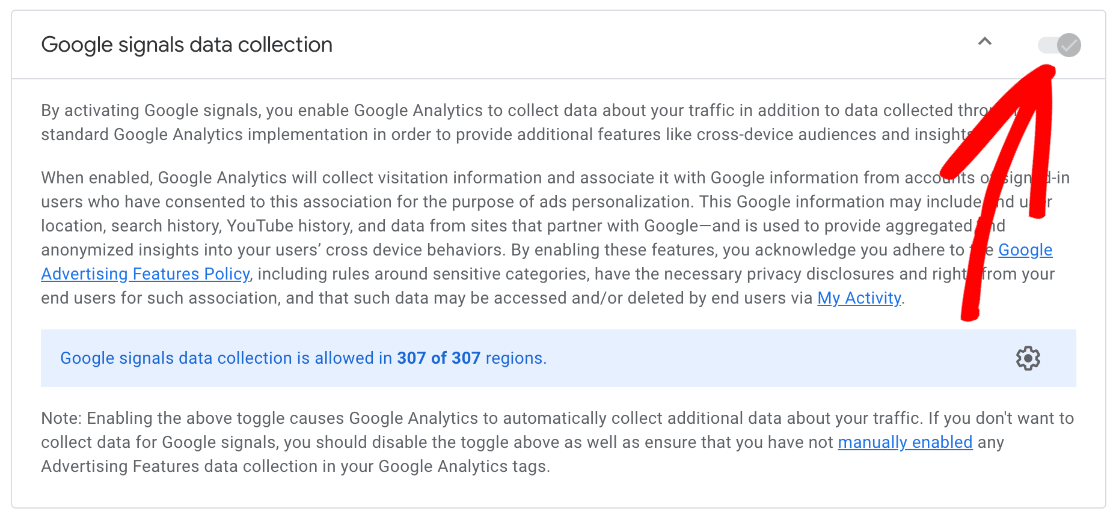
That’s it! You’ve successfully enabled Google Analytics demographics and interest reports.
Next, let’s find out how to find your demographic reports in Google Analytics and WordPress.
4. Get Google Analytics Demographics Data
See Demographics and Interest Reports in WordPress
With ExactMetrics, it’s easy to see the age, gender, and interests of your audiences right inside your WordPress dashboard.
There’s no need to leave your website and navigate through Google Analytics. ExactMetrics reports bring all the important metrics to your website’s admin area.
To see the report, go to ExactMetrics » Reports » Publishers » Overview and then scroll down to see the Age and Gender of your visitors.
Remember, since Google Signals can only collect the data from users who are logged into Google and have ad personalization enabled, unknown data is normal. However, you can still get an idea of your user’s demographics with the data you have.
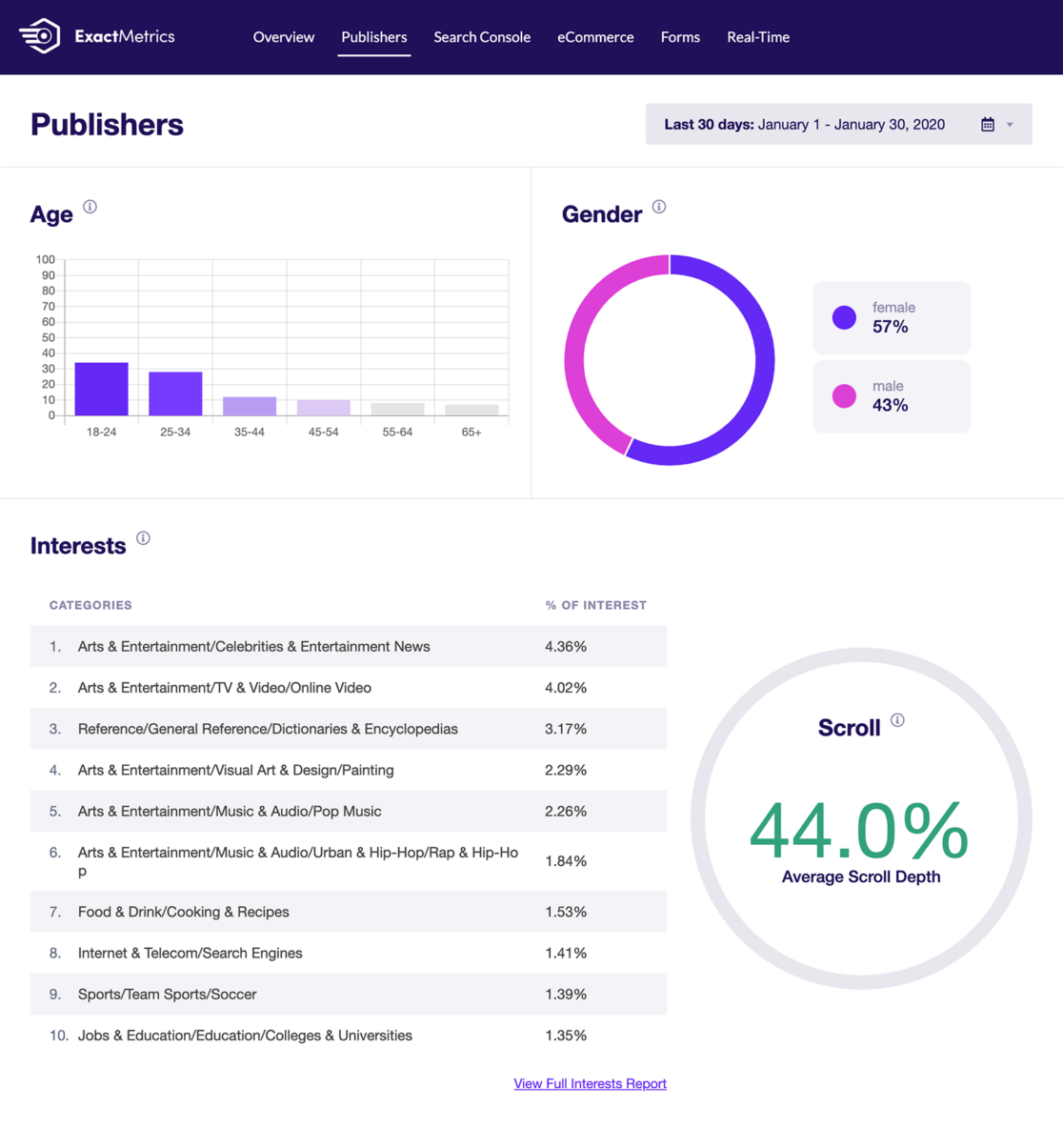
Right under the demographic information, you’ll find the Interests report.
See Demographics and Interest Reports in Google Analytics
If you want to view your demographics and interest reports in Google Analytics, just click the link at the bottom of your ExactMetrics report to View Full Interests Report. This will automatically take you to your report in Analytics.
Alternatively, you can go to Demographics » Demographic details in the Report tab of Google Analytics.
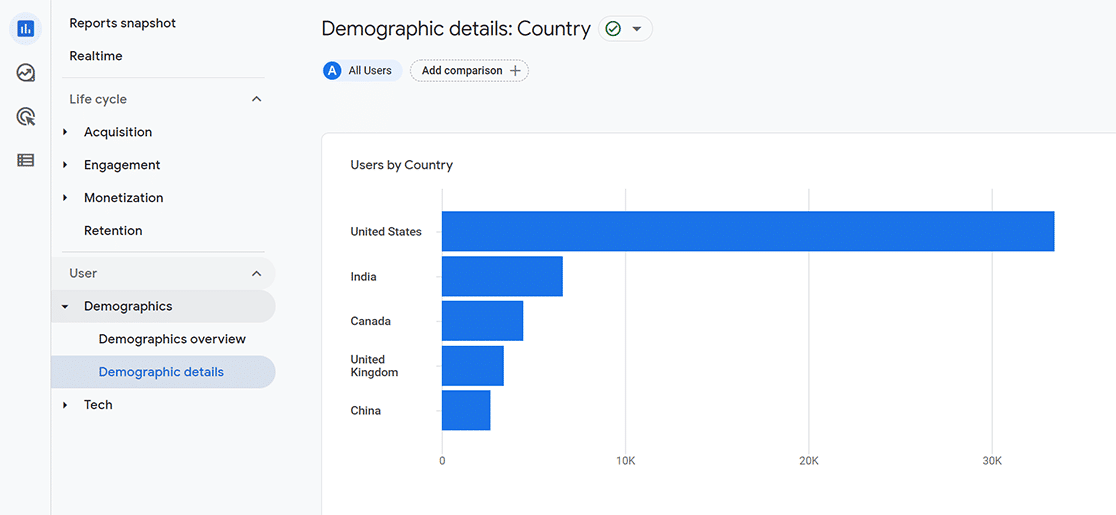
Scroll down to the table. If you used the link in ExactMetrics to get to your report, the table will be set to Interests. Otherwise, it’ll be set to Country by default.
In addition Age, Country, and Interests, you can use the drop-down menu to also view demographic data by Region, City, and Language.
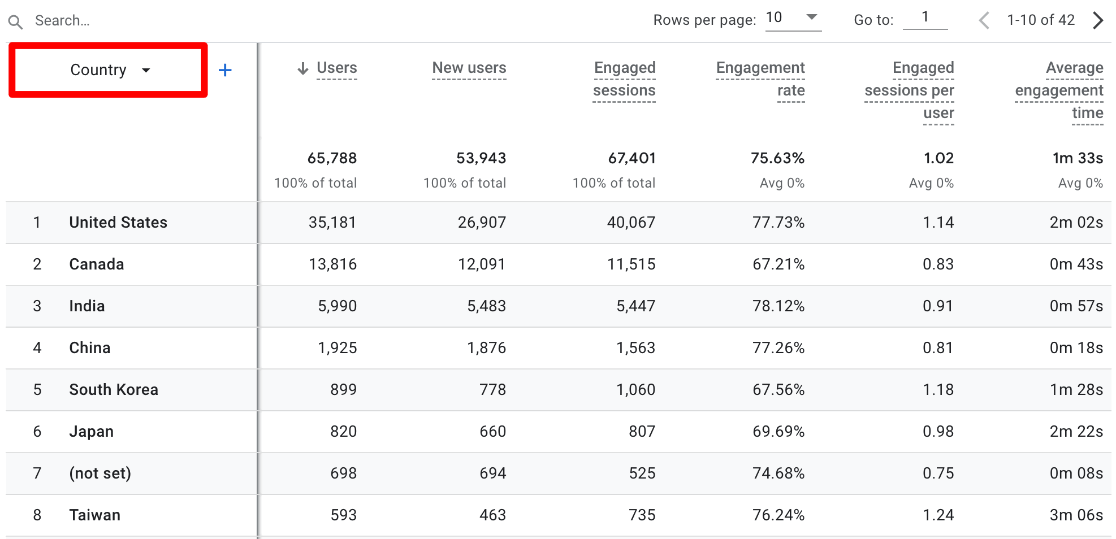
And that’s it!
We hope you liked our article on how to enable Google Analytics demographics and interest reports. What’s next? Check out our guide on how to find exit pages in Google Analytics.
Not using ExactMetrics yet? What are you waiting for?
Don’t forget to follow us on Twitter and Facebook to see all the latest reviews, tips, and Google Analytics tutorials.