Are you interested in viewing insights on a per page or per post basis? With our ExactMetrics Page Insights Addon, you’ll be able to see stats on your individual blog posts or pages.
Follow this guide to learn how to see stats for your posts or pages from inside your WordPress admin, and learn how to use the metrics provided.
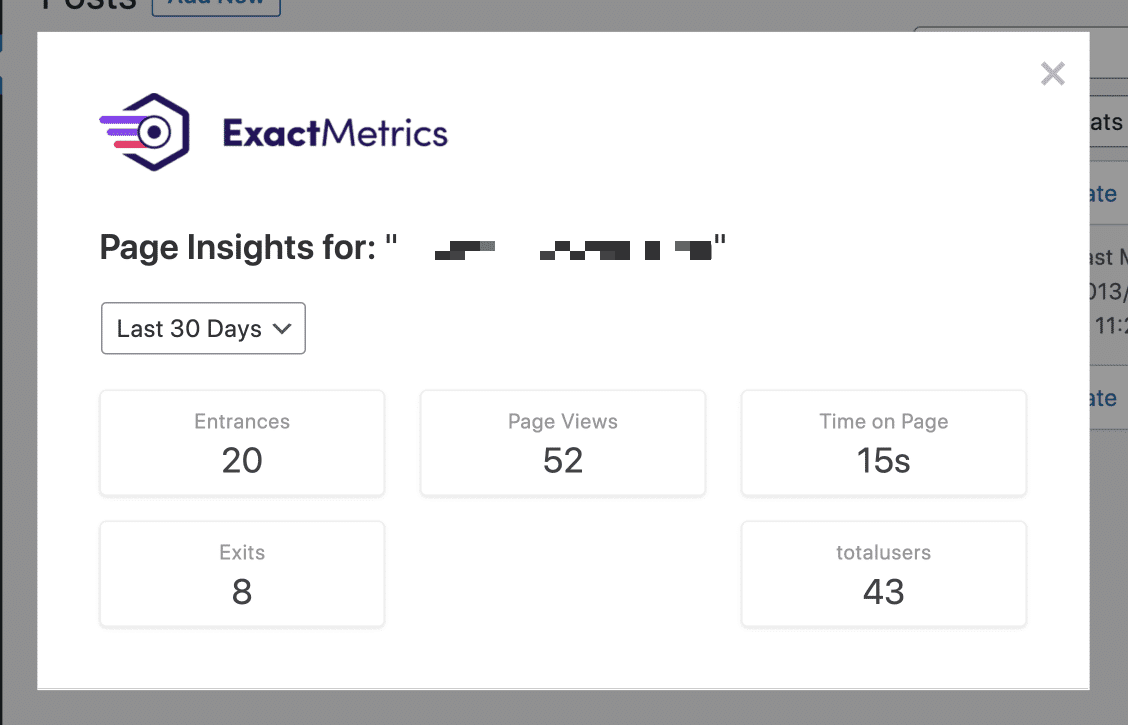
Prerequisites
Prerequisites:
- You are an ExactMetrics Plus user or higher.
- You’ve already installed and activated ExactMetrics Premium.
- You’ve already connected ExactMetrics with Google Analytics.
- You are using the latest version of ExactMetrics (7.0.0 or higher is required).
- You’ve already installed and activated the ExactMetrics Page Insights Addon.
How to Get Page Insights in WordPress
Step 1: Make sure the Page Insights Addon for ExactMetrics is already installed.
Step 2: Follow our guide on how to find statistics for your page or posts: How to See Statistics for Each Page and Post.
ExactMetrics’ Page Insights Addon allows users to quickly see crucial insights within the “Last 30 Days” or “Yesterday” (the day before).
Available Metrics are:
- Entrances
- Page views
- Time on Page
- Exits
- Total Users
Step 3: Now that you’ve installed the addon, and you know how to find the stats, you can read the rest of the guide for more details on the data provided by Page Insights.
Statistics to Avoid, Fix and Troubleshoot
The following is a list of data you’ll want to try to avoid for your posts or pages:
- An unusually high exit rate when compared to your other pages.
- Minimal time spent on page.
Statistics to Aim for, and Replicate on Other Pages
The following list is how you should try to optimize your pages and posts for:
- A high number of entrances.
- A large number of page views.
- Elevated average time on page.
- Low page exits.
These are generalizations for most websites and should be taken in context to your particular site.
Examples of how to use the statistics:
Example 1. A page’s statistics show low page views, and a long page load time.
This could mean Google is sending less traffic to this page as a result of visitors closing this page when it takes too long to load.
You’ll want to try and improve the performance of the site, and optimize the image sizes on the page, so it loads quickly.
Example 2. A blog post has a very high exit rate. This can be an indication that users arrive at this page and then leave for some reason.
But what if the users are:
- Landing on the blog post.
- Reading the content.
- As a result, they find what they’re looking for and close the page.
This interaction could technically be considered a success.
Example 3. You have a particularly high performing post that gets a lot of entrances. You’ll want to determine why this post is doing so well.
If you are able to, you can then optimize older content with techniques applied to your high-performance post. Or you can use these techniques for future posts to lead to better site performance overall.
You did it! You learned how to view your page insights and what metrics to optimize for.
What’s next? Learn how to see your site’s performance in Google searches: How to connect Google Search Console to Google Analytics.

