Do you want to know how your Gravity Forms are performing by setting up Gravity Forms conversion tracking?
Gravity Forms is one of the most popular form plugins for WordPress. You can create all types of forms for your website, from simple contact forms to complex forms where users can perform calculations.
But how do you find out which type of form gets the most conversions? By easily setting up Gravity Forms tracking.
In this article, we’ll show you how to set up Gravity Forms conversion tracking in Google Analytics using the easiest method.
Let’s get started…
Why Track Gravity Forms Conversions?
Now, you might be wondering what benefits tracking Gravity Forms in Google Analytics provides. By setting up Gravity Forms tracking, you get key insights into the behavior of your visitors. It shows which forms people interact with and end up submitting.
Form tracking can also help you discover your most popular form type. For example, let’s say your simple contact form captures many more leads compared to a user registration form. This tells you that you should focus on promoting the contact form to get email addresses. It helps save you time by showing you which type of forms to create and focus on.
You can also find out how your lead generation campaigns are performing. By looking at the form conversions, you can see the number of leads you got through a campaign and your form conversion sources.
Now, are you ready to learn how to set up Gravity Forms tracking in Google Analytics?
How to Track Gravity Form Conversions
To set up Gravity Forms conversion tracking in Google Analytics, the best solution is through ExactMetrics. It’s the best premium WordPress Analytics plugin, making it very easy to track Gravity Forms and all kinds of WordPress forms.
Usually, Google Analytics doesn’t track form conversions by default. You’d have to manually enter a code for each form on your website to track them in Analytics, and many tutorials show a complicated setup with Google Tag Manager. This can be tricky for beginners and people who don’t have any experience in editing code. Not to mention that it would take a lot of time to enter code for multiple different forms.
But with ExactMetrics, you don’t have to touch a single line of code. The plugin automatically sets up Gravity Forms conversion tracking on your website and Gravity Forms event tracking in Google Analytics. Just follow these steps to get started.
Step 1: Install and Active ExactMetrics
The first step is to install and activate ExactMetrics on your website. Do note that you’ll need its Pro license to use the Forms addon and track Gravity Forms in Google Analytics.
Once ExactMetrics is up and running on your website, make sure to connect it with Google Analytics. Its step-by-step wizard will guide you and help set up Analytics without coding.
For more details, follow our guide on how to add Google Analytics to your WordPress site.
Step 2: Install ExactMetrics Forms Addon
After you’ve connected Google Analytics using ExactMetrics, the next step is installing and activating the Forms addon.
The ExactMetrics Forms Addon will automatically set up tracking for all types of WordPress forms on your site. To get started, go to ExactMetrics » Addons and navigate to Forms. Then click the Install button and see if the Status changes from Inactive to Active.
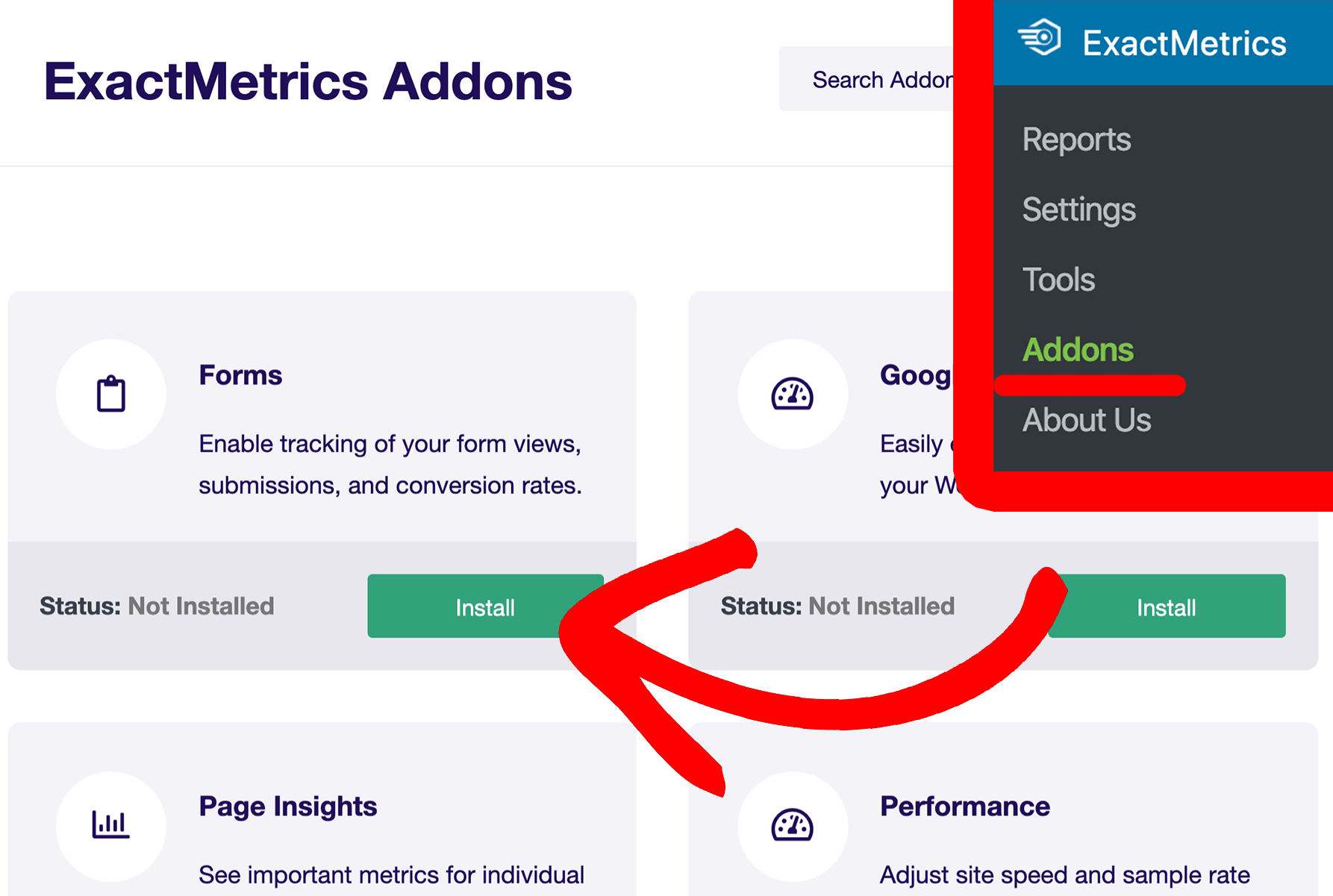
And that’s it! You don’t have to perform any additional configuration.
Step 3: View Forms Report Inside WordPress
Now the next step is to view your Gravity Forms performance reports. With ExactMetrics, it’s effortless to find the report inside your WordPress dashboard.
There’s no need to leave your site. You can find out how each form is converting by looking at the report from the admin area.
To view the report, go to ExactMetrics » Reports » Forms. For each form, you can see the number of impressions, conversions, and conversion rate.
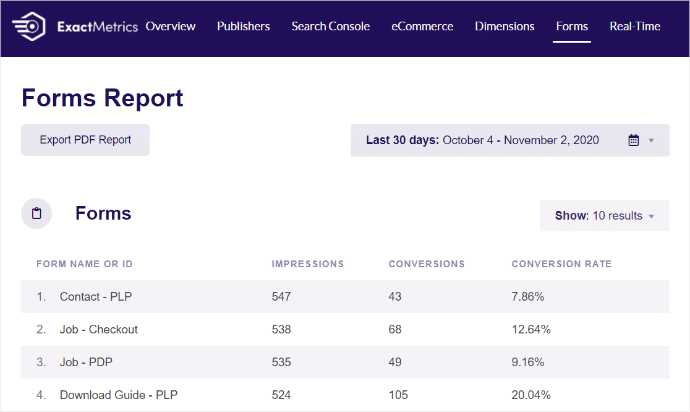
Using the data from the report, you can find out how Gravity Forms are converting. Pick the top-performing forms and replicate them across your site.
Or, use Gravity Forms tracking to see which campaigns got the most impressions and conversions, so you can create similar campaigns in the future and grow your email list.
That said, what if you want to view the form conversion report in Google Analytics? Let’s find out.
How to View Gravity Forms Report in Google Analytics
The easiest way to see the Gravity Forms conversions in Google Analytics is by clicking the View Full Forms Report button in the ExactMetrics Forms report. It will automatically take you to the right report in Google Analytics.
On the other hand, you can view tracking reports for each Gravity Form by going through Google Analytics. You won’t need to do any extra configuration because ExactMetrics automatically created custom form events for you!
Log in to your Analytics account and navigate to Reports » Engagement » Events.
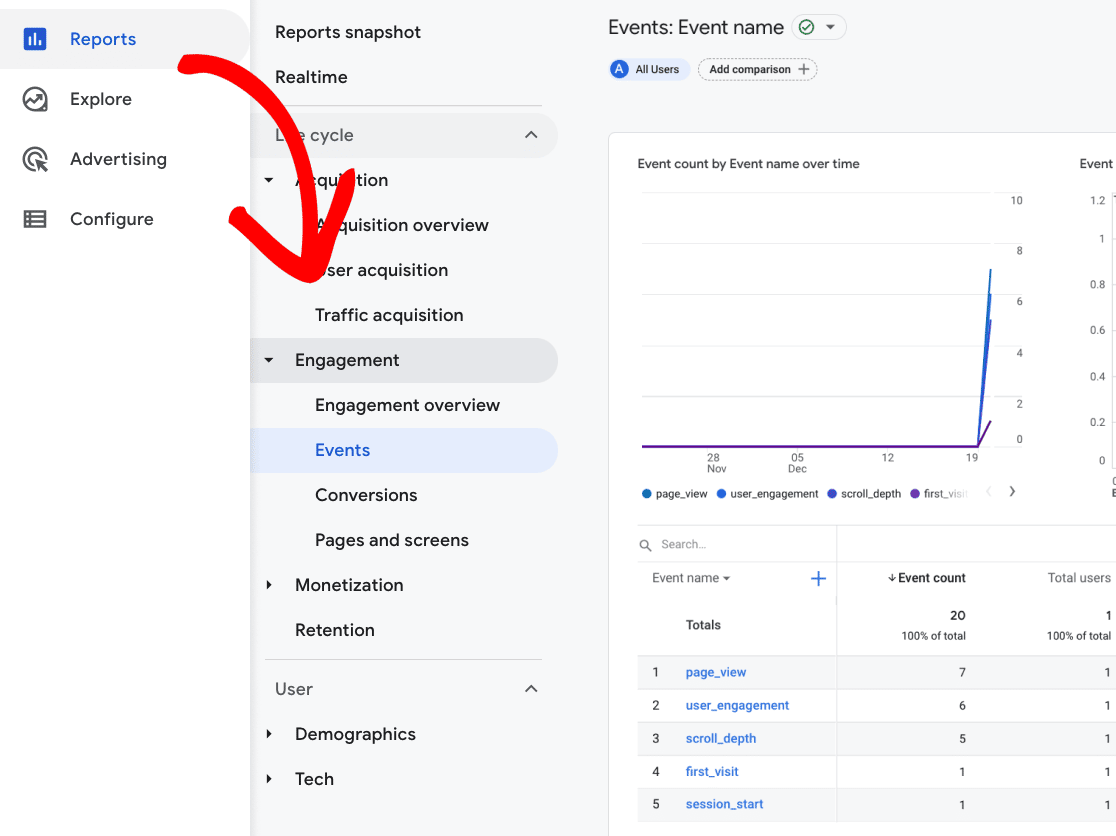
Now, in your events report, under Event name, you’ll see form_impression and generate_lead. The generate lead event is the custom event for form submissions.
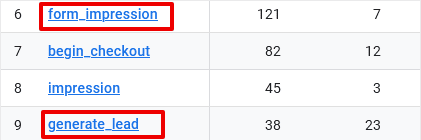
You can click generate_lead to see conversion tracking for Gravity Forms, as well as other forms you may have on your site. Here you’ll see each form listed by Form ID along with the Event Count (number of form submissions) and the total users.
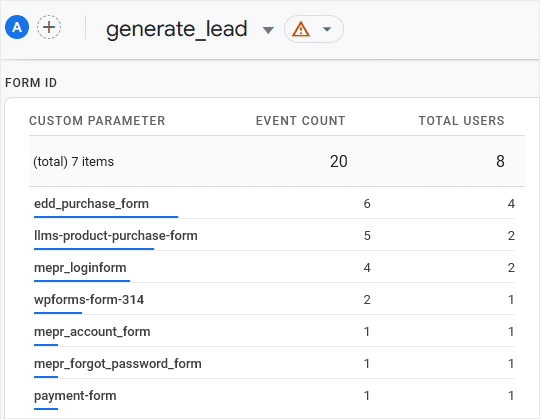
If you’d like to see more information than what’s shown, you’ll need to use a custom exploration report to add your Gravity Forms with custom dimensions and set up the metrics you’d like to view. For more information about setting up custom exploration reports head to: How to Create Google Analytics 4 Custom Exploration Reports.
And there you have it!
With ExactMetrics, it’s easier than ever to track any WordPress form. You’ll get insights about form conversions in just a few clicks without having to edit any code.
We hope you liked our post on how to set up Gravity Forms conversion tracking. Check out our post on ExactMetrics vs. Google Analytics.
Don’t forget to follow us on Twitter and Facebook for the latest Google Analytics tutorials.


