Getting your website to stand out in search results can feel like an impossible task, especially when you’re competing with countless other sites. I remember feeling really intimidated when I first heard about schema markup. It sounded complicated and technical – definitely not something I thought I could handle on my own.
But I quickly realized schema markup is actually one of the simplest ways to make your search listings more appealing and get more clicks.
It helps Google understand your content better so it can display extra details like star ratings, prices, or cooking times right in search results. When done right, these enhanced listings can grab attention and bring more visitors to your site.
In this guide, I’ll walk you through everything you need to know about schema markup. I’ll explain what it is and how it helps your site stand out. Finally, I’ll show you exactly how to add it to WordPress without any coding skills.
Table of Contents:
Here’s what I’ll cover in this article. Feel free to use the jump links to skip to any section.
How Schema Markup Makes Your Site Stand Out
How to Add Schema Markup in WordPress
Bonus: Track Your SEO Performance with ExactMetrics
FAQs About Adding Schema Markup in WordPress
What Is Schema Markup?
Schema markup is a type of structured data (special code) that tells search engines exactly what your content means, not just what it says. It uses a shared vocabulary provided by Schema.org so that websites and search engines “speak the same language.”
Think of it like the aisle signs in a grocery store. Without them, you’d have to wander around to find pasta or cereal. With clear labels, you can go straight to the right shelf. Schema does the same for search engines — it labels your content as a recipe, product, review, event, or article so search engines don’t have to guess.
The payoff? Rich snippets, which are visually enhanced search results.
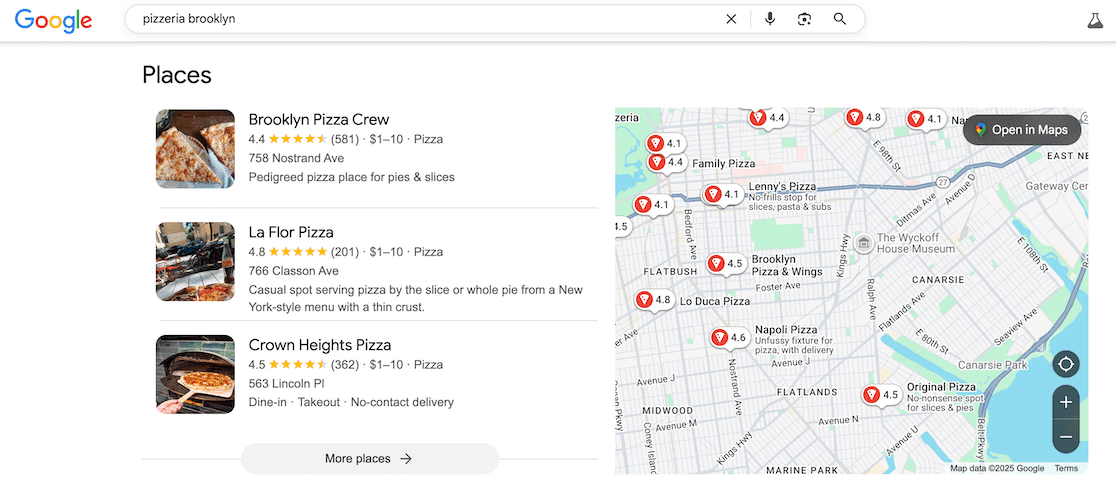
For instance, with the right schema, your search results can show star ratings, images, prices, event dates, and other enhancements that make your listings stand out. Instead of a plain blue link, users see richer, more useful information that draws clicks.
This clarity benefits both search engines and your site. Google and others can better index and rank your pages, and users are more likely to choose your result. No wonder over 45 million websites now use schema markup to improve visibility and SEO performance.
How Schema Markup Makes Your Site Stand Out
Schema markup transforms how your content appears in search results, giving you a significant advantage over competitors who rely on plain text listings.
When you use schema properly, you’re doing several important things that help your content stand out in search results.
First, you’re communicating directly with search engines in their preferred language, removing any guesswork about what your content offers.
Second, you’re giving searchers the information they need to make decisions before they click – things like ratings, prices, cooking times, or availability.
Third, you’re making your listings visually stand out with rich elements that catch the eye in a sea of blue links.
The impact is real. When searchers see your listing includes star ratings, pricing, or other helpful details while your competitors show only titles and descriptions, the choice becomes obvious.
Real Examples of Schema Markup in Action
Now, let’s look at the most common types of schema markup and how they turn up as rich snippets in search results.
Here’s a quick review of the types of schema I’ll discuss:
- Product schema
- Recipe schema
- FAQ schema
- How-to schema
- Video schema
- Event Schema
- Review Schema
- Local Business schema
This list is not exhaustive, but I have found that these are some of the schema types that can really level up how your content appears in search results. Now let’s take a closer look at each type.
Product Schema
When you search for something to buy, some results display the price, stock availability, star ratings, and product images right in the listing. This happens because those sites use product schema.
For example, searching for “lava lamp” shows results with Amazon item numbers, details like dimensions and colors, as well as a star rating and return policy.
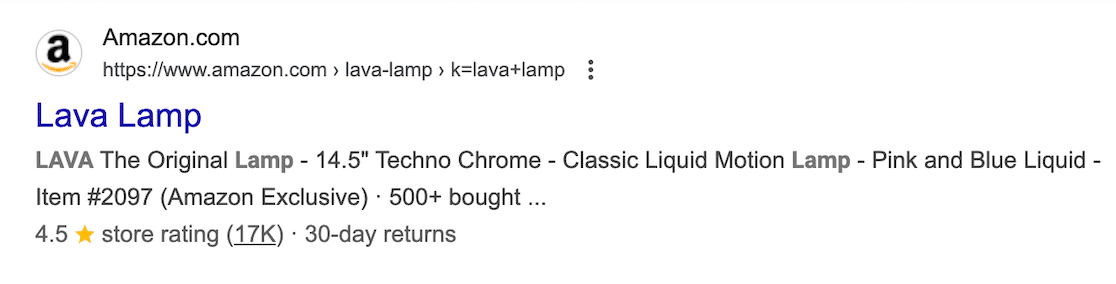
If your product schema is very thorough your goods may even show up under the Google Shopping tab or as Popular Products.
Recipe Schema
Recipe results can show preparation time, cooking time, calorie information, and ratings directly in search.
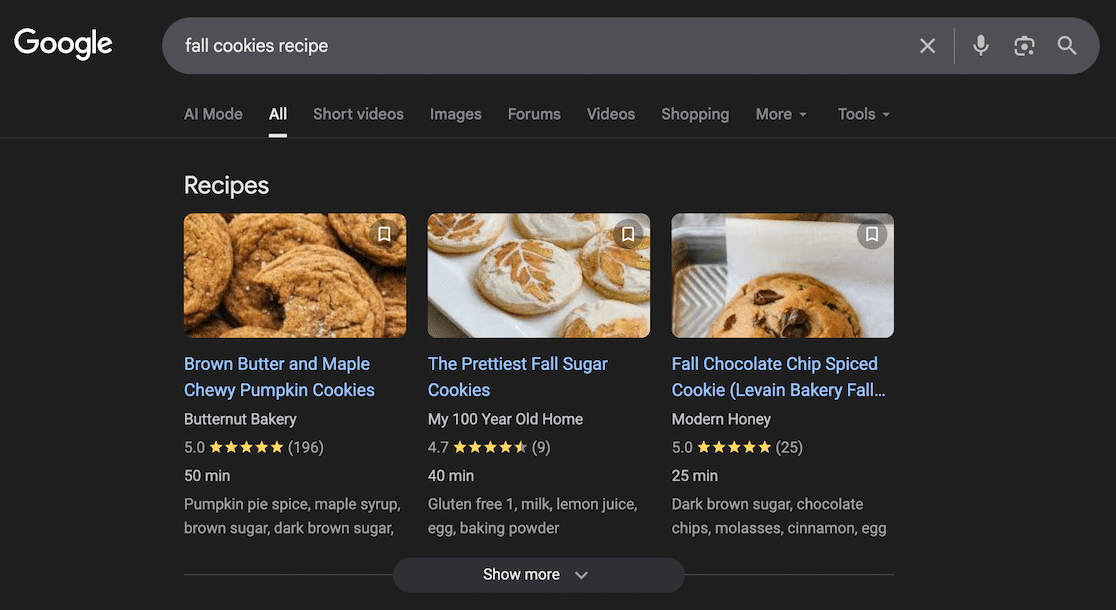
When someone searches “fall cookies recipe,” they might see results displaying star ratings, prep time, and more.
FAQ Schema
FAQ schema creates expandable question-and-answer sections right in search results. This is incredibly powerful because users can sometimes get their answers without even visiting your site. But when they do click, they’re more likely to be high converting visitors. FAQ schema appears as a dropdown list under your search result.
How-To Schema
How-to schema displays step-by-step instructions directly in search results, often with images for each step.
If someone searches “how to change a tire,” results with how-to schema show the total time needed, required tools, and a preview of the steps involved.
Video Schema
Video schema helps your videos appear with thumbnails, duration, upload date, and even key moments directly in search.
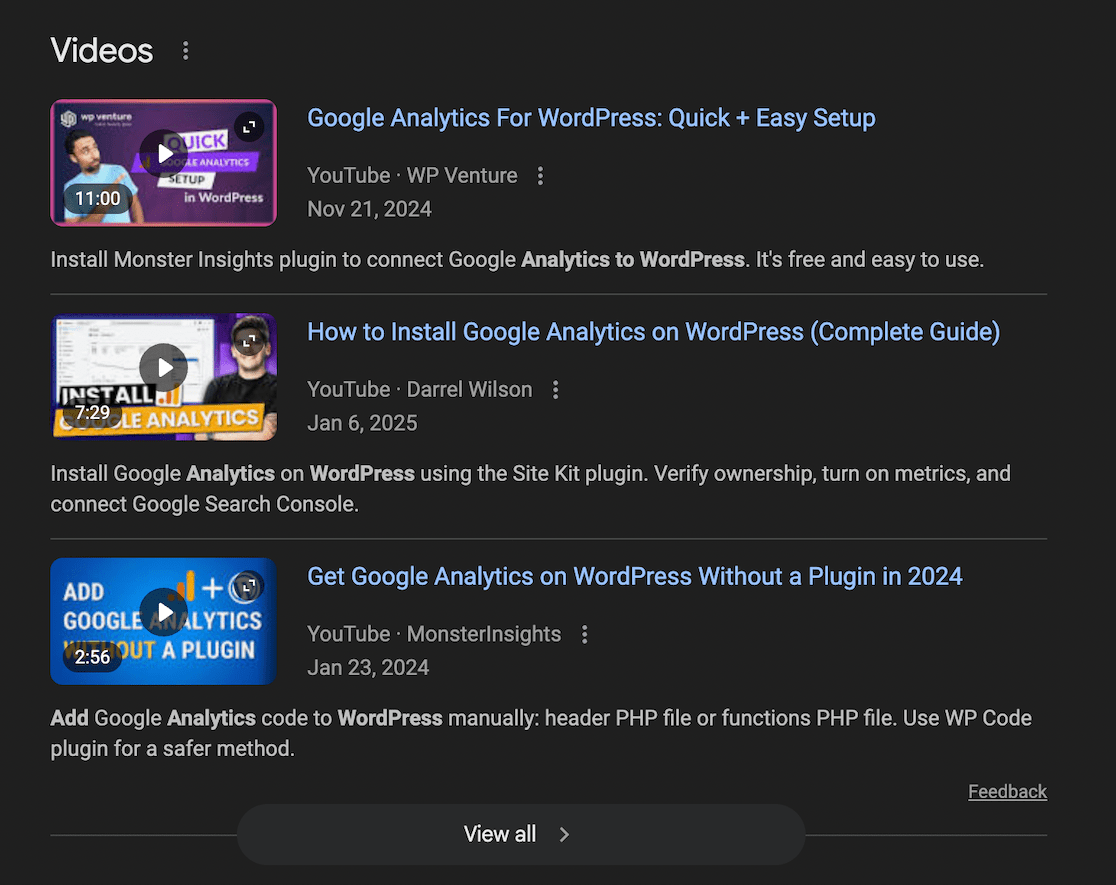
This is especially useful if you create tutorial content or product demonstrations, as the enhanced listing shows exactly what viewers will get.
Event Schema
Event listings can appear in special featured boxes at the top of search results, displaying dates, times, ticket availability, and venue information.
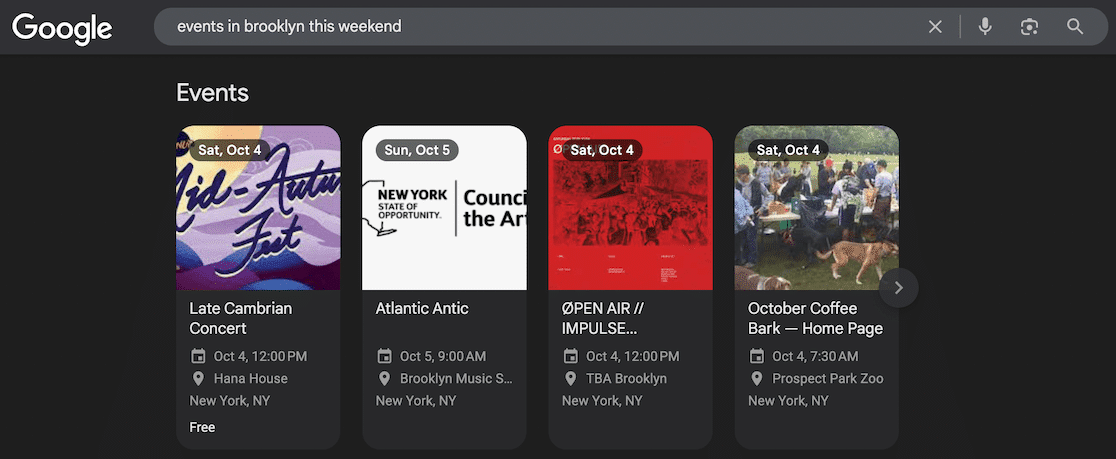
Search for “events near me” or something similar, and you’ll see these enhanced event listings standing out from regular results.
Review Schema
Review schema displays star ratings and the number of reviews for businesses, products, or services. This social proof appears right in search results, building trust before someone even visits your site. A listing showing “4.9 ★★★★★ (1,247 reviews)” naturally attracts more clicks.
Local Business Schema
For businesses with physical locations, this schema displays your address, phone number, business hours, and even popular times to visit. This information often appears in the knowledge panel on the right side of search results.
Each of these schema types serves a specific purpose, and many can be combined on the same page when appropriate. The key is choosing the schema types that match your content and help searchers understand what you’re offering at a glance.
Pretty powerful, right? And the best part is that adding these enhanced features to your site is simpler than you might think!
How to Add Schema Markup in WordPress (In 5 Easy Steps)
Ready to start adding schema markup to your WordPress site?
I’m going to walk you through the process using a plugin that makes everything simple and straightforward.
Here are the steps I’ll go over:
Step 1: Download and Install AIOSEO
Step 2: Add Knowledge Graph Information
Step 3: Add Schema to Your Posts and Pages
Step 4: Add Advanced Schema Types
My favorite tool for this is All in One SEO because it handles all your schema needs AND includes a full suite of other powerful SEO features.
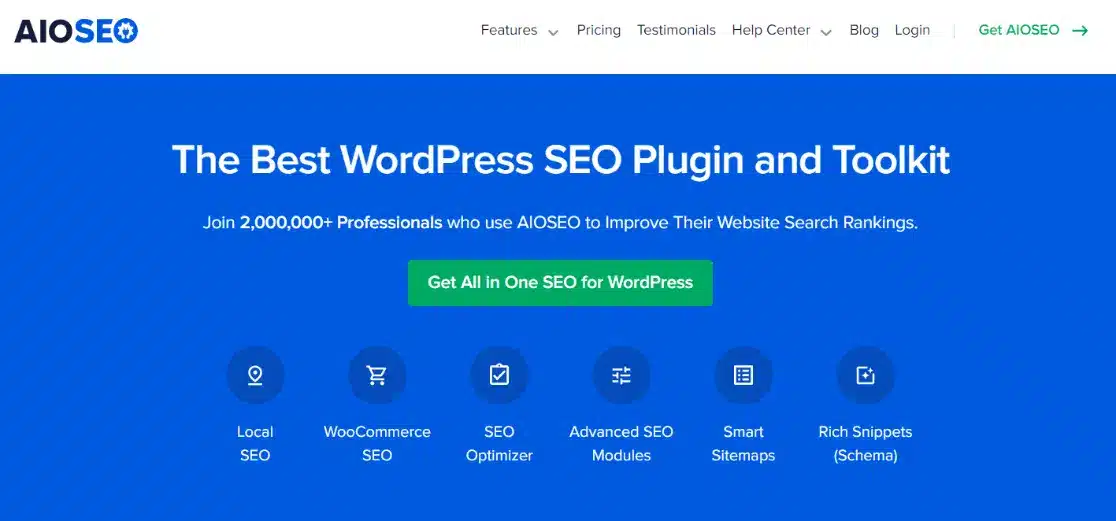
In addition to adding schema markup in WordPress, you can also use AIOSEO to improve WooCommerce SEO, boost on-page SEO, generate XML sitemaps, and even get tips on your internal linking strategy.
Now, let’s get started!
Step 1: Download and Install AIOSEO
First, you’ll need to install the All in One SEO plugin on your WordPress site. Visit AIOSEO.com and check out the different license levels. You’ll need at least the Basic level to access the standard schema markup features.
Here’s a quick guide to which level you might need:
- Basic: Great for standard schema types like articles and web pages
- Plus: Perfect if you’re a small, brick-and-mortar business and need local business schema
- Pro: Ideal if you run events and need event schema
- Elite: Best for sites posting jobs that need dynamic job listing schema
After you register and get your license key, click Download AIOSEO to save the plugin file to your computer.
Now, log in to your WordPress dashboard and click on Plugins » Add New in the menu.
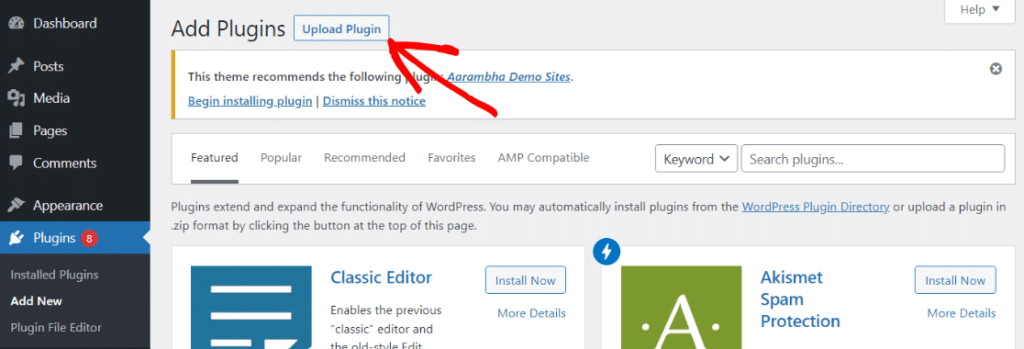
Then click the Upload Plugin button at the top of the screen.
Choose the file you just downloaded from AIOSEO and click Install Now.
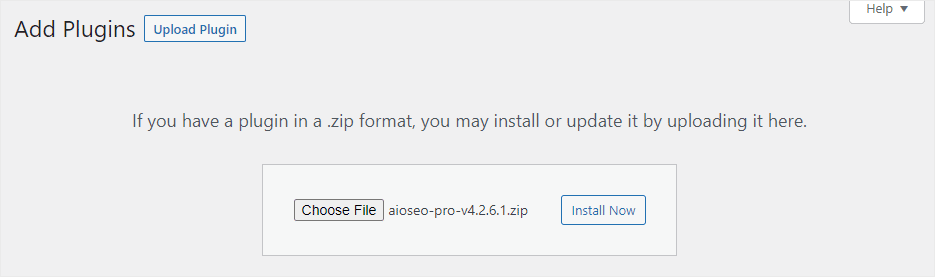
On the next screen, click Activate Plugin, and you’re all set!
The plugin will guide you through a Setup Wizard to get everything configured.
If you need more help with this process, check out All in One SEO’s installation guide.
Step 2: Add Knowledge Graph Information
Now that AIOSEO is installed and read to go, the next step is to add Knowledge Graph information.
To do this, go to All in One SEO » Search Appearance in your WordPress dashboard and scroll down to the Knowledge Graph section.
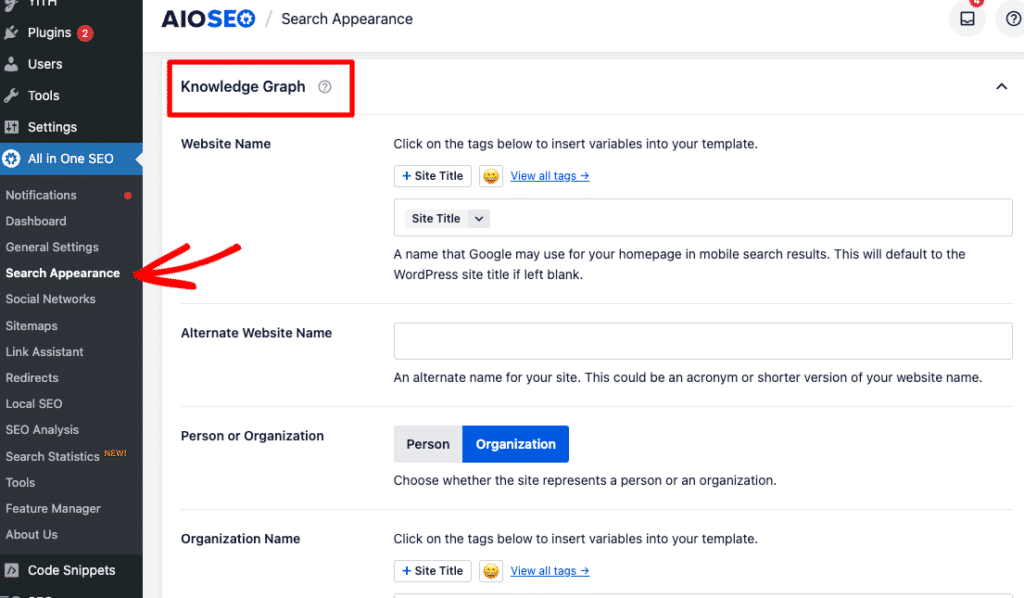
The first type of schema you should add is either person or organization schema, depending on what fits your site best.
Fill out as many fields as you can with accurate information about yourself or your organization.
This creates a knowledge graph that helps Google understand your brand identity and display your information correctly in search results.
Step 3: Add Schema to Your Posts and Pages
Remember all the unique schema types I went over before? AIOSEO makes adding most of them super easy.
To add a specific schema type to one of your posts or pages, open that post or page in the editor.
Scroll down to the AIOSEO Settings box below the content editor and click on the Schema tab.
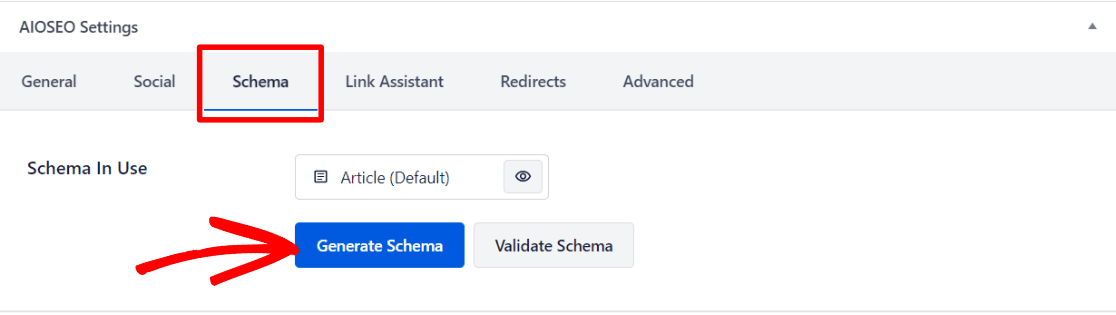
You’ll see that posts automatically come with Article schema, and pages automatically have Web Page schema. These are good starting points, but you can add more specific schema types if needed.
To add additional schema, click the blue Generate Schema button. This will show you a list of all available schema types you can choose from in AIOSEO.

Each schema type has different fields to fill out. Whichever one you’re using for your post or page, make sure to complete as many fields as possible. The more information you provide, the better your schema will work!
Pro Tip: There are tons of unique schema types out there, the key is to use the ones that will make the most impact when it comes to your content. For instance, if you run an online store, Product schema and Product Review schema will likely be essential. Meanwhile, online educators will likely need Course schema, Video schema, and Event schema.
Step 4: Add Advanced Schema Types
AIOSEO offers several advanced schema options depending on your license level. For example, at the Pro level, you’ll have access to Event schema for promoting upcoming events.
I won’t cover every single advanced module here – just make sure to explore your plan and take advantage of all the features available to you.
You also have the option to add custom schema if you need a specific type that’s not built into AIOSEO. Google supports many different schema types, so if there’s one you need that’s not currently available as a pre-built option, you can add your own schema code in the Custom Schema tab.
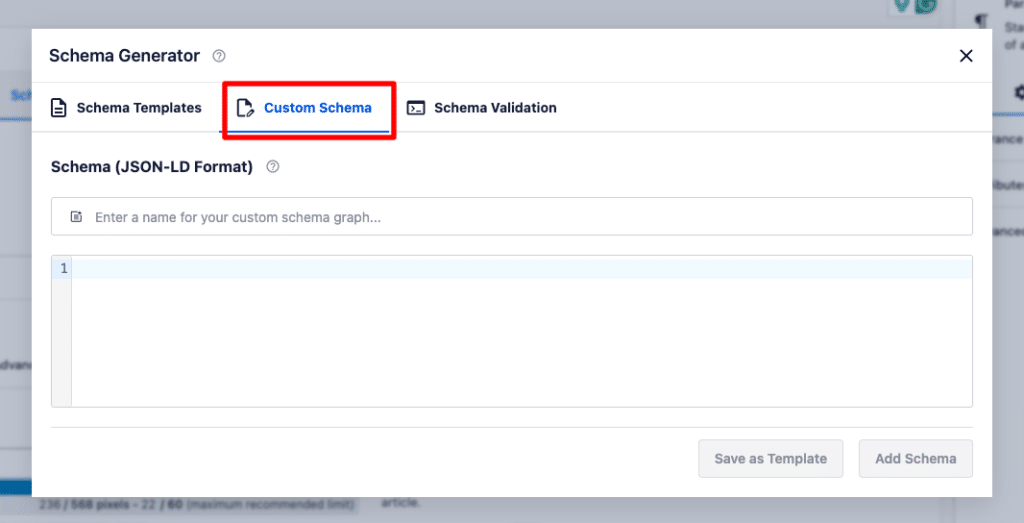
To create the code you need for custom schema, check out Google’s guide to structured data markup.
Simply choose the schema type you need, find the code example, and fill it in with your own information.
Once you’ve customized the code, you can copy and paste it into AIOSEO.
Step 5: Test Your Schema
If you want to verify that your custom schema is working properly, you can always use Google’s Rich Results Test tool.
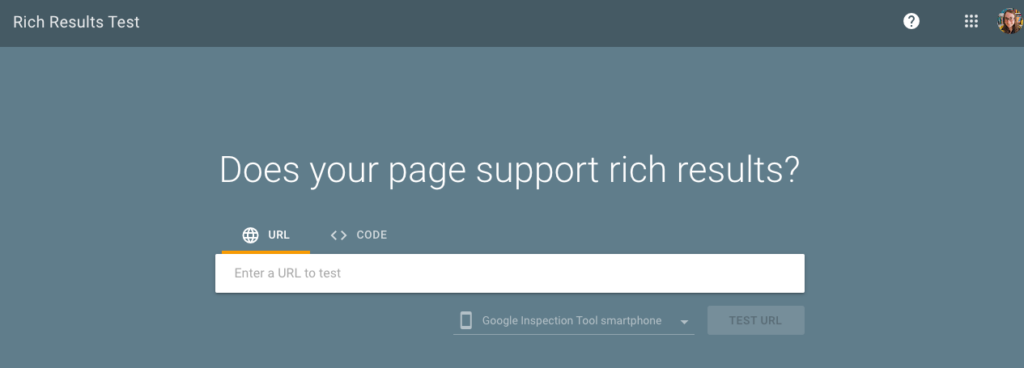
When you hit submit, Google will check to make sure there aren’t any errors in your schema code.
If you’re using one of the built-in schema types in AIOSEO, you can usually skip this step since the plugin generates valid code.
Bonus: Track Your SEO Performance with ExactMetrics
If you’re reading this guide about adding schema to WordPress, I’m guessing you’re serious about bringing in more traffic and growing your site. But how are you tracking whether your efforts are actually working?
ExactMetrics is the best Google Analytics plugin for WordPress, and it helps you quickly and easily monitor your SEO success right from your WordPress dashboard.
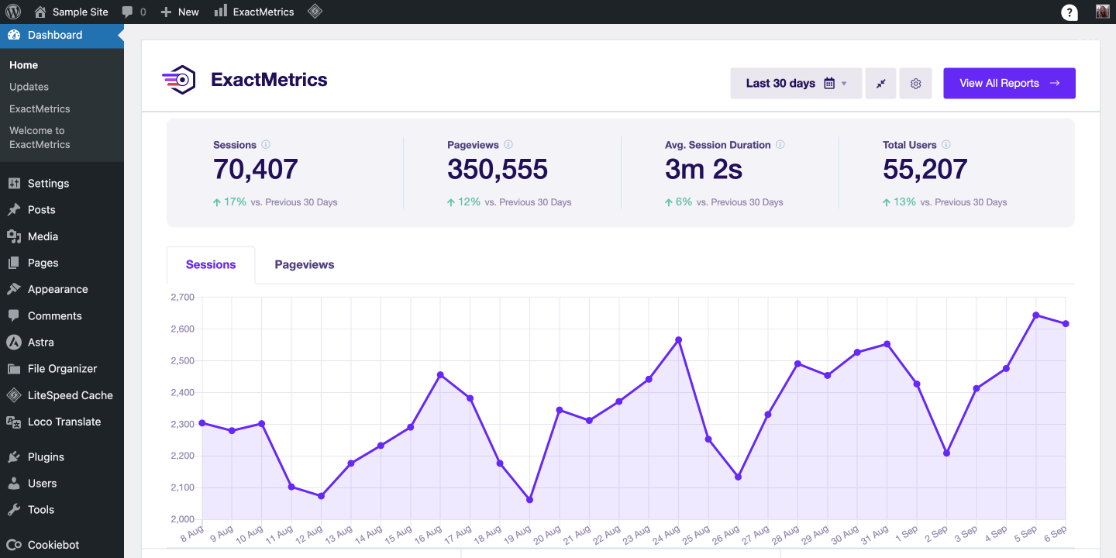
ExactMetrics makes tracking simple with features like:
- Easy eCommerce tracking to see which products drive revenue
- Category and tag tracking to understand what topics resonate
- Form submission tracking to measure lead generation
- Author tracking to see which writers perform best
- Media tracking to monitor video and download engagement
- And much more
The plugin gives you clear, easy-to-understand reports without forcing you to navigate through complex analytics interfaces. You can see at a glance how your SEO work is paying off and make data-driven decisions to improve your results.
Get started with ExactMetrics today!
And that’s it!
I hope you found this guide helpful as you learn more about using schema markup on your website. If you did, you might also want to check out these articles about SEO:
- Beginner’s Guide: How to Use Google Search Console for SEO
- How to Track SEO Rankings in Google Analytics 4 [Free Tools]
- Cornerstone Content for SEO: What It Is & How to Create It
- Essential On-Page SEO Guide for WordPress (Rank Higher)
And don’t forget to follow us on X and Facebook for more helpful Google Analytics and marketing tutorials.
FAQs About Adding Schema Markup in WordPress
Here are some of the questions we get asked the most about adding schema markup in WordPress.
Is schema markup worth the effort for small websites?
Yes. Schema markup is actually more valuable for smaller sites because it helps you compete with larger competitors. Even if you have a modest amount of content, schema markup makes your listings more attractive and informative in search results.
Can schema markup replace good SEO practices?
No, schema markup enhances your existing SEO efforts but doesn’t replace fundamentals like quality content, proper keyword targeting, and technical optimization. Think of schema as the presentation layer that makes your already-good content more discoverable and attractive. You still need solid SEO foundations. Schema just helps you get more value from the work you’re already doing.
Do all search engines support schema markup?
Yes, all major search engines including Google, Bing, Yahoo, and Yandex support schema markup through Schema.org standards. However, each search engine may display rich results differently or support different schema types. Google tends to have the most comprehensive support for various schema types and displays them most prominently in search results.
Which schema type should I start with first?
Start with the schema type that best matches your primary content. If you’re a blogger, begin with Article schema. If you run an online store, start with Product schema. For local businesses, LocalBusiness schema should be your first priority.
Will adding schema markup slow down my website?
No, schema markup won’t slow down your website. Schema is lightweight code (typically JSON-LD format) that adds minimal file size to your pages. When implemented through a quality plugin like All in One SEO, the code is optimized and loads efficiently.
What happens if I set up schema markup incorrectly?
If schema markup contains errors, Google simply won’t display rich results for that content – your regular search listing will still appear normally. Your rankings won’t be penalized for schema errors, but you’ll miss out on the enhanced listing benefits. This is why testing your schema with Google’s Rich Results Test is important before publishing.

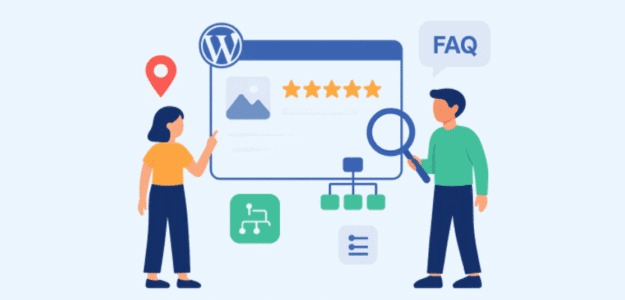
Outstanding information
Pretty helpful.