Are you interested in tracking the activities of logged-in users on your website? With ExactMetrics, you can accomplish this in two ways:
- User ID Tracking
- Custom Dimensions Tracking
Follow this guide to learn about the two different ways of tracking your visitors:
- What is User ID Tracking?
- What is Logged In Custom Dimension Tracking?
- User ID Tracking vs. Logged In Custom Dimension Tracking
What is User ID Tracking in Google Analytics?
When a user visits your website, Google Analytics tracks them using a randomly generated string of numbers. This number a representation of the unique device of your user as they engage with your content.
When viewing reports in a Google Analytics property, it is called App Instance ID.
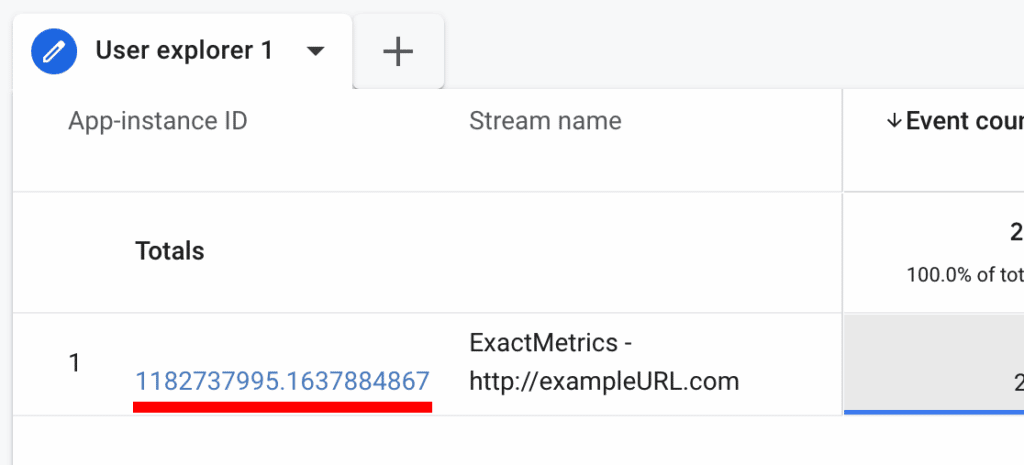
However, if a user visits your site from different devices, Google Analytics counts it as different users.
With ExactMetrics, you can enable User ID tracking to track logged-in users more accurately. If users visit your site from different devices, it will be recognized as visits from the same user.
User tracking allows website owners to view how visitors interact with their website content, whether from different devices or through multiple sessions.
How does ExactMetrics User ID Tracking Work?
ExactMetrics User ID tracking uses the WordPress user ID to identify each logged-in visitor.
Instead of seeing the Client ID or App Instance ID in reports, each user will be listed by their WordPress User ID.
From here, website owners can cross-reference the User ID in their WordPress site. To view the ID of a user, log in to your WordPress and then go to Users » All Users.
While hovering over a user, you can see the ID in the URL for the user. The ID will come after the user_id= parameter.
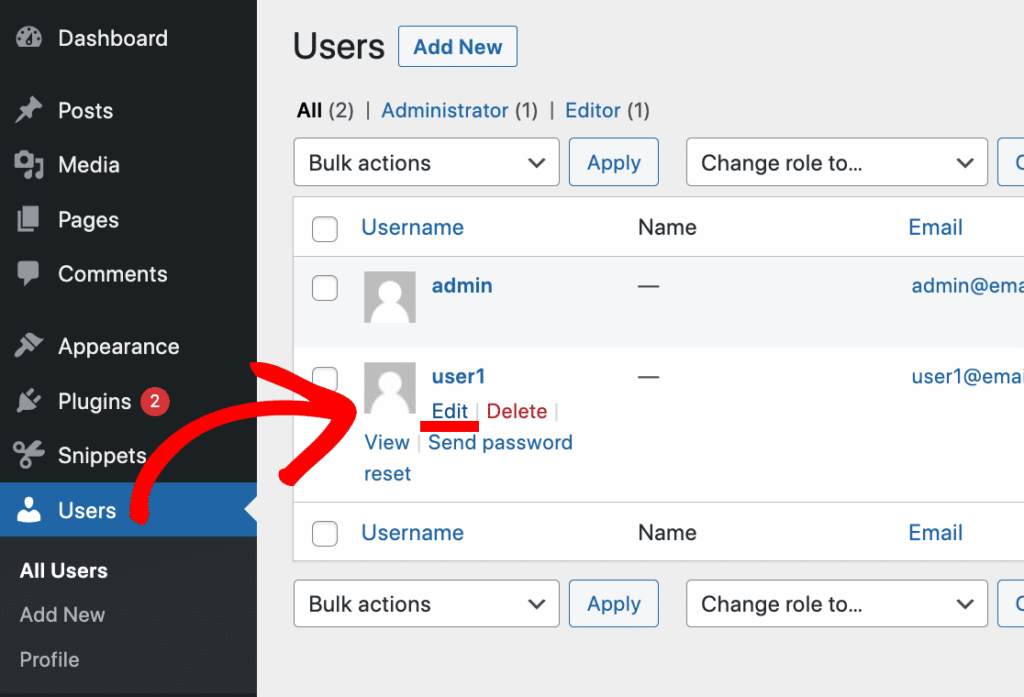
You can also click Edit on the user to view the URL.

Within a few clicks, you can switch out the anonymous Client IDs or App Instance IDs with WordPress User IDs in your Google Analytics reports. Learn how to enable user tracking in Google Analytics.
How to Find the User ID Tracking Report in Google Analytics
You can use an existing custom User explorer report will be found in the Explore page.
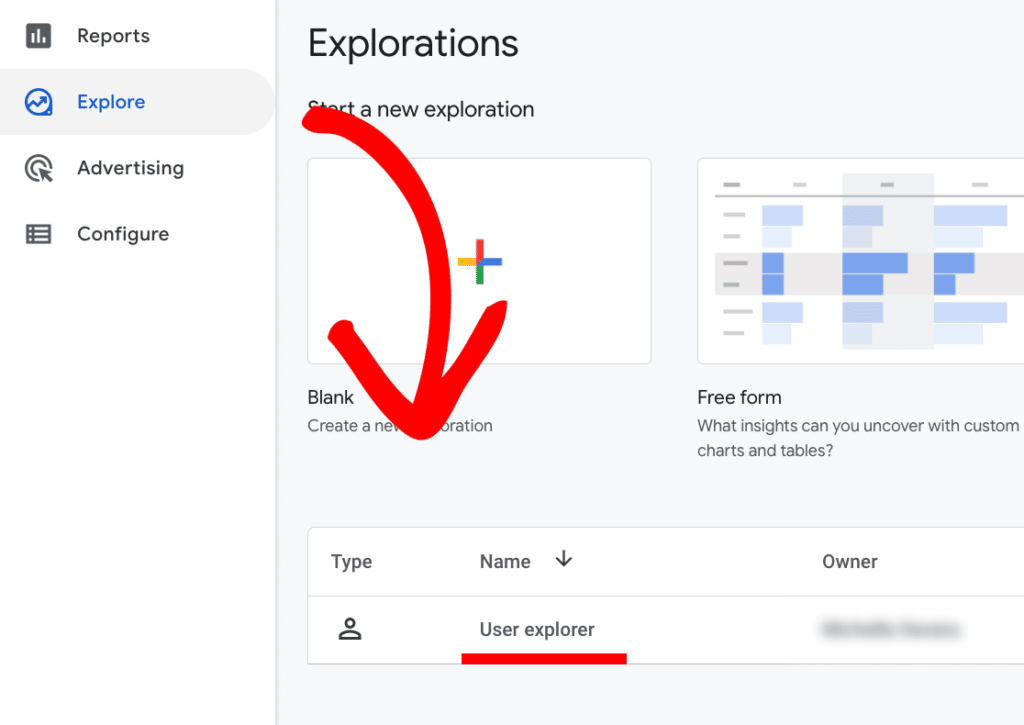
If you need to create the report first, under the Start a new exploration section, scroll to the far right and click on the User explorer template.
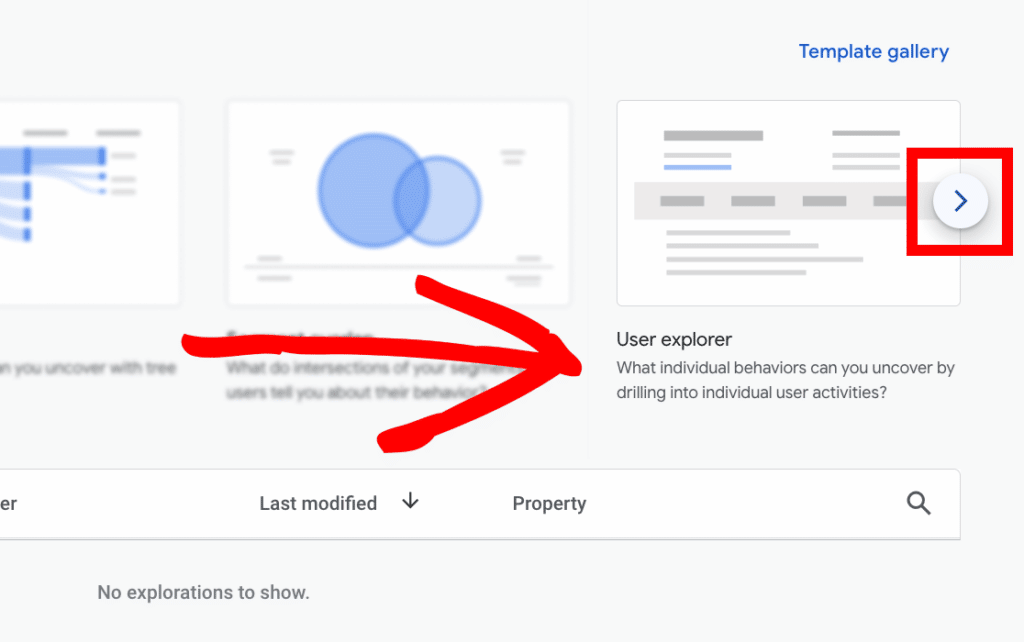
A new User explorer report will be created, and here is where you’ll see WordPress User IDs.
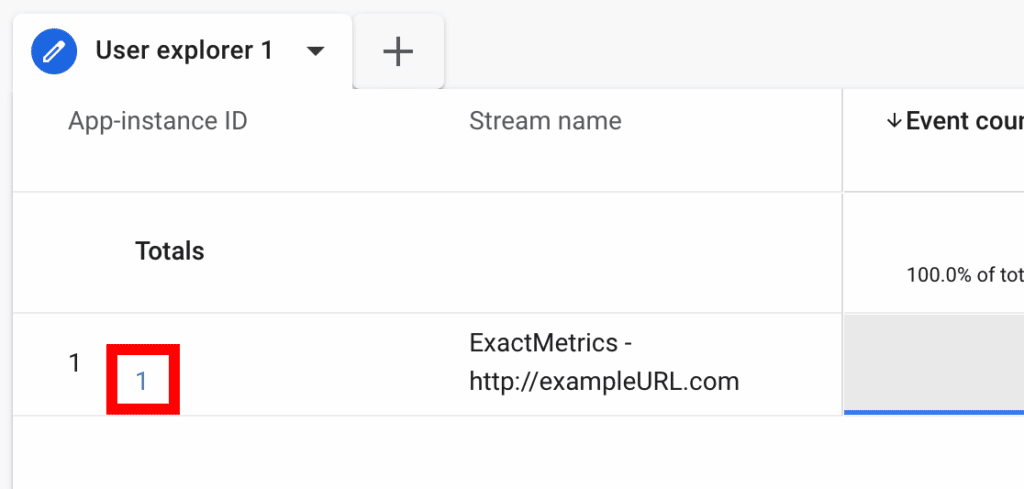
Click on the ID number and a new User activity tab will open. Here is where you’ll view more details on that specific user.
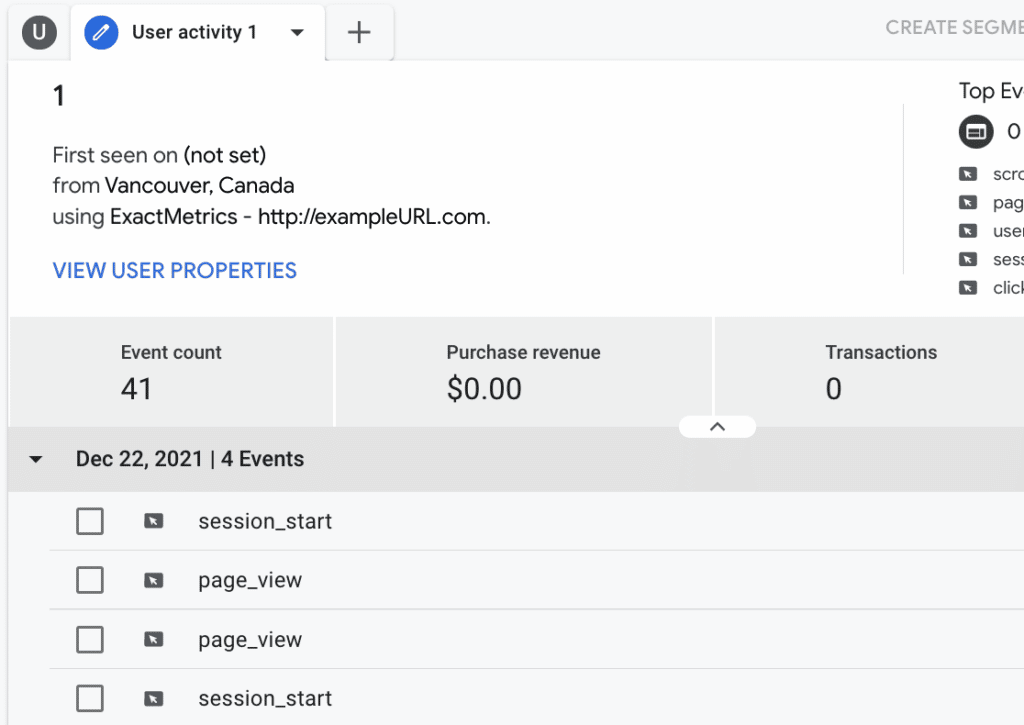
What is Logged in Custom Dimension?
With ExactMetrics, you can create a custom dimension of “logged-in users” to keep track of whether your visitors are logged in or not (but it won’t track individual users).
To view your reports in Google Analytics, you can create custom reports and choose the custom dimension Logged in as the primary dimension.
How to Set Up Logged In Custom Dimension Tracking
To set up logged in custom dimension tracking, you can follow our guide: How to Set Up Custom Dimensions.
How to Find the Logged In Dimension Report in WordPress
Prerequisites:
- You are a Pro license user or higher.
- Your ExactMetrics is installed and activated.
- Google Analytics is already authenticated on your website.
- You’ve already installed and activated the Custom Dimensions Addon.
- Custom Dimensions are already set up for your site.
Step 1: While in your WordPress admin, go to ExactMetrics » Reports » Dimensions.
Step 2: Choose your date range.
Step 3: Scroll down to find the logged-in sessions report.
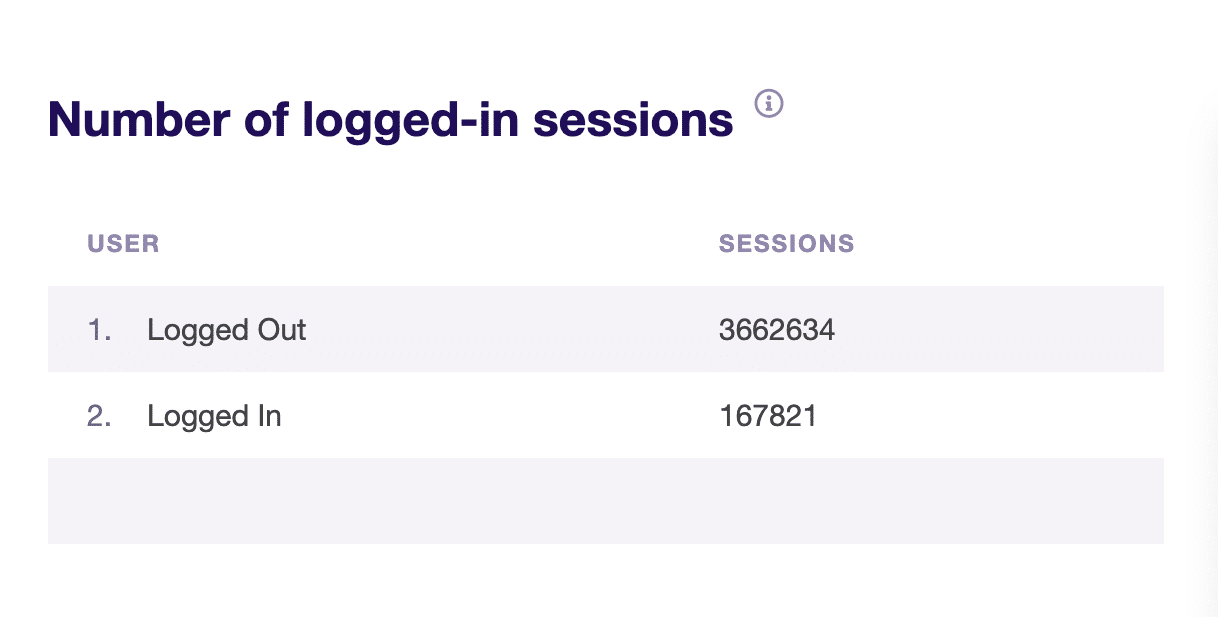
How to Find the Logged In Dimension Report in Google Analytics
You can create and find your custom dimension reports in Google Analytics by following our guide: Finding Custom Dimension Reports in Google Analytics.
For users that are logged in, look for true.
For users that are not logged in, look for false.
User ID Tracking vs. Logged In Custom Dimension
Choosing between User ID tracking or Logged-In tracking will depend on what works best for you:
Individual User Tracking:
If you need to view more detailed user activity, you can accomplish this better with User ID tracking. Using Logged In custom dimension tracking only shows website owner’s logged-in users vs not logged-in users.
Setup:
User ID tracking requires some Google Analytics adjustments.
Meanwhile, Logged In custom dimensions tracking require installing the ExactMetrics Custom Dimensions Addon, setting up custom dimensions in WordPress, and then setting up custom dimensions in Google Analytics.
Finding Report in Google Analytics:
You can find your User ID tracking report in the User Explorer page. For Logged In custom dimension tracking, you can create a custom report.
You did it! You learned about the two different ways of user tracking available in ExactMetrics.
What’s next? Learn how to view what your visitors are searching for while on your site: How to Set Up Site Search Tracking.

