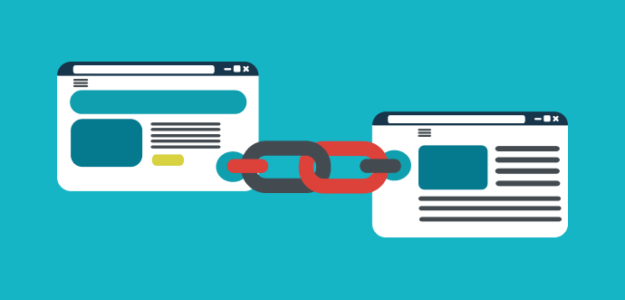Do you want to find out more about your website traffic and whether your various marketing efforts are paying off? Campaign tracking with GA4 UTM parameters can answer those questions and more!
With UTM links, you can find out how much traffic each campaign is bringing in, which campaigns are driving conversions, whether a secondary link in the same campaign is getting more clicks, and tons of other insights.
In this article, we’ll go over what UTM codes are, the best GA4 URL builder to easily start using them in your campaigns, and how to track UTM parameters in GA4. Ready to dive in?
- What Is a UTM Link?
- How to Create a UTM Link
- How to Track UTM Parameters in WordPress
- How to Track UTM Parameters in GA4
- FAQ: GA4 UTM Parameters
What Is a UTM Link?
A UTM link is a URL that has bits of text added to the end of it called UTM (Urchin Tracking Module) code. UTM data helps you track website traffic that comes from specific links you share online.
By adding UTM parameters to a link, you can see which marketing efforts, like social media posts or email campaigns, are driving visitors to your site. This data helps you understand which campaigns are working and which ones need improvement, allowing you to fine-tune your digital marketing strategy.
For example, a regular URL would look like this: https://example.com/
But, a UTM link would look something like this: https://example.com/?utm_source=facebook&utm_medium=social-media&utm_campaign=holiday-promo.
Do UTM Parameters Work in GA4?
Yes, UTM parameters work in GA4. When a user clicks a link that has UTM parameters in the URL, Google Analytics uses this extra information to differentiate between links and attribute users and their behavior on your site to the correct campaign. Then, you can see how each campaign is performing in your Google Analytics reports.
Google Analytics recognizes 5 UTM parameters.
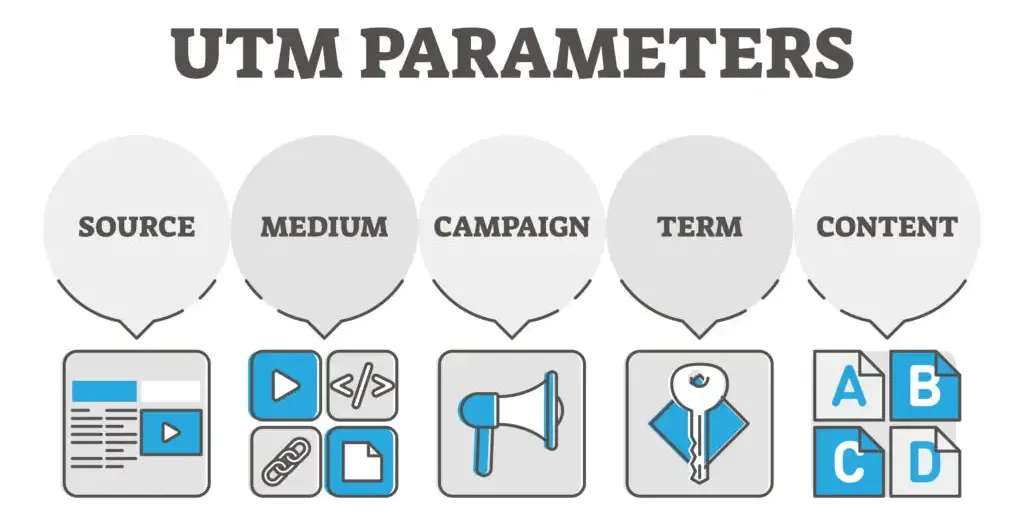
UTM tags are case-sensitive. So, you’ll want to decide ahead of time on a consistent format to use such as uppercase vs. lowercase, and when to use dashes vs. underscores. Here’s a breakdown of the standard UTM parameters (the last 2 are optional).
- Source (utm_source): Tells you the source where visitors are coming from such as Facebook, Google Ads, or your email marketing service provider.
- Medium (utm_medium): Identifies the channel that campaign traffic comes from such as social media, ad, or email.
- Campaign (utm_campaign): The name of the campaign such as holiday-promo, newsletter, or spring-giveaway.
- Term (utm_term): Differentiates between paid keywords if you’re running pay-per-click (PPC) ads. This UTM tag is optional.
- Content (utm_content): Differentiates between different clickable elements such as a banner or CTA (call-to-action) button. This UTM tag is optional.
Now that you’ve figured out what UTM codes are, let’s see how to create your own custom links and track your GA4 UTM parameters.
How to Create a UTM Link
To create a custom UTM link for your campaigns, you can either type the UTM code manually at the end of your links or use a URL builder. Although the manual way will work, UTM codes can be pretty lengthy. Typing out individual URLs can be time-consuming, and it increases the chances of making even a tiny mistake that would prevent Google Analytics from tracking your campaign link correctly. So, a better way to create custom links with UTM parameters is by using a URL builder.
Best GA4 URL Builder for WordPress Users
ExactMetrics is the best premium WordPress Analytics plugin, allowing you to easily set up Google Analytics without editing any code or needing a complicated tool like Google Tag Manager.
You get advanced tracking features right out of the box with an extremely user-friendly interface and Google Analytics reports right inside your WordPress dashboard. ExactMetrics’ URL builder makes it really easy to create mistake-free UTM links in a couple of seconds. And with ExactMetrics, you can track UTM campaign performance right from your WordPress dashboard!
Let’s say you’re running a holiday promotion and want to track traffic coming from your email marketing efforts. To create a UTM link, just navigate to ExactMetrics » Tools » URL Builder from your WordPress menu and enter your UTM parameters in the campaign builder.
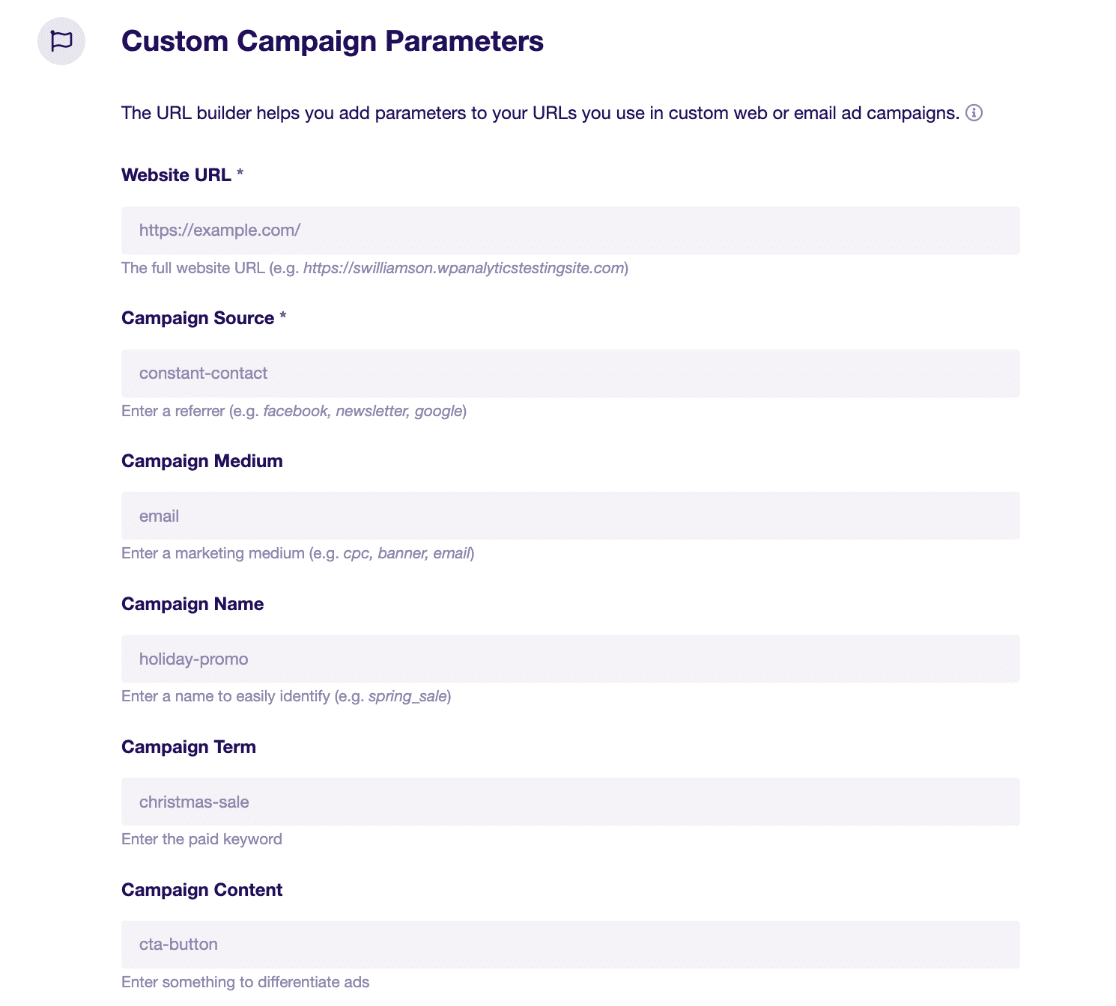
The URL builder will show your custom link at the bottom of the page, which you can quickly copy to use in your promotion email.
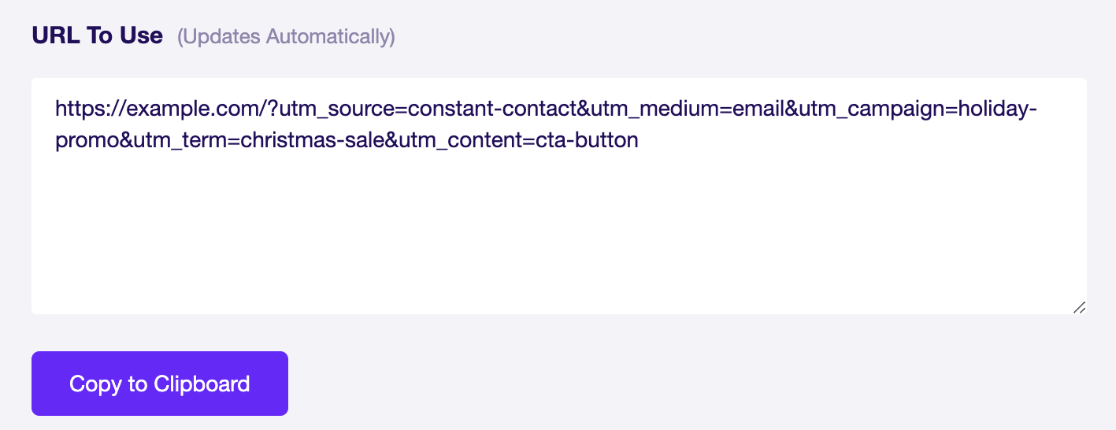
Next up, let’s see how to find GA4 UTM parameter data and track the performance of your campaigns.
How to Track UTM Parameters in WordPress
If you have a WordPress website and are using ExactMetrics at the Plus level or above, you can see reports and track UTM parameters without ever leaving WordPress.
Just navigate to ExactMetrics » Reports and click Traffic » Campaigns from the top menu. You’ll see a traffic graph at the top with sessions and pageviews, and below this, you’ll find your Campaign Details.
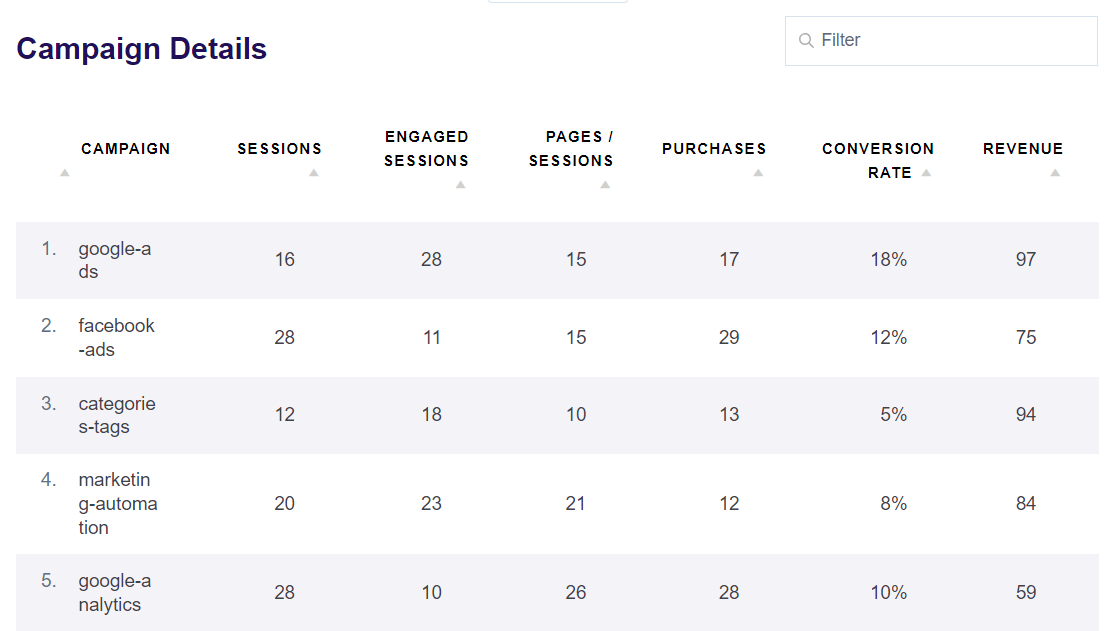
You can see which campaigns have the highest number of sessions or engaged sessions, quickly view attributed purchases and revenue for each campaign, and find out which campaigns have the highest conversion rate.
Using this data, you can optimize campaigns that aren’t performing as well and maximize returns. Now, what if you want to find a GA4 UTM report in your Google Analytics account? let’s see how to do that next.
How to Track UTM Parameters in GA4
To see UTM parameters in GA4 and track campaign performance, head to Acquisition » Traffic Acquisition from your Google Analytics account.
Scroll down to the table and click the dropdown menu at the top of the first column.
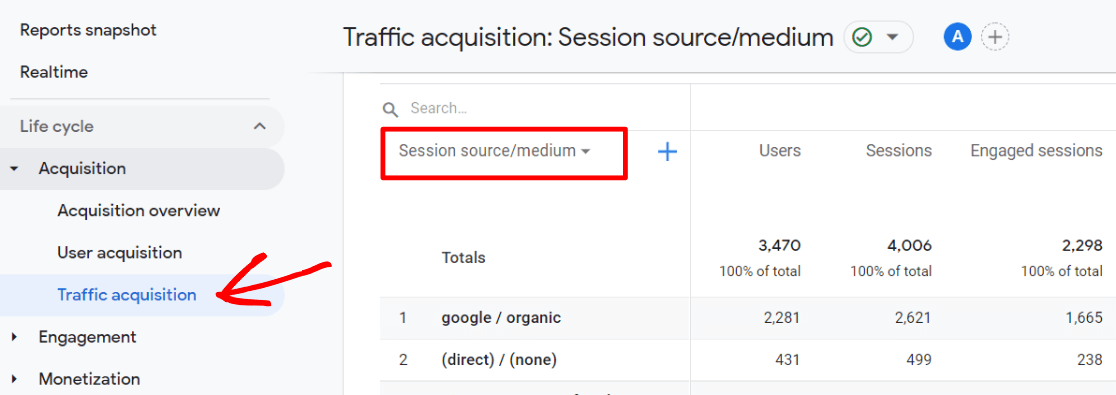
Change it to Session campaign.
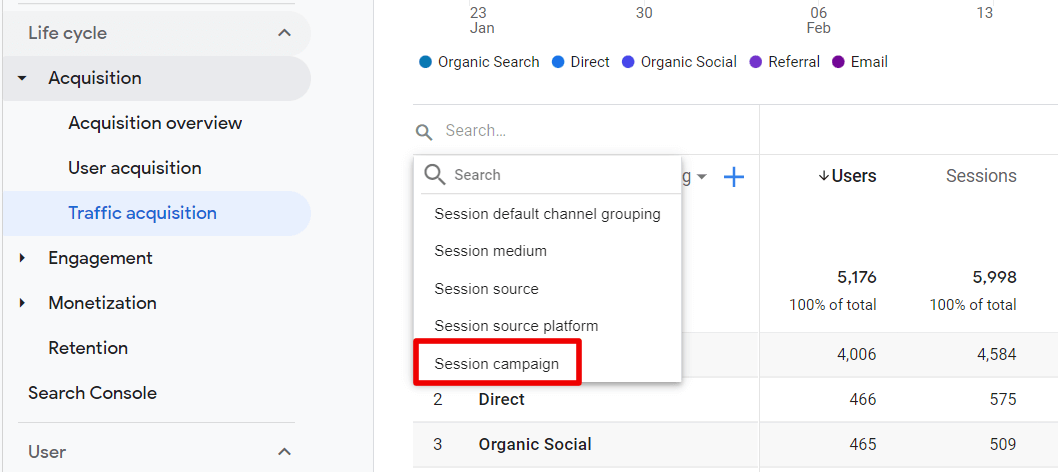
Now, you can see all of your campaigns listed in the table. Want to see the source and medium for each campaign? You can add it as a secondary dimension.
Click the blue + sign to the right of Session campaign. Then, under Traffic source, click Session source/medium to add it.
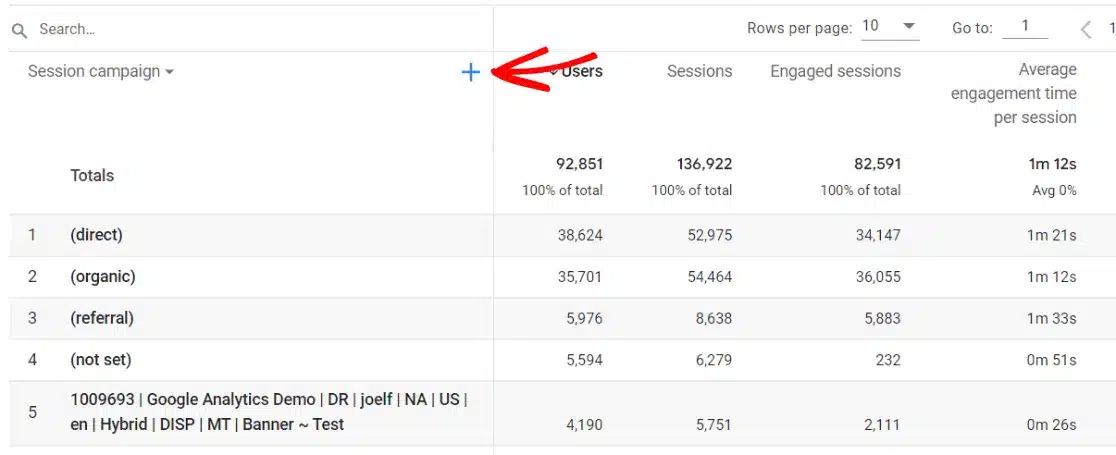
Now the table shows all of your campaigns along with the source and medium for each, so you can get a clear picture of how your campaigns are performing and how users from each campaign interact with your website.
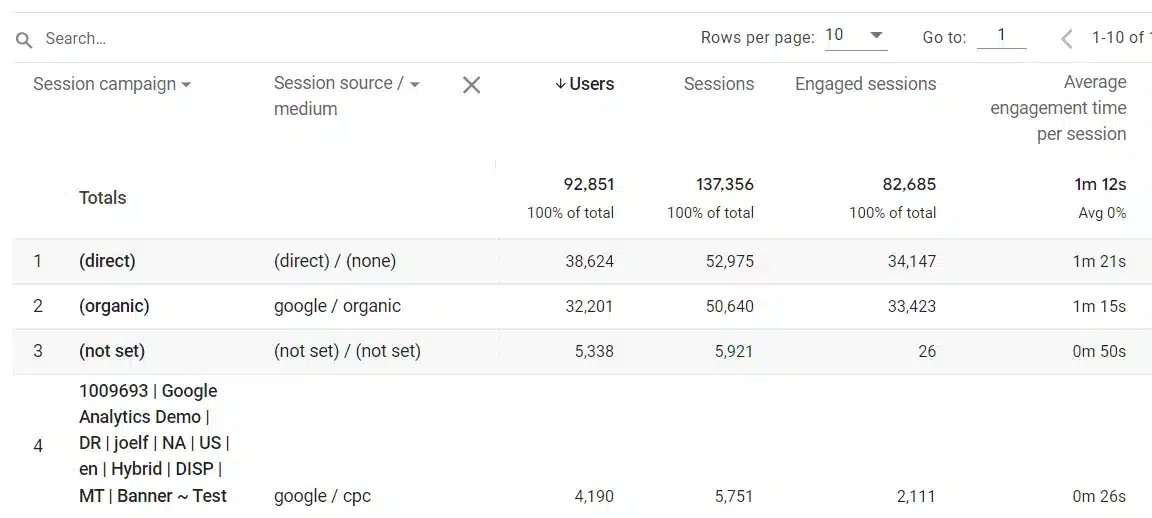
Using the information from your GA4 UTM parameters report, you can gauge the success of your marketing campaigns and make data-backed decisions to improve your strategy and grow your business faster.
FAQ: GA4 UTM Parameters
What does UTM mean?
UTM is short for Urchin Tracking Module, and it’s a way for businesses and marketers to get more specific data about where website traffic comes from and track which marketing campaigns are performing the best.
- What are UTM codes? UTM codes, short for Urchin Tracking Module codes, are small bits of text added to the links you share online, which enables UTM tracking. This data helps you understand which campaigns are working, so you can improve your online marketing strategy. UTM code is made up of standard UTM parameters and custom UTM tags.
- What are UTM parameters? UTM parameters are the standard bits of text at the end of a URL that are used to tell Google Analytics more information about traffic coming from a particular link. Google Analytics recognizes 5 UTM parameters, which are source, medium, campaign, term, and content. The first 3 parameters are required, but term and content are optional.
- What are UTM tags? UTM tags are the custom bits of text that you add at the end of your URL to specify information for each UTM parameter. For example, a standard UTM parameter is campaign (utm_campaign), so the UTM tag would specify which campaign it is, such as spring sale (utm_campaign=spring_sale).
Do UTM links work in GA4?
Yes, UTM links work in GA4. A link that has UTM code works the same as any other link when a user clicks it, but Google Analytics uses the UTM code to differentiate between multiple links. That way, you can track how each campaign URL is performing in your Google Analytics reports.
- What campaigns require manual tags on destination URLs for tracking? You can add manual tags to the destination URL of any campaign link that you want to track. Tags aren’t technically required for any campaign, but if you intend on tracking traffic and performance, you should use UTM parameters on your links for email campaigns, social media campaigns, ad campaigns, and more. Manual tags will give you more detailed tracking than auto-tagging. Remember, Source, Medium, and Campaign are required parameters for UTM code, but Term and Content are optional.
- How do I track my campaign URL in GA4? To track your campaign URL in GA4, go to Acquisition » Traffic Acquisition, scroll down to the table, and change the dropdown menu at the top of the first column to Session campaign. Now, you can see a list of all your campaigns along with metrics for each.
Well, that’s it for now! We hope you found our article on GA4 UTM parameters helpful.
If you enjoyed this article, be sure to check out our Step-by-Step Guide on the Google Analytics User Flow Report in GA4.
Not using ExactMetrics yet? What are you waiting for?
Don’t forget to follow us on Twitter and Facebook to see all the latest reviews, tips, and Google Analytics tutorials.