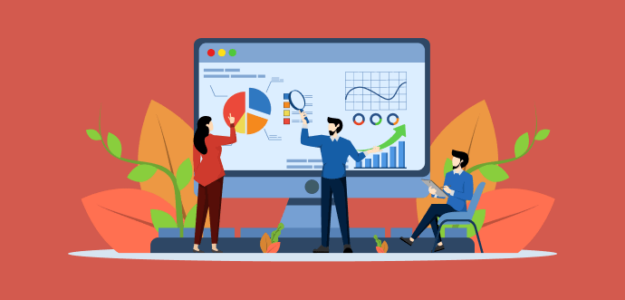Do you want to learn how to find your GA4 Google Ads reports to gather crucial insights that help you optimize your ad campaigns and drive conversions effectively?
There’s a common misconception that clicks on your ads equals success, which isn’t always true. That’s why you need to link your Google Ads account with Google Analytics and access reports that tell you if those clicks are actually resulting in more subscribers and revenue. Then, you can optimize your ad campaigns to drive conversions, not just clicks!
In this article, we’ll show you step-by-step how to find your Google Ads reports in Google Analytics 4. Let’s dive in!
What Can You Do with Google Ads Reports?
Once you’ve learned how to find your Google Ads reports, here are a few of the key things you’ll be able to do:
- Identify which ad campaigns lead to conversions.
- Determine your return on ad spend (ROAS).
- Figure out which ad groups are performing the best.
- Find which keywords and queries drive the most traffic and revenue.
- And more!
As a bonus, we’ll also go over tracking Google Ads conversions and show you an easy way to set up eCommerce conversion tracking for Google Ads if you’re a WordPress user. Ready to get started?
How to Find Google Ads Reports in GA4
Just follow these 4 steps to see your Google Ads Reports in Google Analytics.
- Connect Google Ads to Google Analytics
- View Paid Traffic in Google Analytics
- See GA4 Google Ads Reports
- Easy Way to Track Google Ads Conversions in WordPress
1. Connect Google Ads to Google Analytics
Before you can access your Google Ads reports in Google Analytics, you’ll need to establish a connection between the two accounts.
To start, navigate to the Admin section in Google Analytics and click the option that says Google Ads Links. After that, just follow along with the prompts to link GA4 with Google Ads.
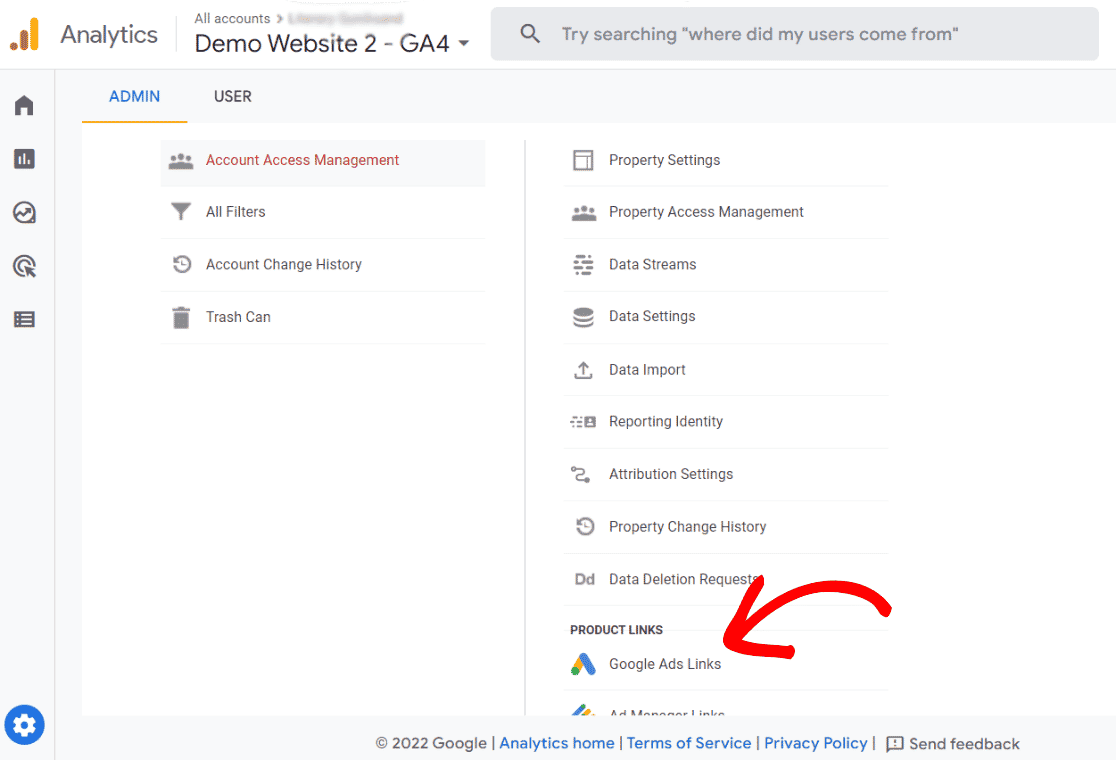
For a step-by-step guide on linking your accounts, check out our detailed article on How to Link Google Ads to Google Analytics and WordPress.
2. View Paid Traffic in Google Analytics
Once your accounts are linked, you can get valuable data about your advertising efforts by accessing your Google Ads reports in Google Analytics. Just follow along to find your reports.
From your GA4 account, visit Reports » Acquisition » Traffic acquisition. Then, scroll down to find the Paid Search category in the table on that page.
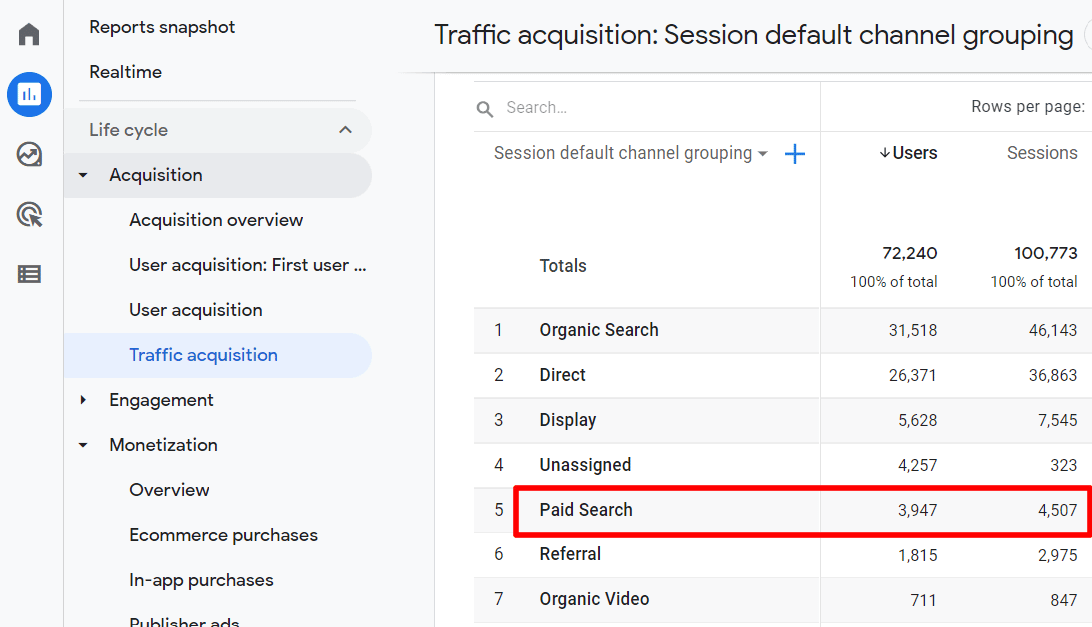
Paid Search represents the traffic that comes from your ads. You can get a good overview of how well your paid campaigns are doing in comparison to traffic from other channels.
Alternatively, if you’re using ExactMetrics, you can simply go to Reports » Traffic » Overview and see your top traffic channels, including Paid Search, without ever leaving WordPress.
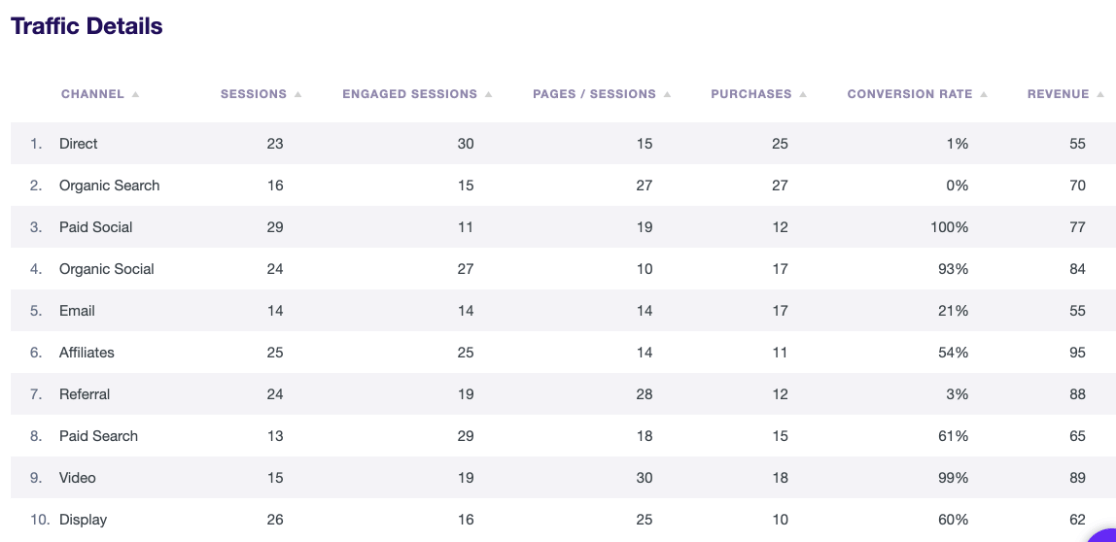
Quickly see sessions, engaged sessions, pages per sessions, purchases, conversion rate, and revenue for each of your top traffic channels.
Now, let’s see where we can dig deeper in our GA4 Google Ads Reports.
3. See GA4 Google Ads Reports
So, what if you want to see more metrics for your Google Ads campaigns?
Go to Acquisition » Acquisition overview from Reports. Look for the card titled Sessions by Session Google Ads Campaign and click on View Google Ads campaigns.
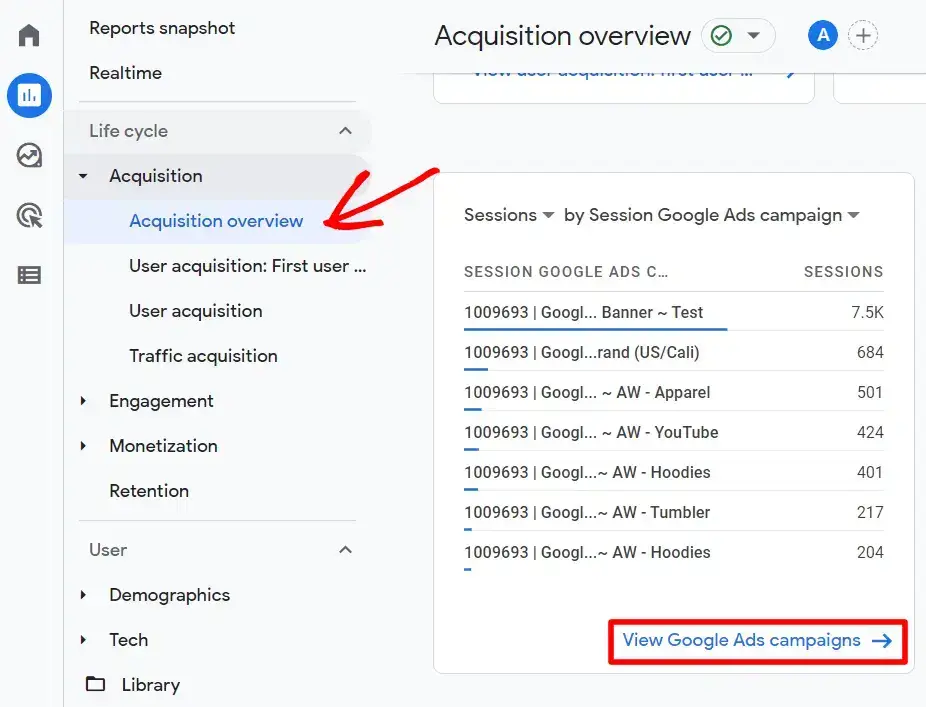
Next, scroll down to the table to find tons of data for your Google Ads campaigns such as ad clicks, ad cost, cost per click, conversions, revenue, and more.
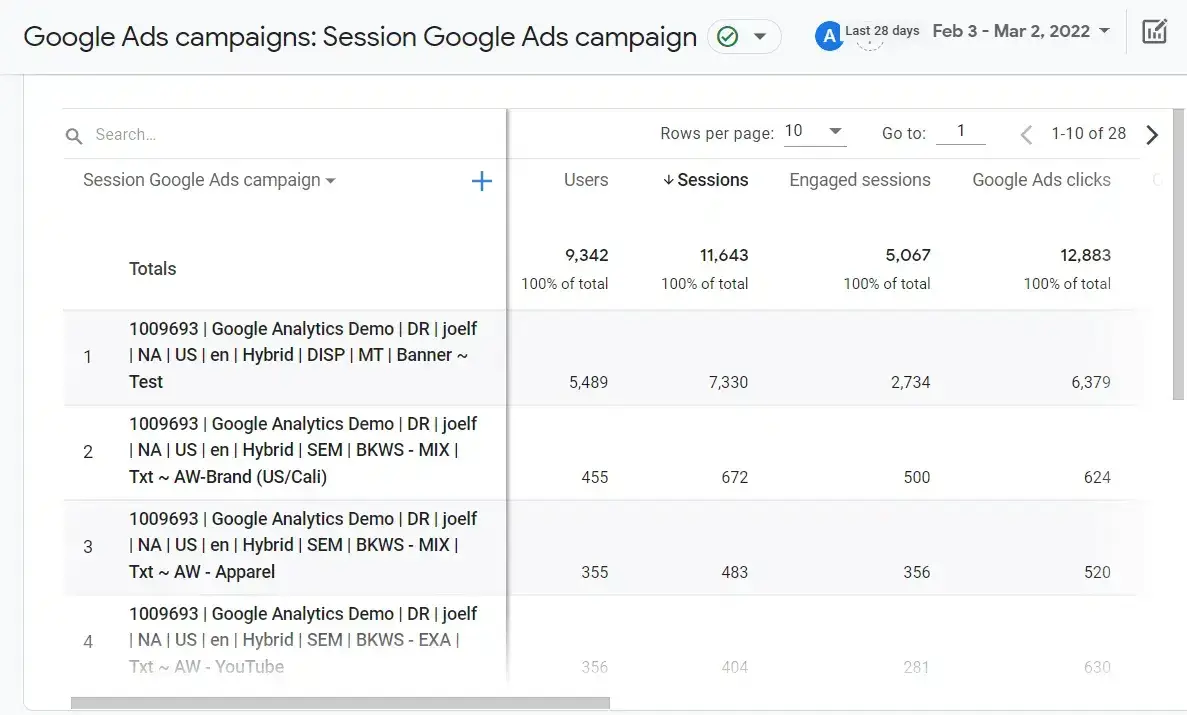
If you want to see more Google Ads reports in Google Analytics, use the drop-down menu for Session Google Ads campaign.
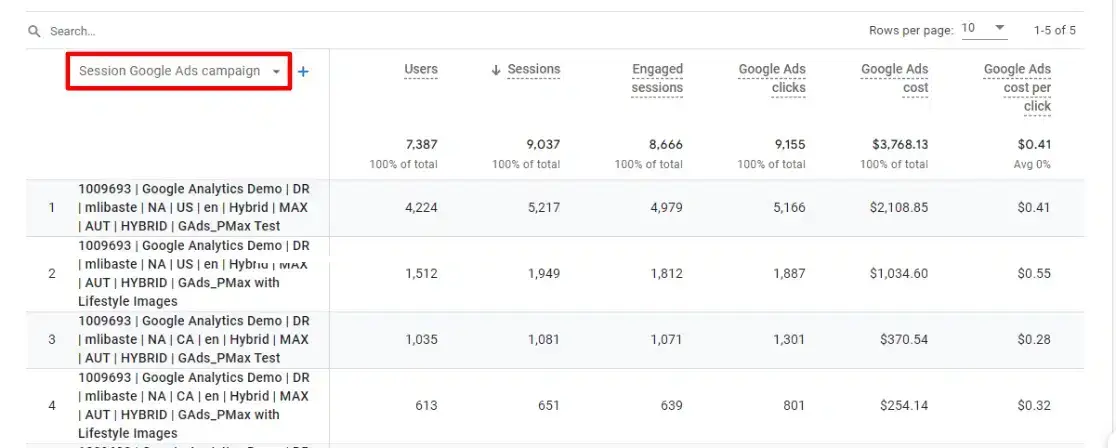
You can see your data broken down by:
- Ad group name
- Keyword text
- Query
- Ad network type
- Google Ads account name
Congrats, you learned how to find Google Ads reports in Google Analytics! Now, ready for the bonus where we’ll show you an easy way to track Google Ads conversions using WordPress?
3. Easy Way to Track Google Ads Conversions in WordPress
Do you use WordPress to power your website or online store?
If so, you can use ExactMetrics to automatically set up eCommerce conversion tracking for your Google Ads with a couple of clicks.
All you’ll need to do is add your Google Ads information to ExactMetrics (You can also add information for your Meta “Facebook” Ads and Microsoft “Bing” Ads).
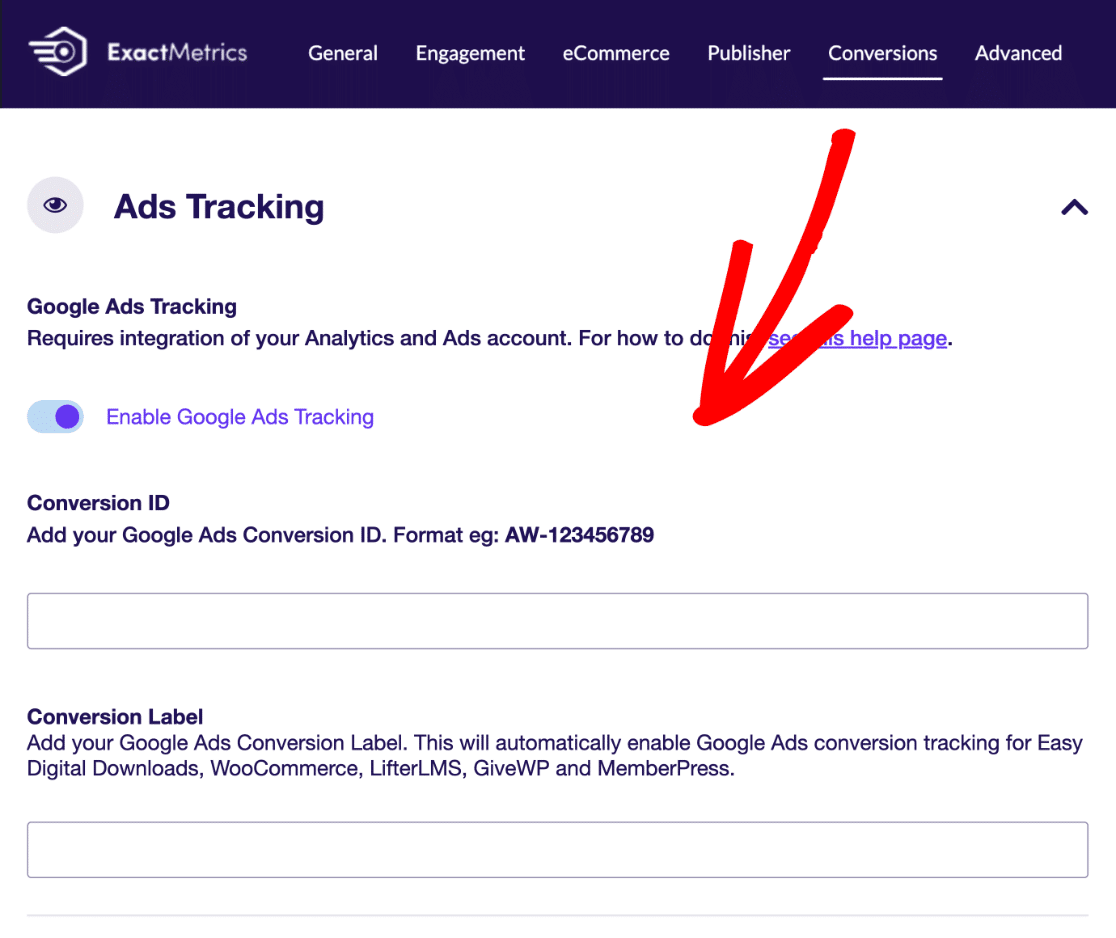
Need a full walkthrough on how to set up Google Ads conversion tracking? Head to our detailed tutorial.
But, that’s not all ExactMetrics can do!
ExactMetrics is the best premium WordPress Analytics plugin, allowing you to easily set up Google Analytics without editing any code. You get access to tons of other advanced tracking right out of the box:
- Custom event tracking and custom dimensions
- Advanced form tracking and integration with the most popular form builders
- Affiliate and outbound link tracking
- Social media tracking
- Media and video play tracking
- And much more…
You’ve learned how to find your GA4 Google Ads reports. Now, supercharge your ad campaigns with data-driven decisions to grow your business.
If you enjoyed this article, be sure to check out How to Enable Google Analytics Demographics & Interest Reports to dig deeper into your website visitors and how to meet their needs.
Not using ExactMetrics yet? What are you waiting for?
Don’t forget to follow us on Twitter and Facebook to see all the latest reviews, tips, and Google Analytics tutorials.