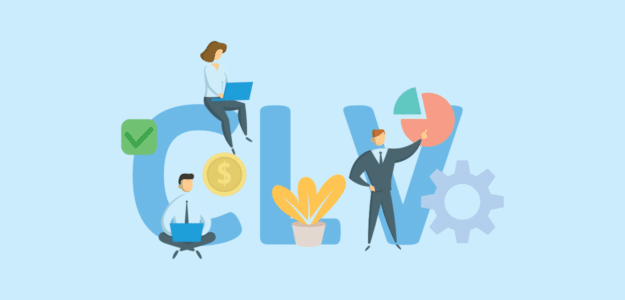Running a profitable WooCommerce store isn’t just about driving more traffic or increasing individual sales. I’ve spent years helping store owners transform their businesses, and I’ve discovered that the most successful ones focus on one critical metric that many ignore: customer lifetime value
Only 42% of companies can accurately measure CLV despite 89% agreeing that CLV and great customer experience are crucial for driving brand loyalty. If you’re not tracking this metric, you’re missing massive opportunities to grow your revenue sustainably.
In this comprehensive guide, I’ll walk you through exactly how to calculate and track customer lifetime value for your WooCommerce store using Google Analytics. You’ll learn multiple calculation methods, discover actionable strategies to increase CLV, and see real examples that demonstrate why this metric can transform your business.
Table of Contents
- What is Customer Lifetime Value?
- Why Customer Lifetime Value Matters for WooCommerce Stores
- How to Calculate Customer Lifetime Value: 3 Proven Methods
- Setting Up WooCommerce Customer Lifetime Value Tracking
- How to View CLV Reports in Google Analytics 4
- Strategies to Increase Customer Lifetime Value
- FAQs
What is Customer Lifetime Value?
Customer lifetime value (CLV) represents the total revenue you can expect from a single customer throughout their entire relationship with your business. Think of it as the complete financial picture of what each customer is worth, not just their first purchase.
I like to explain CLV with a simple example. Let’s say you run an online coffee subscription business. You have a customer who:
- Spends $25 per month on coffee
- Stays subscribed for an average of 18 months
- Their lifetime value would be $450 ($25 × 18)
But CLV goes deeper than basic multiplication. CLV encourages firms to shift their focus from quarterly profits to the long-term health of their customer relationships, which is exactly what successful WooCommerce stores need to thrive.
Why Customer Lifetime Value Matters for WooCommerce Stores
Understanding CLV transforms how you think about every aspect of your business. Here’s why I consider it the most important metric for ecommerce success:
It Reveals Your True Profit Potential
80% of a company’s profit comes from 20% of its existing customers. When you know which customers are your most valuable, you can focus your efforts on attracting and retaining similar high-value customers.
It Guides Smart Marketing Investments
There’s been a 222% increase in costs for acquiring new customers over the last eight years. CLV helps you determine exactly how much you can afford to spend on customer acquisition while remaining profitable.
It Improves Customer Retention Strategy
A 5% increase in retention can lead to improved profitability of 25% or more, and potentially a 95% increase in profits. It can cost 5 to 25 times more to acquire a new customer than retaining an existing one.
It Benchmarks Your Business Health
The average CLV for any e-commerce business is $168, though most e-commerce businesses see average customer lifetime value fall between $100 and $300. Understanding where your store stands helps you set realistic growth targets.
To learn more about key metrics, check out our guide on top ecommerce metrics to track.
How to Calculate Customer Lifetime Value: 3 Proven Methods
I’ll show you three different approaches to calculating CLV, from simple to advanced. Choose the method that best fits your business needs and data availability.
Method 1: Basic CLV Formula
This is the most straightforward approach and perfect for getting started:
CLV = Average Order Value × Purchase Frequency × Customer Lifespan
Let’s break this down:
Step 1: Calculate Average Order Value (AOV)
- Total Revenue ÷ Number of Orders = AOV
- Example: $50,000 ÷ 1,000 orders = $50 AOV
Step 2: Determine Purchase Frequency
- Number of Orders ÷ Number of Unique Customers = Purchase Frequency
- Example: 1,000 orders ÷ 500 customers = 2 purchases per customer
Step 3: Calculate Customer Lifespan
- Sum of Customer Lifespans ÷ Number of Customers = Average Customer Lifespan
- Example: If customers stay active for an average of 2 years
Step 4: Apply the Formula
- CLV = $50 × 2 × 2 = $200
Method 2: Profit-Based CLV Formula
This method accounts for your actual profit margins:
CLV = (Average Order Value × Gross Margin %) × Purchase Frequency × Customer Lifespan
Using our previous example with a 40% gross margin:
- CLV = ($50 × 0.40) × 2 × 2 = $80
This gives you a more realistic picture of actual customer profitability.
Method 3: Advanced Predictive CLV
The formula to calculate predictive CLV uses supplementary data that looks forward, not just backward. This requires real-time data collection and machine learning algorithms.
Predictive CLV = (Average Purchase Value × Purchase Frequency) × Predicted Customer Lifespan
This method uses historical data combined with predictive analytics to forecast future customer behavior, giving you a more dynamic CLV calculation.
Setting Up WooCommerce Customer Lifetime Value Tracking
The most effective way to track CLV for your WooCommerce store is through Google Analytics 4 with ExactMetrics. Here’s my step-by-step process:
Step 1: Install and Configure ExactMetrics
ExactMetrics is the best WordPress analytics plugin because it eliminates the complexity of manually setting up tracking codes. I’ve used it with hundreds of WooCommerce stores, and it consistently delivers accurate data without requiring any coding.

First, download ExactMetrics from your account area and upload it to your WordPress site. Then activate the plugin through your WordPress admin dashboard.
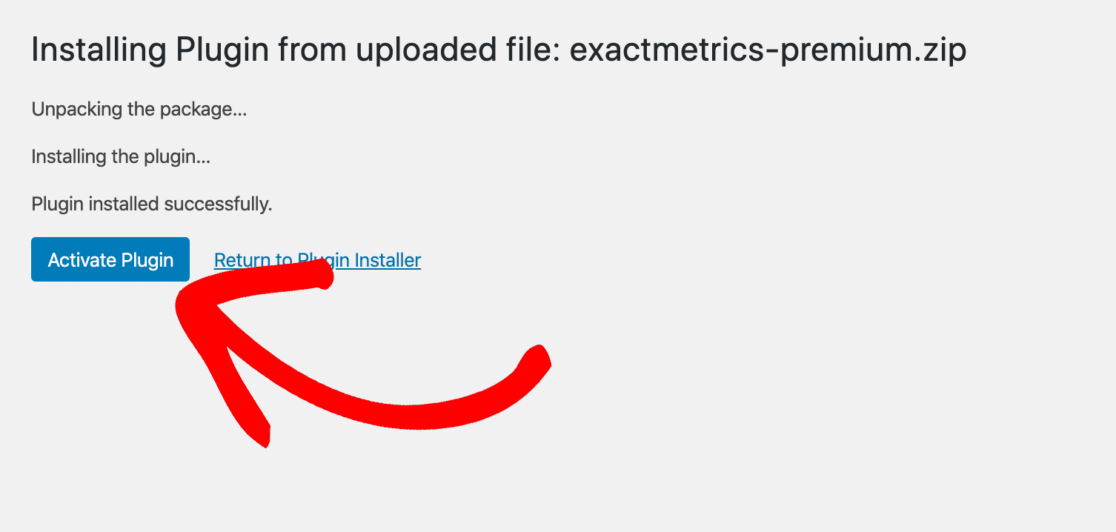
Pro Tip: ExactMetrics automatically handles all the technical setup that would normally require a developer, saving you time and ensuring accuracy.
Step 2: Connect Google Analytics
Navigate to the ExactMetrics setup wizard and connect your Google Analytics account. The plugin guides you through the entire process with clear, step-by-step instructions.
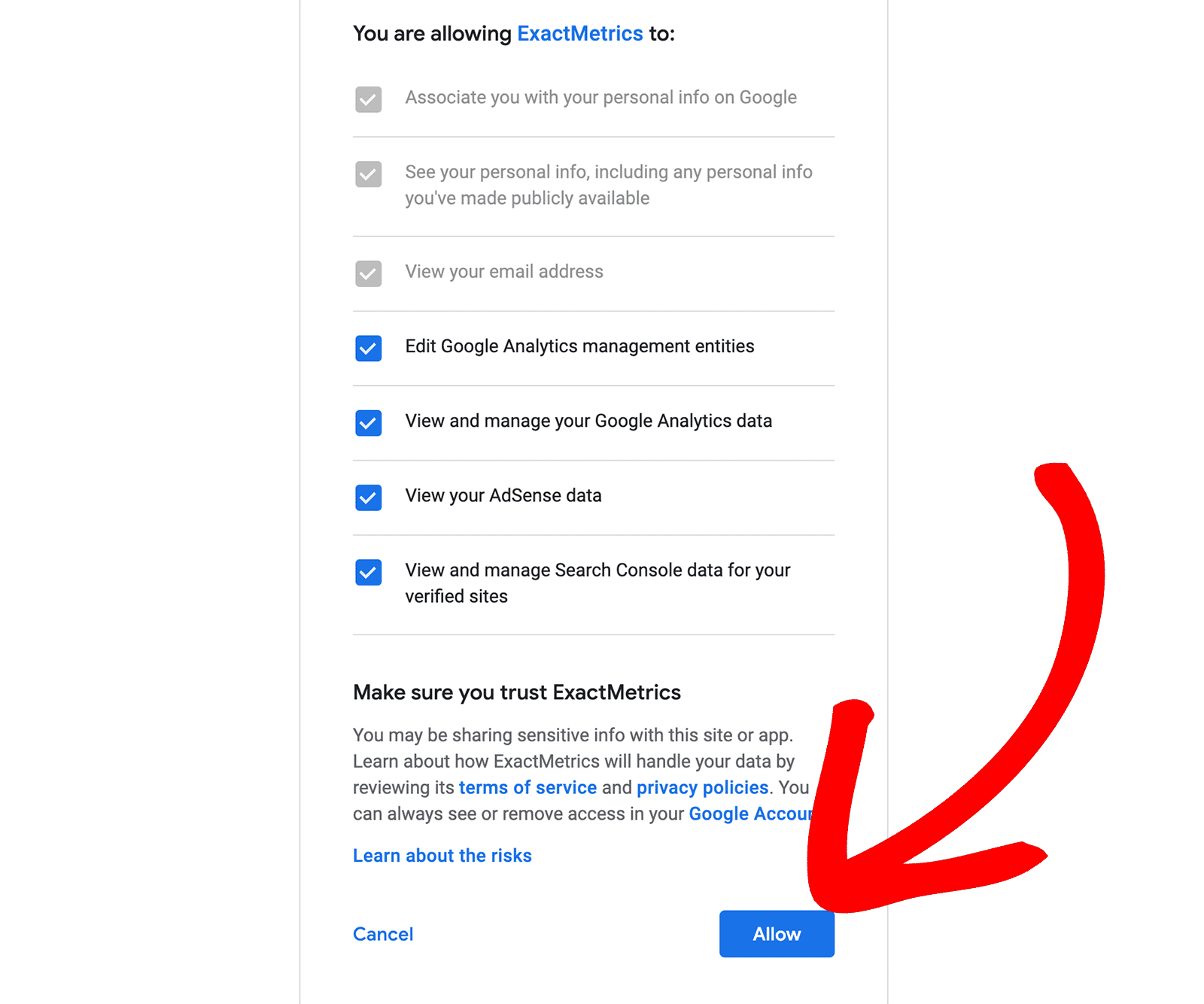
If you don’t have a Google Analytics account yet, the wizard will help you create one. For detailed guidance, follow our complete tutorial on how to properly set up Google Analytics in WordPress.
For WooCommerce-specific setup, see our guide on how to properly set up Google Analytics for WooCommerce.
Step 3: Enable eCommerce Tracking
This step is crucial for accurate CLV calculations. Go to ExactMetrics » Addons and install the eCommerce addon.
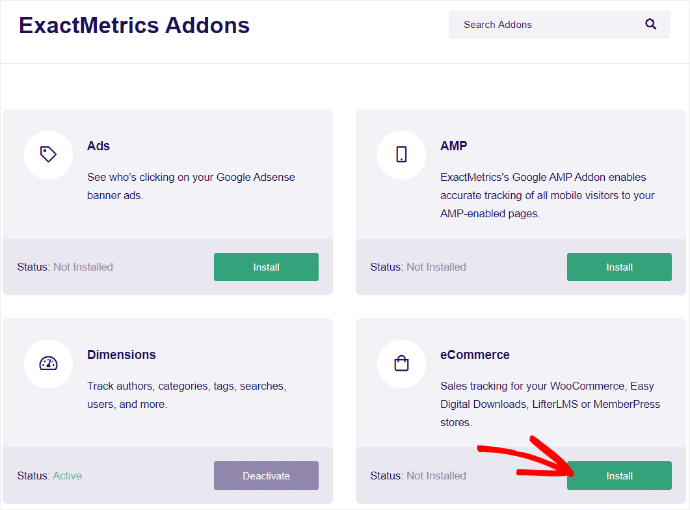
The addon automatically:
- Tracks your WooCommerce transactions
- Monitors conversion rates
- Records average order values
- Measures customer behavior patterns
- Captures revenue data
For advanced tracking features, you can also set up WooCommerce enhanced ecommerce and learn about Google Analytics ecommerce tracking setup.
Step 4: Verify Your Tracking
After setup, visit your ExactMetrics » Reports » eCommerce section to confirm data is flowing correctly. You should see:
- Conversion rates by traffic source
- Number of transactions
- Total revenue
- Average order value
- Top-performing products
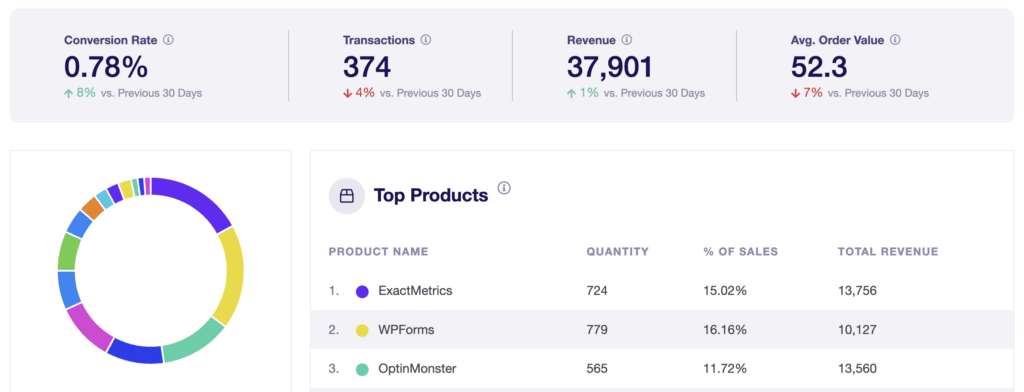
You can also set up goals in Google Analytics to track conversions and learn about tracking custom events for deeper insights.
How to View CLV Reports in Google Analytics 4
Once your tracking is properly configured, accessing your customer lifetime value data is straightforward.
Accessing the User Lifetime Report
- Log into your Google Analytics 4 account
- Navigate to Explore in the left sidebar
- Scroll through the templates and select User Lifetime
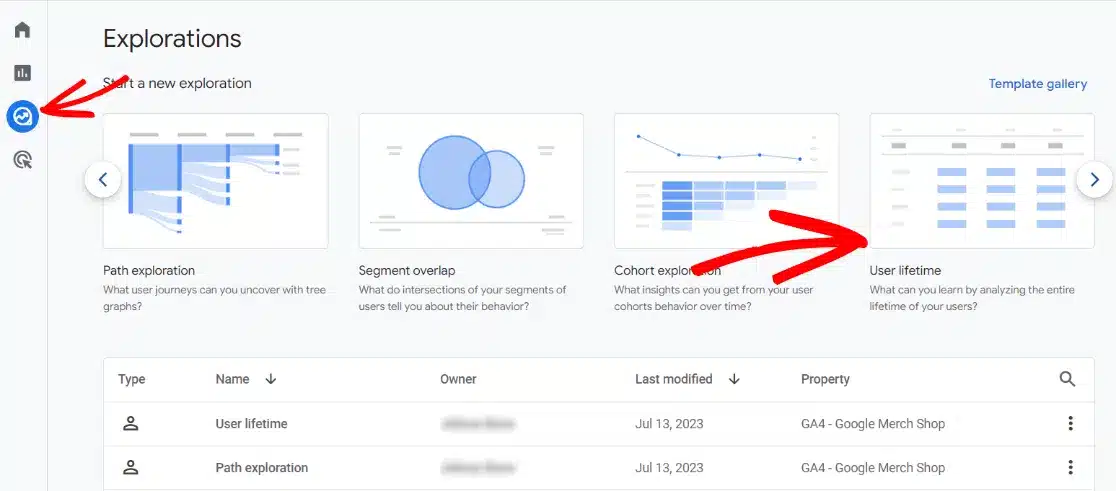
- GA4 will automatically generate your lifetime value report
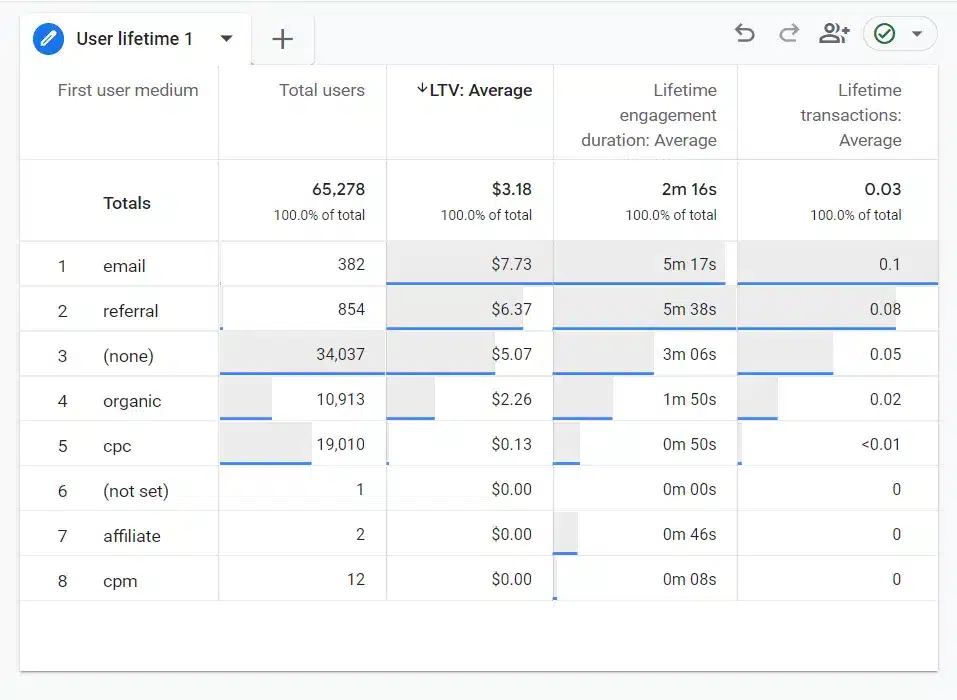
Understanding Your CLV Data
The User Lifetime report shows you:
- Lifetime value by acquisition channel: See which traffic sources bring the most valuable customers
- Revenue per user: Track average revenue generated per customer
- User engagement metrics: Understand how customer behavior correlates with value
Pro Tip: I recommend analyzing CLV by different dimensions. Change the report dimensions to view lifetime value by:
- First user campaign (to see which marketing campaigns bring highest-value customers)
- First user source/medium (to identify your most profitable traffic channels)
- Geographic location (to understand regional customer value differences)
Analyzing CLV by Traffic Source
One of the most valuable insights comes from comparing CLV across different acquisition channels. In my experience, you’ll often discover that:
- Organic search customers tend to have higher CLV than paid traffic
- Email marketing often generates customers with above-average lifetime value
- Social media traffic might have lower individual CLV but higher volume
This data helps you allocate your marketing budget more effectively. You can also analyze ecommerce funnel reports to understand the complete customer journey.
Strategies to Increase Customer Lifetime Value
Now that you can calculate and track CLV, let’s focus on improving it. I’ve implemented these strategies across dozens of WooCommerce stores with consistently positive results.
Implement Strategic Customer Segmentation
20% of customers generate 80% of the company’s revenue. Identify your high-value customer segments and create targeted retention campaigns for each group.
Action Steps:
- Segment customers by CLV ranges (high, medium, low)
- Create personalized email campaigns for each segment
- Offer exclusive perks to your highest-value customers
- Develop win-back campaigns for at-risk valuable customers
Focus on Customer Retention
82% of companies say retention is more valuable than acquisition. Prioritizing retention dramatically improves CLV while reducing your customer acquisition costs.
Proven Retention Tactics:
- Launch a customer loyalty program with meaningful rewards
- Send personalized product recommendations based on purchase history
- Create educational content that helps customers get more value from their purchases
- Implement a customer feedback system to address issues quickly
Enhance Personalization
Companies excelling in personalization can generate 40% more than competitors who don’t. 60% of people are likely to become repeat buyers after a personalized shopping experience.
Personalization Strategies:
- Use browsing behavior to recommend relevant products
- Send birthday and anniversary offers
- Create dynamic email content based on purchase history
- Implement personalized website experiences using customer data
Optimize Your Customer Experience
Improving customer experience can increase CLV by up to 2.3x. Every touchpoint matters when building long-term customer relationships.
Experience Improvements:
- Streamline your checkout process to reduce cart abandonment
- Provide exceptional customer support across all channels
- Create comprehensive product guides and tutorials
- Implement live chat for real-time assistance
Don’t forget to monitor your cart abandonment reports and implement cart recovery strategies to capture lost sales.
Develop Cross-Selling and Upselling Programs
Strategic product recommendations can significantly increase average order value and purchase frequency, both key components of CLV.
Effective Techniques:
- Bundle complementary products at checkout
- Send “frequently bought together” recommendations via email
- Create product upgrade paths for existing customers
- Offer volume discounts for bulk purchases
Learn more about boosting your average order value in WooCommerce and explore the best WooCommerce plugins to enhance your store’s functionality.
And that’s it!
I hope you liked our article on how to find your WooCommerce customer lifetime value. You may also want to take a look at our guide on WooCommerce conversion tracking and Google Analytics metrics every business should track.
Not using ExactMetrics yet? What are you waiting for?
Don’t forget to follow us on Twitter and Facebook to get to know the latest Google Analytics tutorials.
FAQs
What is the difference between CLV and LTV?
There’s no material difference between the terms “CLV” and “LTV” (or even CLTV). Some companies distinguish between CLV (individual customer) and LTV (average across customer base), but they measure the same fundamental concept.
How often should I calculate customer lifetime value?
I recommend calculating CLV monthly for active monitoring and quarterly for strategic planning. You should ask your data team to compute predictive lifetime value on an ongoing basis, instead of one time for each customer.
What’s a good customer lifetime value for eCommerce?
Average CLV in e-commerce ranges between $100 and $300, varying significantly across different industries and product categories. However, focus more on improving your own CLV over time rather than comparing it to industry averages.
How do I increase customer lifetime value?
The most effective strategies include improving customer retention through loyalty programs, enhancing personalization, optimizing customer experience, and implementing strategic cross-selling and upselling programs. Companies that use advanced personalization report seeing a $20 return for every dollar spent.
Can I track CLV without technical expertise?
Yes! Tools like ExactMetrics make it easy to set up CLV tracking without any coding knowledge. The plugin handles all the technical implementation automatically while providing clear, actionable reports in your WordPress dashboard.
What’s the relationship between CLV and customer retention?
Customer retention directly impacts CLV since longer-lasting customers contribute more revenue over time. There’s a 5-20% probability you’ll sell to a new consumer, while the chance of selling to existing customers is about 60-70%.