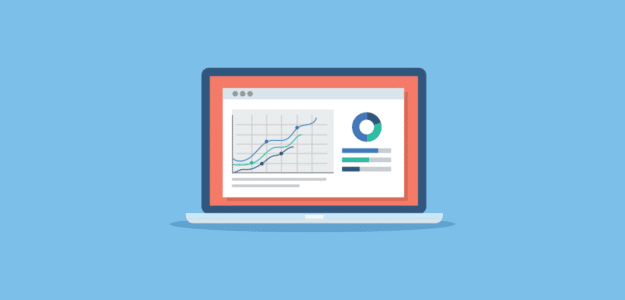Are you wondering which Google Analytics metrics are important for your business and how to keep an eye on them?
Google Analytics is an incredibly powerful tool for uncovering vital information about your website’s visitors and performance. Armed with this data, you can finetune your site, improve your marketing strategies, and make informed decisions to grow your business.
However, jumping into the vast world of Analytics can be pretty daunting, especially if you don’t know which metrics truly matter. Luckily, we’re here to help with that.
Although every business has unique requirements and objectives, there are a number of essential Google Analytics metrics that are valuable for almost all businesses to track.
Ready to find out what they are? Great!
But before we dive in…
What Does Google Analytics Measure?
Google Analytics measures all kinds of metrics that have to do with how visitors interact with your site such as pageviews, engagement, conversions, and lots more!
There are a number of default Google Analytics reports to track common things like traffic, the number of new users, and average engagement time.
However, Google Analytics can do a whole lot more than that!
You can configure advanced tracking and even custom reports to dig deeper into the metrics that matter most. That said, setting up advanced tracking and navigating Google Analytics isn’t very beginner-friendly. It can be a steep learning curve, even for tech-savvy users.
That’s why, if you’re a WordPress user, we recommend using ExactMetrics to set up Google Analytics and get advanced tracking without the complicated setup!
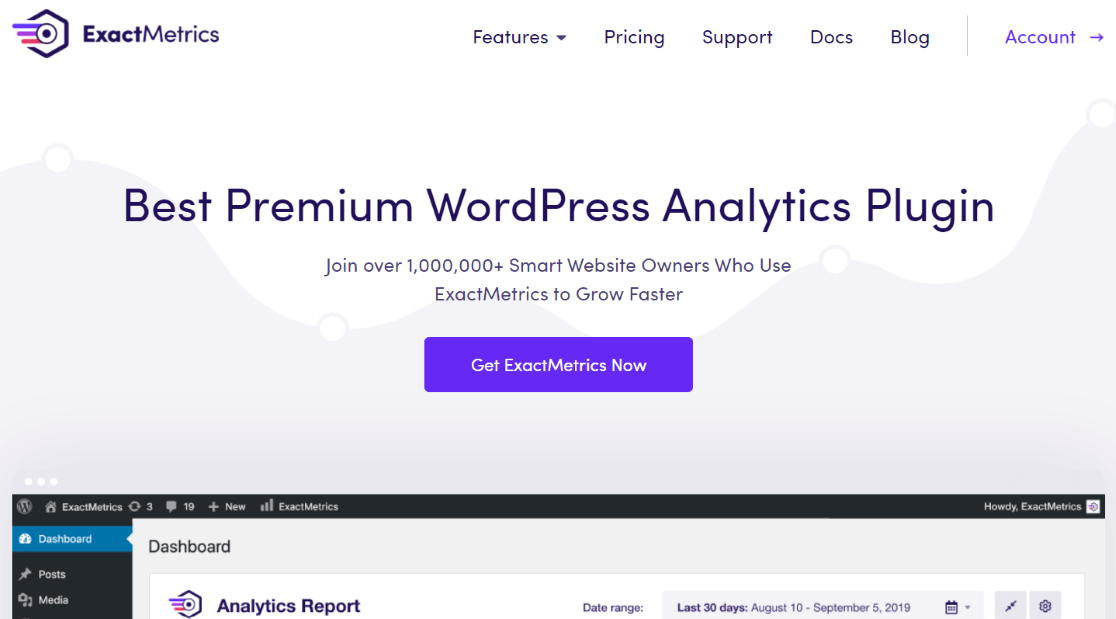
ExactMetrics is the best premium WordPress Analytics plugin, allowing you to easily set up Google Analytics without editing any code or needing a complicated tool like Google Tag Manager.
You get advanced tracking right out of the box with an extremely user-friendly interface, and Google Analytics reports right inside your WordPress dashboard.
On top of that, you gain access to tons of additional Google Analytics features and advanced tracking capabilities with just a few simple clicks when you use ExactMetrics.
Set Up Google Analytics for WordPress Now!
To get started with ExactMetrics and Google Analytics, check out our tutorial on How to Add Google Analytics to WordPress (Step-by-Step Guide).
Now, let’s learn about the top Google Analytics metrics that every business should track.
What Are the Most Important Metrics in Google Analytics?
There are tons of metrics you can track that are specific to your website, but there are a number of key Google Analytics metrics that are important for any business to start tracking.
Here are the key metrics we’ll discuss:
- Site Traffic and Sources
- Landing Pages
- Top-Performing Content
- Visitor Location
- Google Search Terms
- Campaign Success
- Audience Demographics
- Devices and Browsers
- Link and Button Clicks
- Conversions and Form Submissions
- eCommerce Performance
- Social Media Traffic
- Site Speed
#1 Google Analytics Metric: Site Traffic and Sources
Do you know how many people are visiting your website on a daily, weekly, monthly basis? Overall website traffic is a top metric for every website owner.
But that’s not all you should be tracking. Do you know where those visitors came from? Was it a Facebook ad? An organic search?
ExactMetrics makes it super easy to see the stats inside your WordPress admin area. You can find your overall traffic in the Overview report.
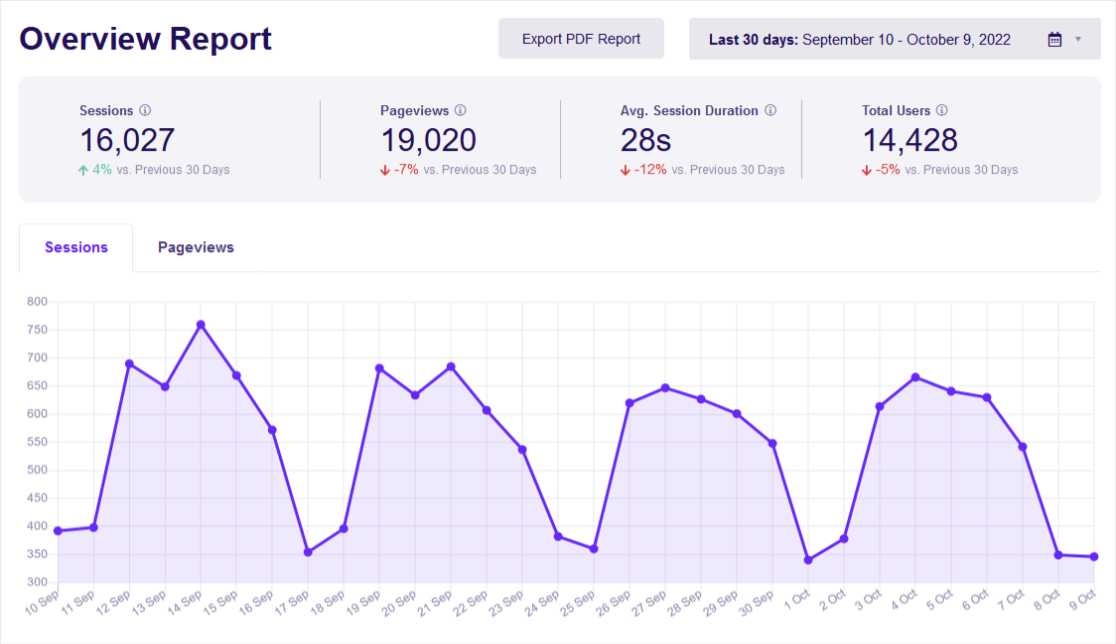
To see which traffic sources are bringing in visitors, how well each channel is converting, and more in ExactMetrics, head to Traffic » Overview.
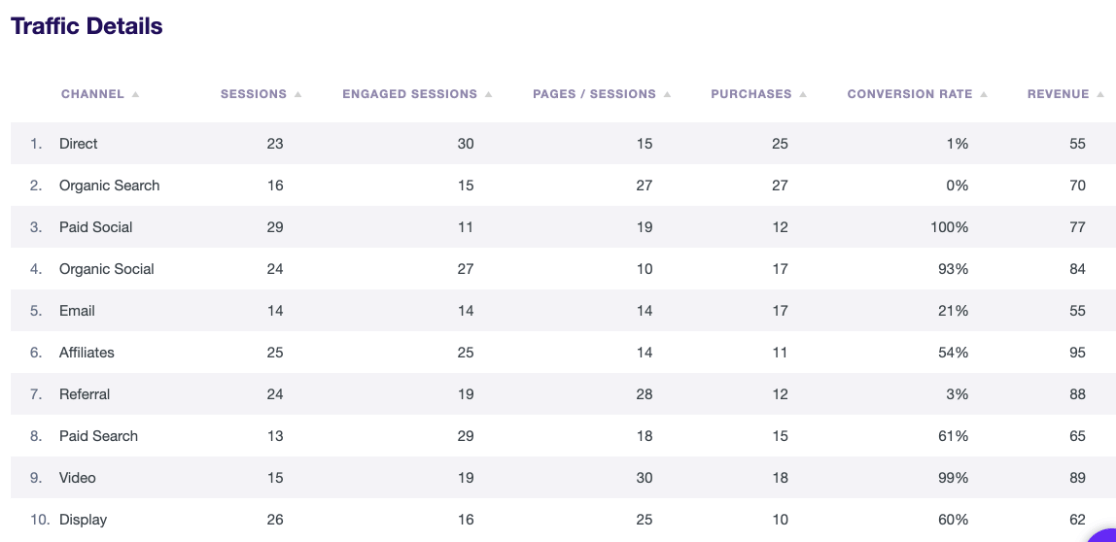
Do you run an eCommerce site? You can also find your top conversion sources right inside your WordPress reports with ExactMetrics.
In Google Analytics, you can track your traffic sources by going to Reports » Acquisition » Traffic Acquisition. You’ll see an overview of how your website traffic came to your site.
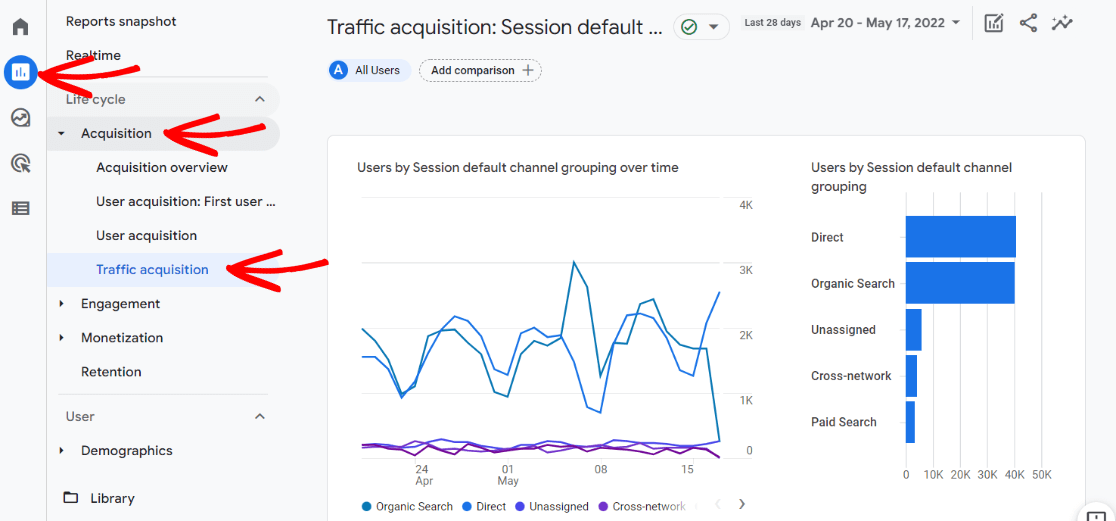
Scroll down to the table to see metrics for each traffic channel, such as sessions, conversions, engagement rate, and more.
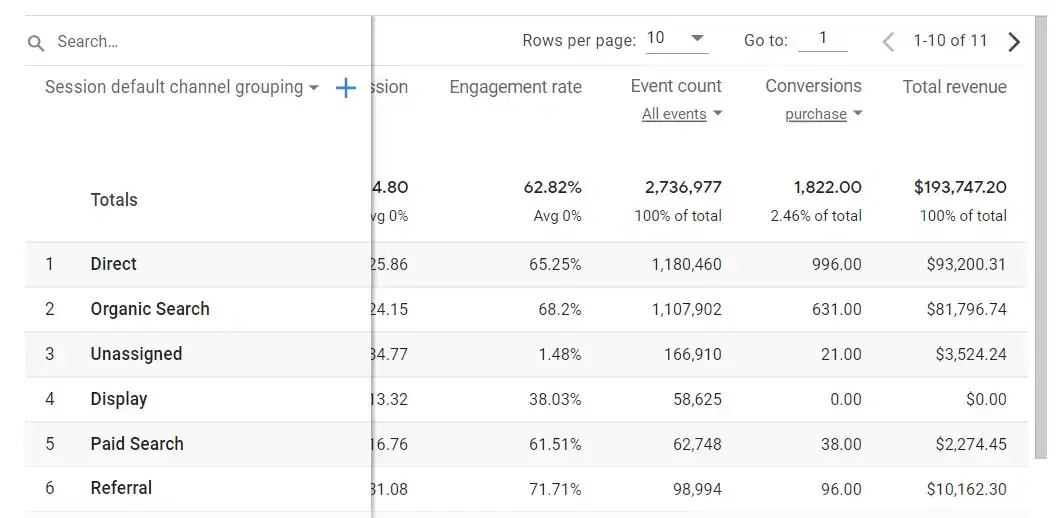
#2 Google Analytics Metric: Landing Pages
Tracking your landing page metrics can help you understand which topics people like on your website. You can identify content that gets a lot of traffic and conversions. Then, come up with similar topics to cover on your site.
Besides that, tracking your top landing pages also shows which strategies are working and which aren’t. This way, you can replicate the tactics that get more visitors and sales while improving the tactics that didn’t work.
With ExactMetrics, it’s easier than ever to spot the performance of your content. To see key metrics for your landing pages, head to Traffic » Landing Page Details.
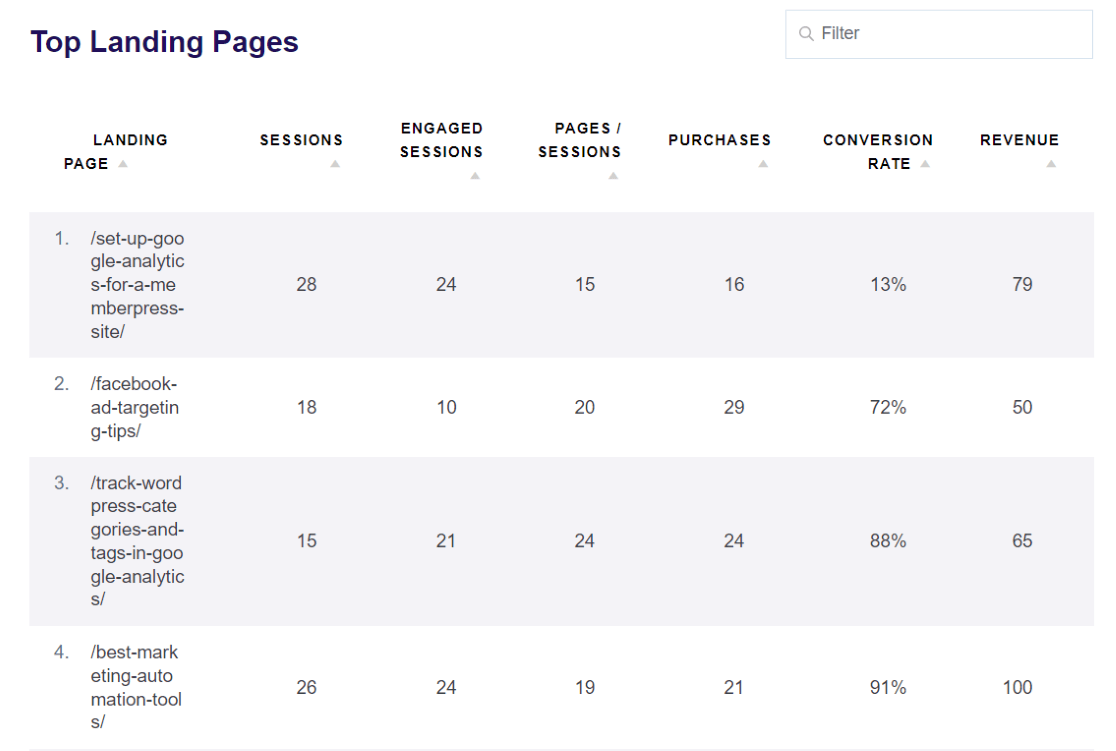
In addition to crucial metrics like conversion rate, engaged sessions, and revenue in this report, you can see more metrics like average session duration and bounce rate in the Publisher’s Overview report.
Google Analytics doesn’t show your Landing Pages report by default, but you can add it by following our tutorial on tracking landing page conversions in Google Analytics.
Once the report is added to your navigation, you can go to Reports » Engagement » Landing page.
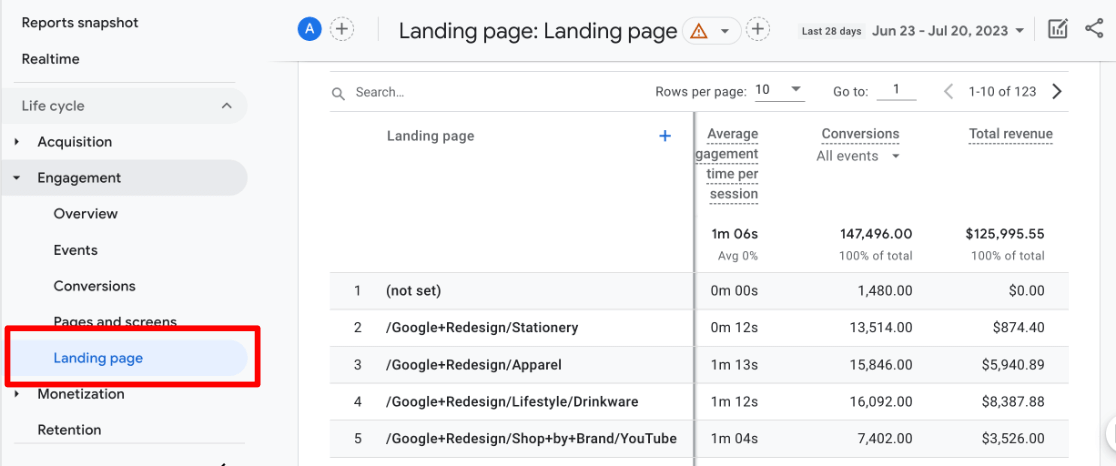
#3 Google Analytics Metric: Top-Performing Content
Besides tracking landing pages to see which pages visitors “land” on, tracking your top-performing content also shows which strategies are working and which aren’t.
With ExactMetrics, you can see a list of your top pages and their views in the Overview report. To see more detailed metrics, head to Publishers » Pages Report.
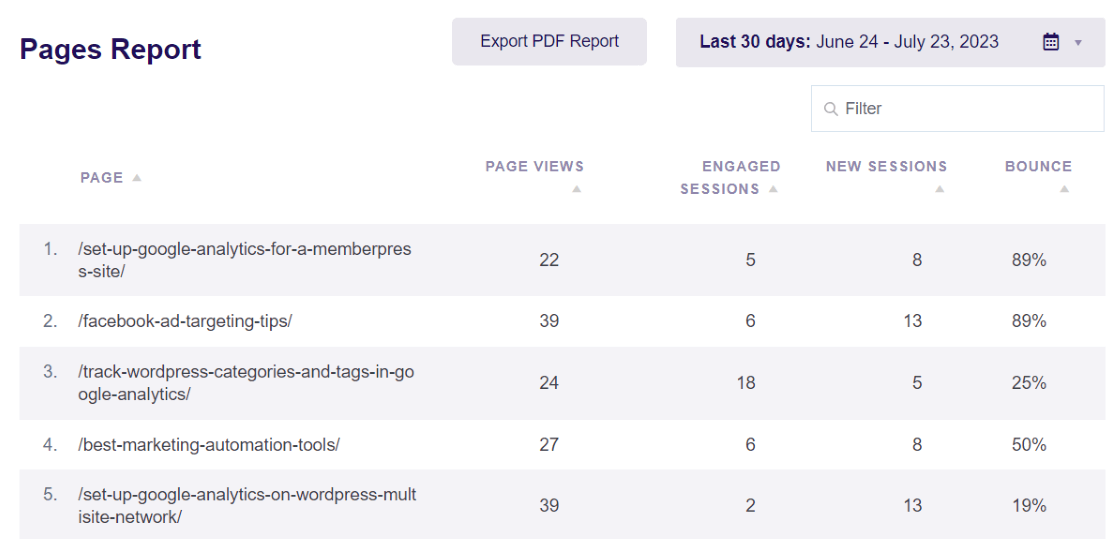
You can see page views, engaged sessions, new sessions, and bounce rates for your top pages and posts. You can also use the Page Insights addon to conveniently see traffic stats for any page on your site using the WordPress admin toolbar.
To see page metrics in Google Analytics, go to Reports » Engagement » Pages and screens.
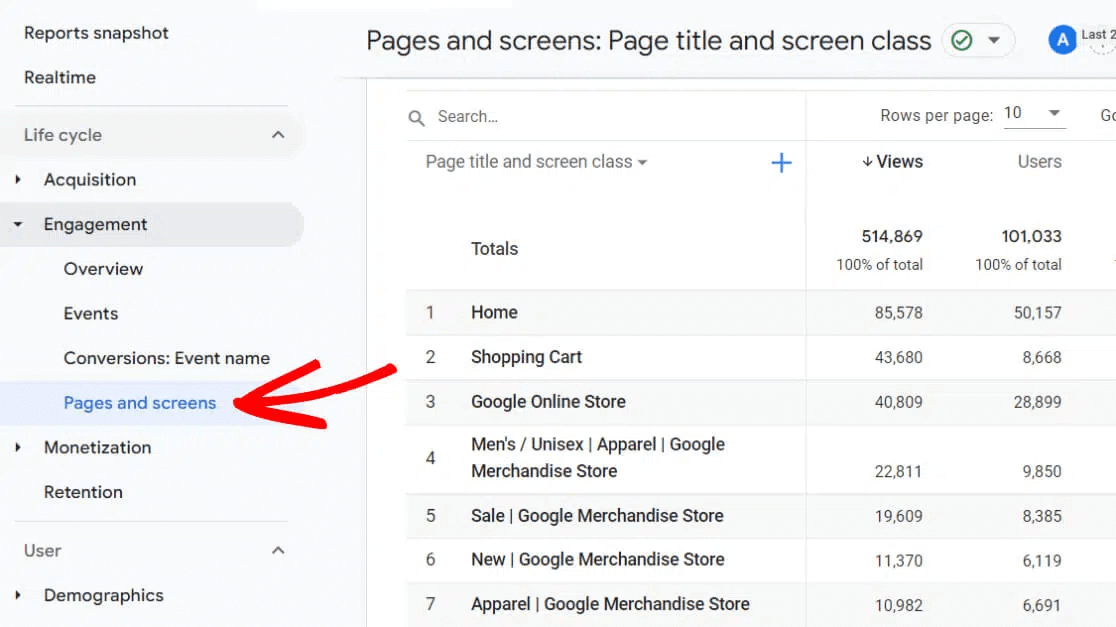
#4 Google Analytics Metric: Visitor Location
Tracking how many visitors come from each country or city can help you understand the type of content and products to promote. Plus, uncovering where visitors come from can tell you which languages you need to translate your website to for a seamless experience for all users.
With ExactMetrics, you can quickly see your Top 10 Countries in the Overview report.
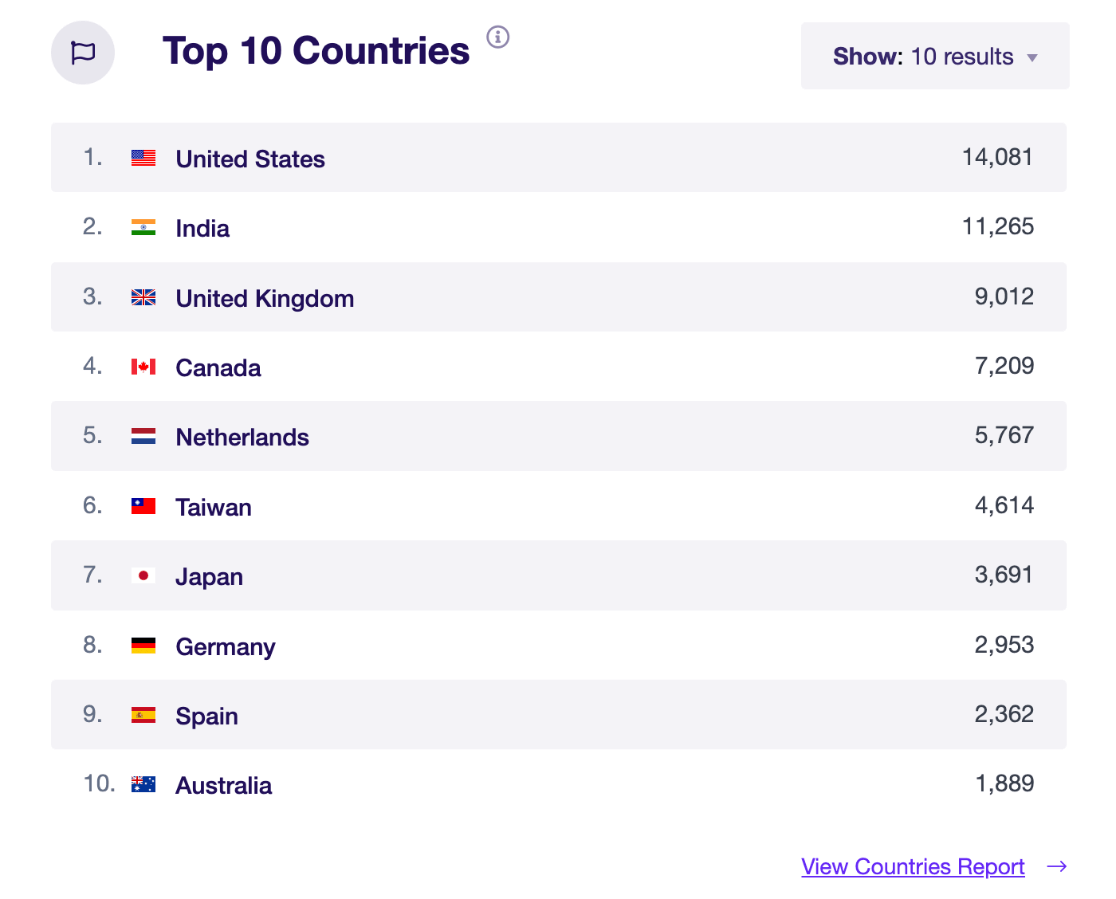
To find the geographical metrics of visitors in Google Analytics, head to Reports » User Attributes » Demographic details.
You can use the drop-down menu where it says Country to change the table to Region, City, or Language.
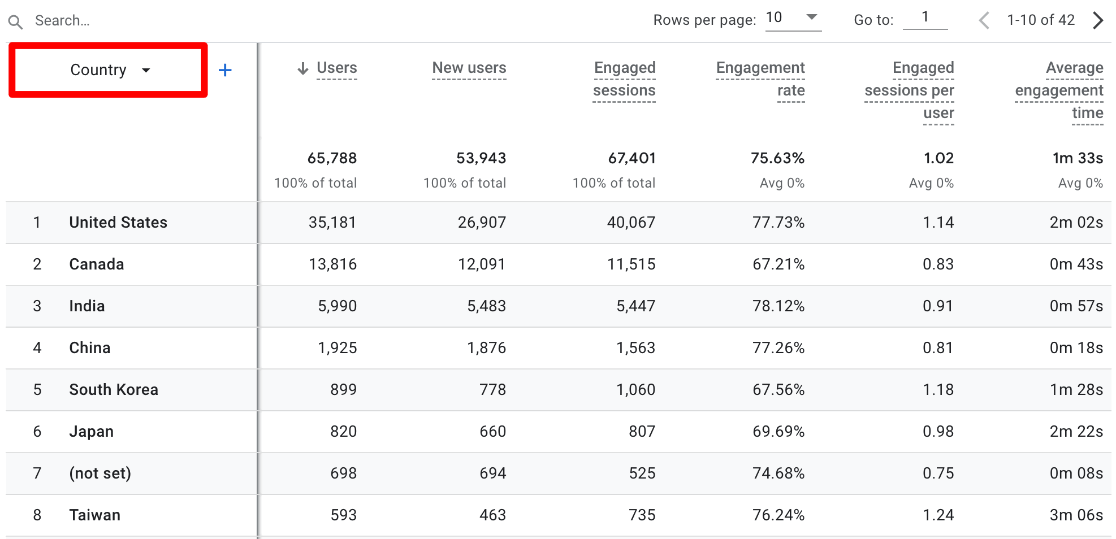
#5 Google Analytics Metric: Google Search Terms
Aside from landing pages and traffic sources, Google Analytics also helps track which keywords people enter in Google to find your website so you can better understand how organic search visitors arrive on your site.
By connecting Google Analytics with Google Search Console, you can see the search terms that get clicks and their average rankings.
Using ExactMetrics, you can view the Search Console report to see which keywords drive the most traffic. In the report, you get to see Google Analytics metrics, including the number of clicks, impressions, click-through rate (CTR), and average position.
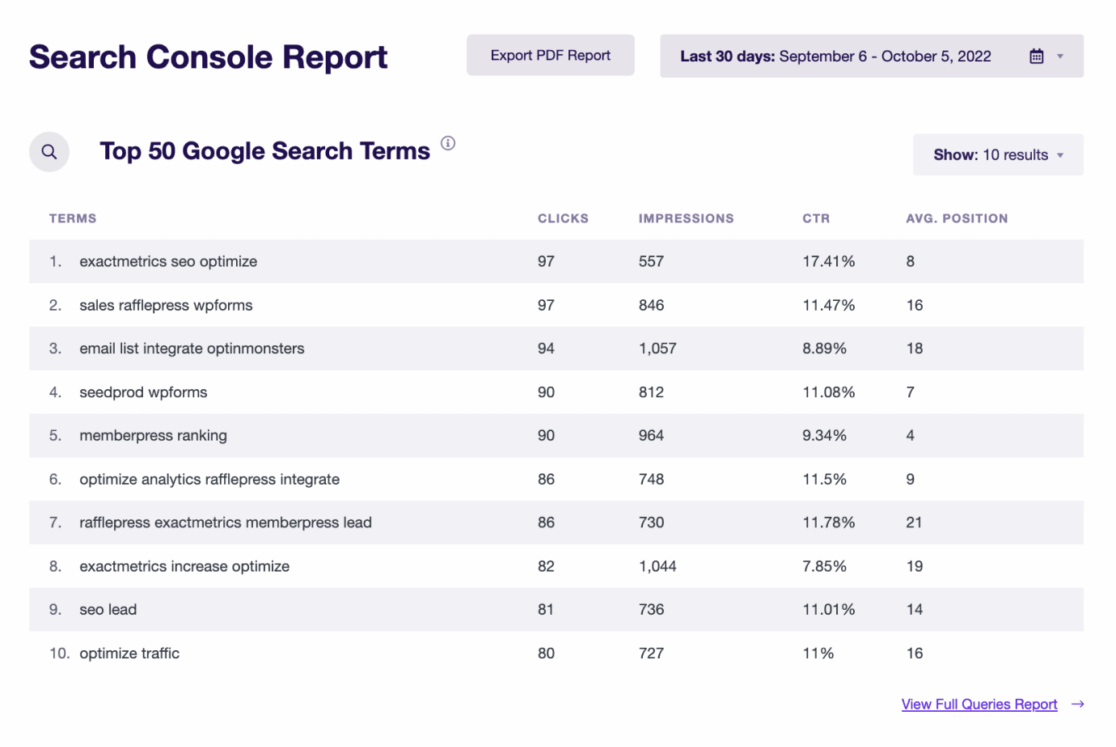
To see your Search Console metrics, you first need to follow our tutorial on how to connect Search Console to your Analytics account.
After that, you can also find these key Google Analytics metrics by going to Reports » Search Console » Queries.
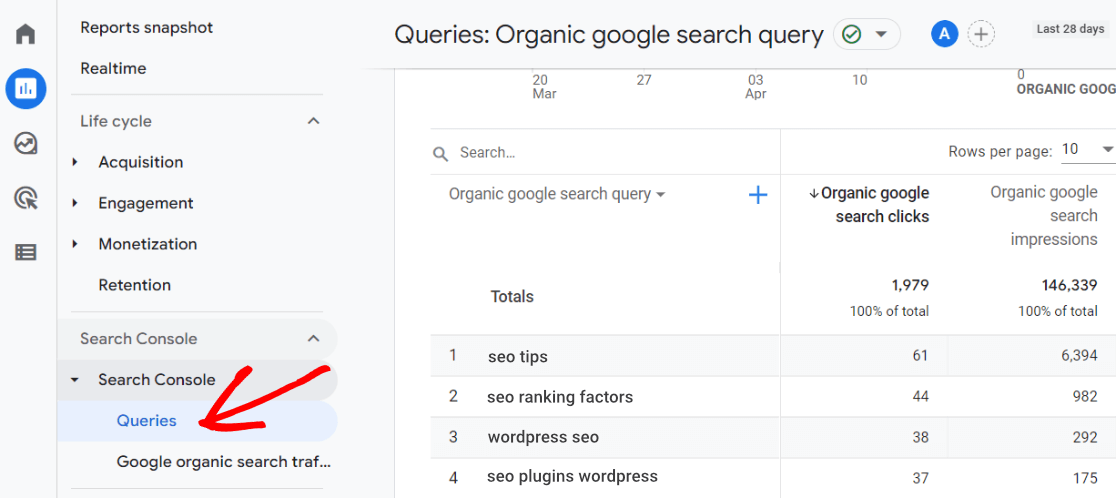
The metrics from your Search Console report are extremely valuable. You can track the performance of SEO strategies and see if keyword rankings are improving.
If a search term is ranking in the top 10 search results, you can find similar keywords and come up with new blog post ideas.
On the other hand, you can find keywords close to reaching the top 10 search results and optimize them in your content to boost keyword rankings and increase organic traffic.
#6 Google Analytics Metric: Campaign Success
Do you run marketing campaigns? If so, you can use Google Analytics metrics to see which campaigns are performing well and which ones could use some work.
Campaign tracking works by using UTM parameters, which are little bits of text at the end of your URLs that tell Google how to differentiate between campaigns.
ExactMetrics includes a handy URL builder tool to help you create campaign URLs. Then, you can view your campaign metrics under Traffic » Campaigns.
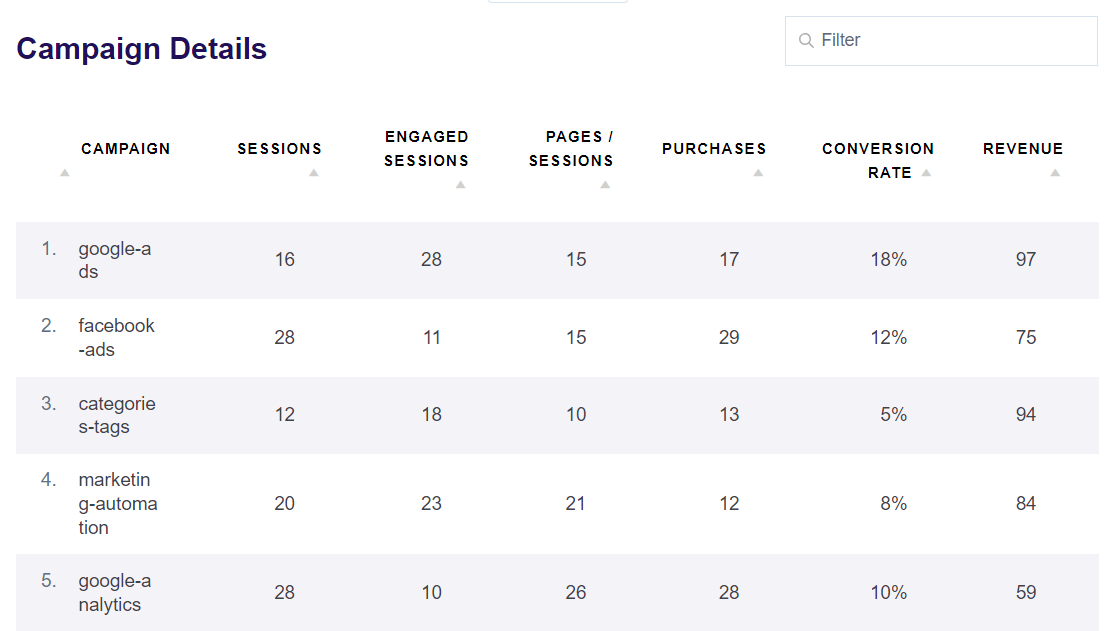
To see your campaign metrics in Google Analytics, head to Reports » Traffic » Traffic acquisition.
Scroll down to the table and use the drop-down menu to change the dimension to Session campaign.
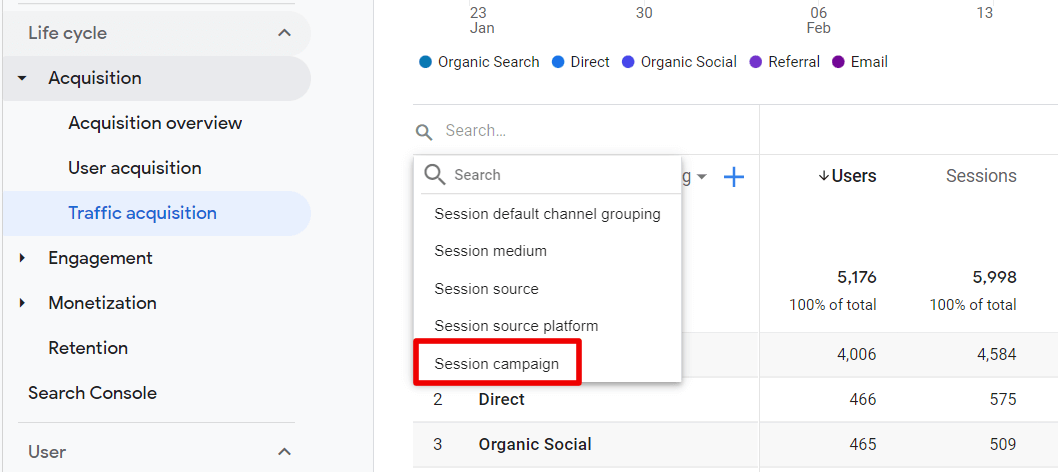
#7 Google Analytics Metric: Audience Demographics
With Google Analytics, you can better understand your audience, get the data you need to create content people will like, and offer products tailored to your audience. The simplest way of doing this is by tracking the demographics and interests of your visitors.
By finding the age, gender, and interests of your audience, you can create marketing campaigns and personalized messages for different customer segments, uncover the categories people like the most, build brand trust by providing content and products tailored to your visitors’ needs, and boost conversions.
Google Analytics won’t track demographics like age, gender, and interests by default. But you can follow our easy tutorial to enable demographic and interest reports in Google Analytics.
Once you set up demographic and interest reports, you’ll be able to easily see a breakdown of your audience’s Age, Gender, and Interests in the ExactMetrics Publisher report.
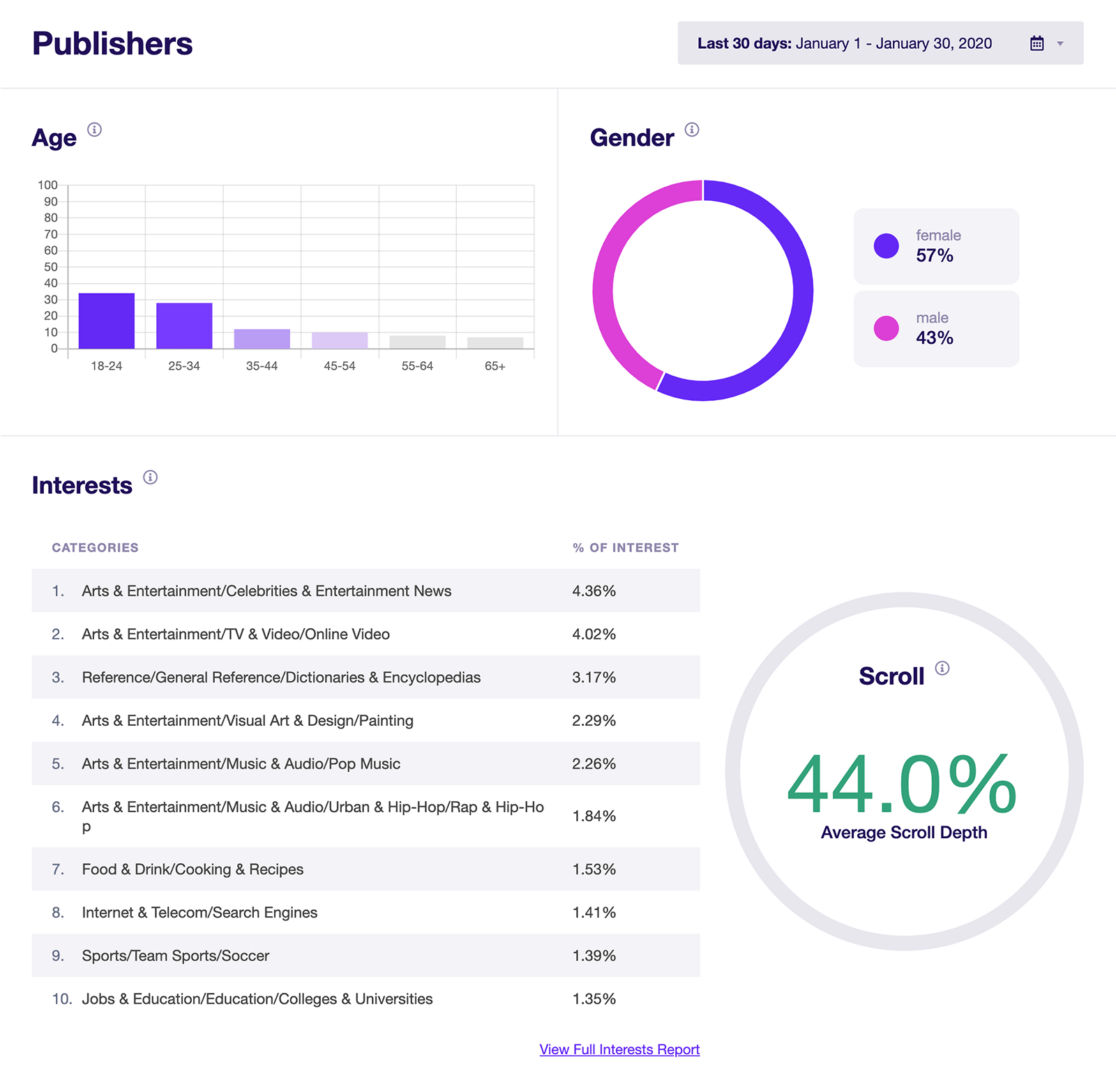
To find your demographics data in Google Analytics (after enabling it), go to Reports » User Attributes » Demographics overview.
Just click the link at the bottom of any of the cards to see full Google Analytics metrics for that report.
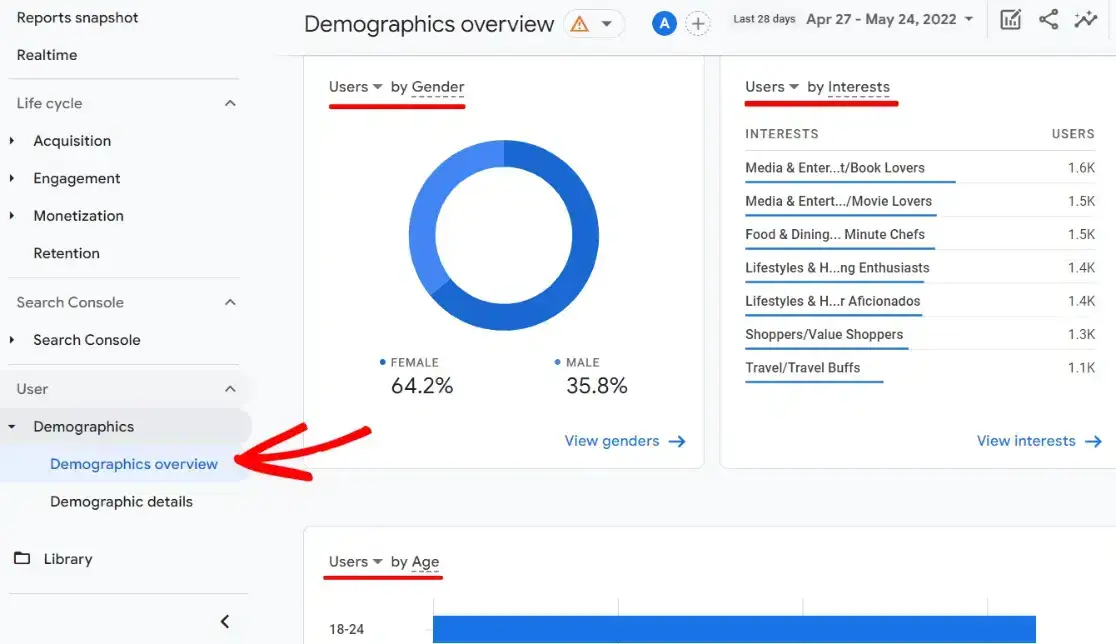
#8 Google Analytics Metric: Devices and Browsers
By tracking metrics associated with device type and browser, you can see how visitors access your site and spot issues where your site may not be mobile-friendly or has problems working with a particular browser.
ExactMetrics’ Technology report shows you a breakdown of which Devices and Browsers your visitors are using.
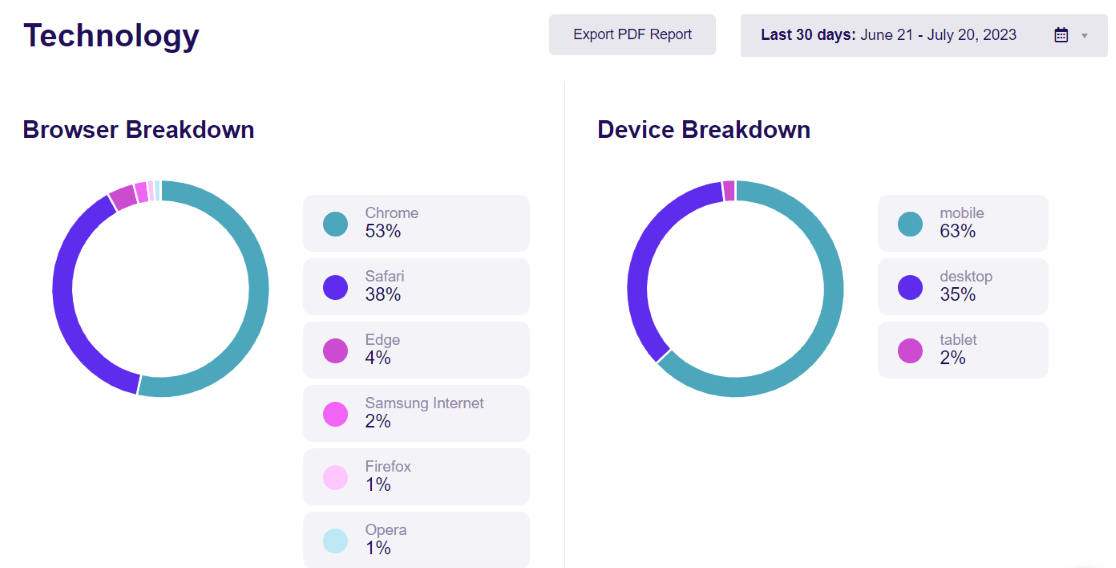
To see Google Analytics’ technology metrics, head to Reports » User » Tech » Overview. Then, click whichever card you’d like to see the full report for.
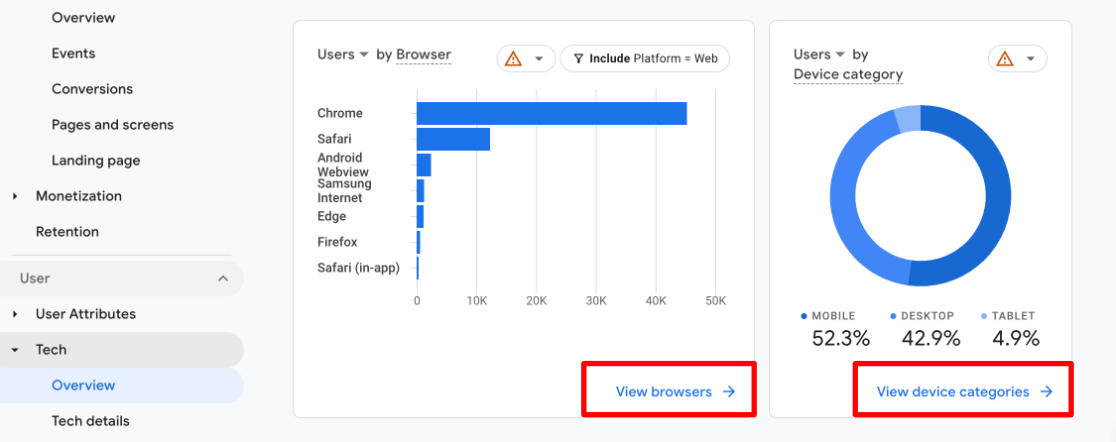
#9 Google Analytics Metric: Link and Button Clicks
Once users are on your website, how do you know where they click? By setting up link click tracking in Google Analytics, you get a better picture of your visitor’s behavior.
Unfortunately, Google Analytics doesn’t track buttons and link clicks by default. But with ExactMetrics, you don’t have to set up tracking or edit code manually. The plugin adds link tracking to your website right out of the box.
For instance, if you offer downloadable content to your visitors, ExactMetrics will track file downloads. You can specify the file extensions you’d like to track, and the plugin will take care of the rest.
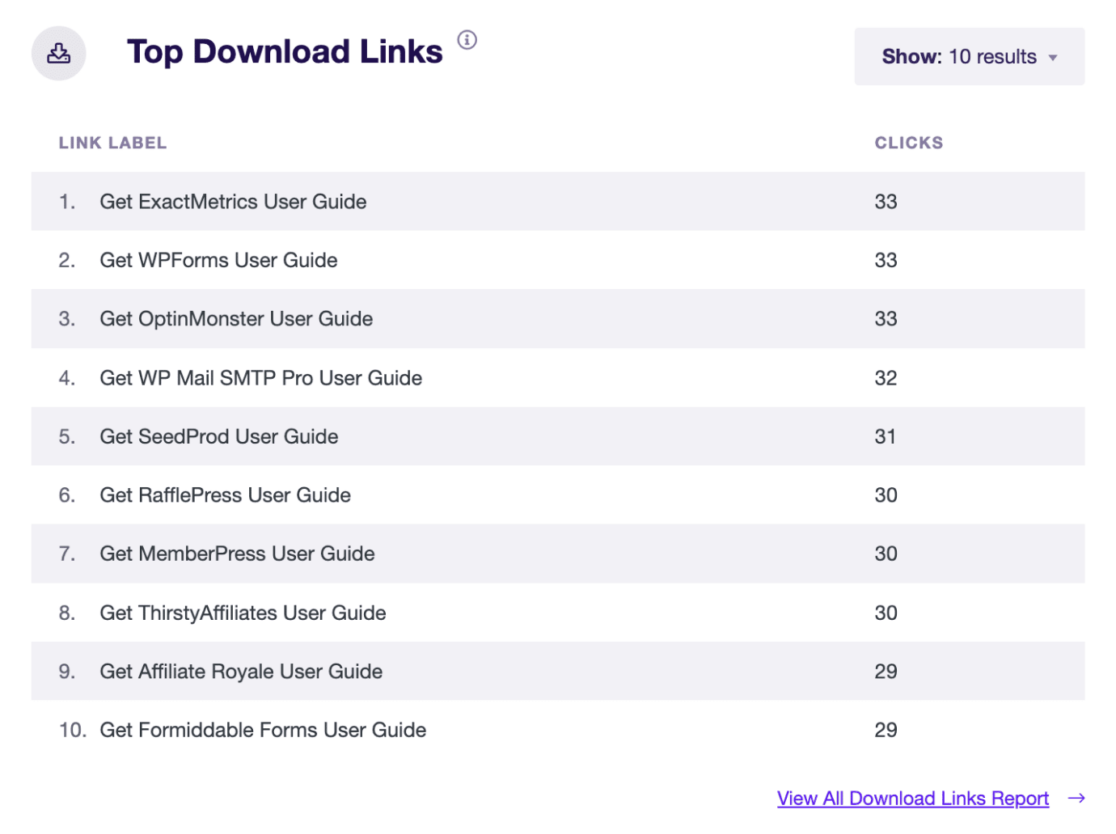
If you have affiliate links on your site, ExactMetrics will automatically track them in Google Analytics. You’ll just need to add the path and label for your links. Then, ExactMetrics will start tracking affiliate links and show your Top Affiliate Links in the Publishers report.
Another type of link ExactMetrics helps to track in Google Analytics is Outbound Links. These are external links that people may click to leave your site. By tracking outbound links, you can plug the gap and create similar content to keep visitors on your website.
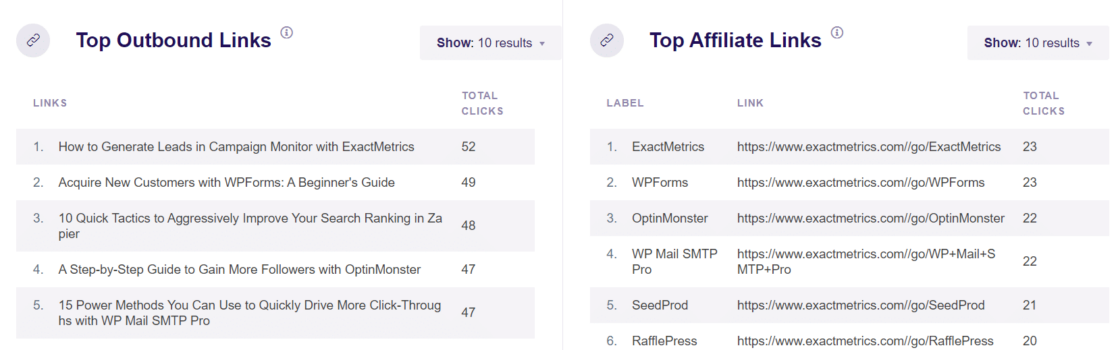
Want to track more links like custom CTA (call-to-action) buttons easily? Check out How to Track Google Analytics Custom Events (WordPress).
#10 Google Analytics Metric: Conversions and Form Submissions
Forms are great for boosting user engagement and interacting with your visitors. You get to collect feedback from your users, resolve their issues, and gather leads. But how do you know which forms are performing the best?
Google Analytics doesn’t track form submissions by default. So, you’ll need to add special code snippets to your web pages and create a custom report to view your form metrics, which isn’t a very beginner-friendly process.
But with ExactMetrics, you can set up tracking for your forms in just a few clicks. It tracks all types of forms on your WordPress website and shows detailed reports in your admin area.
In the report, you can see the impressions, conversions, and conversion rates for each form:
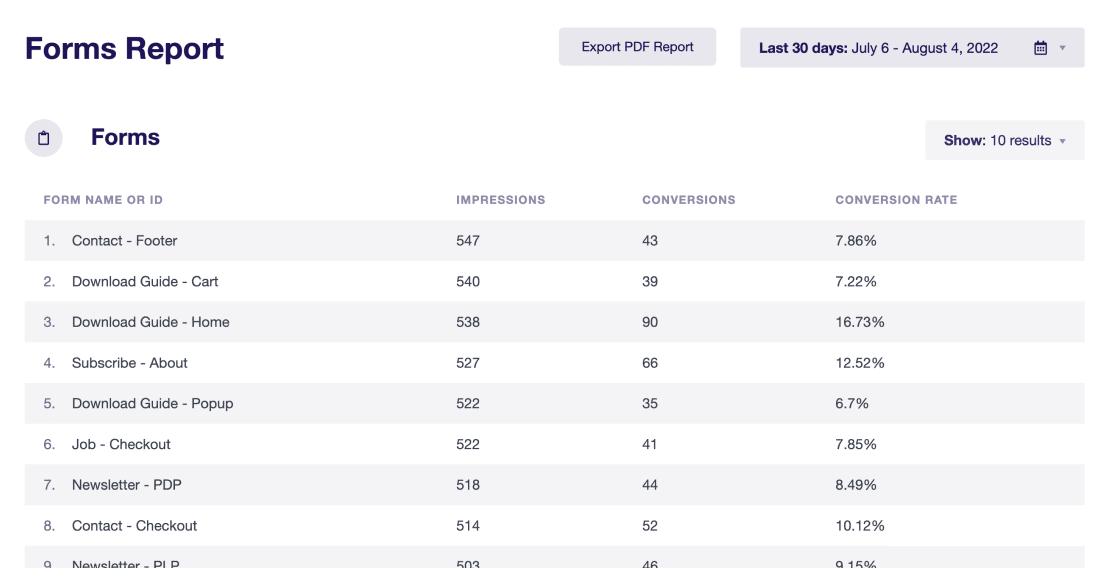
By tracking form submissions, you can find out which type of form is generating the most engagement. And, if you’re running a lead generation campaign, you can see whether a campaign was successful or not by tracking form conversions.
Because every website has different goals, Google Analytics doesn’t automatically track which events are conversions. You’ll need to mark existing events as conversions or key events, as Google calls them.
Since ExactMetrics sets up custom events for form submissions, eCommerce events, and more, it’s easy to simply mark those events as conversions. Learn how to do it in our Ultimate Guide to WordPress Conversion Tracking.
Note that Google Analytics 4 doesn’t offer a Conversions or Key Events report by default. You have to create your own custom exploration report to track conversions.
#11 Google Analytics Metric: eCommerce Performance
Next up in our list of key metrics is eCommerce tracking. Google Analytics helps to track your online store’s performance and shows insights to help grow your revenue.
You can set up eCommerce tracking within minutes, without worrying about editing tracking code or configuring events, when you use ExactMetrics.
The plugin will help you see data like conversion rates, number of transactions, revenue, and average order value in your dashboard. Plus, you can also find your top products to see which items people buy the most.
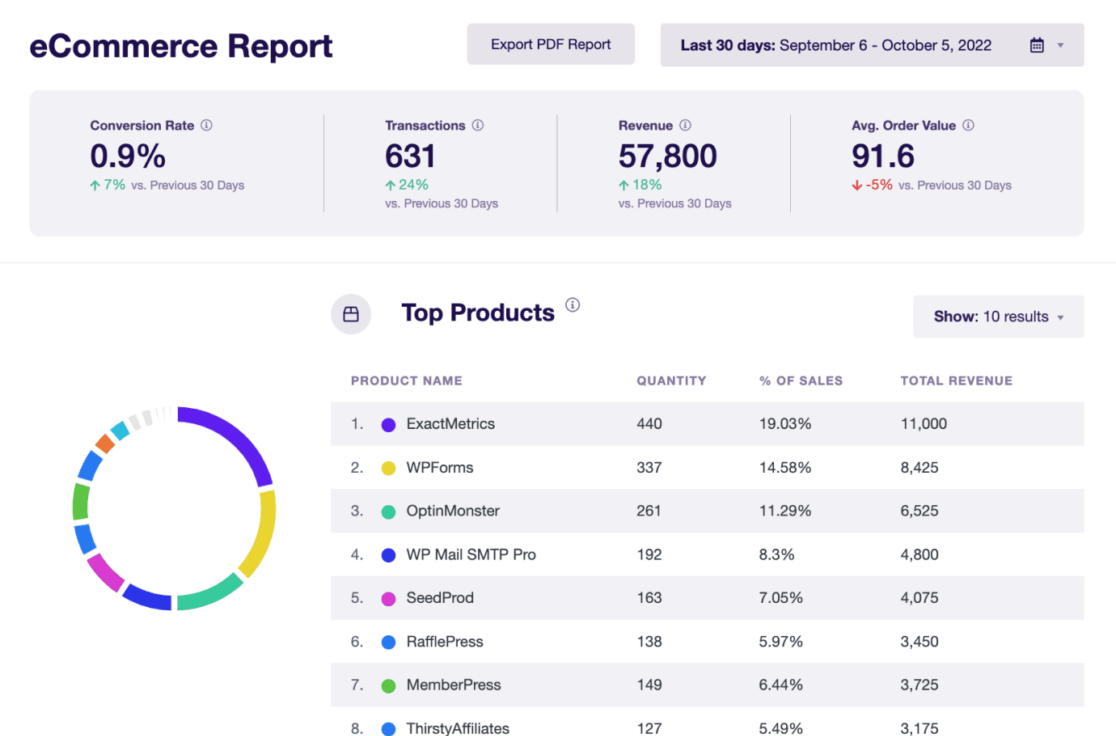
In the report, you’ll find more important metrics such as total add-to-carts, total remove-from-carts, abandoned checkout rate, the percentage of new customers, and your top conversion sources.
Using this information, you can view your eCommerce store’s performance at a glance. Plus, ExactMetrics will track coupon codes if you use them for your eCommerce store, and you can quickly see which codes are being used the most in the Coupon report.
Finally, ExactMetrics also provides an eCommerce funnel report and allows you to monitor your user journey with a few simple clicks.
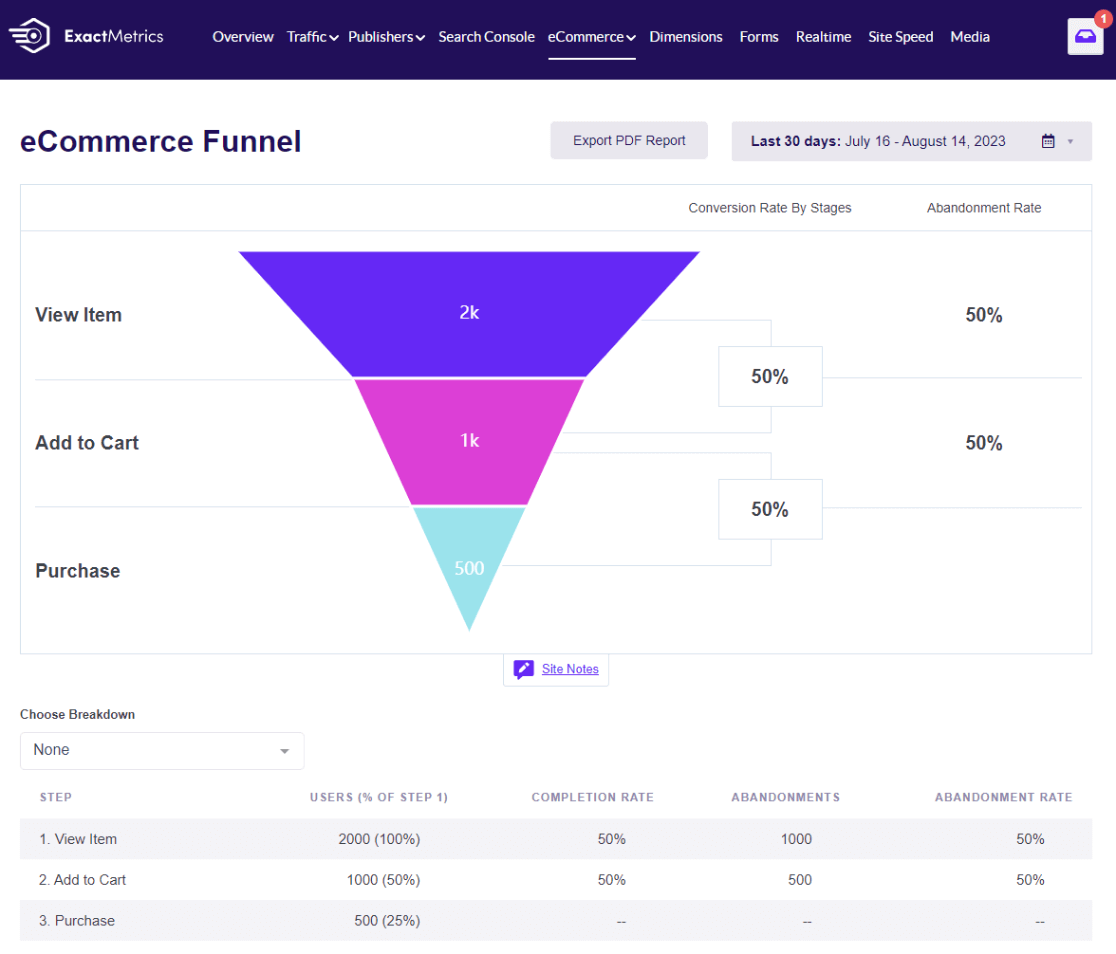
The user journey allows you to easily pinpoint exactly where your visitors are getting stuck and where you can make improvements.
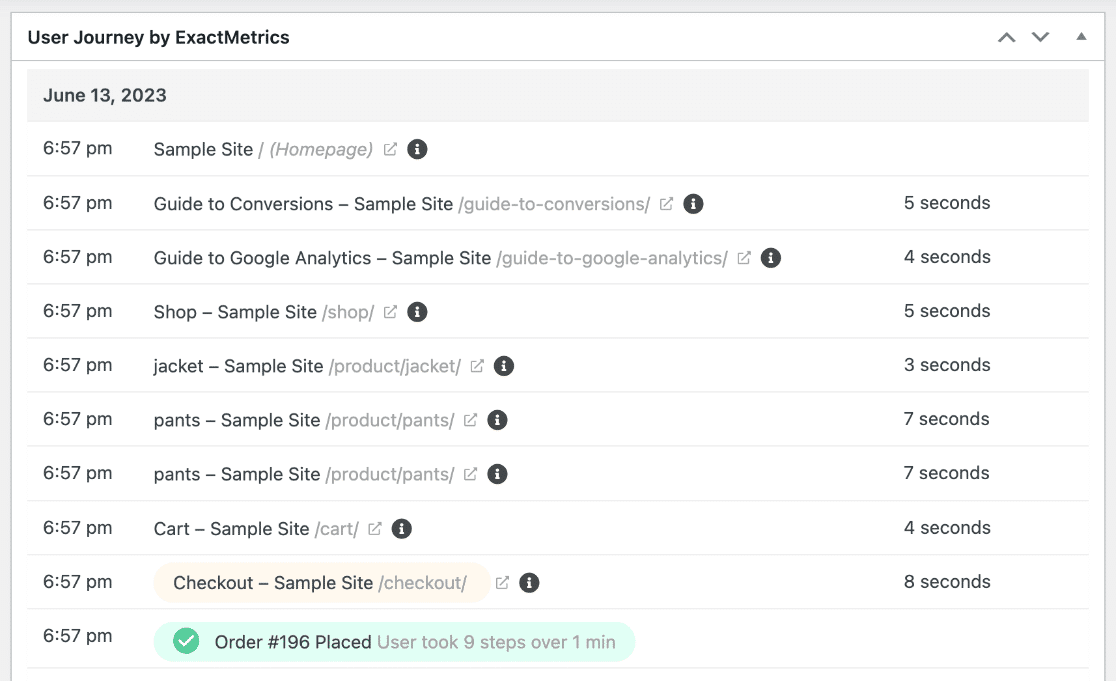
Once you have eCommerce tracking set up in Google Analytics, you can find reports by going to Reports » Monetization » Ecommerce purchases.
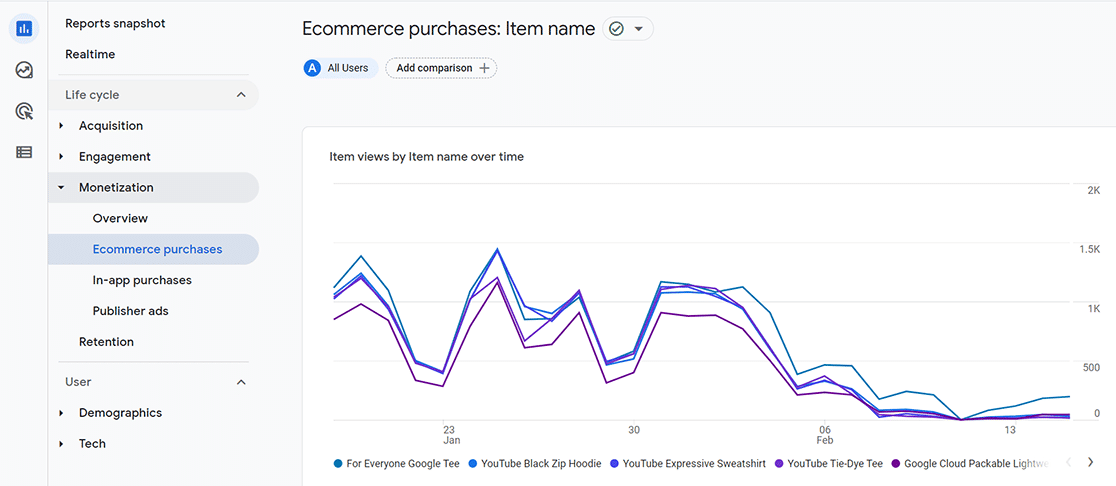
#12 Google Analytics Metric: Social Media Traffic
This report is extremely beneficial if you are active on social platforms like Facebook, LinkedIn, Instagram, or Pinterest. Are your social media visitors engaging with your content? Do they explore multiple pages? Are they completing any conversions?
This data can provide insights to enhance your social media performance.
If you’re using ExactMetrics, you can track social media referral traffic by navigating to the referral report in the Overview tab.
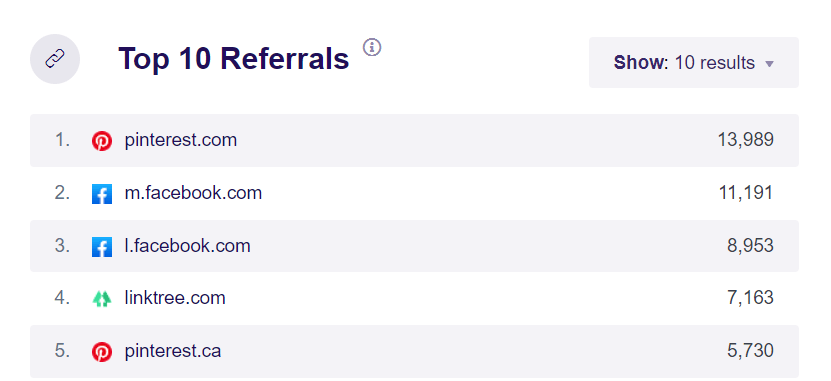
Or go to ExactMetrics » Social to view traffic from individual social media channels.
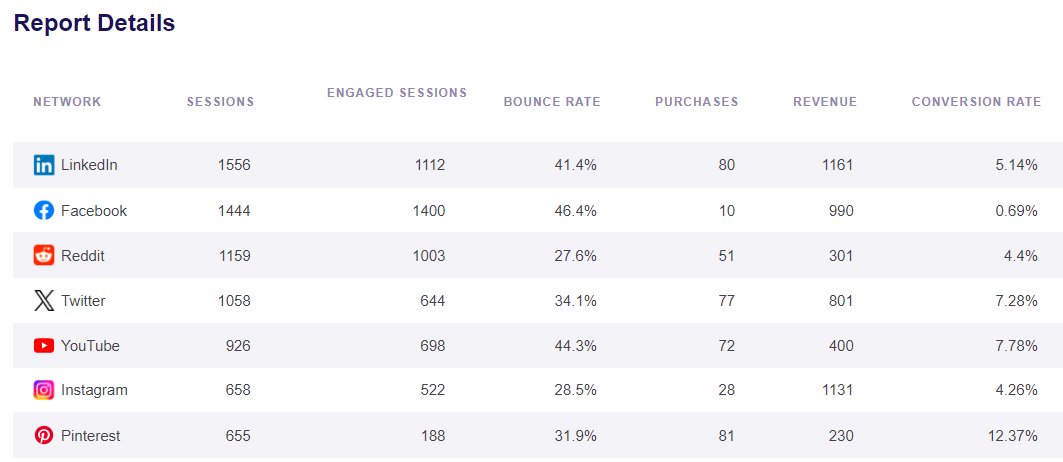
To analyze social media traffic in Google Analytics, you need to create a custom exploration report. If you haven’t done this before, there’s a useful guide available for creating custom reports.
Or, follow these next steps to create a Social Media Report.
1. First, head to Google Analytics » Explore and create a Blank report.
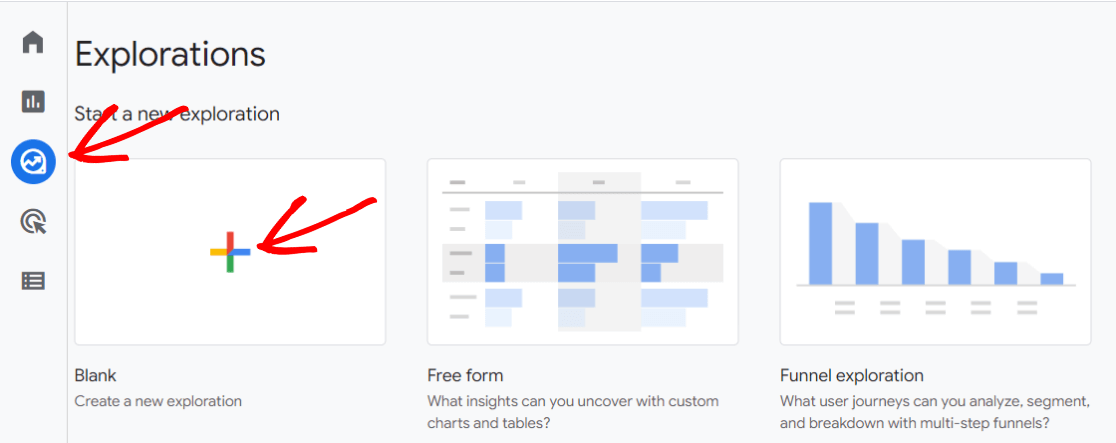
2. Import the Following Dimensions:
- Session source
- Session default channel grouping
- Landing page + query string
3. Drag and place Session source from your Dimensions into the Rows section.
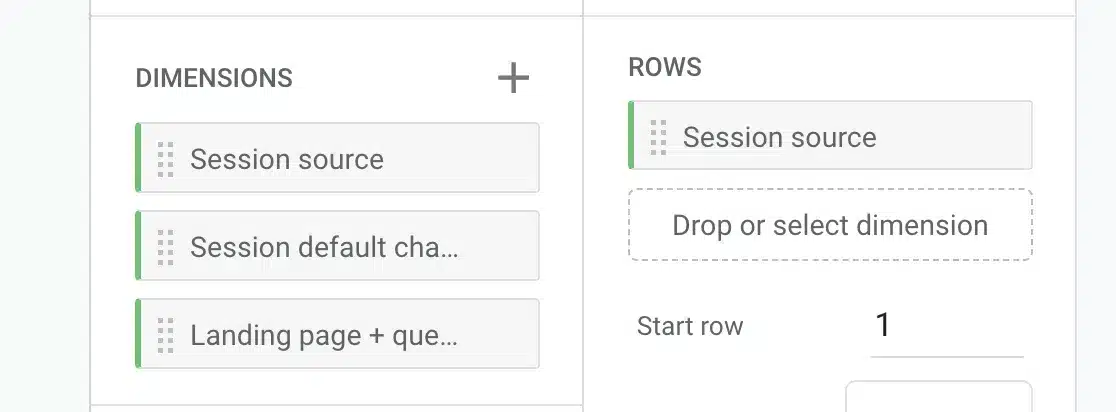
4. Import the Following Metrics:
- Sessions
- Engaged sessions
- User Engagement
- Engagement rate
- Key Events
5. Drag all five imported Metrics into the Values box.
6. Move Session default channel grouping from Dimensions into the Filters section. Set the filter to “exactly matches” and select Organic Social in the expression field, then click Apply.
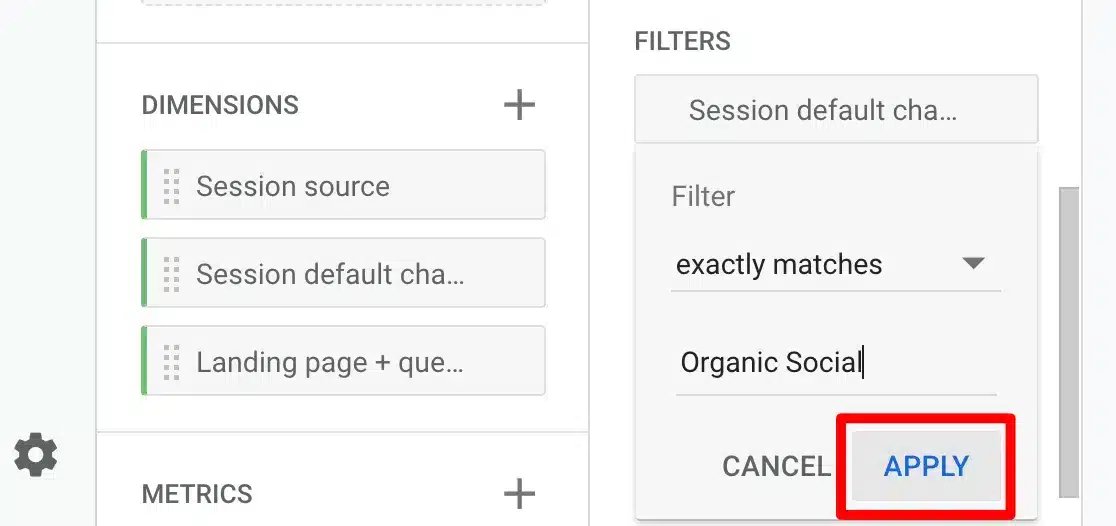
You should now have a social media channels report similar to this:
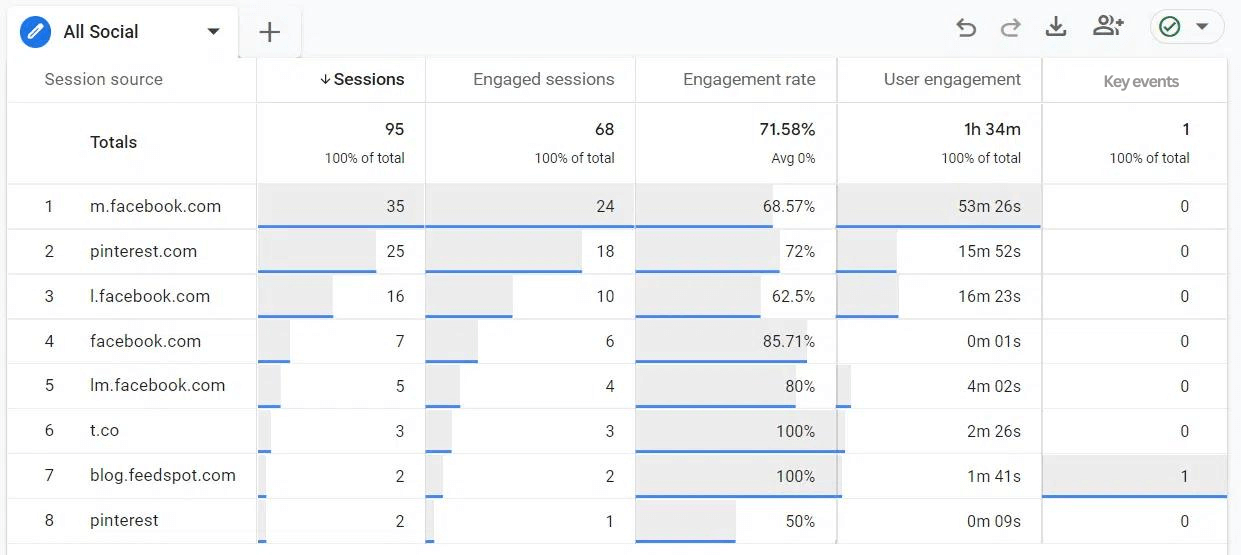
If you prefer to see your social traffic by landing page rather than a social network, simply replace Session source with Landing page + query string in the Rows section.
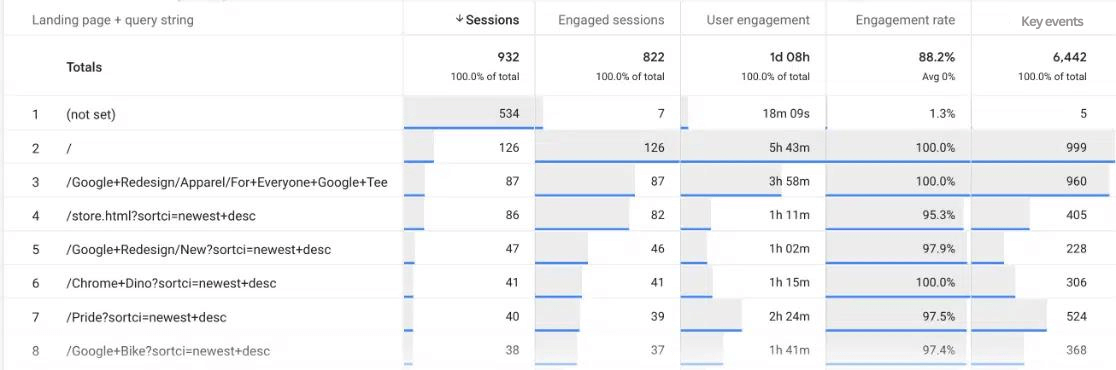
For a comprehensive guide on tracking social media traffic in Google Analytics, refer to the resource How to Use Google Analytics For Social Media Tracking.
#13 Google Analytics Metric: Site Speed
The last metric that every business should track is how fast their website loads.
If your site takes a lot of time to load, it’ll result in a poor user experience, and people might hit the back button. This not only means you’re losing potential customers, but it’s also bad for search engine optimization (SEO).
That’s because Google considers site load speed as part of its ranking factors and uses it to measure your website’s user experience. It will look at the Core Web Vitals of your site, including the responsiveness of your website, loading speed, and overall visual stability.
To find out how quickly your web pages load, you can use ExactMetrics’ Site Speed report. It will show an overall score for desktop and mobile, along with other important metrics to help you measure your website’s load time. It’ll also give you suggestions for how to improve site speed.
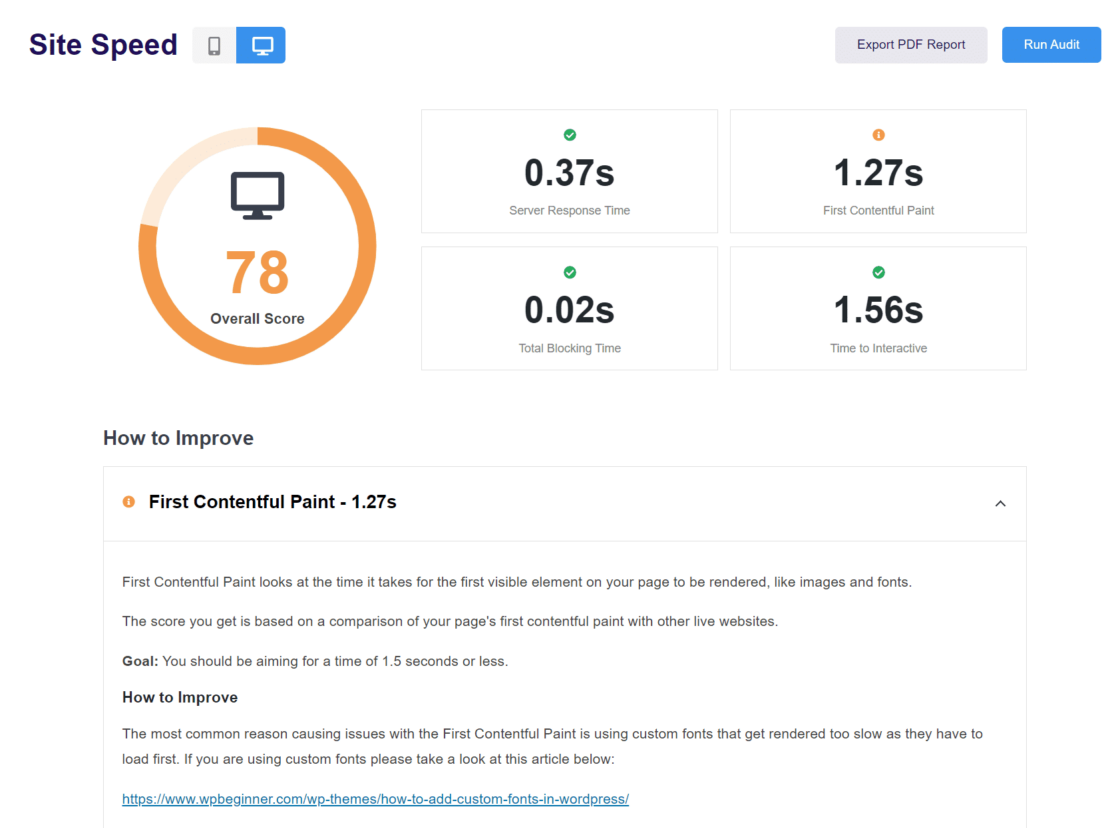
Google Analytics doesn’t include a site speed report, but you can use Google’s PageSpeed Insights tool to check your website speed if you’re not using ExactMetrics.
Well, that’s it!
With these key Google Analytics metrics, you’ll have all the necessary data to take your website to the next level. You can create engaging content, focus on top-performing traffic sources to attract more visitors, improve the user experience, better understand your audience, and more.
We hope you liked our article on the most important Google Analytics metrics that every business should track. You can also check out our guide on How to Set Up a Stats Dashboard in WordPress.
And don’t forget to follow us on X and Facebook for the latest Google Analytics tutorials.