Are you trying to set up WPForms conversion tracking using Google Analytics? By setting up form tracking for WordPress, you can get insights about how people interact with your forms.
Google Analytics is the most powerful analytical tool to get the job done. But, adding form conversion tracking isn’t that simple since Analytics doesn’t track forms automatically, and navigating Google Analytics can be a pretty technical task for beginners.
Luckily, there’s a much easier way to set up conversion tracking in Google Analytics, and we’ll show you step-by-step how to do it. Let’s get started…
Why Track WPForms Conversions?
You might be wondering, why is it important to track how your WPForms perform? Is it really necessary to set up tracking? If you want to improve your forms and website, then the answer is yes. Here are a few of the many benefits of finding out how website visitors use your forms:
- Find Your Best Performing Forms – See which forms are most popular, so you can replicate them across your website and improve the ones that aren’t getting submissions.
- Optimize for Conversions – Track conversion rates and other key metrics to see why some forms are converting better. Then, use that data to get more users to place orders or sign up for a subscription.
- Track Form Conversion Sources – Identify which marketing campaigns were successful in driving leads by tracking where your visitors came from before submitting a form.
How to Track WPForms in Google Analytics
Now, are you ready to learn how to set up WPForms conversion tracking in Google Analytics the easy way?
- Step 1: Install and Activate ExactMetrics
- Step 2: Install the Forms Addon
- View WPForms Conversion Tracking Reports
Google Analytics is a powerful analytics tool for every website owner. It helps you understand your visitors and how they interact with your website, and you can track your marketing efforts to hone your strategy and grow your business faster.
But when it comes to WPForms or other types of forms on your website, you’ll have to manually set up custom events in Google Analytics since GA4 doesn’t track website forms by default.
Creating custom events can be tricky and complex, especially for beginners. Not to mention, you’ll have to edit the tracking code so Google Analytics can record your form conversions correctly. All of this can make it a pretty time-consuming process.
So, what if you could automatically track WPForms and forms from any other form builder plugin on your WordPress site with only a couple of clicks?
With ExactMetrics, you can!
ExactMetrics is the best premium WordPress Analytics plugin, allowing you to easily set up Google Analytics without editing any code or needing a complicated tool like Google Tag Manager. You get advanced tracking right out of the box with an extremely user-friendly interface and Google Analytics reports right inside your WordPress dashboard.
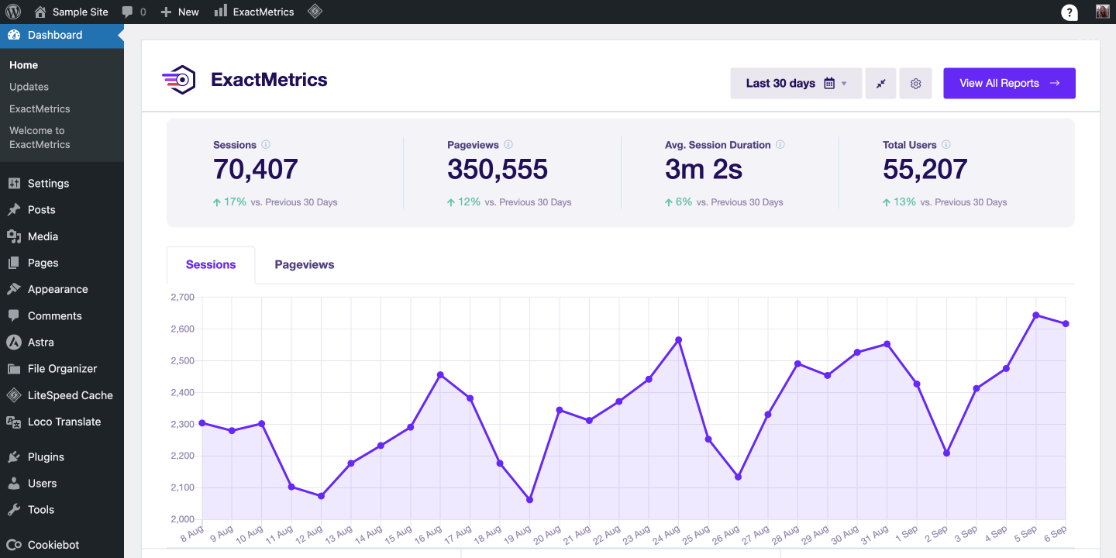
Easily set up WPForms Google Analytics tracking to see how people use your forms and which forms convert the best, and gain access to tons of additional Google Analytics features and advanced tracking capabilities with just a few simple clicks such as:
- Custom event tracking and custom dimensions
- 1-click eCommerce tracking
- Conversion tracking for Google Ads, Microsoft (Bing) Ads, and Meta (Facebook) Ads
- Popular post or product display widget
- Social media tracking
- Affiliate and outbound link tracking
- Media and video play tracking
- And much more…
To start tracking your WordPress forms, just follow these steps.
Step 1: Install and Activate ExactMetrics
First, grab ExactMetrics Pro license or above to access form tracking. Then, download the plugin ZIP file from your accounts area.
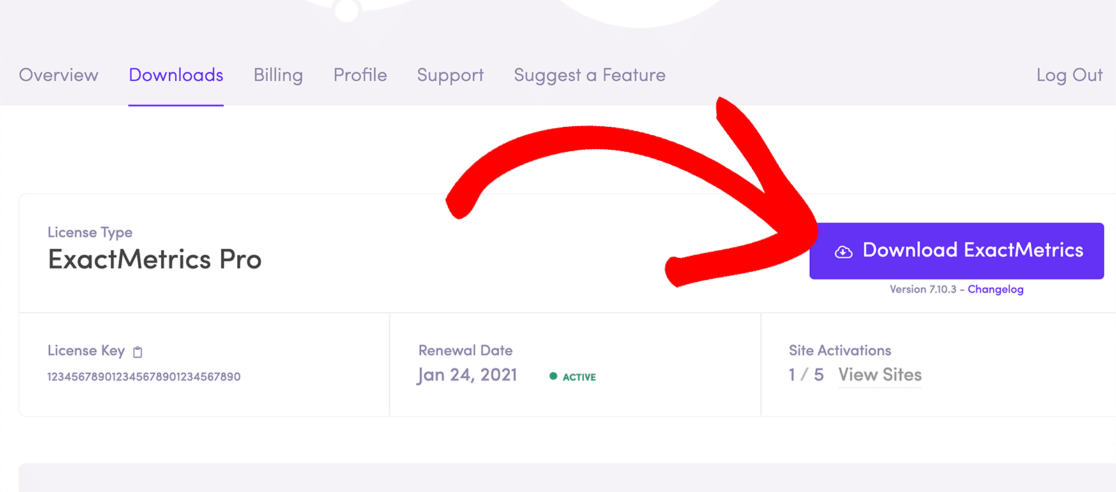
Next, you’ll need to upload the plugin to your WordPress site. After it’s installed, make sure to Activate it.
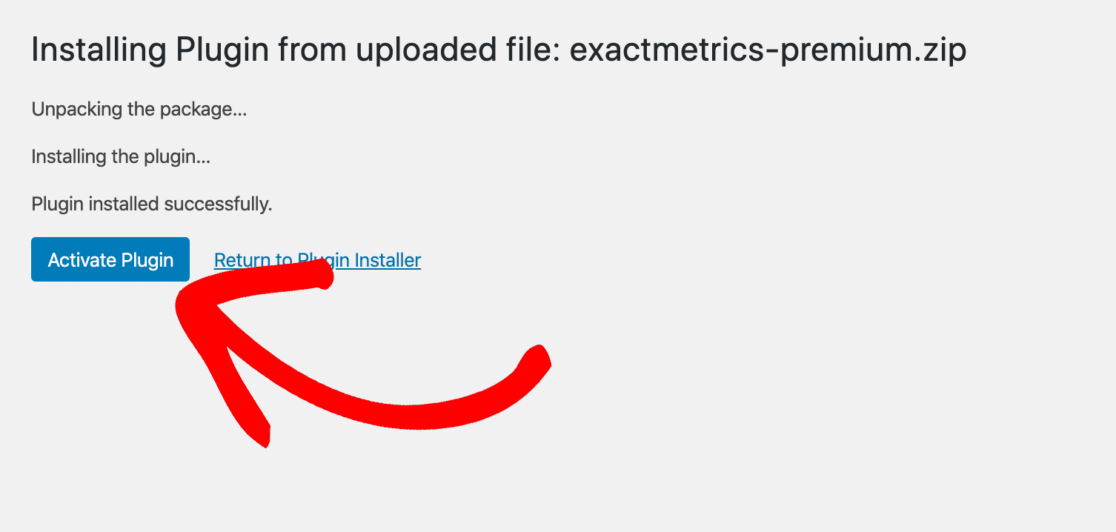
Once you’ve installed and activated the plugin, the next step is to connect it to Google Analytics. ExactMetrics offers a step-by-step wizard that helps you configure tracking on your website without touching any code.
Just click Launch the wizard! and follow the steps.
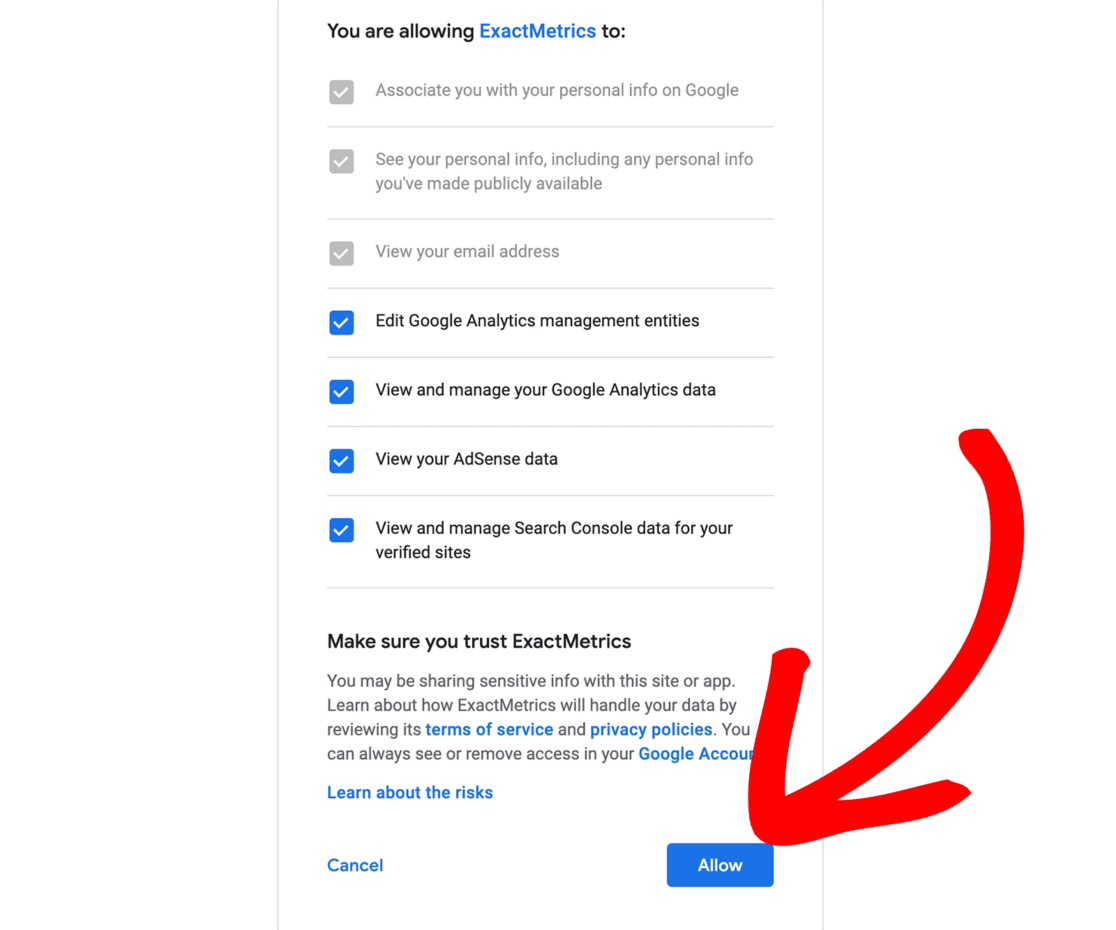
For detailed instructions on getting set up, you can head to our tutorial on How to Add Google Analytics to WordPress.
Step 2: Install the Forms Addon
Now that ExactMetrics is up and running on your website, you’ll need its forms addon to track WPForms conversions. Remember, you’ll need a Pro plan or higher to use the addon and view reports in your WordPress dashboard.
To install the addon, go to ExactMetrics » Addons and navigate to Forms. Hit the Install button and the addon will automatically activate on your website.
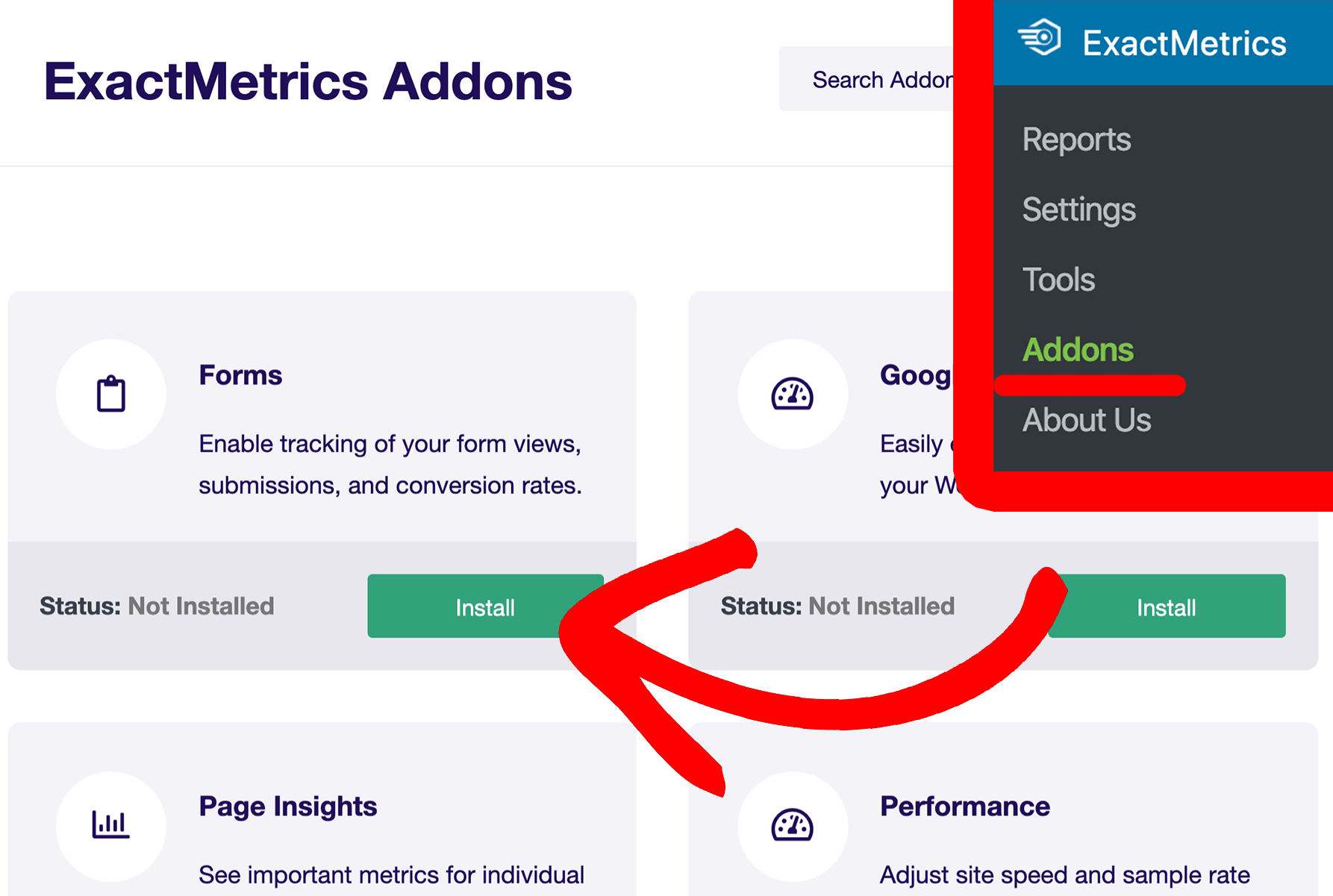
Once the ExactMetrics Forms Addon is active, it will automatically enable form tracking on your website and detect the WPForms plugin by itself.
If you want to make sure that form tracking is running on your website, you can check the settings. Just go to ExactMetrics » Settings » Conversions.
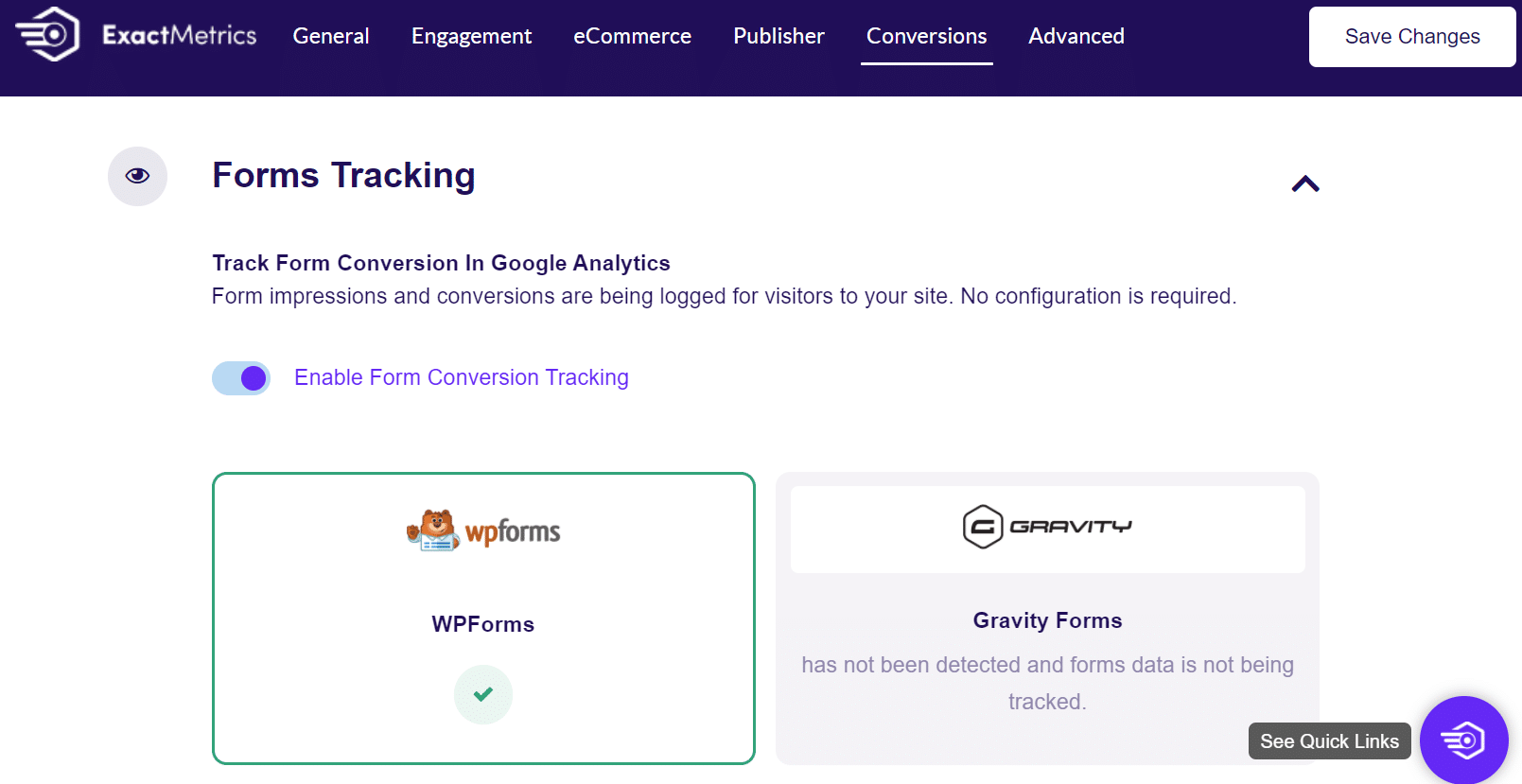
If WPForms is already installed on your website, you’ll see a green tick mark under Forms Tracking in ExactMetrics, and any new forms you create will automatically be tracked.
Now let’s find out how to view WPForms reports in WordPress and Google Analytics.
View WPForms Conversion Tracking Reports
Now that you know how to set up form submissions tracking, the next thing to do is view the report. With ExactMetrics, you don’t have to leave your website, as you can see how your WPForms are performing inside your WordPress dashboard.
To view the report, go to ExactMetrics » Reports and then click on the Forms tab at the top. The report will show you the number of impressions, conversions, and the conversion rate for each form on your site.
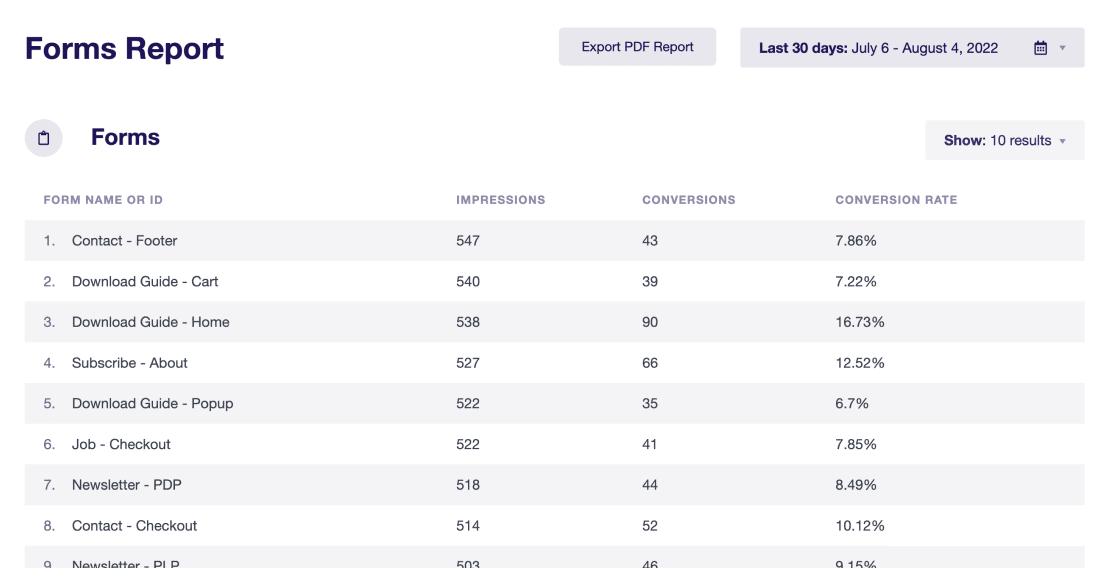
If you click the View Full Forms Report button at the bottom, you’ll be taken to the GA4 event report for your new form submission event, which is called generate_lead.
Alternatively, you can go to Engagement » Events from your Google Analytics account. This report shows all of the events that are tracked on your website.
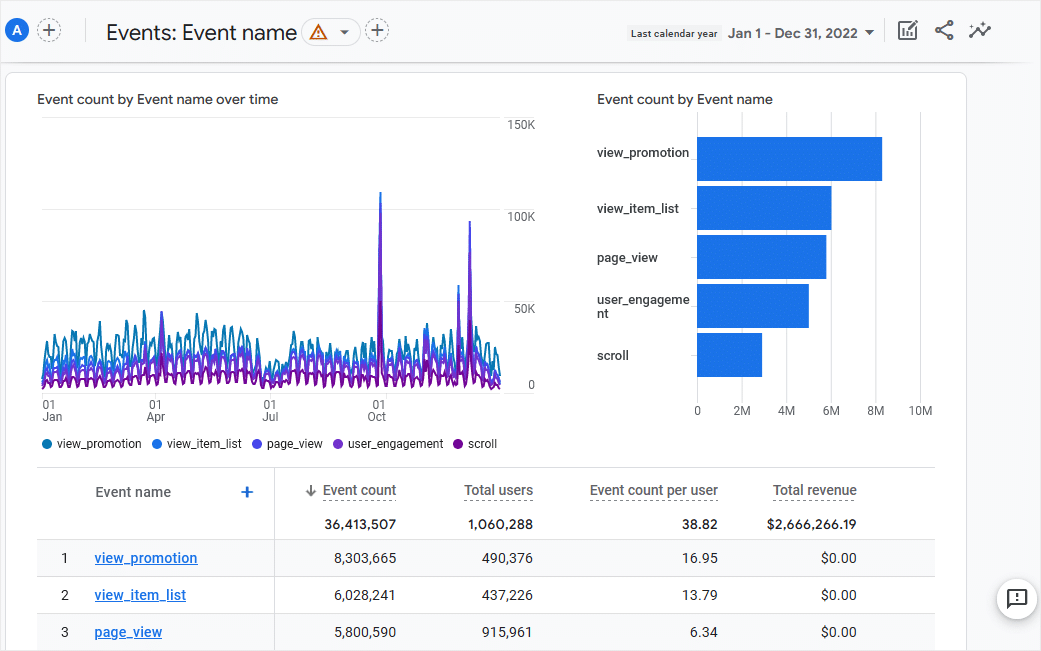
Scroll down to the table and use the search bar to find the event titled generate_lead. The generate lead event is a form submission, and you can use this table to see how well your WPForms are doing overall.
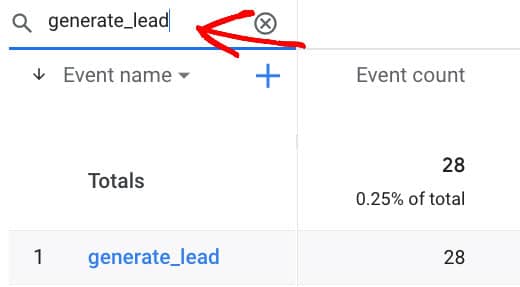
To see how well your individual forms performed, just click the generate_lead event. This will take you to the report for that event. You can find a list of your individual forms on the card titled Form ID.
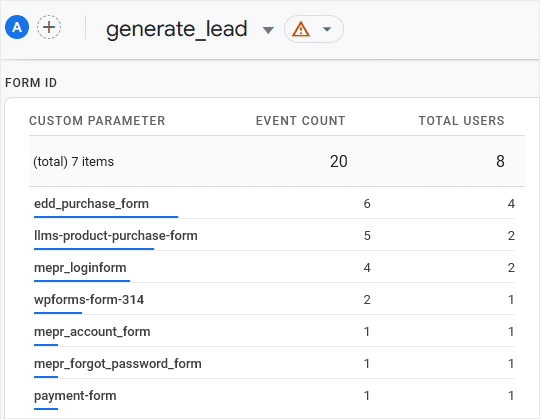
If you want to count your WPforms submissions as conversions for your website, click the admin cog in your GA4 account. Now, click Events in the second column.
Since ExactMetrics already created the event for you, just find generate_lead and use the toggle to mark it as a conversion.

After that, your WPForm submissions or other form types will be tracked as a conversion on your site. Pretty easy right?
Now that everything is configured, you can also create custom reports to find out more information on your forms such as the source that visitors came from before submitting your form, which pages the forms were submitted on, and more.
And that’s it!
We hope you liked our article on how to set up WPForms conversion tracking in Google Analytics. If you want, you can also go through our post on how to add a contact form in WordPress.
Don’t forget to follow us on Twitter and Facebook to get to know the latest tutorials on Google Analytics.

