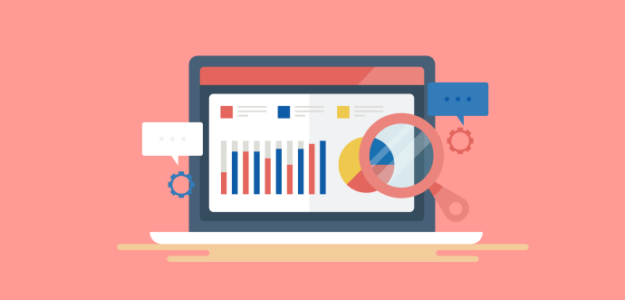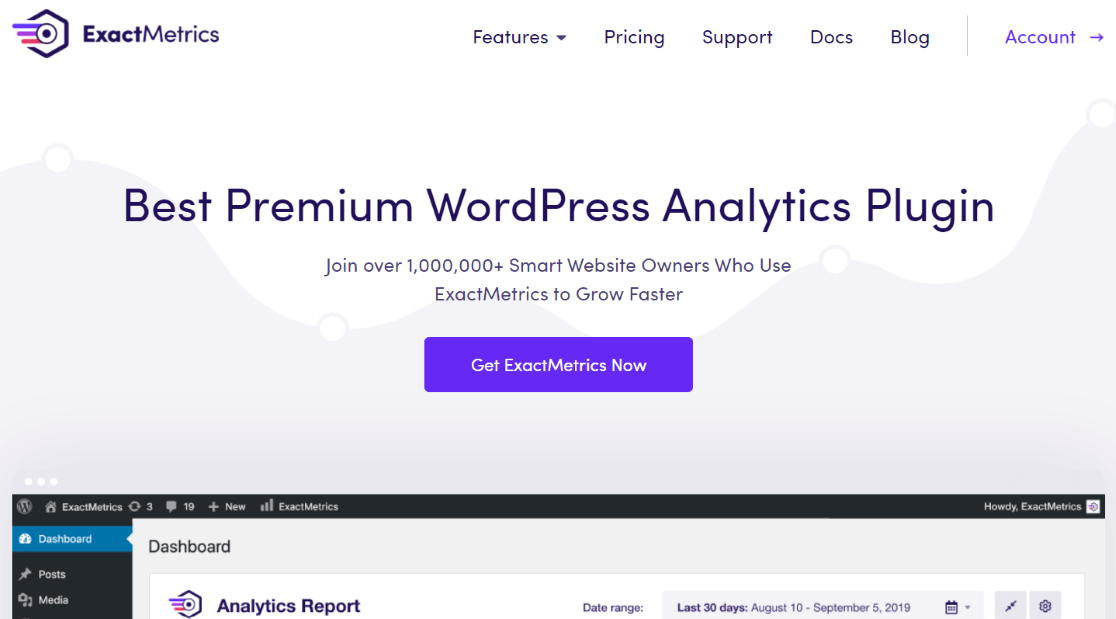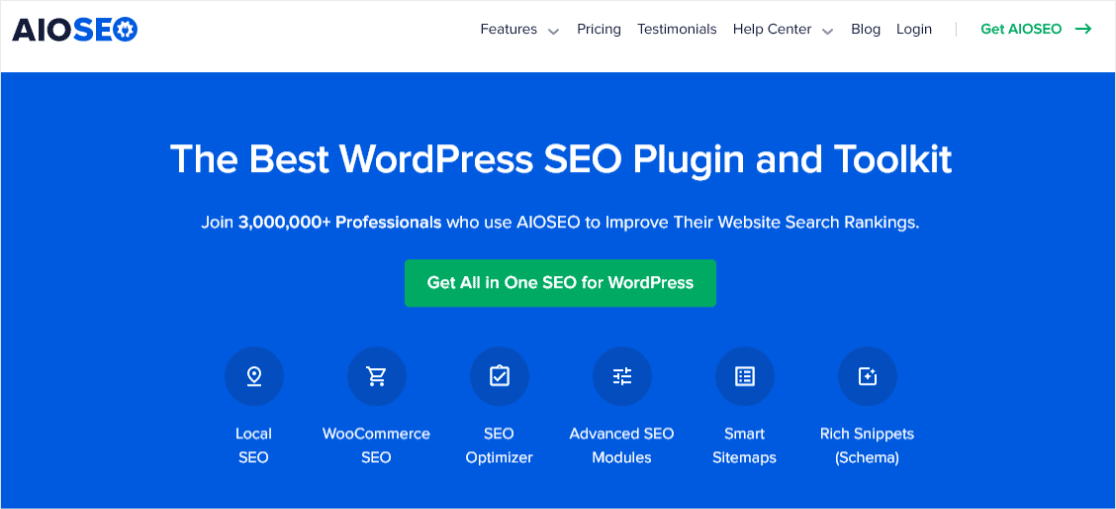Are you wondering how to track focus keywords in WordPress? Tracking keywords is a smart move to understand your website’s performance. It helps you see what’s working and tweak what isn’t, boosting your visibility in search results.
In WordPress, you can use different tools and make tracking your focus keywords simple and effective.
In this article, we’ll dive into the how-tos of tracking focus keywords in WordPress. You’ll learn to monitor your site’s performance and enhance your SEO efforts.
Here’s what we’ll cover:
- What is a Focus Keyword?
- Benefits of Tracking Focus Keywords
- How to Track Focus Keywords in WordPress
- Another Option for Tracking Focus Keywords
What is a Focus Keyword?
First, let’s cover the basics. A focus keyword is the search term you want your page or post to rank for in search engines.
If you sprinkle this magic word in your content, it’s like sending a signal to search engines. It tells them, ‘Hey, this page talks about what you’re looking for!’
So, when someone searches for that exact term, your website has a better chance of appearing in their search results.
But how do you pick the right focus keyword?
It starts with keyword research, and you can use different search tools for this task.
During this process, you look at different words and phrases to see how often people search for them (the search volume) and how tough the competition is (the difficulty score).
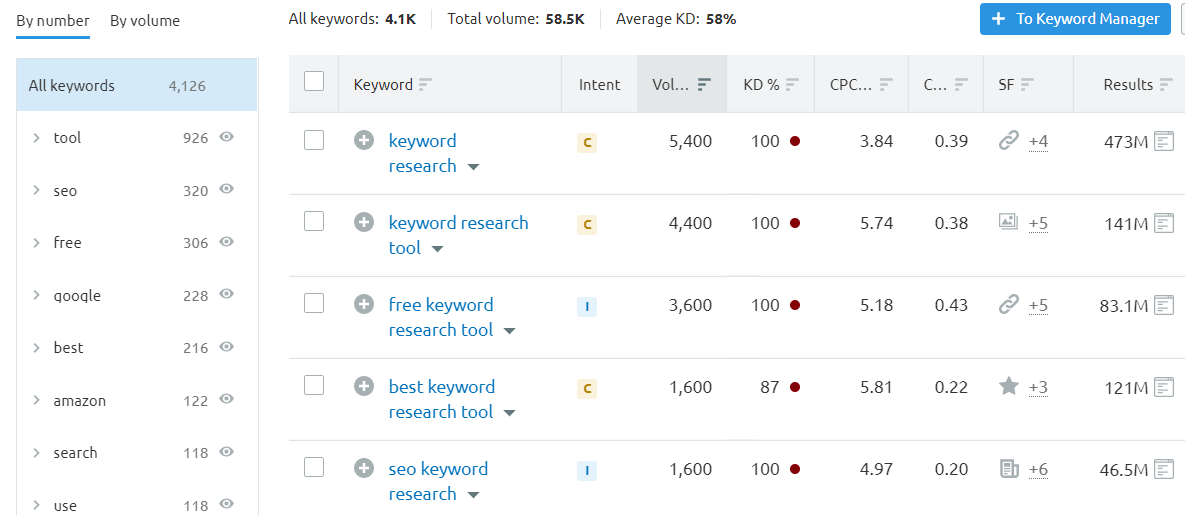
By understanding these two things, you can choose popular and realistic keywords for your site to rank for.
In short, a focus keyword is your golden ticket to getting noticed in the vast world of the internet.
It’s all about choosing the right word that matches what people are searching for and making sure your content revolves around it.
Benefits of Tracking Focus Keywords
Tracking focus keywords in WordPress has several benefits that can significantly enhance your website’s performance and visibility. Here’s why it’s important:
- Improved search rankings: By understanding and using the right focus keywords, your website is more likely to rank higher in search engine results. This means more people can find your site when looking for topics you cover.
- Targeted content strategy: Tracking keywords helps you understand what your audience is interested in. This knowledge allows you to create more content that matches their searches, making your website more relevant and engaging.
- Better user engagement: When your content matches what users search for, they’re more likely to engage with it. This could mean more time spent on your site, more shares, and a higher chance of conversions.
- Informed SEO adjustments: You can tweak your SEO strategy by monitoring how well different keywords perform. This could involve optimizing existing content or planning new content that targets successful keywords.
- Data-driven decisions: Tracking keywords provides concrete data that can guide your choices. Instead of guessing what might work, you have real numbers to show what actually does.
By keeping a close eye on focus keywords, you’re not just guessing what might attract visitors to your site – you’re using proven methods to draw in and engage your audience.
How to Track Focus Keywords in WordPress
Understanding your website’s performance in detail can be a challenging task.
Tools like Google Analytics provide a wealth of data but don’t always make it easy to track specific keywords directly.
However, tracking focus keywords in WordPress is straightforward and can be done in several ways.
In this guide, we’ll use ExactMetrics and All In One SEO (AIOSEO). This is the easiest and best method for tracking focus keywords.
ExactMetrics isn’t just a tool for keyword tracking. It’s a powerhouse for various sophisticated tracking features and is the best premium WordPress Analytics plugin.
With a simple click, you can enable functionalities like event tracking, eCommerce tracking, conversion tracking, form tracking, and more and get the most valuable reports directly inside your WordPress dashboard.
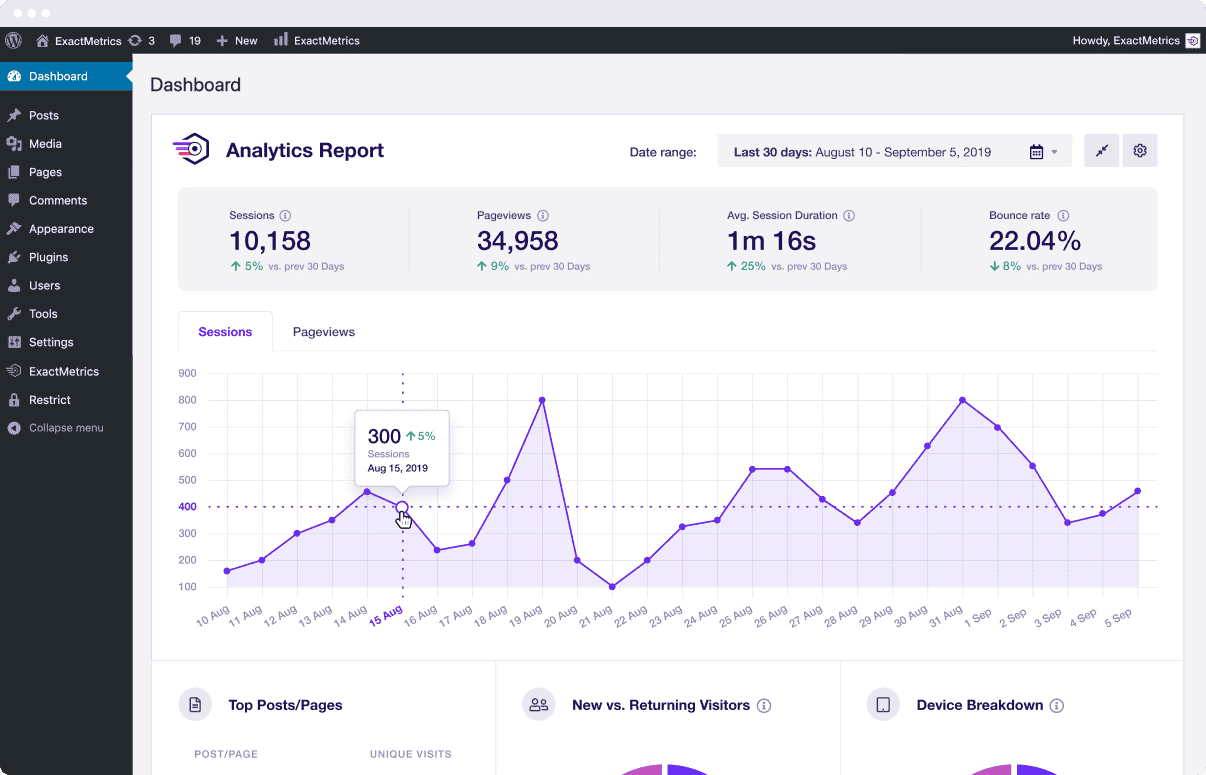
One of the standout features of ExactMetrics, particularly relevant for SEO, is the ability to track AIOSEO focus keyphrases.
This is made possible through the optional Dimensions addon in ExactMetrics. This addon integrates seamlessly with Google Analytics, offering insights directly in WordPress.
The SEO plugin AIOSEO is one of the best WordPress SEO plugins available.
This plugin is more than just a tool for scanning and providing feedback on your content. It’s a comprehensive solution for enhancing your entire website’s SEO.
With AIOSEO, It’s easy and effective for any site owner to create an SEO-friendly website. No more need to hire an expensive SEO Specialist!
The plugin supports various aspects of SEO, including local SEO, WooCommerce SEO, and on-page SEO. It also assists in creating XML sitemaps and rich snippets schema, among other features, making it a versatile tool for your site’s SEO needs.
So, for this guide, we’ll combine these two powerful tools to track your focus keywords.
Let’s get started.
Step 1: Install ExactMetrics
The first step for tracking focus keywords in WordPress is installing ExactMetrics.
Start by visiting the ExactMetrics pricing page to choose the license level that best suits your needs. You’ll need the Pro version of this plugin for keyword tracking.
After selecting your license, you must download, install, and activate the ExactMetrics plugin.
If you need help, read this guide on installing a WordPress plugin.
After activation, begin the setup process.
The setup wizard of ExactMetrics is straightforward and user-friendly, guiding you through the necessary steps to get the plugin up and running on your WordPress site.
With these steps, ExactMetrics will be installed on your site, ready to assist you in tracking your focus keywords effectively.
Step 2: Add the Dimensions Addon
Next, you’ll need to add the Dimensions Addon in ExactMetrics. This allows you to add many extra features to your WordPress site, like focus keyword tracking, author tracking, user tracking, and more.
Start by heading over to ExactMetrics» Addons» Dimensions.
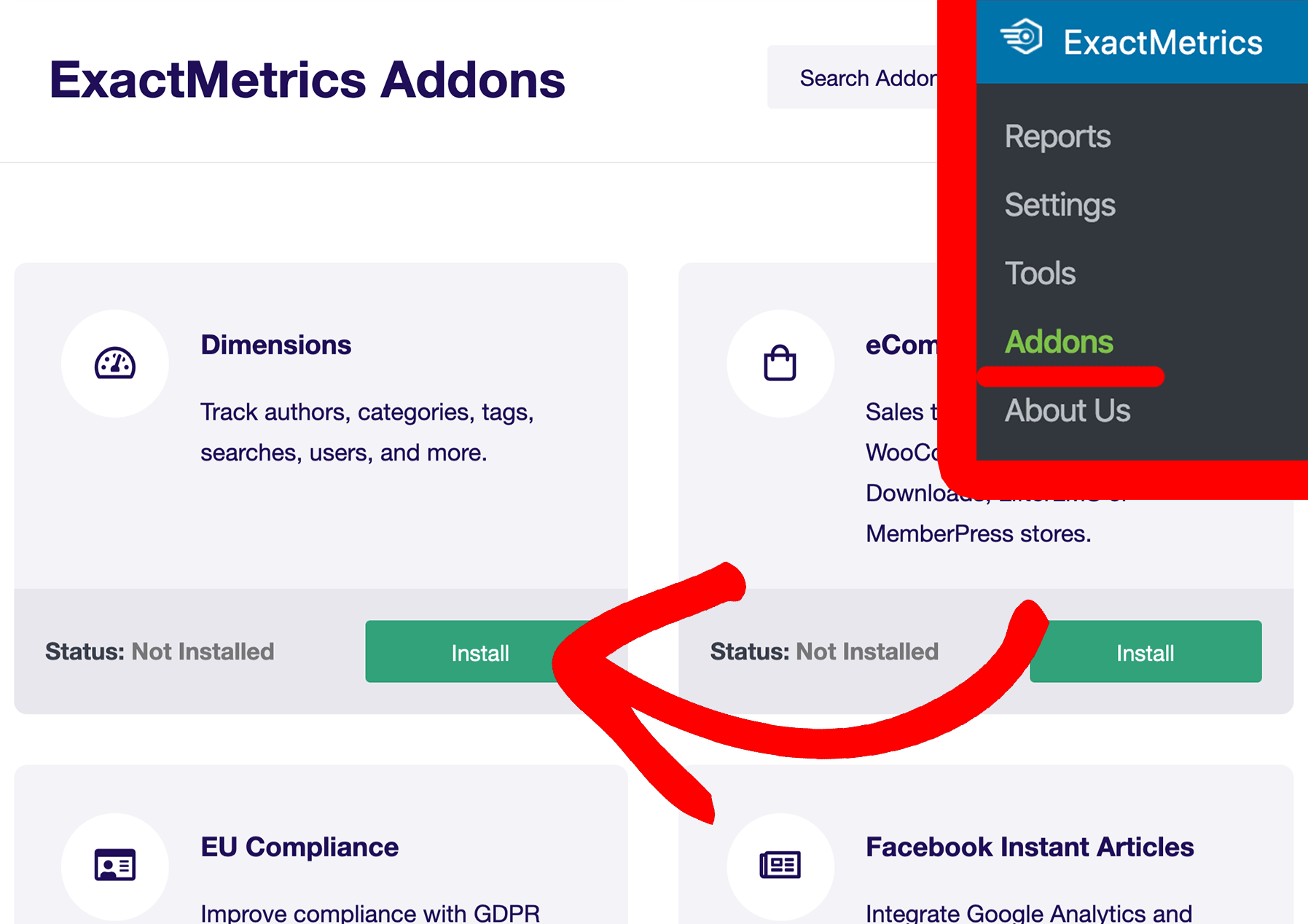
From there, simply click on Install to add the Dimensions Addon.
Step 3: Install the AIOSEO Plugin
Now, you need to install the AIOSEO plugin.
Start by visiting the AIOSEO pricing page. Regardless of your plan, you’ll gain access to all the essential on-page SEO tools for selecting focus keywords and tracking them.
Note: There’s also a free version of AIOSEO available. With this tool, you can also determine focus keywords and track them using ExactMetrics. However, with this choice, you won’t get a lot of advanced features like internal link assistance, sitemap creation, rich snippet schema, and more.
Once you have decided on an AIOSEO plan, install and activate the plugin on your WordPress website.
Next, follow the AIOSEO setup wizard to get your SEO settings configured.
Read this beginner’s guide to AIOSEO for more help and information on how to get started.
Step 4: Input Your Focus Keywords
After successfully integrating AIOSEO into WordPress, it’s time to determine those vital focus keywords for your pages and articles.
Begin by opening a post or page in the WordPress editor. You can either modify an existing article or create a new one.
Scroll past your content section to see the dedicated AIOSEO Settings panel.
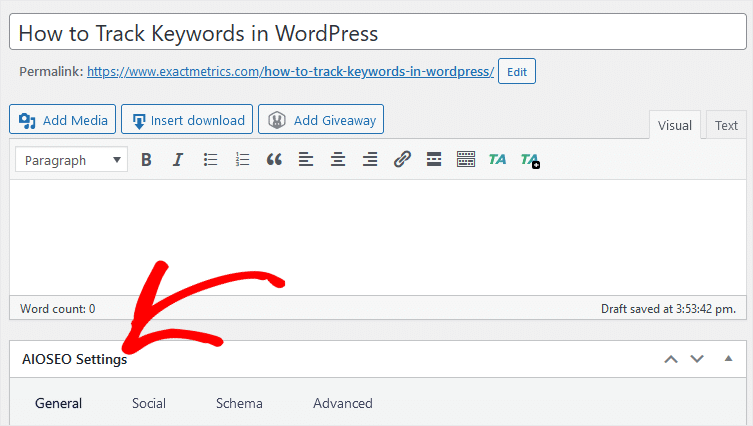
This space serves as the command center for tailoring on-page SEO elements for your posts or pages.
Dive deeper within the AIOSEO Settings; under the General tab, you have the Focus Keyphrase section.
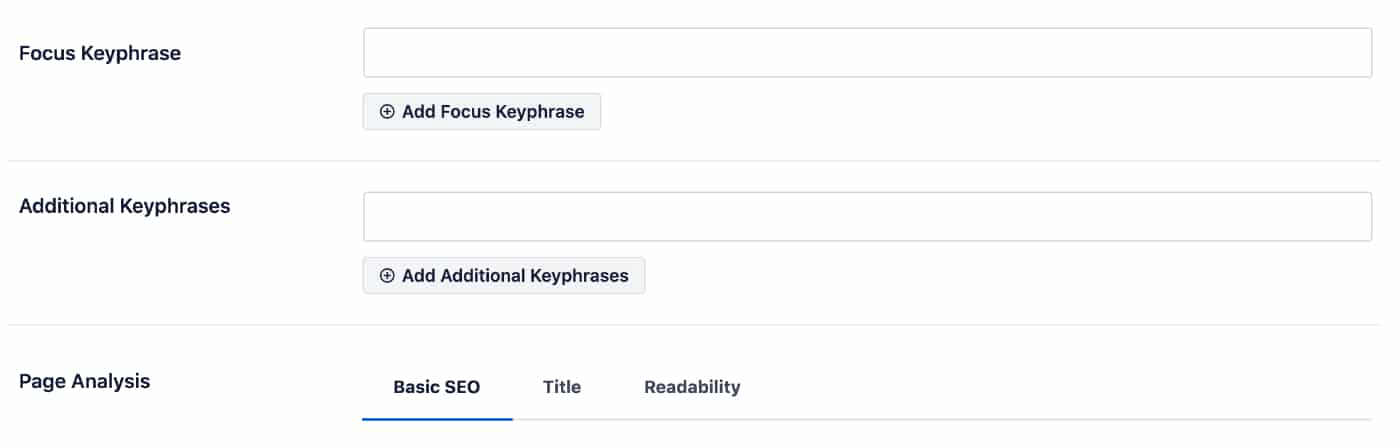
This is where you put your selected keyword – the exact word or phrase you wish to rank for in search engine results.
After you set your keyword, AIOSEO offers valuable insights on how best to incorporate it.
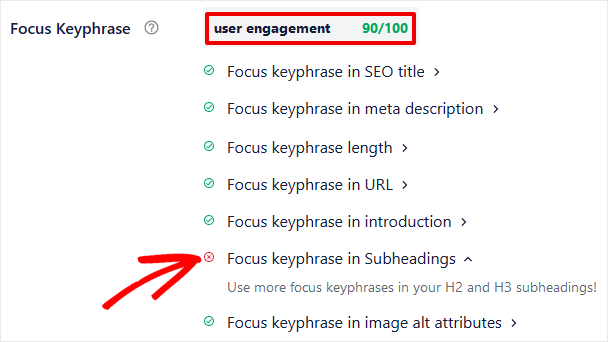
Follow the recommendations, such as embedding the keyword within subheadings, ensuring its presence in the meta description, and including it within the alt tags of images.
To make matters even more convenient, AIOSEO gives you a score ranging from 0 to 100. This score tells you how well your content aligns with your chosen keyword.
By following AIOSEO’s advice, you optimize your pages and articles for SEO. This way, you improve how they appear in search results and attract more visitors to your site.
Step 5: Add a Custom Dimension in ExactMetrics
Next, you’ll add a new custom dimension to ExactMetrics for focus keywords.
Begin by heading to ExactMetrics. From there, choose Settings» Conversions, and finally, go to the section labeled Custom Dimensions.
Click + Add New Custom Dimension.
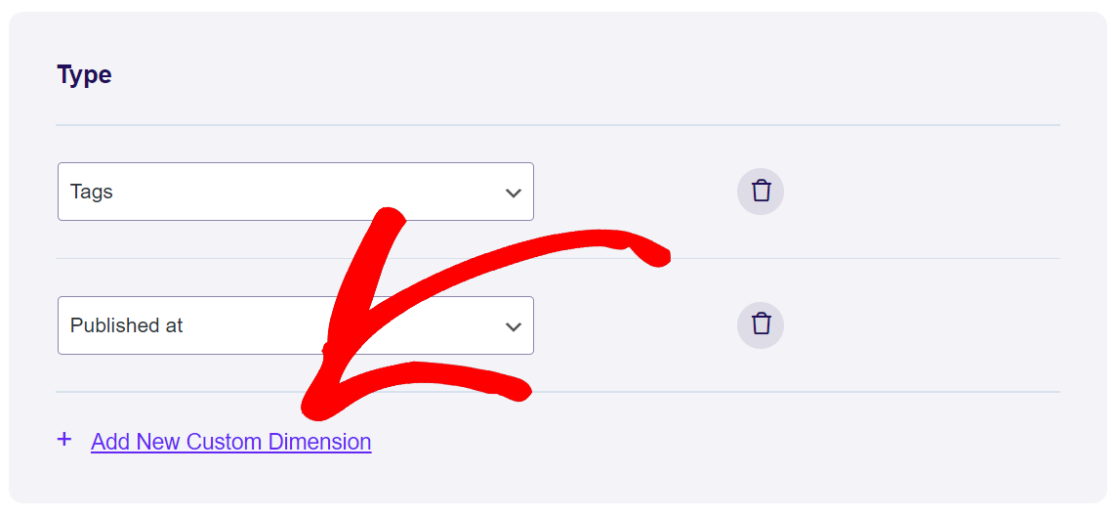
ExactMetrics presents different custom dimensions tailored for various tracking purposes within this area.
From the available dropdown menu, select Focus Keyphrase.
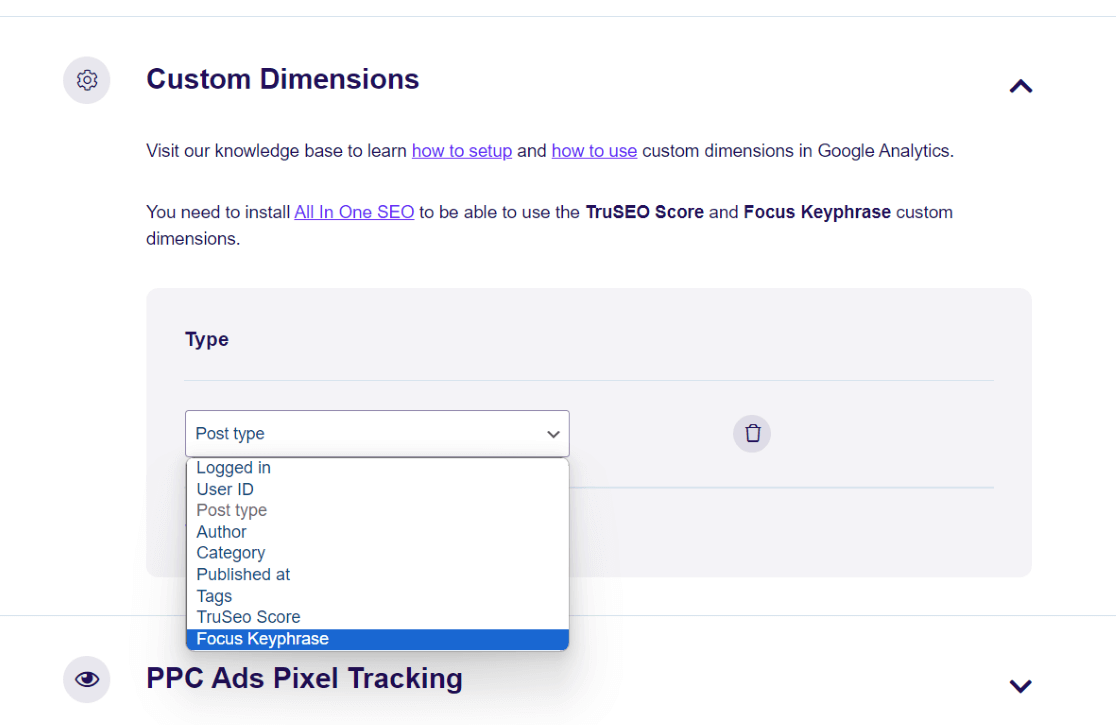
There’s no need to save your changes. The custom dimension has already been added to ExactMetrics and your WordPress site.
Step 6: Analyze Your Focus Keyword Report
Now that you have ExactMetrics, custom dimensions, and AIOSEO all installed and working, your focus keywords are being tracked.
And thanks to ExactMetrics, accessing the data within your WordPress dashboard is a breeze!
Head to ExactMetrics» Reports» Dimensions to see your focus keywords report.
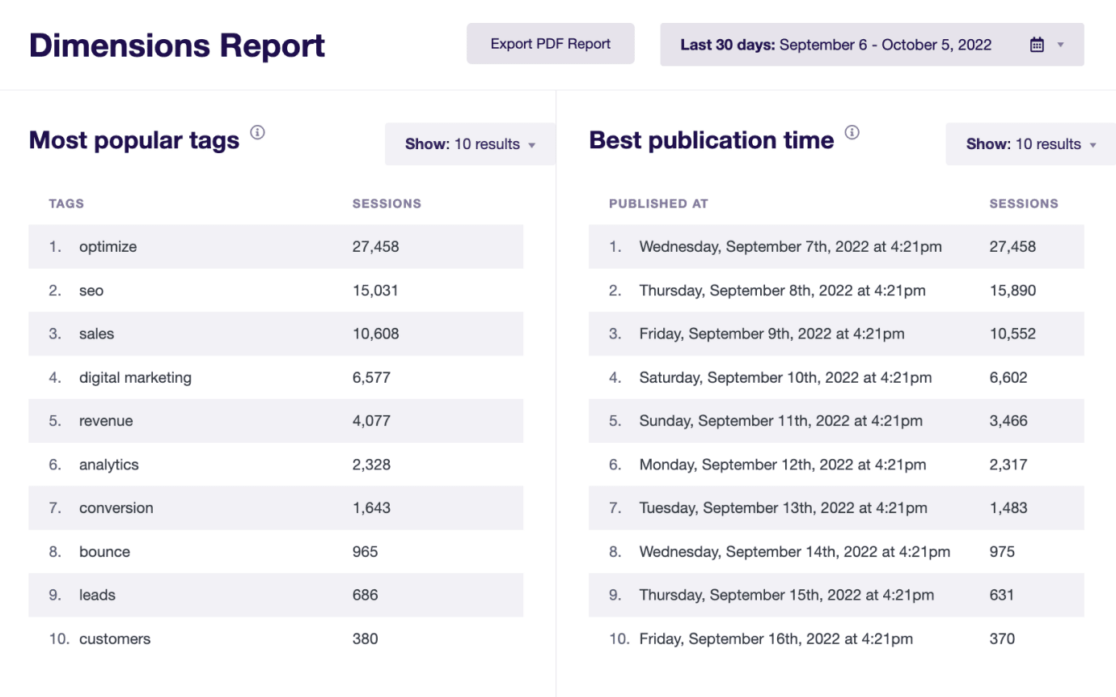
Look for the Focus Keyphrase (AIOSEO) report in the report section. This provides a comprehensive view of the AIOSEO focus keywords driving traffic to your website.
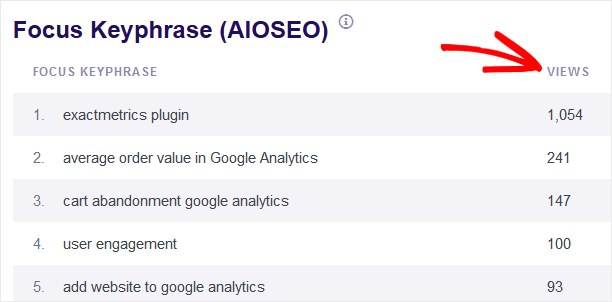
And that’s it! You are now successfully tracking your focus keywords in WordPress.
Another Option for Tracking Focus Keywords
You can use Google Search Console if you’re looking for a more straightforward method for tracking keyword rankings.
While it’s true that you can’t track specific focus keywords directly in Google Search Console, it offers valuable insights into the keywords your site is ranking for and their positions in search results.
To use this feature, navigate to your Google Search Console dashboard and select the Search Results section. From there, make sure to check the Average position box.
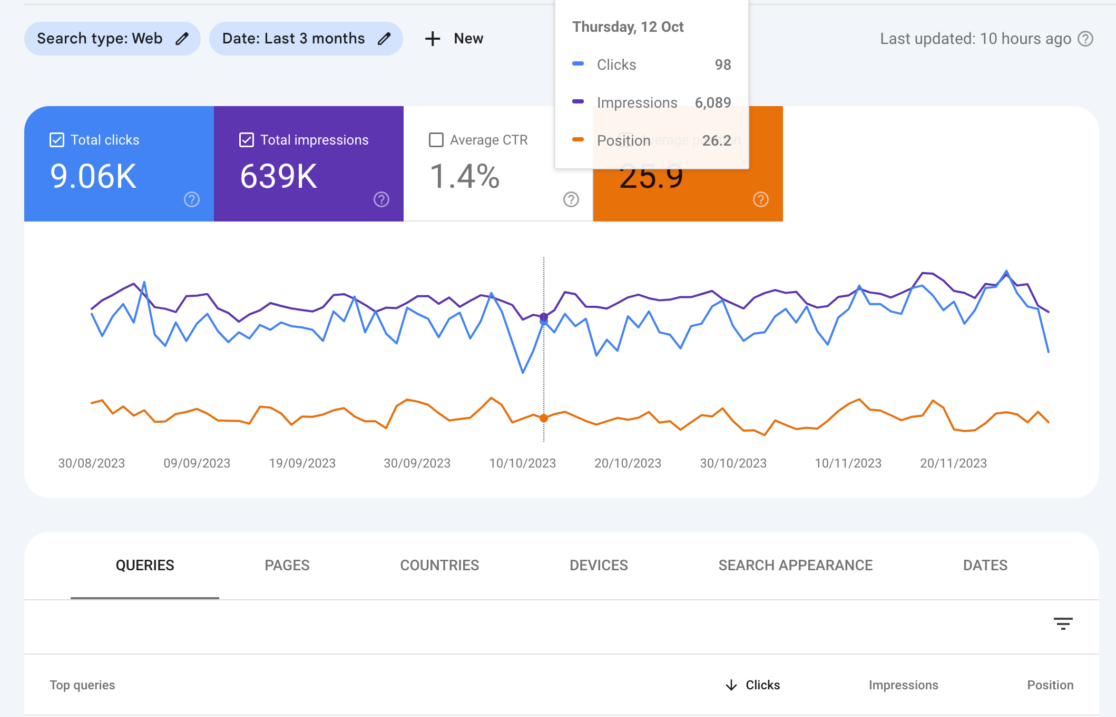
This action will display your keyword rankings, offering a clear view of your site’s keywords’ performance in search results.
While Google Search Console offers a straightforward approach to tracking your site’s performance, it’s important to note that this method has limitations.
Unlike the more detailed insights provided by tools like ExactMetrics and AIOSEO, Search Console doesn’t allow tracking specific focus keywords with the same detail and frequency of updates.
We hope you liked this guide on how to track focus keywords in WordPress. If you liked this post, you may enjoy reading How to Track Google Analytics Custom Events (WordPress).
Remember to follow us on Twitter and Facebook to get the latest tips and updates on Google Analytics!