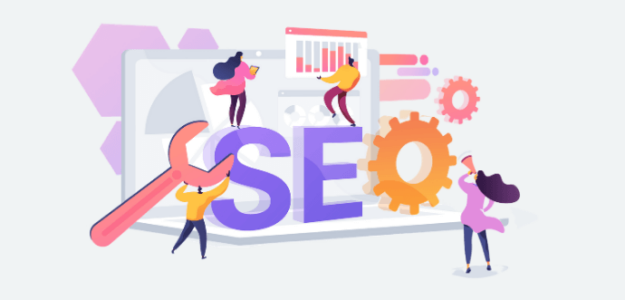Looking for ways to use Google Analytics for SEO? Want to boost your site’s ranking in search results to get more visitors and pageviews?
Social media promotion, Google Ads, and email marketing are all part of a well-rounded digital marketing strategy, but SEO (search engine optimization) still reigns supreme as an essential part of long-term success.
However, creating an effective SEO strategy can be challenging if you don’t know where to start. Add in trying to navigate the Google Analytics dashboard to find the information and SEO reports you need, and you might wind up more confused than ever.
But don’t worry, we’ve got you covered!
In this article, we’ll share different ways to use Google Analytics to improve SEO performance. By the end of the post, you’ll have actionable steps you can use to boost your site’s search engine rankings and drive traffic to your website.
Does Google Analytics Effect SEO?
There’s often a lot of confusion around Google Analytics and SEO. After all, web analytics is a pretty confusing topic if you’re not a professional.
For starters, no Google Analytics doesn’t affect SEO, at least not in a direct way.
Whether or not you use Google Analytics has no impact on how your website ranks in search engines. That being said, we definitely don’t recommend foregoing Analytics.
Think about it like this… You can build a chair by sticking wood and glue together until it works, but it’s a whole lot easier and faster with a picture and instructions.
That’s kind of what Google Analytics is to your SEO. It doesn’t actually build your website’s SEO. Instead, it gives you data that can help explain the why behind your rankings and show you what you need to change or improve upon.
In fact, it’s one of the most valuable tools available for anyone who runs a website. So, if you’re not using Google Analytics yet, we recommend you set it up right now.
Alright, ready to learn the best ways to use Google Analytics for SEO? Let’s dive in!
How to Use Google Analytics for SEO
If you want your website to do well in search results and ideally rank on the first page, you have to make SEO a priority. Although keywords are a big part of SEO, there’s much more to it than that.
The good news is that Google Analytics can help, and we’ll share our 11 best tips to get you started:
- Track Search Queries in Google Analytics
- Find Your Most Popular Focus Keyphrases
- Understanding Keyword Intent with the Queries Report
- Optimize Low CTR Keywords
- Lower Bounce Rate & Increase Engagement
- Identify and Fix Broken Links
- Track Outbound Links to Get Backlinks
- Find More Backlink Opportunities
- Cover Topics Similar to Your Best Content
- Create Content Relevant to Your Audience
- Improve Your Site Speed
1. Track Search Queries in Google Analytics
Keywords are an important part of any SEO strategy. They are the terms people are searching for in search engines. Using the same words your audience is searching for can help visitors find your site more easily.
You can find out which search terms people use to find your site by connecting Google Search Console with Google Analytics. Once connected, you can see keyword rankings in your Google Analytics reports.
If you want to see how search terms are performing in your WordPress dashboard, ExactMetrics comes in handy. Its Search Console Report shows you the top 50 Google search terms your site is ranking for.
You can also see the clicks, impressions, click-through rate (CTR), and average position for each keyword.
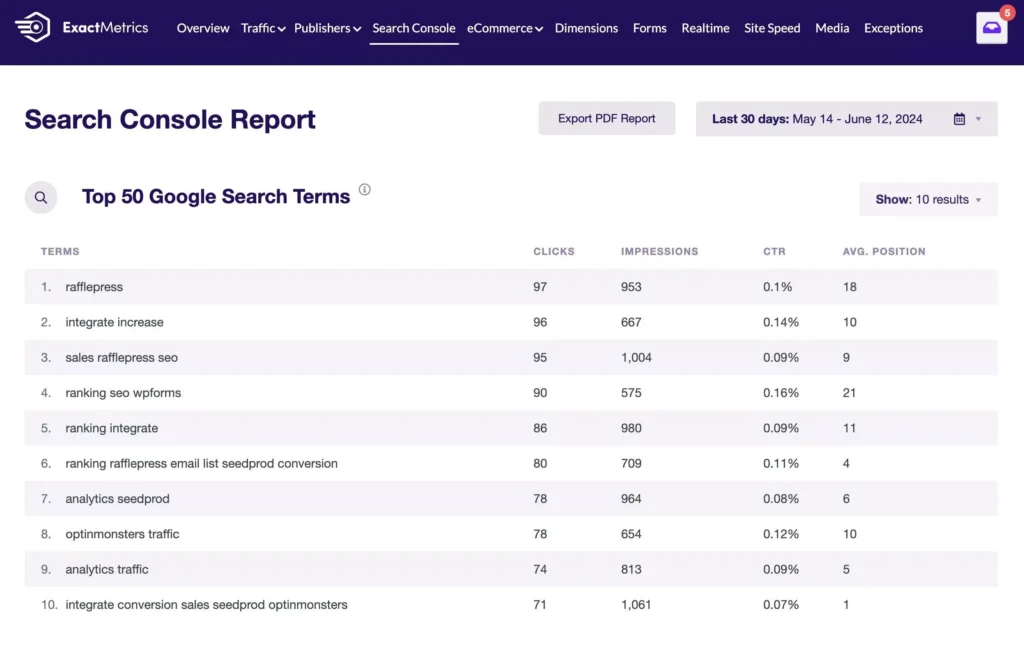
This report is beneficial as you can find low-hanging keywords. These are search terms that are close to reaching the top 10 search rankings, and a little push can boost their positions.
Besides that, you can clearly see which keywords are ranking the highest and generating the most traffic. You can use them as inspiration and perform keyword research to find similar keywords and content ideas.
Check out our guide on how to track keywords in Google Analytics for more details.
2. Find Your Most Popular Focus Keyphrases
If you’re using the All in One SEO plugin or Yoast SEO on your WordPress website, you can track your most popular focus keyphrases in Google Analytics using custom dimensions.
Google Analytics tracks different dimensions by default, including gender, age, country, source, and more, but it won’t track focus keywords.
That’s where custom dimensions come into play. They help you track additional information about your website, which isn’t set up by default.
Custom dimensions make it easy to get deeper insights into your audience so you can fine-tune your SEO strategy. That said, they’re not the easiest thing to set up in Google Analytics.
But, if you’re using ExactMetrics, setting up custom dimensions is easier than ever. Using the Dimensions addon, the plugin will automatically set up your SEO keyword tracking in Google Analytics, and you can view reports right inside your WordPress admin.
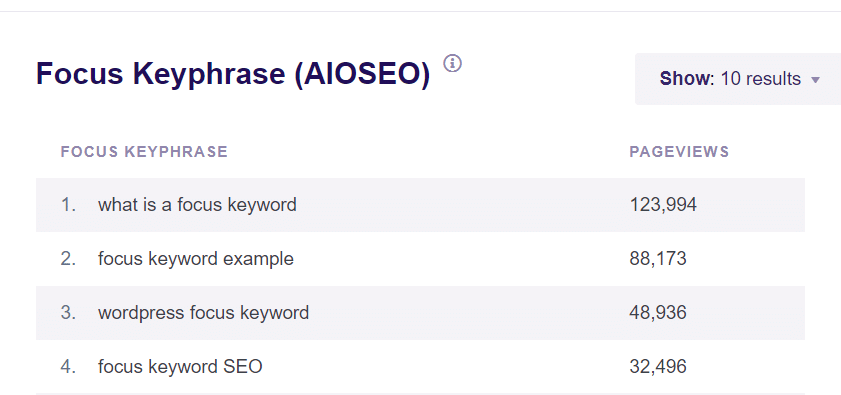
It helps you track your focus keyphrases easily so you can find out which search term gets the most traffic on your website. Using the information, you can come up with new keyword ideas and look for similar search terms to use on your website.
Follow our guide on how to track focus keywords in WordPress for better SEO to get started.
3. Understanding Keyword Intent with the Queries Report
Grasping the intent behind the keywords used by your organic visitors is crucial for effective SEO.
Before you dive into keyword research or any other SEO tactics, it’s important to make sure you’re attracting the right audience and that your content meets their needs.
So, how do you know if you’re driving the right traffic?
By analyzing keyword intent.
There are four main types of keyword intent:
- Navigational: Users are looking for a specific website.
- Informational: Users are searching for answers to their questions.
- Investigational: Users are gathering information that might lead to a future purchase.
- Transactional: Users are ready to make a purchase.
For instance, if your business model relies on affiliate sales, you’ll want to target investigational keywords. On the other hand, if you sell products, focusing on transactional keywords for your landing pages would be more effective.
The key takeaway is that understanding keyword intent is essential for attracting the right traffic and boosting your sales and revenue.
Before creating content around a particular keyword, search for it. Check out the type of content that currently ranks well. What questions does it answer? How can you improve on that content to provide even more value without straying too far from the topic?
Use the Queries report to find practical examples. Look at one of your top-performing landing pages and see which queries it ranks for. Analyze how you’ve nailed search intent for that page, and think about how you can replicate that success with other content pieces.
4. Optimize Low CTR Keywords
After you’ve found which search terms your site is ranking for, you can now improve the click-through rate (CTR) of each keyword.
Google uses artificial intelligence to pick up signals about how people interact with search results. One of the signals it looks for is how many people click on your link when they see it in search results.
If Google shows your website but no one clicks on it, they take that as a signal that your website isn’t a useful result for those searchers. But, if you get a high number of clicks, that means it’s a great match, and Google may boost your search engine rankings.
You can use the Search Console report in Google Analytics to find keywords that are on the 1st page of Google but have a low CTR. Once you’ve done that, you can work on getting more clicks.
There are several ways of improving CTR, but you can start by:
- Creating a click-worthy headline (we don’t mean clickbait!)
- Optimizing your meta descriptions
Let’s look more closely at each of these…
How to Write a Click-Worthy Headline
The headline or title of your content is the very first thing a searcher will notice. Your headline should use keywords while also capturing their interest and making it clear what the topic is about, so they want to visit your website.
Using power words in your headlines is a great way to improve CTR. Power words spark an emotional response and convince your readers to click on your link.
Check out this list of 700+ power words proven to increase your website’s conversions.
Another way of ensuring that you use power words in your titles is by using the ExactMetrics headline analyzer tool. This free, built-in tool gives you instant feedback on your title and makes it easy to test different options to see which one has the highest chance of converting.
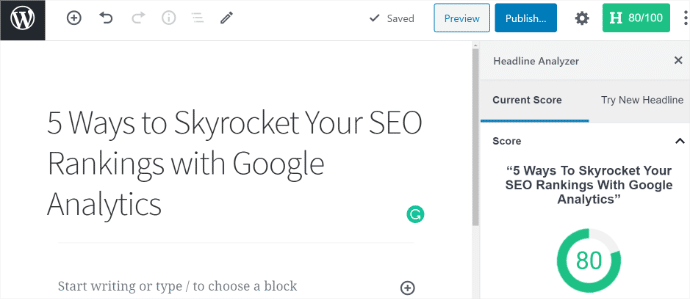
Check out 8 Tips for How to Write a Killer Headline (Plus Examples) for more on this.
How to Optimize Meta Descriptions for SEO
A well-written meta description can do wonders for your CTR. Meta descriptions are an HTML attribute that gives a short summary of a web page. When someone performs a search, the meta description will show up underneath the page title or headline in the search results.
Your meta description is another chance to drive users to your site.
Make sure your meta description is clear and uses important keywords that persuade users to click through to your site.
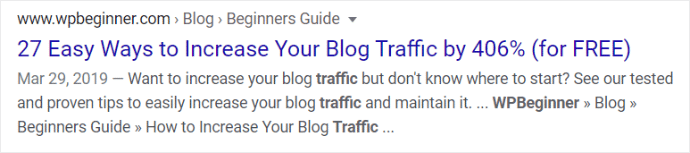
The screenshot above is an excellent example of a good meta description. It addresses a problem the searcher has and offers to teach them how to solve it with “tested and proven tips.” The use of power words in both the meta description and title also helps to drive CTR.
5. Lower Bounce Rate & Increase Engagement
Along with CTR, Google’s RankBrain also tracks other user experience signals such as engagement and bounce rate. Using Google Analytics, you can find the engagement metrics for your site’s posts and pages.
When using Google Analytics for SEO, engagement and bounce rate don’t contribute as much as some other ranking factors, but they still matter. Let’s look at where we can find them.
Bounce Rate and Engagement in WordPress
If you’re using ExactMetrics, the Pages Report will show the Bounce Rate and the number of Engaged Sessions (when a user stays on a page for at least 10 seconds, views at least two web pages, or completes any type of conversion) for your posts and pages.
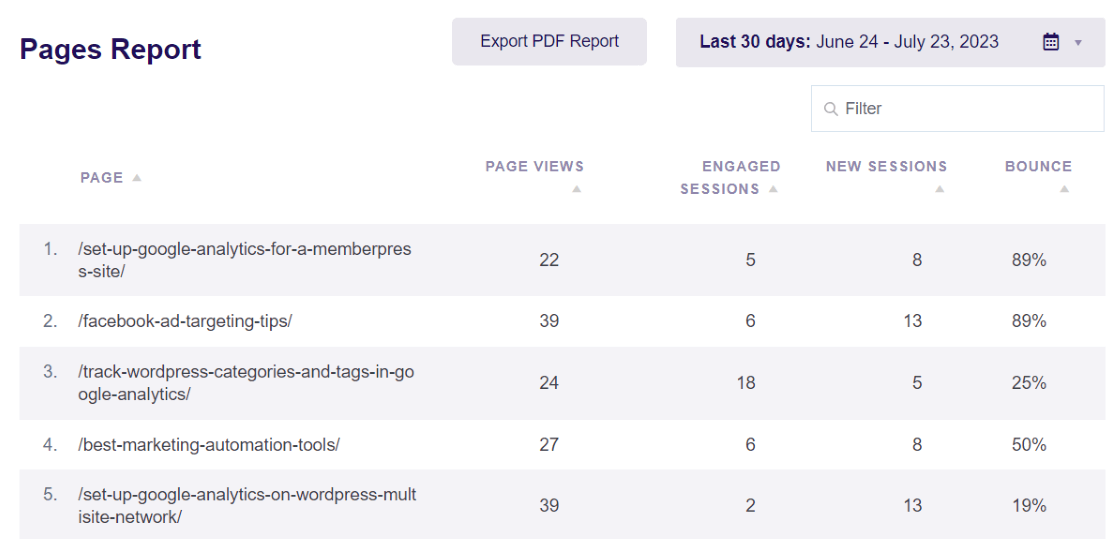
If a visitor stays on your site, this tells Google that they found what they’re looking for. So, if you’re having difficulty ranking a page with a high bounce rate, it could mean that your content isn’t matching what people are looking for. As a result, users will arrive on your page but hit the back button without spending much time on your page.
This sends a signal to Google that people aren’t happy with the search result and potentially lowers your rankings. A high bounce rate can also help identify issues of slow loading speeds or issues with website design. These issues can create a poor user experience and make it harder to boost your rankings.
Engagement Metrics in Google Analytics
Bounce rate isn’t a default metric in Google Analytics 4. Instead, you can look at the Engagement Rate, which is the percentage of visitors who did one of the three things on your site that counts as an engaged session.
Although it’s measured differently, you can think of engagement rate as the inverse of bounce rate.
To find engagement metrics in your Google Analytics account, go to Reports » Acquisition » Traffic acquisition. In the table, you’ll see data for the different channels that users come to your site from (referral, social media, direct, etc.) If you scroll over, you’ll see Engagement rate.
Now, this data in itself can give us helpful SEO metrics if you have site content that gets traffic through different organic channels like organic social or organic shopping for eCommerce sites. You can compare how engaged website visitors are when they come from organic channels other than Google search results.
But, we really want to drill down on our website traffic from search engines. So, use the + sign to add Page path and screen class as a secondary dimension. Then, type organic search in the table’s search bar.
Now, you can see the Engagement Rate of organic search traffic by each of your pages.
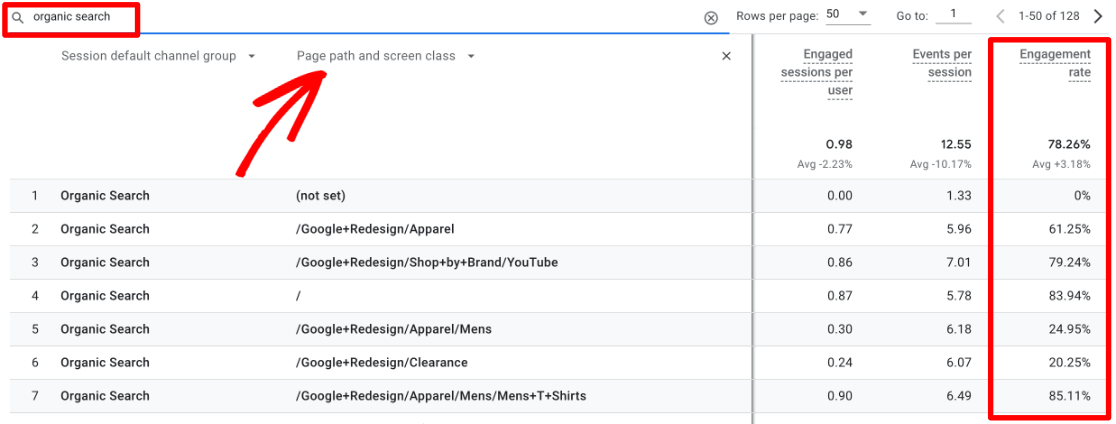
Remember, you want bounce rate to be low and engagement rate to be high.
After using Google Analytics to track engagement, you can now work on improving it. A good starting point is optimizing your content and pushing important information to the top.
You can even break up your content into smaller chunks and create a table of contents. That way, people can easily find what they’re looking for. Adding videos and using high-quality images can also increase user engagement.
Check out this guide for how to reduce bounce rate and boost your conversions.
6. Identify and Fix Broken Links
The next tip on how to use Google Analytics for SEO is to find broken links on your website. You’ve probably heard how important internal link building is for getting Google to index your site and rank in SERPs, but did you know that broken links can do the opposite?
Broken links are links that are no longer available and result in a 404 error. On the surface, a broken link may not seem like a big deal.
Yet, broken links can have a major impact on SEO and the user experience.
Visitors that come across broken links will feel frustrated that they couldn’t access the content they wanted, and it prevents Google from properly crawling your site.
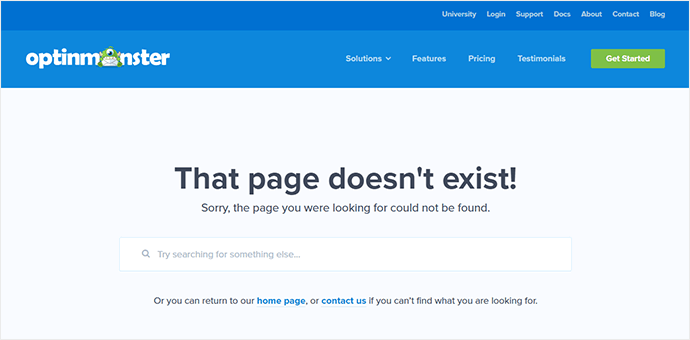
Broken links can cause visitors to bounce off your site and never return. This means you lose out on a customer and any potential revenue they would have brought. And, as if that isn’t enough, you may also take a hit on your search rankings.
Search engines may assume visitors are leaving your site because it isn’t providing relevant, high-quality content. Plus, since a broken link restricts your website’s flow, crawlers will move on to the next page instead of indexing the page and giving it a ranking.
How to Fix Broken Links
Finding and fixing broken links with a redirect is a great way to improve your site’s SEO and user experience. ExactMetrics automatically tracks broken links and 404 errors in Google Analytics. To find your 404 error pages, you just need to create a custom exploration report.
Alternatively, you can use an SEO tool like Broken Link Checker by AIOSEO to find and fix broken links easily.
The plugin periodically crawls your site for broken links and notifies you when any are found. It also hides them from crawlers until they’re fixed to ensure your SEO doesn’t get damaged. You can quickly fix any 404 error pages right inside the plugin.
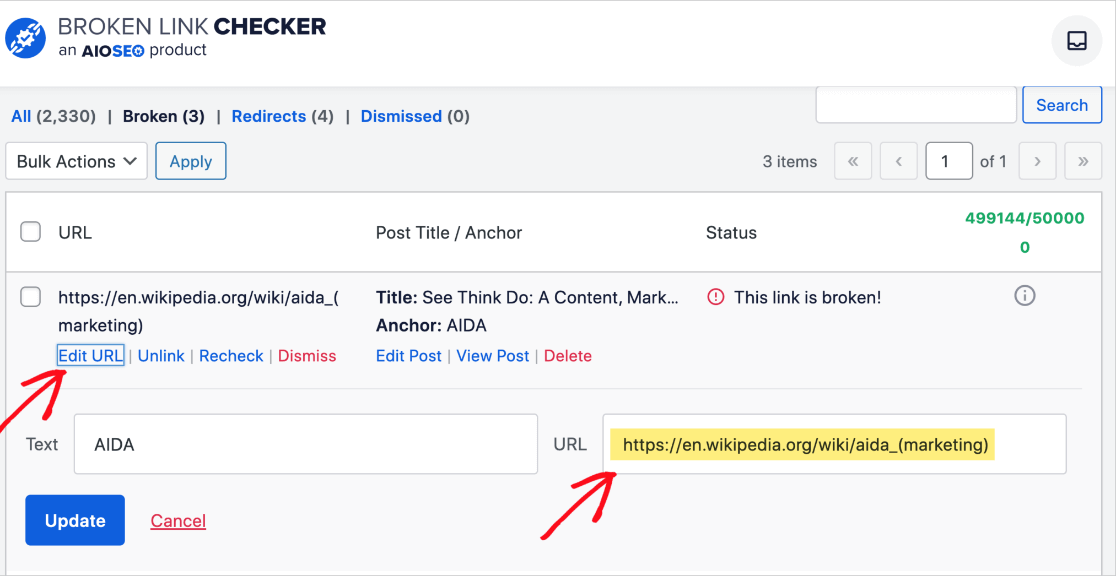
Fix broken links by replacing the URL with the correct link or setting up a 301 redirection.
Broken Link Checker is an awesome tool to keep broken links from impacting SEO, but it doesn’t necessarily help users who still encounter a 404 error before you’ve had a chance to fix it. Because of this, we recommend creating a custom 404 landing page with SeedProd, the best WordPress landing page builder.
You can use the landing page to recapture users’ interests, direct them to other places on your site, and even capture leads with an opt-in form.
7. Track Outbound Links to Get Backlinks
If you’re linking to other websites in your content and sending traffic their way, you can find opportunities to get backlinks for your website.
Backlinks are a super important Google ranking factor. They serve as a vote of confidence that your website is trustworthy.
You can track outbound links in Google Analytics to improve your SEO with ExactMetrics. To view them in WordPress, just go to ExactMetrics » Reports » Publishers and then view your Top Outbound Links.
This report shows you up to 50 of the most clicked links that lead to an external website, including the number of total clicks.
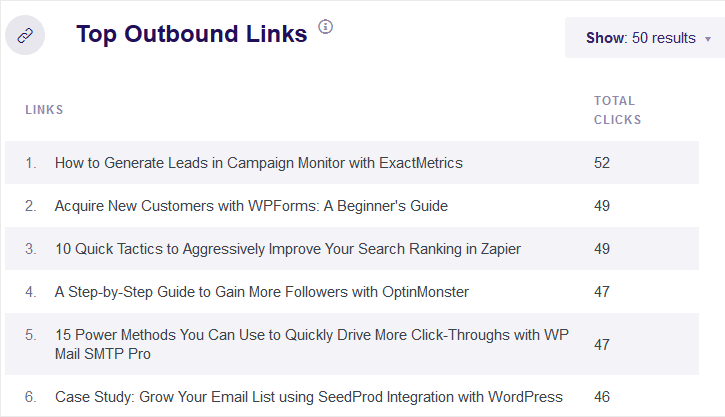
After identifying your most clicked outbound links, you can reach out to those websites and form a partnership to get backlinks.
There are different ways you can build a partnership. For instance, you can do guest posts, work on a content collaboration, write a case study, and more.
For more on this check out our tutorial for how to track outbound links in Google Analytics.
8. Find More Backlink Opportunities
Another way of using Google Analytics to get more backlinks for your site is by looking at your top referral sources. These are websites that are already linking your content and sending traffic your way.
You can use Google Analytics to track your referral sources. Then, find similar websites to try and target for backlinks and boost your SEO.
ExactMetrics makes it simple to see your top referral sources right in WordPress. You can your Top 10 Referrals in the Overview report.
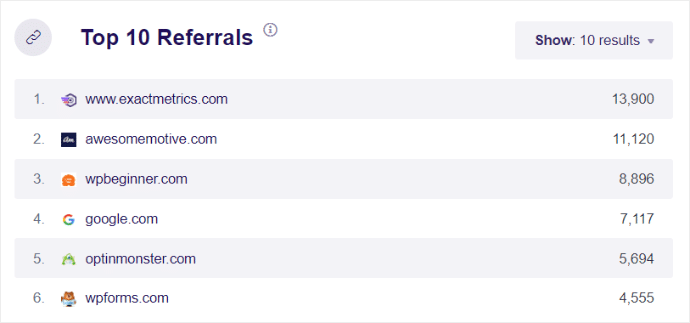
You can also reach out to your top referrers and see if they’d be interested in working together to cross-promote or collaborate on a content piece. Since they’ve linked to your site before, you have a higher chance of convincing them to link again to your content.
To start tracking your referral sources, check out our guide to referral traffic in Google Analytics.
9. Create Content Similar to Your Best Pages
Besides backlinks, your content is the single most important ranking factor for Google. If you can create quality content that helps solve users’ problems and provides value, you can skyrocket your SEO.
With Google Analytics, you can uncover the top-performing content on your site. Let’s look at how to find your best-performing content topics as well as what your most popular post types are.
Find Your Best-Performing Content
For ExactMetrics users, you can find stats for your Top Landing Pages right inside WordPress. You can quickly see which landing pages have the best conversion rate and other important metrics.
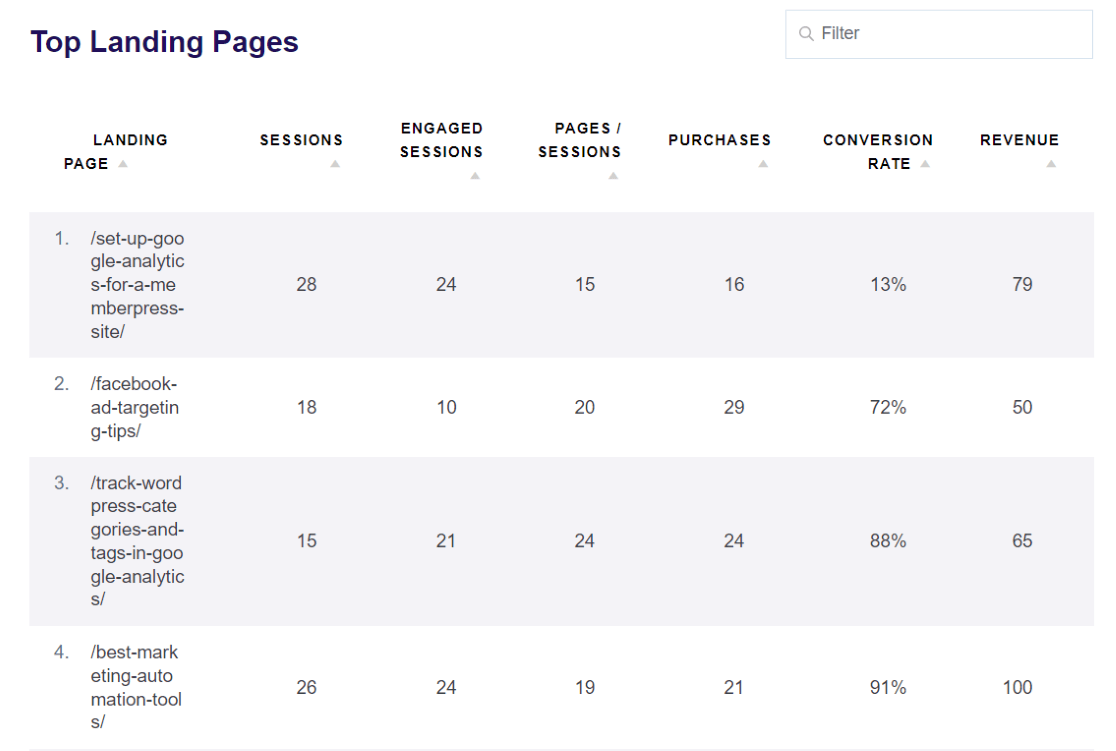
Use these Google Analytics metrics to boost your site’s SEO by identifying top-performing content and creating new posts using similar topics. Adding similar content types can help you find new keywords that will optimize your website and increase organic traffic.
Find Your Most Popular Post Types
Additionally, if you use post types on your site, you can create a custom dimension in Google Analytics to see what type of content structure is most popular on your site.
Configuring custom dimensions isn’t the most beginner-friendly task, but luckily ExactMetrics can automatically take care of all the complicated stuff behind the scenes. In only a couple of clicks, you’ll be able to see your Popular Post Types and stats easily in WordPress.
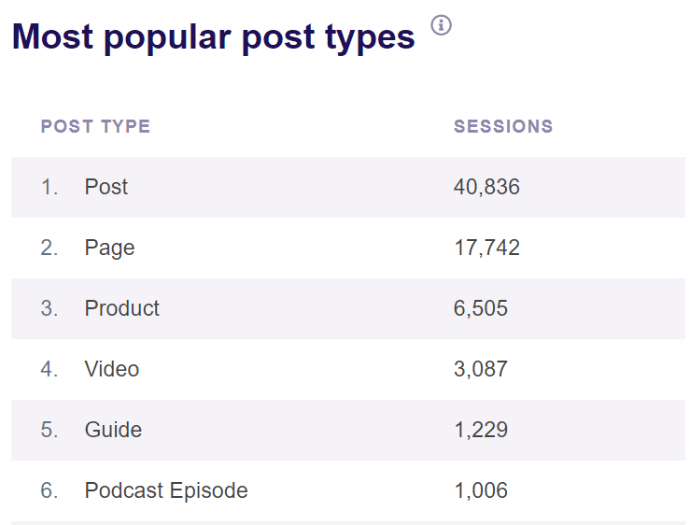
For example, if tutorials are performing really well, but listicles aren’t, you’ll want to focus your SEO efforts on creating more tutorials. That’s what users who visit your site are most interested in, which means it’s the content type most likely to help your organic search ranking.
10. Create Content Relevant to Your Audience
When it comes to creating content, tracking visitor demographics and interests is a great way of using Google Analytics to improve your SEO.
First, identifying the country or region your visitors are from can help you optimize your site’s language. More specifically, you’ll know what languages your website needs to be translated into.
Translating your website makes it easier for visitors from various regions to engage with your content. In turn, this will reduce bounce rate, increase your search engine visibility, and boost organic traffic to ultimately improve SEO rankings.
If you’re using ExactMetrics, you can easily see the countries your site traffic is coming from in the Overview report.
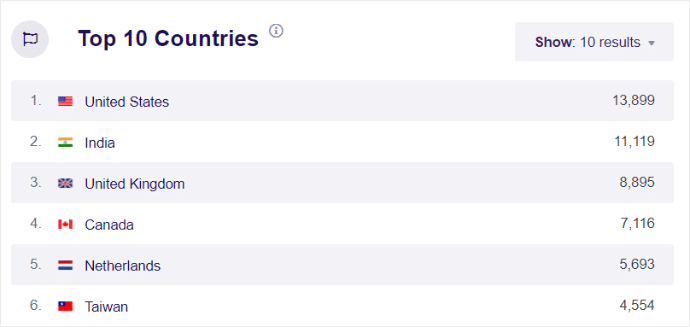
Secondly, knowing what your visitors are interested in can help you be more strategic about your content and marketing strategies.
With a clear picture of your visitors’ interests, you can find new keywords to target, expand your relevant content, and promote products tailored to your audience’s interests.
Google Analytics can help you identify which topics and categories your users are interested in. You can also find this analytics data in WordPress with ExactMetrics’ Publishers report.
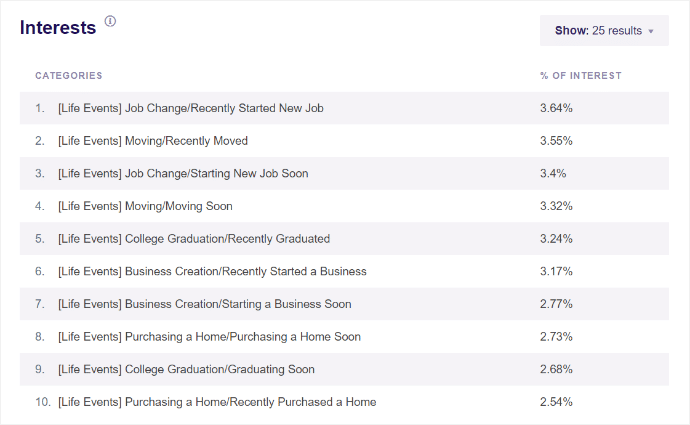
Creating content your visitors are interested in can help your site gain visibility in search results by getting users to visit your site more often and engage more with your content. Leverage knowledge of their interests to keep your readers and customers coming back since they know they’ll find relevant content.
Head to our tutorial on how to enable Google Analytics demographics and interest reports for more on this.
11. Improve Your Site Speed
Have you ever searched for something and found what you thought was the perfect link, only to realize when you clicked it that the page takes forever to load? How fast did you close that tab and find a different link in the search results?
Well, search engines don’t like slow pages either.
Google has repeatedly emphasized the importance of speed in its algorithm. They’ll rank sites with slow load times lower in search results, making it even harder to get visitors to your website. And remember, performance on mobile devices is just as important!
The first thing to do for SEO is check your site speed with Google’s Page Speed Insights tool. Or, you can view your Site Speed report in ExactMetrics.
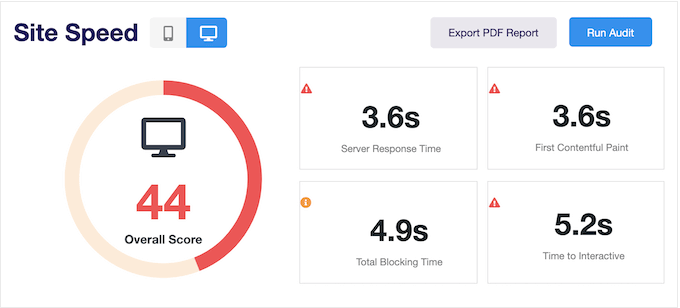
With ExactMetrics, you’ll get tips in your report to help you improve a slow website. Here are a few ways to help your site load faster, try:
- Switching from a shared web host to a managed web host
- Optimizing image sizes
- Installing a dynamic caching plugin
- Use well-coded plugins and themes that are optimized for speed
For more tips, check out our guide with more ways to speed up your WordPress site.
There you have it, 11 ways to use Google Analytics for SEO. Now, put them in action and watch your SEO rankings soar!
If you found this article helpful you may also enjoy our tutorial on How to Track Google Analytics Landing Page Conversions.
Not using ExactMetrics yet? What are you waiting for?
Don’t forget to follow us on X and Facebook for the latest tutorials and resources to help you get the most out of Google Analytics.