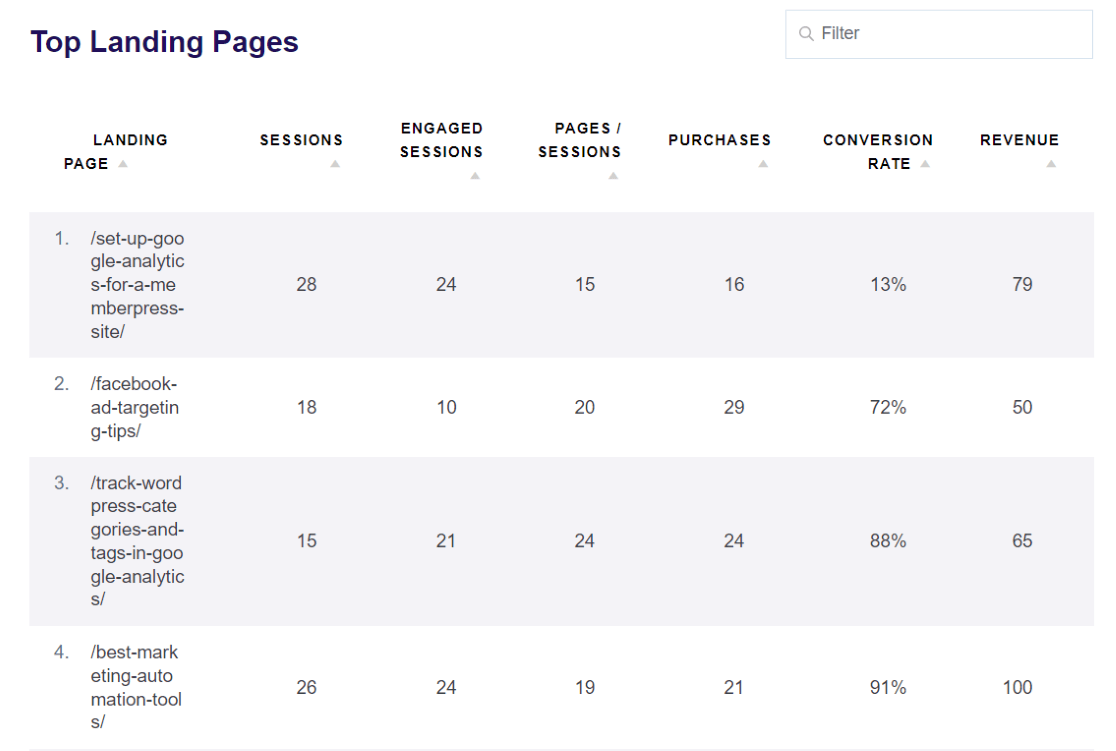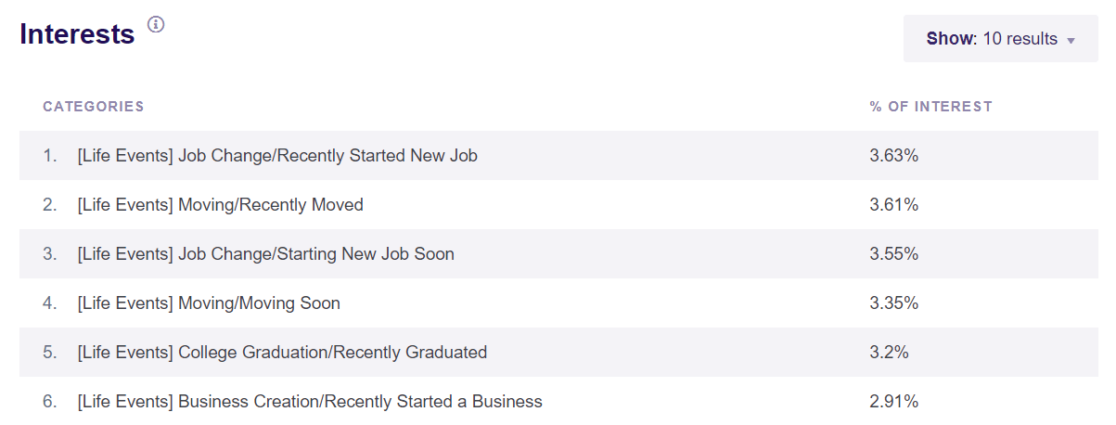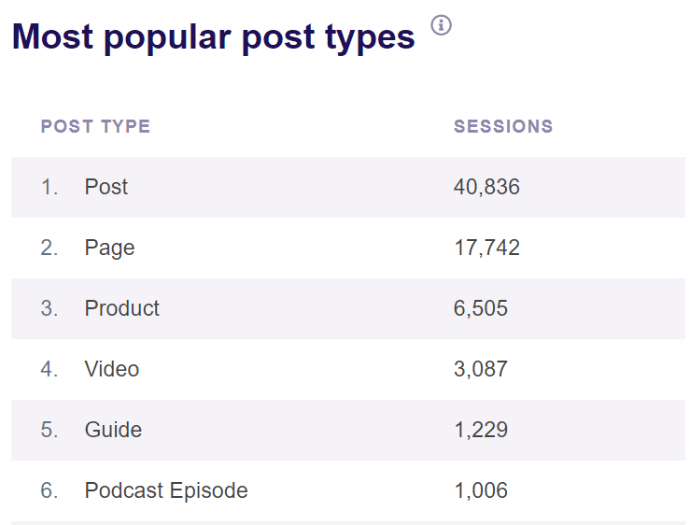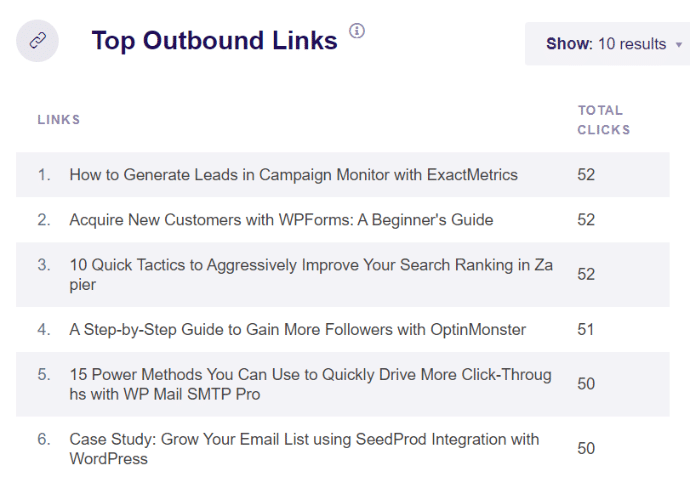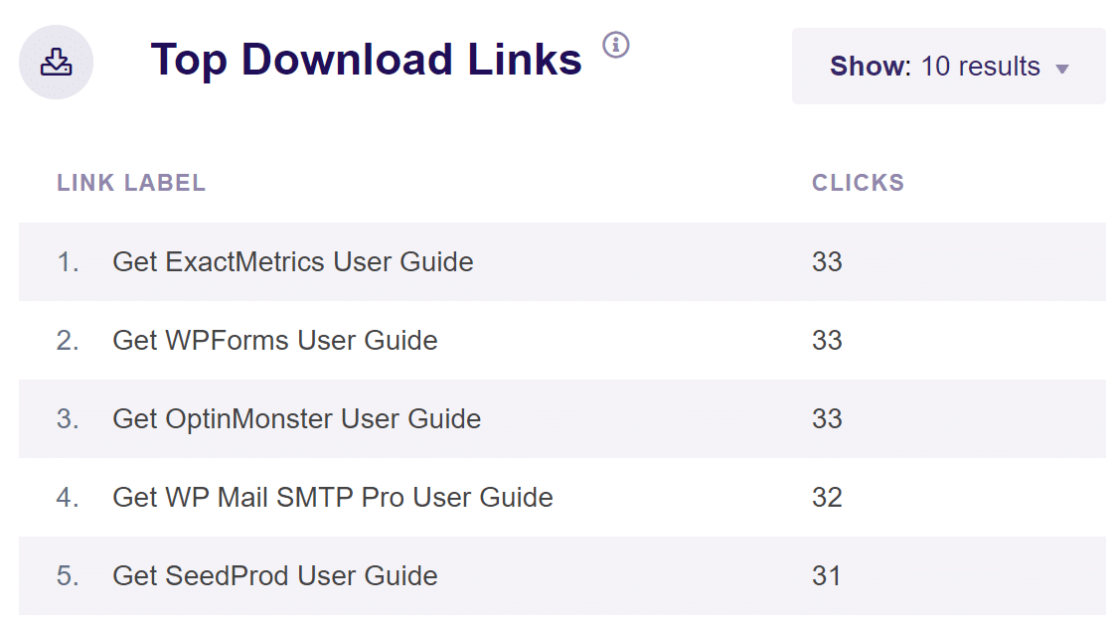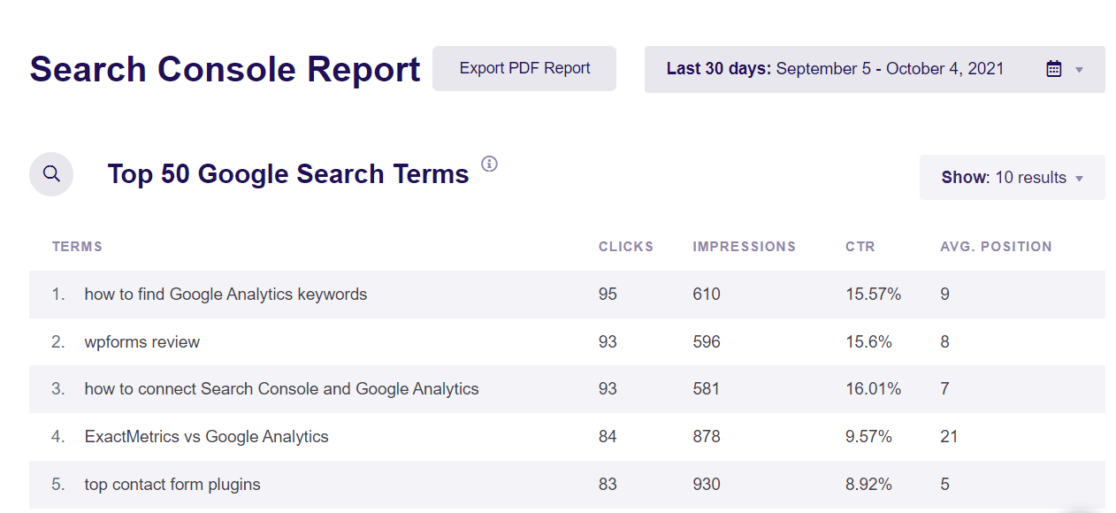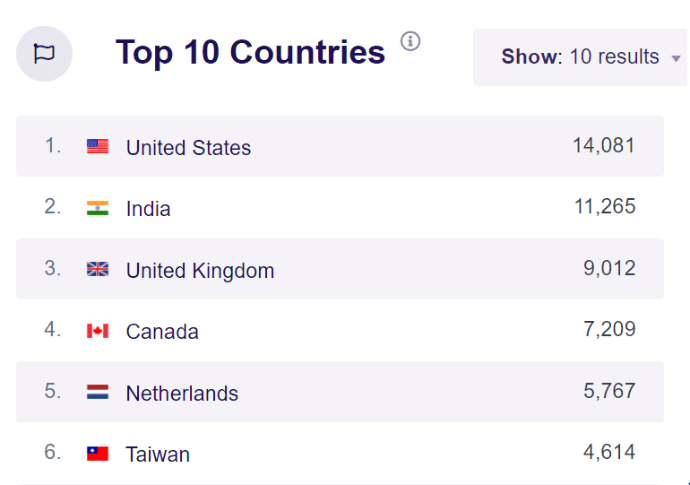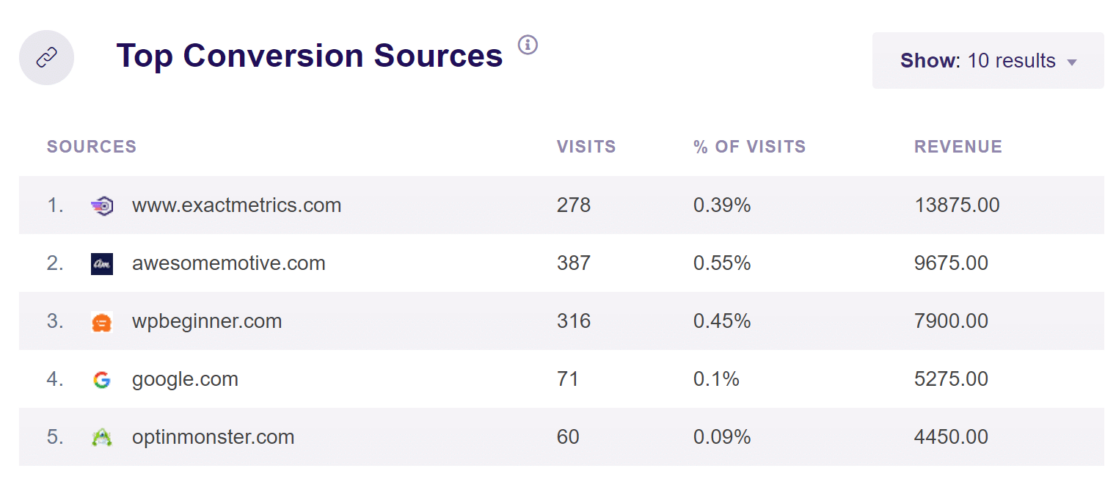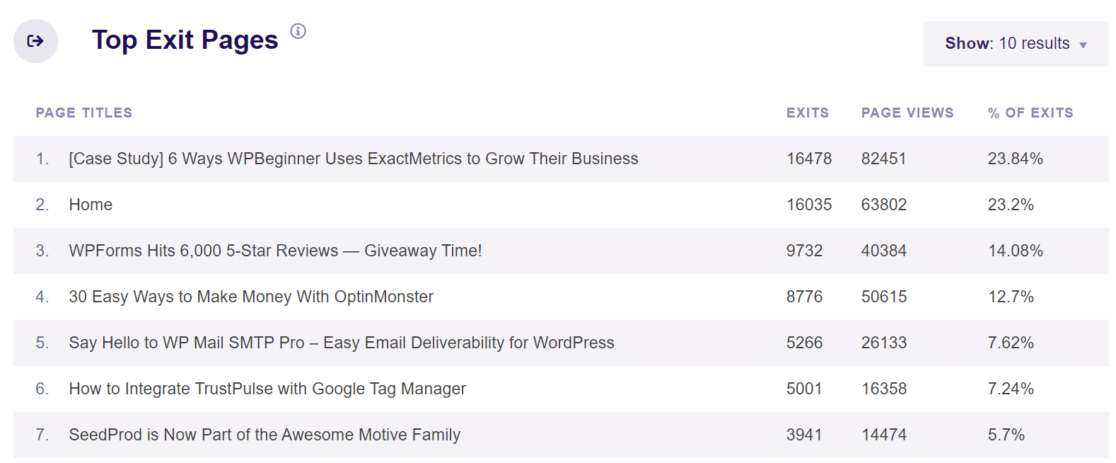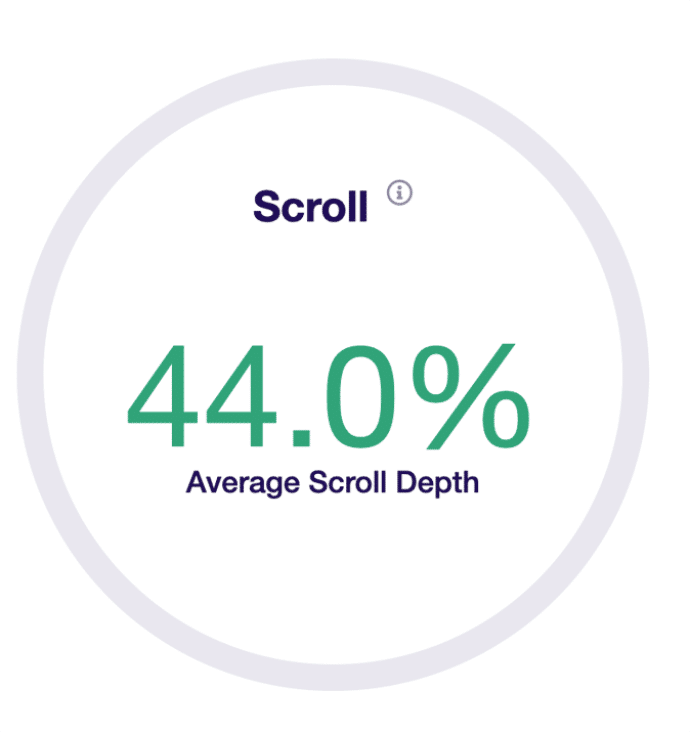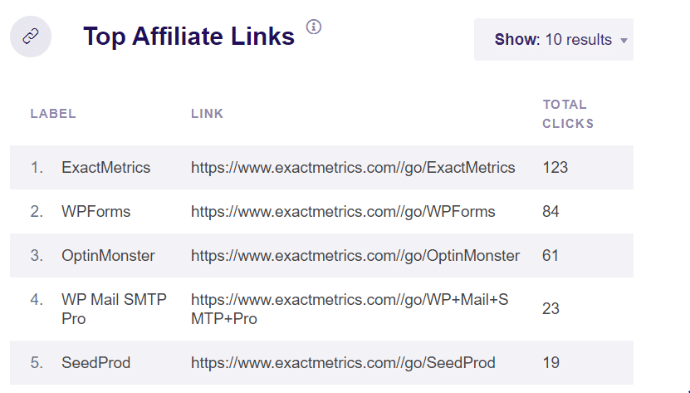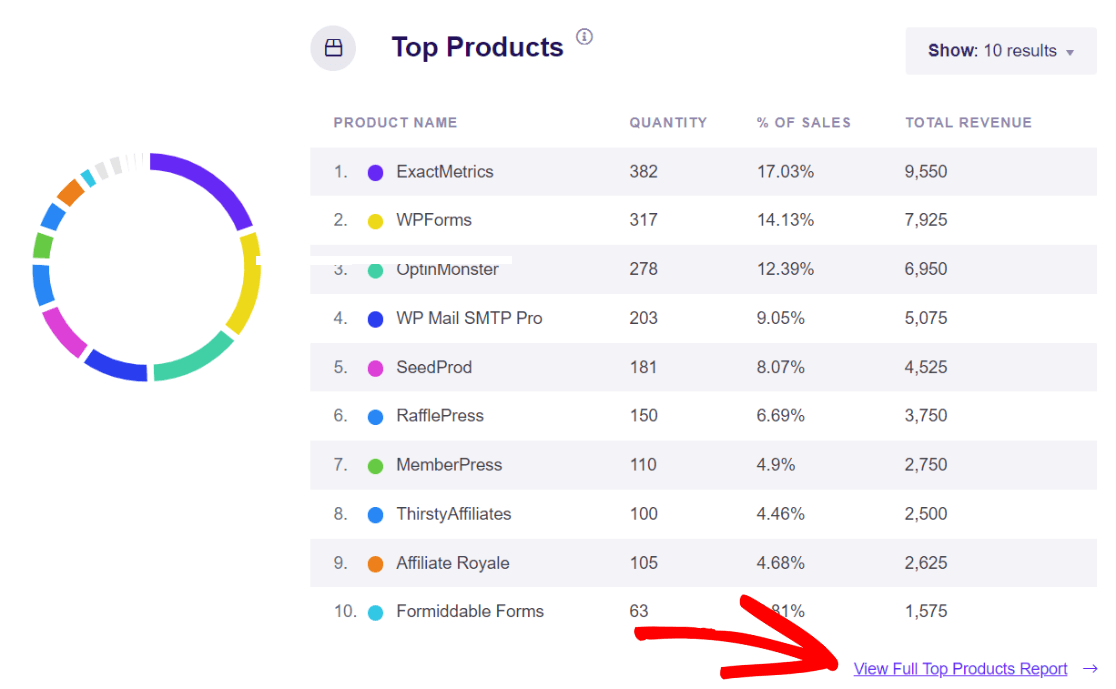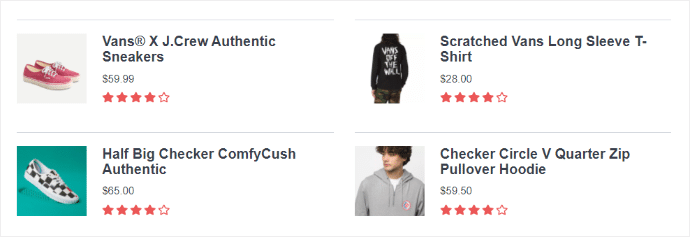Do you want to use Google Analytics for business to take your website, marketing, and revenue to the next level, but you’re not sure where to start?
Google Analytics is a popular analytics tool that can help uncover insights about your visitors and provide essential data to boost your website’s performance.
In this article, we’ll show you a number of different ways to use Google Analytics for business growth. To help you out, we’ve divided the post into different sections. Simply jump ahead to any section you’re interested in.
How to Grow Your Business with Google Analytics
- Super Charge Your Content Strategy
- Boost Conversions to Grow Your Revenue
- Improve Your Site’s User Experience
Let’s dive right in…
Super Charge Your Content Strategy
Creating high-quality content that’s highly useful to your readers can skyrocket your business growth. But it can be hard to nail down what’s working if you don’t have any data to work with.
With Google Analytics, there are multiple ways of creating content based on your audience’s interests. And, you can measure the performance of each post and page, so you have actual data to come up with new ideas and fix any issues.
Let’s look at how Google Analytics can help streamline your content strategy.
1. Find New Content Ideas with Top Landing Pages
One of the challenges many bloggers, marketers, and small business owners face is coming up with new content topics to get traffic. But what if you don’t have to reinvent the wheel? You can find new topics around your top-performing content.
Google Analytics helps track the performance of different articles on your website. And if you’re using ExactMetrics, it’s easier than ever to view your Top Landing Pages. The plugin brings all your important analytics reports to one place and shows them inside your WordPress admin area.
Once you’ve identified the top pages that get visits, engagement, and conversions, you can now come up with similar topics for your website.
Let’s say one of your top posts is a listicle, like “5 Ways to Skyrocket Your SEO Rankings with Google Analytics.” This shows that people find this article useful. You can use this data to create more list posts around SEO rankings and similar topics to grow your website traffic.
2. Write on Topics Based on Your Audiences Interests
Another way you can focus on creating topics people like is by identifying their interests. In Google Analytics, you can see demographics and interest reports to get more insights into your audience’s needs.
And with ExactMetrics, you can view these reports right inside the WordPress dashboard. Just navigate to ExactMetrics » Reports » Publishers and scroll down to the Interests report.
Now, using the data from your report, see the categories that people like the most.
For instance, let’s say you have a lifestyle blog and one of the top categories people are interested in is “starting a new job.” You can use this to develop different topic ideas and create content that covers every part of that category to drive more visitors.
3. Create Content Types That Get Traffic
While Google Analytics can help you with new content ideas for topics, what about the type of content you should produce? Does your audience prefer reading blog posts, watching videos, or viewing infographics?
Sadly, Google Analytics won’t give you the answer through its default tracking. For additional insights, you’ll have to set up custom dimensions. But thanks to ExactMetrics, it’s easier than ever to analyze your content types using Google Analytics for your small business.
By enabling the most popular post types dimension, you can see how different content formats perform. For example, if posts get a lot of traffic, you can create more blog posts as people prefer reading your content. Alternatively, if you have a lot more traffic for videos, you’d want to focus your effort on creating more media content.
Plus, ExactMetrics comes with a handy widget to display your most popular posts on your site, so you can drive more traffic to top-performing posts.
4. Use Outbound Links to Find More Ideas
Ever wonder which links people click the most to exit your website? If you have external links to other sites in your content, people may click on them and leave.
Unfortunately, Google Analytics doesn’t track outbound links by default. You’d need to edit code or set up custom events and then create a custom report to find out which links people use to exit your website.
Thanks to ExactMetrics, there’s a much easier way. You get outbound link tracking right out of the box. There’s no need to edit code or set up additional tracking.
Once you’ve identified the outbound links with the most clicks, you can create similar content on your own website.
For instance, if people are clicking on an external guide or a video, how about creating your own content that covers that topic? This will help boost engagement by keeping visitors on your site and also attract new visitors.
5. Repurpose Your Existing Content
By using Google Analytics for your business or blog, you can find new ways to repurpose content and boost website traffic.
If you offer downloadable content on your site, converting those downloads into blog posts can help drive traffic and grow your business. This is another area where ExactMetrics can help out, as it will automatically track file downloads on your WordPress site.
Besides that, you can also repurpose your top posts into different content formats. For example, converting top blog posts into videos will help boost user engagement and drive traffic from video streaming platforms like YouTube and Vimeo.
You can also check out this guide for more brilliant ways to repurpose content.
6. Optimize Your Content for the Right Keywords
If you want to grow your business with Google Analytics, targeting the right keywords can help bring traffic from search engines. And the more visitors you attract, the higher your chances for a conversion.
But, how do you know which keywords to focus on?
By connecting Google Analytics and Google Search Console, you can get data about which search terms people use to find your website in search engines like Google and Bing.
With ExactMetrics, you can easily use Google Analytics to track your keywords and view these search terms inside your WordPress dashboard. Simply head over to its Search Console Report and view your Top 50 Google Search Terms.
For each keyword, you can view the number of clicks and impressions it gets, click-through rate (CTR), and average position.
Using this data, pick keywords that are close to reaching the top 10 search results and are currently on the 2nd page on Google. Boosting their rankings and bringing them to the 1st page can skyrocket your organic traffic.
Plus, for keywords that are already ranking at the top, you can use them to find similar search terms and develop more content ideas for your site.
7. Create Region-Specific Content
Do you ever wonder which countries your visitors are from? Google Analytics can help identify the geographic location of your visitors. Using the data, you can create content for people from different regions.
In the ExactMetrics Overview report, you can see your Top 10 Countries and the number of people that visit your site from each location. Use this information to create region-specific content to boost website traffic.
Let’s say you have a website that covers fashion topics, and one of the high-traffic countries is India. You can create content for these users, like “The Top 10 Indian Fashion Designers to Follow on Instagram.” If your traffic is from the United States, you can cover posts like “15 Best-Dressed Celebrities at the Oscars.”
You can also use this report to find out which languages to translate your content into. Offering content in users’ local languages is a great way to use Google Analytics for business engagement and increased conversions.
For more details, check out this step-by-step guide on how to automatically translate WordPress.
Boost Conversions to Grow Your Revenue
Along with creating better content, Google Analytics can also help boost conversions for your business. You no longer need to use a “best guess and hope for the best” mentality for your marketing strategies. Track your marketing and make data-driven decisions to create campaigns that work.
Let’s look at a few different hacks for how to use Google Analytics to grow business revenue.
8. Create Location-Based Campaigns
Just like creating content based on users’ locations, you can also create geo-targeted marketing campaigns. Find out the top countries your users are from, and then create campaigns that will only show to people from selected countries.
The best tool to create location-based campaigns is OptinMonster. It’s the most user-friendly, WordPress plugin to boost conversions and generate leads. OptinMonster offers a geo-targeting feature that lets you show popups based on the user’s location.
Take the case of Sportique, a lifestyle eCommerce company. It used OptinMonster’s geo-targeting to show a popup exclusively for customers from San Francisco. As a result, the company increased its conversions by 200%.
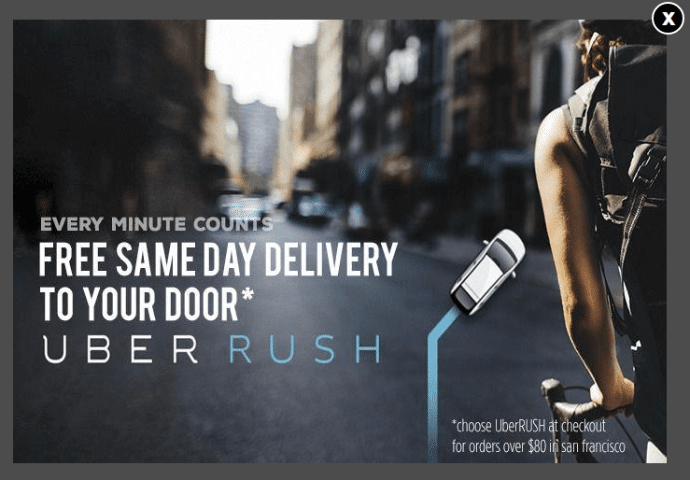
For more information on creating a popup with OptinMonster, check out Tutorial: How to Add a Popup on WordPress (FREE Method).
9. Focus on the Right Traffic Sources
If you really want to take your business to the next level, you should invest in the right traffic sources. With Google Analytics, it’s easy to find referral traffic sources that generate conversions for your business.
Using the ExactMetrics eCommerce addon, you can see your top conversion sources inside the WordPress admin area. Just navigate to Reports » eCommerce » Overview and scroll down to the Top Conversion Sources report.
In the report, you can see the number of visitors and how much revenue each source contributed to. This data provides an opportunity to find similar websites to promote your products and boost revenue.
You can also form partnerships with your top conversion sources, offer exclusive discounts to visitors from a particular site and advertise the campaign, exchange guest posts, and more.
10. Convert Abandoning Visitors with an Exit-Intent Popup
While it’s important to put your time and effort into the right traffic sources, it’s also essential to stop people from leaving your site without converting.
But how do you figure out where visitors exit your website? Well, that’s another way to use Google Analytics for business strategy.
To track exit pages in Google Analytics, you’ll need to create a custom report to show the pages where your visitors left from. Or, use ExactMetrics to automatically view the report in your WordPress admin area without ever having to leave your website.
If people are leaving from your checkout page after completing a purchase, that’s all well and good. But, if they’re exiting from other pages like a blog post, product page, or homepage, then you’re leaving a lot of money on the table.
To convert abandoning visitors into customers, you can create an exit-intent popup with OptinMonster. It will appear as a user is about to close a window or hit the back button. By offering exclusive discounts, free shipping, and other incentives to customers as they’re about to exit, you can boost conversions.
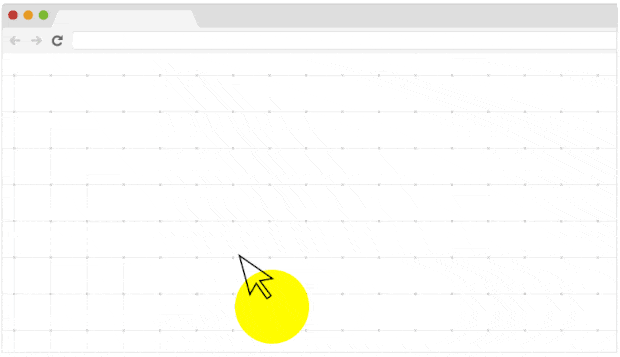
Check out these exit-intent popup hacks to grow your subscribers and revenue.
11. Show Offers at the Right Time with Scroll Depth Tracking
Another way to use Google Analytics to increase business conversions is by showing offers at the right time. By setting up scroll tracking in Google Analytics, you can see how far people scroll on a web page. Using the data, place your call-to-action (CTA) buttons or popups at the right scroll depth to maximize the number of visitors who see it and boost sales.
Sadly, the default Analytics tracking only triggers scroll depth tracking if a user makes it to the bottom of the page, which isn’t particularly helpful. But with ExactMetrics, you can enable much more precise scroll tracking with the click of a button – no need to edit code or configure custom events.
Since ExactMetrics takes care of the complicated stuff behind the scenes, you can then create a custom report in Google Analytics to see the scroll depth for different pages and posts on your site.
For example, as you can see from the image above, your website’s average scroll depth is 44%. This means that the majority of people don’t scroll beyond 44%. To get more conversions, you should place CTA buttons and other important content before the average scroll depth.
Average scroll depth also helps in adding exit-intent popups. Since you know people will probably leave after 44%, you can add an exit-intent offer as they reach this scroll depth. It also provides an opportunity to place a scroll-triggered box that shows targeted messages to increase conversions.
12. Promote Your Top Affiliates
Do you want to know which affiliates get the most clicks on your website? By figuring out what your top-performing affiliates are, you know which affiliates you should promote to increase revenue.
ExactMetrics can track your affiliate links right out of the box. You don’t have to manually set up tracking in Google Analytics for business affiliates or touch a single line of code.
Once you have a list of your top-performing affiliates, the next thing is to increase their visibility across your website. To start, you can add your best affiliates to your top landing pages. Since these pages get a lot of traffic, you’ll have a higher chance of getting more clicks and conversions.
Next, you can also display affiliates on your homepage in a floating notification bar. To create urgency, show a countdown timer. When visitors know an offer is ending soon, they’re more likely to click the affiliate link.
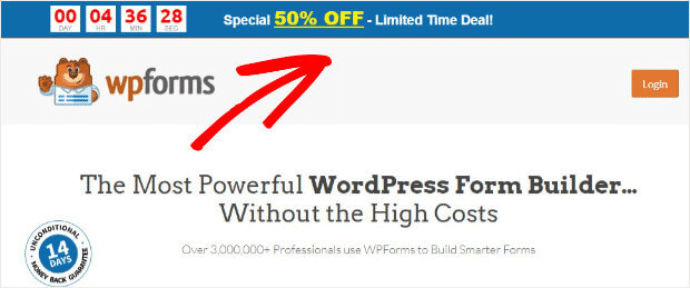
13. Boost Form Conversions
Do you have different forms on your WordPress website? Forms are excellent for communicating with your visitors, resolving their queries, getting feedback and suggestions, and capturing leads.
That said, it isn’t easy to create the right type of form if you’re not sure how your forms are performing.
ExactMetrics lets you track form submissions and conversions in just a few clicks. You won’t have to set up event tracking in Google Analytics for each form since the plugin takes care of it automatically and shows your Forms Report in WordPress.
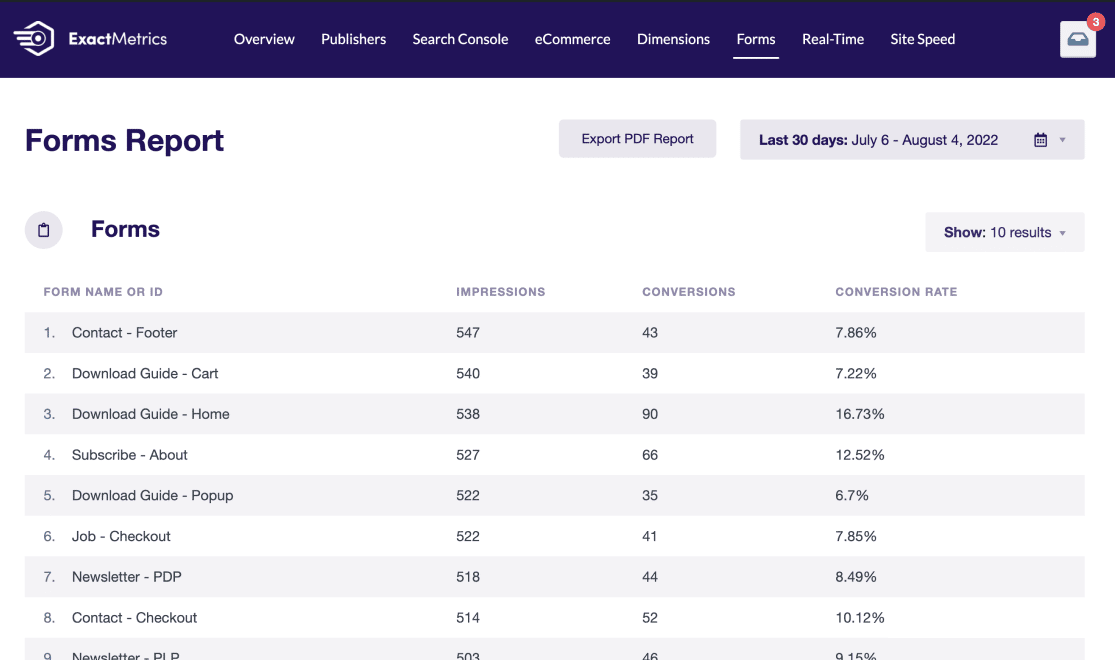
The report shows the number of impressions, conversions, and the conversion rate for each form. This can help you decide which type of forms to produce more, track your lead generation campaigns, and optimize your existing forms to boost conversions.
14. Increase the Visibility of Your Top Products
If you have an eCommerce store and want to know which products sell the most in your business, Google Analytics can help. It tracks eCommerce performance and shows the revenue generated from each product.
With ExactMetrics, you can view your Top Products in the eCommerce report along with the quantity sold, percentage of sales, and revenue. To see more information in Google Analytics, just click the link for View Full Top Products Report, which will automatically take you to the report in your Analytics account.
After identifying your most popular products, the next step is to increase their visibility across your online store. A simple way of doing that is by using the ExactMetrics Popular Products feature.
It offers a Popular Products widget that displays high-converting products anywhere on your site. You can display up to 10 products and choose from different themes and customization options. This will allow visitors to discover new products and increase your sales easily.
Improve Your Site’s User Experience
Besides creating conversion-focused content and boosting revenue, it’s also important to provide an excellent user experience to visitors. Google Analytics can help you uncover information about how people interact with your business and behave on your site.
In this next section, we’ll show you how to use Google Analytics to improve your small business by focusing on your website’s user experience.
15. Become Familiar with the Customer Journey
Understanding the steps users take before completing a purchase can reveal interesting insights. With Google Analytics, you can see which pages or products people look at, which buttons they click, and how they behave on your site.
ExactMetrics provides User Journey tracking so you can see every step in the customer buying journey, even if it takes place over multiple sessions or days.
Just click ExactMetrics » User Journey to access the report. Quickly see transactions along with UTM parameters and the number of steps to purchase.
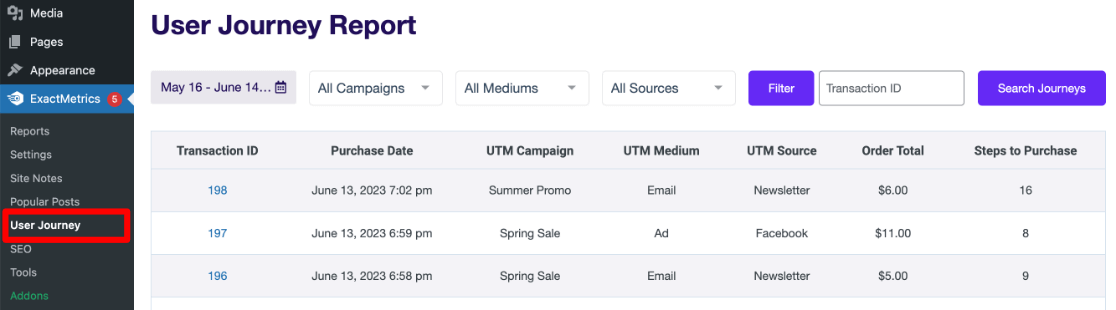
To see individual steps and how long each step took, click on the Transaction ID.
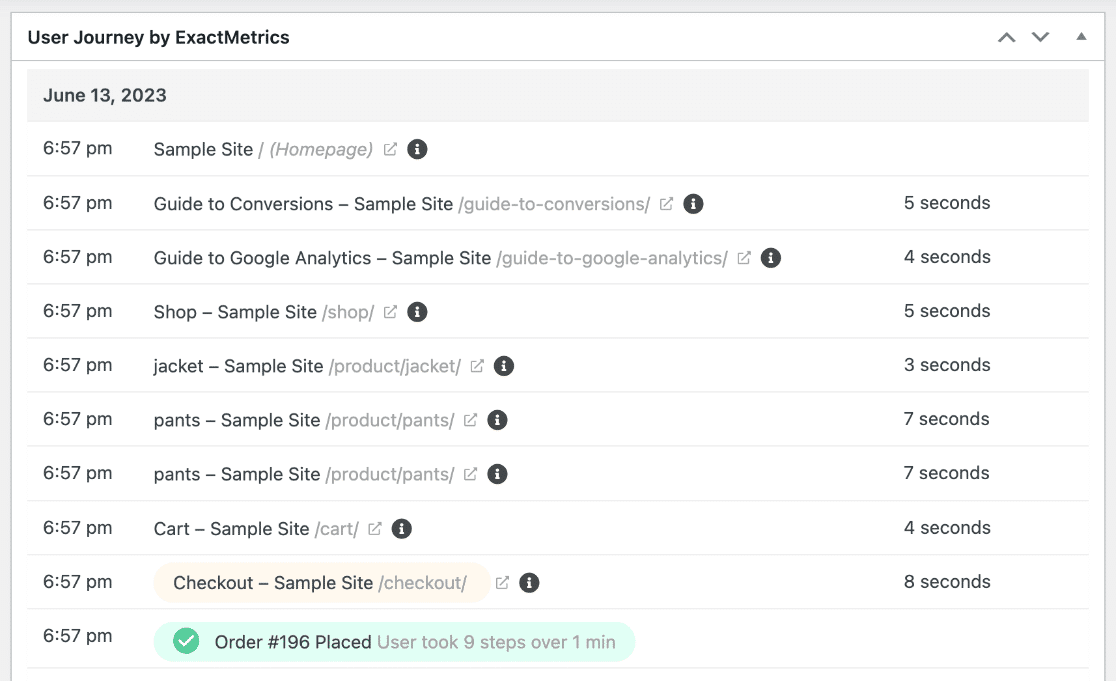
This data can help spot pain points and improve the user experience by removing any obstacles that customers might face during the buying journey or purchase process. For example, if people have to spend a long entering their personal details before purchasing, you might be losing potential conversions.
You could offer a guest checkout with a simple checkmark to create a new account to speed up the process. Removing unnecessary steps and making the customer journey as smooth as possible will help optimize your site to lead to conversions.
16. Improve Your Site’s Loading Speed
The time it takes for your website to load for visitors can greatly impact the user experience. If it takes a lot of time to load, people might get frustrated and hit the back button, resulting in a poor experience for them and a lost customer for you.
Not only that, but a fast website can also impact your search engine rankings. So, it’s more important than ever to ensure your website loads quickly for users.
You can use Google Analytics to track your business’s site speed and understand the time it takes your web pages to load. ExactMetrics provides a simple way to measure load times and see your Site Speed Report right inside WordPress.
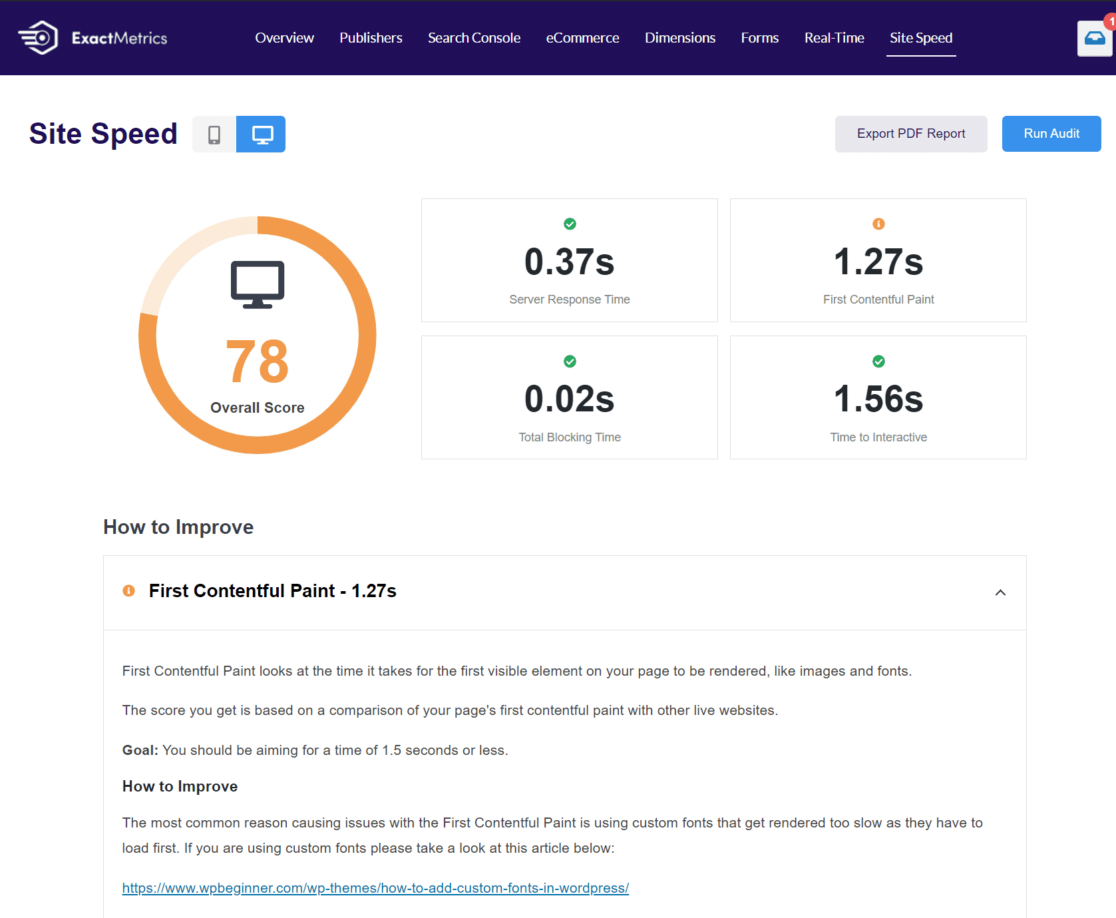
The report gives an overall score for mobile and desktop and other important site speed metrics. Plus, you get suggestions for how to improve your page speeds. For example, you can optimize WordPress images to reduce load time or use a content delivery network (CDN) to increase speeds.
Check out this guide for more tips on improving WordPress speed and performance.
17. Provide a Personalized Experience to Logged-In Users
If you have a website requiring people to log in, like a membership website, you can provide a personalized experience to each user. Use Google Analytics for your membership business to see how logged-in users behave on your site.
Using ExactMetrics, you can enable user tracking with only a couple of clicks. Then, you can see a list of your top logged-in users right inside WordPress, and now you’ll be able to create a User ID report in Google Analytics.
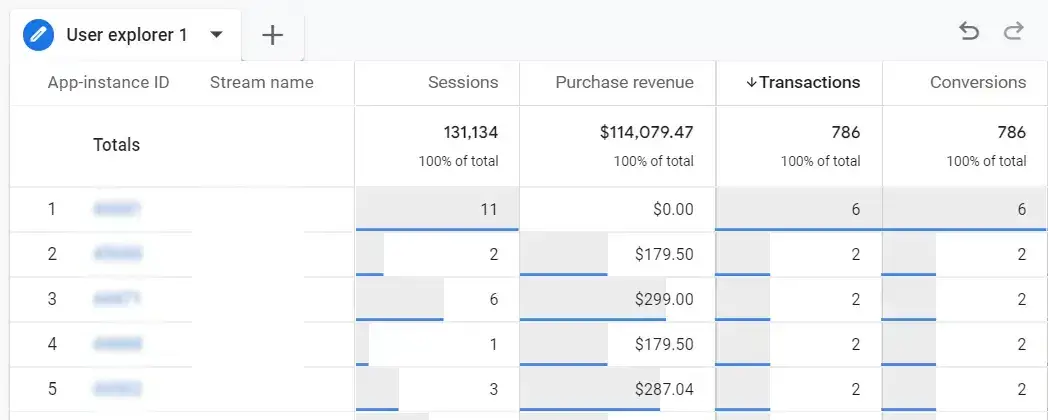
By clicking on individual users, you can see what steps they took on your site. You can also use filters and custom explorations with additional dimensions to pinpoint marketing opportunities and ways to improve the user experience for your logged-in users.
For example, let’s say you offer online courses, and a user with ID 77 added a course to the shopping cart but didn’t enroll. You can send a personalized email and try to convert the abandoned user.
18. Find and Fix Broken Links
Did you know that you can use Google Analytics to find broken links on your website?
Broken links can have a damaging impact on your site’s user experience and search engine optimization (SEO). Since people can’t find the content they’re looking for, a 404 error appears. This leaves them frustrated and can result in them leaving your website.
If you’re using ExactMetrics, the plugin will automatically track broken links. Then, you can set up a redirect and forward users to the page’s actual destination. This will improve the user experience and remove broken links.
However, to find your 404 errors in Google Analytics, you’ll need to create a custom report. If you want an easier way to find and fix broken links, we recommend using All in One SEO’s Broken Link Checker.
It’s a simple but powerful plugin that will automatically crawl your site for broken links, hide them from search engine crawlers so your SEO doesn’t get hurt, and allow you to quickly fix the links right inside the plugin.
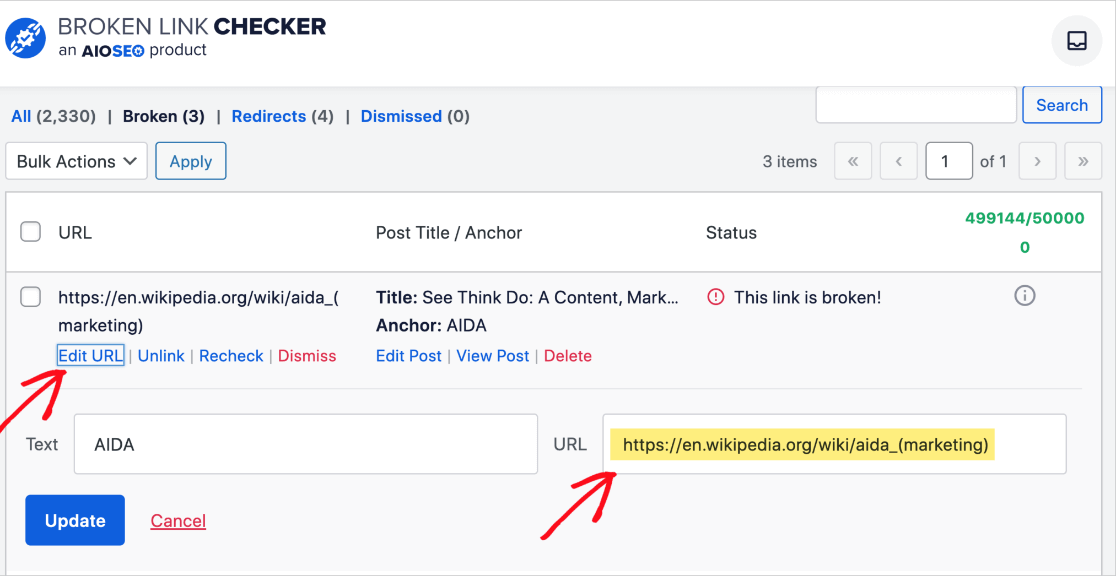
Check out these awesome tips to boost your site’s SEO with Google Analytics.
And that’s it!
You now know some simple ways to use Google Analytics for your small business. Get more visitors, improve your site’s user experience, and boost revenue.
We hope you enjoyed our article on how to use Google Analytics for business growth. If you found this article helpful, you’ll want to check out our post on ExactMetrics vs. Google Analytics.
Don’t forget to follow us on Twitter and Facebook for the latest Google Analytics tutorials and tips.